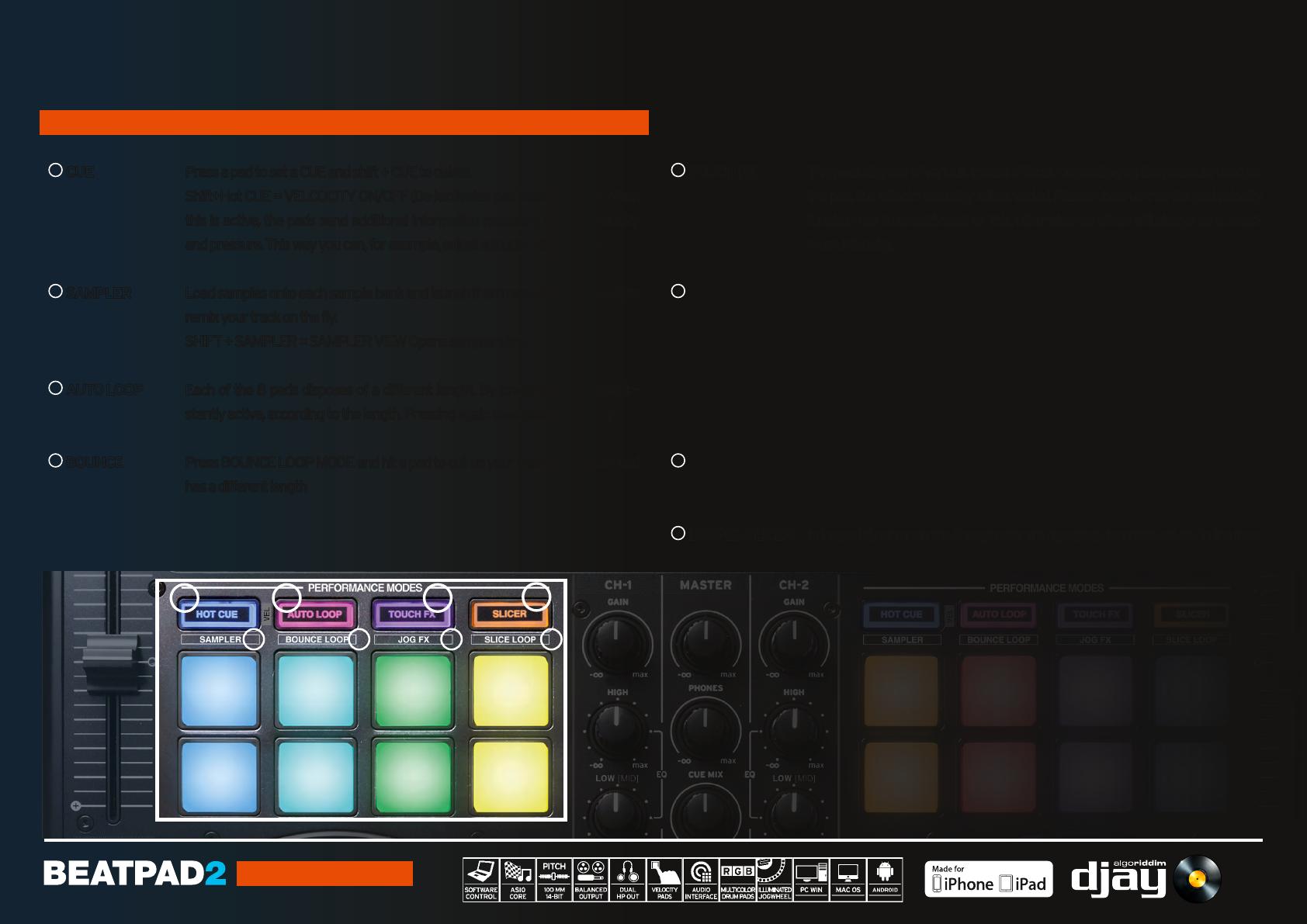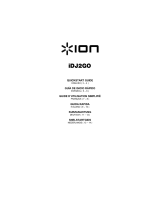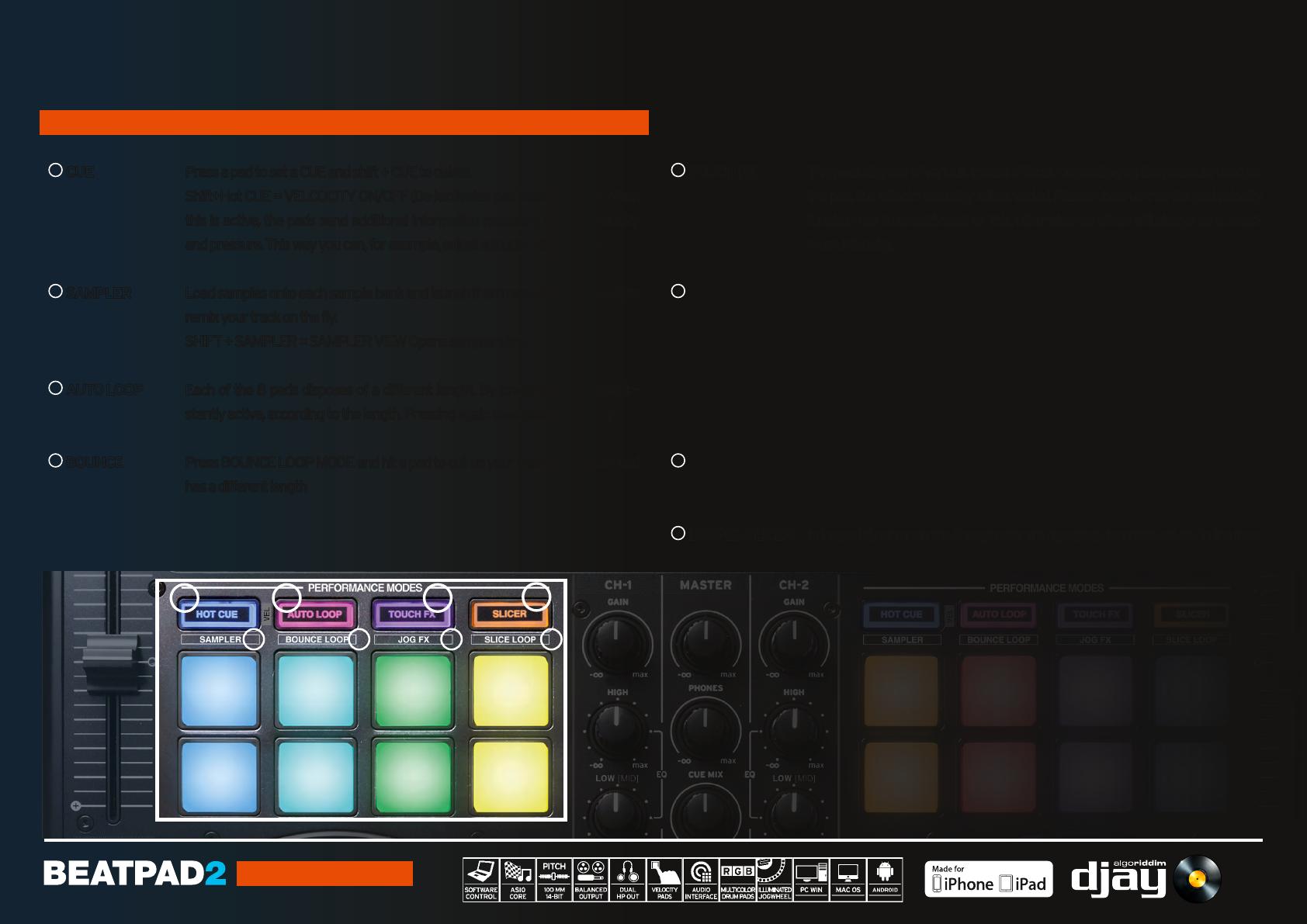
ENGLISH
P6
V1.1
QUICK START GUIDE
PERFORMANCE MODE SECTION
1
CUE Press a pad to set a CUE and shift + CUE to delete.
Shift+Hot CUE = VELCOCITY ON/OFF (De-)activates pad velocity mode. When
this is active, the pads send additional information regarding touch-sensitivity
and pressure. This way you can, for example, adjust a touch FX‘s intensity.
2
SAMPLER Load samples onto each sample bank and launch them using the drum pads to
remix your track on the fly.
SHIFT + SAMPLER = SAMPLER VIEW Opens sampler view.
3
AUTO LOOP Each of the 8 pads disposes of a different length. By pressing, it becomes in-
stantly active, according to the length. Pressing again deactivates auto loop.
4
BOUNCE Press BOUNCE LOOP MODE and hit a pad to cut up your track, each drum pad
has a different length
5
TOUCH FX The pads dispose of various instant effects. Depending on the pressure used on
the pad, the effect‘s intensity will be varied. Please observe that the pad velocity
function has to be activated for this, otherwise the effect will always be at maxi-
mum intensity.
6
JOG FX You can use up to two effects at the same time, by selecting one effect each
from the upper pad row and the lower pad row. If you want to change an effect,
hold the shift button and press the corresponding pad. The effect will be replaced
by the next available effect in the effect list. By turning the jog wheel you can
control the effect‘s parameter. If you hold the shift button while doing so, you can
adjust the dry/wet parameter.
7
SLICER The slicer divides the track into 8 segments across the pads. You can now remix a
track spontaneously by playing with the various pad segments.
8
LOOPED SLICER In looped slicer mode the 8 segments are repeated deconstructively in the loop.
1 3 5
7
2 4 6 8