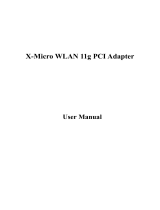Page is loading ...

IEEE 802.11g Wireless Network
Cardbus Adapter
AOI-811
USER MANUAL

Contents
1. Introduction............................................................................................................3
1.1 Product Feature ..........................................................................................3
1.2 System Requirement ..................................................................................3
2. Getting Start...........................................................................................................3
2.1 LED Indicators...........................................................................................3
2.2 Install the 108Mbps Wireless Network PC Card .......................................3
2.2.1 Utility Installation ..........................................................................3
2.2.2 Driver Installation ..........................................................................7
3. Configuration .............................................................................................................9
3.1 Link Information..............................................................................................9
3.2 Configuration .................................................................................................10
3.3 Advance..........................................................................................................11
3.4 Site Survey.....................................................................................................13
3.5 About US........................................................................................................16
4. Glossary ...................................................................................................................16
2

1. Introduction
1.1 Product Feature
● Compliance with IEEE 802.11g and 802.11b standards
● Efficient design mechanism to provide unbeatable performance
● Data rate up to 54Mbps for 802.11g and 11Mbps for 802.11b with wide range
coverage; high performance of up to 108Mbps raw data rate for 802.11g
● Strong network security with WEP and WPA support
● Auto-switch between the two standards, IEEE 802.11b and 802.11g
● Driver/Utility support most commonly used operating systems including
Windows 98SE/ME/200/XP.
1.2 System Requirement
● Windows 98, 98SE, Millennium Edition (ME), 2000 and XP operating systems
● PC with Pentium III 600MHz system or above is recommended
● Equipped with at least one PC cardbus socket or PC cardbus adapter
● One CD-ROM drive
2. Getting Started
2.1 LED Indicators
The Power LED will be ON when the unit is powered up.
The Link LED blinking indicates a WLAN connection.
2.2 Install the 108Mbps Wireless Network PC Card
2.2.1 Utility Installation
1. Caution: Before inserting the PC card into the PC cardbus slot of
3

your computer, please install the Utility Program first. Make sure
that the 54Mbps wireless Network PC Card is NOT inserted into the cardbus slot.
NOTE: all the installation images in this manual are based on Windows XP.
For other windows operating systems, all the procedures are the same but the
screens may not exactly be the same.
2. Turn on the computer. Insert the CD into the CD-ROM Drive. Please select
“PC Card/ PCI Card” and then click the “Install”.
4

3. InstallShield Wizard will automatically start. Please click “Next” to continue.
5

4. Please click “Finish”
5. Please turn off your computer and then insert the PC card into the cardbus.
6

Turn on your computer and start to install the driver.
2.2.2 Driver Installation
1. Please select the second option and click “Next”.
2. Please click “Continue Anyway”
3. Please click “Finish”
7

4. To make sure the installation is successful, you could check it through the device
management.
8

5. Once the installation is successful, a utility program icon will show on your
desktop. To launch the utility, just double click the icon.
3. Configuration
3.1 Link Information
The default page is as below after you launch the Utility program.
Status: Shows the BSSID associated, which can be used to identify the wireless
network.
SSID: Shows current SSID, which must be the same for the wireless client and AP in
order for communication to be established.
9

Frequency: Shows the current frequency used for wireless network.
Wireless Mode: Shows the current wireless mode used for wireless communication.
Encryption: Shows the current encryption mode used for wireless network.
TxRate: Shows the current data rate used for transmitting.
Channel: Shows the current channel for communication.
Link Quality: Shows the link quality of the 54Mbps wireless LAN PC card with the
Access Point when operating under Infrastructure mode.
Signal Strength: Shows the wireless signal strength of the connection between the
54Mbps wireless LAN PC Card with the Access Point.
Data Rate: Shows the statistics of data transfer, and the calculation is based on the
number of packets transmitted and received.
3.2 Configuration
This is the page where you can change the basic settings of the Access Point with the
minimum amount of effort to implement a secure wireless network environment.
SSID: Service Set Identifier, which is a unique name shared among all clients and
nodes in a wireless network. The SSID must be identical for each client and node in
the wireless network.
10

Wireless Mode: There are two types available for selection
●Infrastructure – to establish wireless communication with LAN and other wireless
clients through the use the Access Points.
●Ad-Hoc – to establish point-to-point wireless communication directly with other
wireless client devices such as a wireless network PCI Adapter.
AdHoc Band: There are two bands available for selection- 11B and 11G
Channel: The value of channel that AP will operate in. You can select the channel
range of 1 to 11 for North America (FCC) domain and 1 to 13 for European (ETSI)
domain and 1 to 14 for Japanese domain.
Tx Rate: Select the data rate for data transmission.
Power Mode: There are 3 modes to choose.
●Continuous Access Mode (default) – the PC Card is constantly operating with full
power and it consumes the most power.
●Maximum Power Save – the PC Card consumes the least power and only operates
when there is a wireless network activity.
●Power Save – the PC Card consumes the moderate level of power.
Preamble: Select Long or Short Preamble type. Preamble is a sequence of bits
transmitted at 1Mbps that allows the PHY circuitry to reach steady-state
demodulation and synchronization of bit clock and frame start. Two different
preambles and headers are defined: the mandatory supported Long Preamble and
header, which interoperates with the 1 Mbit/s and 2 Mbit/s DSSS specification (as
described in IEEE Std 802.11), and an optional Short Preamble and header (as
described in IEEE Std 802.11b). At the receiver, the Preamble and header are
processed to aid in demodulation and delivery of the PSDU. The Short Preamble and
header may be used to minimize overhead and, thus, maximize the network data
throughput. However, the Short Preamble is supported only from the IEEE 802.11b
(High- Rate) standard and not from the original IEEE 802.11. That means that stations
using Short-Preamble cannot communicate with stations implementing the original
version of the protocol.
Click “Apply” for the changes to take effect. And then the screen will return to Link
Info. Page.
3.3 Advanced
This is the page where you configure Security settings of your 54Mbps wireless LAN
PC Card.
11

Encryption: 4 options are available: Disable, Enable, WPA and WPA-PSK.
Select Enable or Disable for WEP data encryption feature. If one of the two options
is selected, it is required to select the Authentication mode from the next dropping
list. If WPA is selected, configuration is enabled. Please click the configuration.
The below window pops up. Then, please select the certificate that you would like
to use and enter the server name and login name
12

If WPA-PSK is selected, click the configuration button. The popping window is as
the below. Please enter the key.
Auth. Mode: There are three modes available to choose.
Open Authentication – the sender and receiver do not share secret Key for
communication. Instead, each party generates its own key-pairs and asks the other
party to accept it. The key is regenerated when the connection is established every
time.
Shared Authentication – the sender and receiver shares the common key for
data communication, and the key is used for extended length of time.
Auto – depends on the communication to establish, and automatically uses the
proper authentication mode.
The following will only be activated to allow for configuration when Encryption is
enabled.
Default Key: select one of the 4 keys to use.
Network Key: enter values in these fields, either in HEX or ASCII formats. You
only have to enter the key that you will use.
Key Length: select 64 or 128 bits as the length of the keys.
Key Format: ASCII or HEX
3.4 Site Survey
This page allows you to enable the Site Survey function to scan for the available
wireless network (wireless clients and Access Points) and establish wireless
communications.
13

Available Network – displays the wireless networks (wireless clients and Access
Points) that are in your signal range.
Select any one of them to establish communications by simply mouse double-click
or click on the “Connect” button.
Click “Refresh” button to start scanning for available network again.
Profile – You can create and manage the created profiles for Home, offices or public
areas. By double-clicking one of the created profile, the setting will adapt to the
configuration such as SSID, channel, and WEP settings saved by that particular
profile.
Remove: To remove the selected profile.
Properties: To view and change the settings of the profile.
Add: To add a profile. Then, the following screen will appear.
14

15

3.5 About US
This page displays some information about the 54Mpbs wireless LAN PC Card utility,
which includes the version numbers for Driver, Firmware and Utility. When there is
a new version of software available for upgrade, you will be able to identify by
version numbers.
4. Glossary
Access Point: An internetworking device that seamlessly connects wired and
wireless networks.
Ad-Hoc: An independent wireless LAN network formed by a group of computers,
each with a network adapter.
AP Client: One of the additional AP operating modes offered by 54Mbps Access
Point, which allows the Access Point to act as an Ethernet-to-Wireless Bridge, thus a
LAN or a single computer station can join a wireless ESS network through it.
ASCII: American Standard Code for Information Interchange, ASCII, is one of the
two formats that you can use for entering the values for WEP key. It represents
16

English letters as numbers from 0 to 127.
Authentication Type: Indication of an authentication algorithm which can be
supported by the Access Point:
1. Open System: Open System authentication is the simplest of the available
authentication algorithms. Essentially it is a null authentication algorithm. Any station
that requests authentication with this algorithm may become authenticated if 802.11
Authentication Type at the recipient station is set to Open System authentication.
2. Shared Key: Shared Key authentication supports authentication of stations as either
a member of those who knows a shared secret key or a member of those who does
not.
Backbone: The core infrastructure of a network, which transports information from
one central location to another where the information is unloaded into a local system.
Bandwidth: The transmission capacity of a device, which is calculated by how
much data the device can transmit in a fixed amount of time expressed in bits per
second (bps).
Beacon: A beacon is a packet broadcast by the Access Point to keep the network
synchronized. Included in a beacon are information such as wireless LAN service area,
the AP address, the Broadcast destination addresses, time stamp, Delivery Traffic
Indicator Maps, and the Traffic Indicator Message (TIM).
Bit: A binary digit, which is either -0 or -1 for value, is the smallest unit for data.
Bridge: An internetworking function that incorporates the lowest 2 layers of the OSI
network protocol model.
Browser: An application program that enables one to read the content and
interact in the World Wide Web or Intranet.
BSS: BSS stands for “Basic Service Set”. It is an Access Point and all the LAN PCs
that associated with it.
Channel: The bandwidth which wireless Radio operates is divided into several
segments, which we call “Channels”. AP and the client stations that it is associated
work in one of the channels.
CSMA/CA: In local area networking, this is the CSMA technique that combines
slotted time -division multiplexing with carrier sense multiple access/collision
detection (CSMA/CD) to avoid having collisions occur a second time. This works
best if the time allocated is short compared to packet length and if the number of
situations is small.
CSMA/CD: Carrier Sense Multiple Access/Collision Detection, which is a LAN
access method used in Ethernet. When a device wants to gain access to the network, it
checks to see if the network is quiet (senses the carrier). If it is not, it waits a random
amount of time before retrying. If the network is quiet and two devices access the line
17

at exactly the same time, their signals collide. When the collision is detected, they
both back off and wait a random amount of time before retrying.
DHCP: Dynamic Host Configuration Protocol, which is a protocol that lets network
administrators manage and allocate Internet Protocol (IP) addresses in a network.
Every computer has to have an IP address in order to communicate with each other in
a TCP/IP based infrastructure network. Without DHCP, each computer must be
entered in manually the IP address. DHCP enables the network administrators to
assign the IP from a central location and each computer receives an IP address upon
plugged with the Ethernet cable everywhere on the network.
DSSS: Direct Sequence Spread Spectrum. DSSS generates a redundant bit pattern for
each bit to be transmitted. This bit pattern is called a chip (or chipping code). The
longer the chip, the greater the probability that the original data can be recovered.
Even if one or more bits in the chip are damaged during transmission, statistical
techniques embedded in the radio can recover the original data without the need for
retransmission. To an unintended receiver, DSSS appears as low power wideband
noise and is rejected (ignored) by most narrowband receivers.
Dynamic IP Address: An IP address that is assigned automatically to a client
station in a TCP/IP network by a DHCP server.
Encryption: A security method that uses a specific algorithm to alter the data
transmitted, thus prevent others from knowing the information transmitted.
ESS: ESS stands for “Extended Service Set”. More than one BSS is configured to
become Extended Service Set. LAN mobile users can roam between different BSSs in
an ESS.
ESSID: The unique identifier that identifies the ESS. In infrastructure association, the
stations use the same ESSID as AP’s to get connected.
Ethernet: A popular local area data communications network, originally developed
by Xerox Corp. that accepts transmission from computers and terminals. Ethernet
operates on a 10/100 Mbps base transmission rate, using a shielded coaxial cable or
over shielded twisted pair telephone wire.
Fragmentation: When transmitting a packet over a network medium, sometimes the
packet is broken into several segments, if the size of packet exceeds what allowed by
the network medium.
Fragmentation Threshold: The Fragmentation Threshold defines the number of
bytes used for the fragmentation boundary for directed messages. The purpose of
"Fragmentation Threshold" is to increase the transfer reliability through cutting a
MAC Service Data Unit (MSDU) into several MAC Protocol Data Units (MPDU) in
smaller size. The RF transmission cannot allow to transmit too big frame size due to
the heavy interference caused by the big size of transmission frame. But if the frame
18

size is too small, it will create the overhead during the transmission.
Gateway: a device that interconnects networks with different, incompatible
communication protocols.
HEX: Hexadecimal, HEX, consists of numbers from 0 – 9 and letters from A – F.
IEEE: The Institute of Electrical and Electronics Engineers, which is the largest
technical professional society that promotes the development and application of
electrotechnology and allied sciences for the benefit of humanity, the advancement of
the profession. The IEEE fosters the development of standards that often become
national and international standards.
Infrastructure: An infrastructure network is a wireless network or other small
network in which the wireless network devices are made a part of the network through
the Access Point which connects them to the rest of the network.
ISM Band: The FCC and their counterparts outside of the U.S. have set aside
bandwidth for unlicensed use in the ISM (Industrial, Scientific and Medical) band.
Spectrum in the vicinity of 2.4GHz, in particular, is being made available worldwide.
MAC Address: Media Access Control Address is a unique hex number assigned by
the manufacturer to any Ethernet networking device, such as a network adapter, that
allows the network to identify it at the hardware level.
Multicasting: Sending data to a group of nodes instead of a single destination.
Multiple Bridge – One of the additional AP operating modes offered by 54Mbps
Access Point, which allows a group of APs that consists of two or more APs to
connect two or more Ethernet networks or Ethernet enabled clients together. The way
that multiple bridge setups is based on the topology of Ad-Hoc mode.
Node: A network junction or connection point, typically a computer or workstation.
Packet: A unit of data routed between an origin and a destination in a network.
PLCP: Physical layer convergence protocol
PPDU: PLCP protocol data unit
Preamble Type: During transmission, the PSDU shall be appended to a PLCP
preamble and header to create the PPDU. Two different preambles and headers are
defined as the mandatory supported long preamble and header which interoperates
with the current 1 and 2 Mbit/s DSSS specification as described in IEEE Std
802.11-1999, and an optional short preamble and header. At the receiver, the PLCP
preamble and header are processed to aid in demodulation and delivery of the PSDU.
The optional short preamble and header is intended for application where maximum
throughput is desired and interoperability with legacy and non-short-preamble capable
equipment is not consideration. That is, it is expected to be used only in networks of
like equipment that can all handle the optional mode. (IEEE 802.11b standard)
PSDU: PLCP service data unit.
19

Roaming: A LAN mobile user moves around an ESS and enjoys a continuous
connection to an Infrastructure network.
RTS: Request To Send. An RS-232 signal sent from the transmitting station to the
receiving station requesting permission to transmit.
RTS Threshold: Transmitters contending for the medium may not be aware of each
other. RTS/CTS mechanism can solve this “Hidden Node Problem”. If the packet size
is smaller than the preset RTS Threshold size, the RTS/CTS mechanism will NOT be
enabled.
SSID: Service Set Identifier, which is a unique name shared among all clients and
nodes in a wireless network. The SSID must be identical for each client and node in
the wireless network.
Subnet Mask: The method used for splitting IP networks into a series of sub-groups,
or subnets. The mask is a binary pattern that is matched up with the IP address to turn
part of the host ID address field into a field for subnets.
TCP/IP: Transmission Control Protocol/ Internet Protocol. The basic communication
language or protocol of the Internet. It can also be used as a communications protocol
in a private network, i.e. intranet or internet. When you are set up with direct access to
the Internet, your computer is provided with a copy of the TCP/IP program just as
every other computer that you may send messages to or get information from also has
a copy of TCP/IP.
Throughput: The amount of data transferred successfully from one point to another
in a given period of time.
WEP: Wired Equivalent Privacy (WEP) is an encryption scheme used to protect
wireless data communication. To enable the icon will prevent other stations without
the same WEP key from linking with the AP.
Wireless Bridge – One of the additional AP operating modes offered by 54mpbs
Access Point, which allows a pair of APs to act as the bridge that connects two
Ethernet networks or Ethernet enabled clients together.
20
/