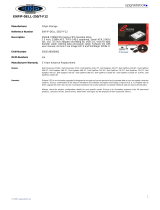Page is loading ...

OptiPlex 7780 All-In-One
Setup and Specifications
Regulatory Model: W26C
Regulatory Type: W26C001/W26C002
May 2021
Rev. A02

Notes, cautions, and warnings
NOTE: A NOTE indicates important information that helps you make better use of your product.
CAUTION: A CAUTION indicates either potential damage to hardware or loss of data and tells you how to avoid
the problem.
WARNING: A WARNING indicates a potential for property damage, personal injury, or death.
© 2020-2021 Dell Inc. or its subsidiaries. All rights reserved. Dell, EMC, and other trademarks are trademarks of Dell Inc. or its subsidiaries.
Other trademarks may be trademarks of their respective owners.

Chapter 1: Set up your computer................................................................................................... 4
Chapter 2: Views of OptiPlex 7780 All-in-One.............................................................................. 10
Front......................................................................................................................................................................................10
Retractable camera............................................................................................................................................................ 11
Left........................................................................................................................................................................................ 12
Right...................................................................................................................................................................................... 13
Back.......................................................................................................................................................................................14
Bottom..................................................................................................................................................................................15
System board layout..........................................................................................................................................................16
Chapter 3: Specifications of OptiPlex 7780 All-in-One................................................................. 17
Dimensions and weight..................................................................................................................................................... 17
Processors........................................................................................................................................................................... 17
Chipset..................................................................................................................................................................................18
Operating system...............................................................................................................................................................18
Memory................................................................................................................................................................................ 19
Ports and connectors........................................................................................................................................................19
Communications................................................................................................................................................................ 20
Audio..................................................................................................................................................................................... 21
Storage................................................................................................................................................................................. 21
Intel Optane memory........................................................................................................................................................ 22
Media-card reader.............................................................................................................................................................22
Camera.................................................................................................................................................................................23
Power supply unit..............................................................................................................................................................24
Display.................................................................................................................................................................................. 24
Video.....................................................................................................................................................................................25
Computer environment.................................................................................................................................................... 25
Security................................................................................................................................................................................26
Data security...................................................................................................................................................................... 26
Environmental.....................................................................................................................................................................27
Regulatory........................................................................................................................................................................... 27
Accessories......................................................................................................................................................................... 27
Service and support..........................................................................................................................................................28
Chapter 4: Getting help and contacting Dell................................................................................ 29
Contents
Contents 3

Set up your computer
1. Set up the stand.
Figure 1. Articulating stand
1
4 Set up your computer

Figure 2. Height Adjustable Stand
2. Set up the keyboard and mouse.
NOTE: For setup instructions, see the documentation shipped with the keyboard and mouse.
Set up your computer 5

3. Route the power cable through the stand, then connect the power cable.
6
Set up your computer

4. Press the power button.
Set up your computer
7

5. Finish Windows setup.
Follow the on-screen instructions to complete the setup. When setting up, Dell recommends that you:
● Connect to a network for Windows updates.
NOTE:
If connecting to a secured wireless network, enter the password for the wireless network access when
prompted.
8 Set up your computer

● If connected to the internet, sign-in with or create a Microsoft account. If not connected to the internet, create an
offline account.
● On the Support and Protection screen, enter your contact details.
6. Locate and use Dell apps from the Windows Start menu—Recommended
Table 1. Locate Dell apps
Resources Description
SupportAssist
Pro-actively checks the health of your computer’s hardware and software. The
SupportAssist OS Recovery tool troubleshoots issues with the operating system. For
more information, see the SupportAssist documentation at www.dell.com/support.
NOTE: In SupportAssist, click the warranty expiry date to renew or upgrade your
warranty.
Dell Update
Updates your computer with critical fixes and latest device drivers as they become
available. For more information about using Dell Update, see the knowledge base
article SLN305843 at www.dell.com/support.
Dell Digital Delivery
Download software applications, which are purchased but not pre-installed on your
computer. For more information about using Dell Digital Delivery, see the knowledge
base article 153764 at www.dell.com/support.
Set up your computer 9

Views of OptiPlex 7780 All-in-One
Front
1. Full HD webcam 2. Camera-status light
3. Display 4. Speakers
5. Power button/power-status indicator 6. Array microphones
2
10 Views of OptiPlex 7780 All-in-One

Retractable camera
NOTE: Depending on the configuration ordered, your computer will have no camera, only Full HD camera, or both Full HD
camera and infrared camera.
1. Full HD camera
2. Infrared camera
3. Infrared emitter
4. Camera-status light
Views of OptiPlex 7780 All-in-One
11

Left
1. SD 4.0 card slot 2. USB 3.2 Gen 2 Type-C port
3. Universal audio jack 4. USB 3.2 Gen 1 Type-A port with PowerShare
12 Views of OptiPlex 7780 All-in-One

Right
1. Hard-drive status indicator
Views of OptiPlex 7780 All-in-One
13

Back
1. Back cover 2. Stand cover
3. Kensington security-cable slot 4. Bottom cover
5. Stand
1. Cable cover screw hole 2. HDMI-in port
3. HDMI-out port
● HDMI 1.4b for UMA Graphics
4. DP++ 1.4/HDCP 2.3 port
14 Views of OptiPlex 7780 All-in-One

● HDMI 2.0 for Discrete Graphics
5. RJ-45 port 10/100/1000 Mbps 6. USB 3.2 Gen 2 Type-A ports with Smart Power On
7. USB 3.2 Gen 2 Type-A ports 8. Line-out audio port
9. Power connector 10. PSU status indicator LED
Bottom
1. Display Built-in Self Test button/Input-source selection button
This button has two functions:
● When the computer is on, use this button to select the video input-source.
Press the button to switch the display between the internal system display and HDMI input.
● When the computer is off (there is no power; neither is it in sleep state nor hibernate state), use this button to run the
built-in self-test for the display.
Press and hold down this button, and then press the power button to turn on the computer. The built-in color pattern for
the LCD monitor will appear on the screen.
For more information, see the Troubleshooting section in the Service Manual at www.dell.com/support/manuals.
2. Service tag label
Views of OptiPlex 7780 All-in-One
15

System board layout
1. Power-supply unit (PSU) cable connector
2. Display back-light cable connector
3. Camera cable connector
4. M.2 2230/2280 solid-state drive/Intel Optane PCIe connector
5. System-fan cable connector
6. Memory modules
7. LPC debug card connector
8. Hard-drive connector
9. M.2 2230/2280 solid-state drive PCIe connector
10. SIO-signal cable connector
11. SIO-power cable connector
12. Audio-board cable connector
13. Microphone-module cable connector
14. Speaker cable connector
15. Coin-cell battery
16. Power-button cable connector
17. Display cable connector
18. M.2 WLAN connector
19. PSU-fan cable connector
20. Touchscreen cable connector
21. Processor
16
Views of OptiPlex 7780 All-in-One

Specifications of OptiPlex 7780 All-in-One
Dimensions and weight
Table 2. Dimensions and weight
Description Values for touch display Values for non-touch display
Height
389.00 mm (15.31 in.)
389.00 mm (15.31 in.)
Width
614.00 mm (24.17 in.)
614.00 mm (24.17 in.)
Depth
58.00 mm (2.28 in.)
58.00 mm (2.28 in.)
Weight (maximum)
9.10 kg (20.06 lb)
8.66 kg (19.09 lb)
Weight (minimum) 8.73 kg (19.24 lb) 8.30 kg (18.29 lb)
NOTE: The weight of your computer depends on the configuration ordered and the manufacturing variability.
Processors
NOTE:
Global Standard Products (GSP) are a subset of Dell’s relationship products that are managed for availability and
synchronized transitions on a worldwide basis. They ensure the same platform is available for purchase globally. This allows
customers to reduce the number of configurations managed on a worldwide basis, thereby reducing their costs. They also
enable companies to implement global IT standards by locking in specific product configurations worldwide.
Device Guard (DG) and Credential Guard (CG) are the new security features that only available on Windows 10 Enterprise
today. Device Guard is a combination of enterprise-related hardware and software security features. When you configure
together, it locks a device and it can only run trusted applications. Credential Guard uses virtualization-based security to isolate
secrets (credentials) and only privileged system software can access the system. Unauthorized access to these secrets can lead
to credential theft attacks. Credential Guard prevents these attacks by protecting NTLM password hashes and Kerberos Ticket
Granting Tickets.
NOTE:
Processor numbers are not a measure of performance. Processor availability subject to change and may vary by
region/country.
Table 3. Processors
Processors Wattage Core
count
Thread
count
Speed Cache Integrated graphics
10
th
Generation Intel Core
i3-10105
65 W 4 8 3.7 GHz to 4.4
GHz
8 MB Intel UHD Graphics 630
10
th
Generation Intel Core
i3-10305
65 W 4 8 3.8 GHz to 4.5
GHz
8 MB Intel UHD Graphics 630
10
th
Generation Intel Core
i5-10400
65 W 6 12 2.9 GHz to 4.3
GHz
12 MB Intel UHD Graphics 630
10
th
Generation Intel Core
i5-10500
65 W 6 12 3.1 GHz to 4.5
GHz
12 MB Intel UHD Graphics 630
3
Specifications of OptiPlex 7780 All-in-One 17

Table 3. Processors (continued)
Processors Wattage Core
count
Thread
count
Speed Cache Integrated graphics
10
th
Generation Intel Core
i5-10600
65 W 6 12 3.3 GHz to 4.8
GHz
12 MB Intel UHD Graphics 630
10
th
Generation Intel Core
i5-10505
65 W 6 12 3.2 GHz to 4.6
GHz
12 MB Intel UHD Graphics 630
10
th
Generation Intel Core
i7-10700
65 W 8 16 2.9 GHz to 4.8
GHz
16 MB Intel UHD Graphics 630
10
th
Generation Intel Core
i9-10900
65 W 10 20 2.8 GHz to 5.2
GHz
20 MB Intel UHD Graphics 630
Chipset
Table 4. Chipset
Description Values
Chipset
Intel Q470
Processor
10
th
Generation Intel Core i3/i5/i7/i9
DRAM bus width
● 64-bit (for single channel)
● 128-bit (for dual channel)
Flash EPROM
32 MB
PCIe bus
Up to Gen 3
Non-volatile memory Yes
BIOS configuration Serial Peripheral Interface (SPI) 256 Mbit (32 MB) located at SPI_FLASH
Trusted Platform Module (TPM) 2.0 (Discrete TPM
Enabled)
24 KB located at TPM 2.0 on chipset
Firmware-TPM (Discrete TPM disabled) By default the Platform Trust Technology feature is visible to the
operating system.
NIC EEPROM LOM configuration contained within SPI flash ROM instead of LOM
e-fuse
Operating system
● Windows 10 Home (64-bit)
● Windows 10 IoT Enterprise 2019 LTSC (OEM Only)
● Windows 10 Professional (64-bit)
● Windows 10 Pro Education (64-bit)
● Ubuntu 18.04 (64-bit)
For more information about Dell OS Recovery image, see How to Download and Use the Dell OS Recovery Image in Microsoft
Windows, at Dell support site.
Commercial platform Windows 10 N-2 and 5-year operating system supportability:
All newly introduced 2019 and later commercial platforms (Latitude, OptiPlex, and Dell Precision) will qualify and ship with the
most current factory installed Semi-Annual Channel Windows 10 version (N) and qualify (but not ship) the previous two versions
18
Specifications of OptiPlex 7780 All-in-One

(N-1, N-2). The OptiPlex 7780 All-in-One will RTS with Windows 10 version v19H2 at time of launch, and this version will
determine the N-2 versions that are initially qualified for this platform.
For future versions of Windows 10, Dell continues to test the commercial platform with coming Windows 10 releases during
device production and for five years post-production, including both fall and spring releases from Microsoft.
For additional information about N-2 and 5-year Windows operating system supportability, see the Dell Windows as a Service
(WaaS), at Dell support site.
EOML 411
The OptiPlex 7780 All-in-One continues to test the coming Semi-Annual Channel Windows 10 version releases for five years
post-production, including both fall and spring releases from Microsoft.
Memory
The following table lists the memory specifications of your OptiPlex 7780 All-in-One:
Table 5. Memory specifications
Description Values
Slots
Two SO-DIMM slots
Type
DDR4, Non-ECC
Speed
2666 MHz/2933 MHz
Maximum memory
64 GB
Minimum memory
4 GB
Memory size per slot
4 GB, 8 GB, 16 GB, 32 GB
Configurations supported
● 4 GB, 1 x 4 GB, 2666 MHz for Intel Core i3/i5 processors,
2933 MHz for Intel Core i7/i9 processors
● 8 GB, 1 x 8 GB, 2666 MHz for Intel Core i3/i5 processors,
2933 MHz for Intel Core i7/i9 processors
● 8 GB, 2 x 4 GB, 2666 MHz for Intel Core i3/i5 processors,
2933 MHz for Intel Core i7/i9 processors
● 16 GB, 1 x 16 GB, 2666 MHz for Intel Core i3/i5
processors, 2933 MHz for Intel Core i7/i9 processors
● 16 GB, 2 x 8 GB, 2666 MHz for Intel Core i3/i5
processors, 2933 MHz for Intel Core i7/i9 processors
●
32 GB, 1 x 32 GB, 2666 MHz for Intel Core i3/i5
processors, 2933 MHz for Intel Core i7/i9 processors
● 32 GB, 2 x 16 GB, 2666 MHz for Intel Core i3/i5
processors, 2933 MHz for Intel Core i7/i9 processors
● 64 GB, 2 x 32 GB, 2666 MHz for Intel Core i3/i5
processors, 2933 MHz for Intel Core i7/i9 processors
Ports and connectors
Table 6. External ports and connectors
Description Values
External:
Network
One RJ-45 port 10/100/1000 Mbps (rear)
Specifications of OptiPlex 7780 All-in-One 19

Table 6. External ports and connectors (continued)
Description Values
USB
● One USB 3.2 Gen 2 Type-C port (side)
● One USB 3.2 Gen 1 Type-A port with PowerShare (side)
● Two USB 3.2 Gen 2 Type-A ports with Smart Power On
(rear)
● Two USB 3.2 Gen 2 Type-A ports (rear)
Audio
● One Universal audio jack (side)
● One Line-out audio port (rear)
Video
● One DP++ 1.4/HDCP 2.3 port (rear)
● One HDMI-IN port (rear)
● One HDMI-OUT port (rear)—HDMI 1.4b for UMA Graphics
and HDMI 2.0 for Discrete Graphics
Media card reader
One SD 4.0 card slot (side)
Docking port
Not supported
Power adapter port
Not supported
Security
One Kensington security-cable slot
Table 7. Internal ports and connectors
Description Values
Internal:
M.2
● One M.2 2230 slot for Wi-Fi and Bluetooth card
● Two M.2 2230/2280 slots for solid-state drive/Intel
Optane
NOTE: To learn more about the features of different
types of M.2 cards, see the knowledge base article
SLN301626.
Communications
Ethernet
Table 8. Ethernet specifications
Description Values
Model number
Intel i219LM
Transfer rate
10/100/1000 Mbps
Wireless module
Table 9. Wireless module specifications
Description Values
Model number
Intel Wi-Fi 6 AX201 Qualcomm QCA61x4a
20 Specifications of OptiPlex 7780 All-in-One
/