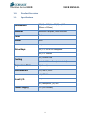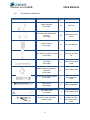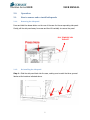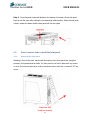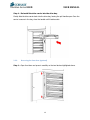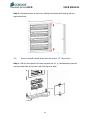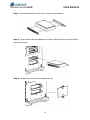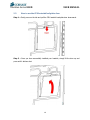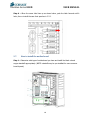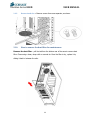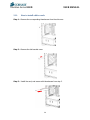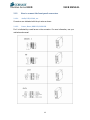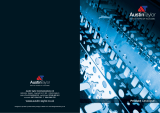Corsair Obsidian Series™ 800D Owner's manual
- Category
- Computer cases
- Type
- Owner's manual
This manual is also suitable for

Corsair Obsidian
Series 800D
User Manual
Corsair Obsidian Series 800D
High Performance Computer Chassis

Obsidian Series 800D USER MANUAL
2
Congratulations on the purchase of your new Corsair Obsidian Series
800D high-performance PC chassis. The Obsidian 800D has been designed
to offer high-end features and performance, such as an innovative cooling
design and support for liquid cooling systems. We hope it serves you well
in your quest to build your ultimate Dream PC!
CONTENTS OF USER MANUAL
Contents
1.0. Product Overview ....................................................................................................... 4
1.1. Specifications ................................................................................................................................ 4
1.2. Parts List ........................................................................................................................................ 5
1.3. Accessories Included ..................................................................................................................... 6
2.0. Operation ................................................................................................................... 7
2.1. How to remove and re-install side panels .................................................................................... 7
2.1.1. Removing the side panel ....................................................................................................... 7
2.1.2. Re-installing the side panel ................................................................................................... 7
2.2. How to remove and re-install the front panel .............................................................................. 8
2.2.1. Removing the front panel ..................................................................................................... 8
2.2.2. Re-installing the front panel ................................................................................................. 9
2.3. How to install a hard drive into the hot-swap drive dock ............................................................ 9
2.3.1. Attaching cables to the SATA backplane ............................................................................... 9
2.3.2. Installing a SATA drive ......................................................................................................... 11
2.3.3. Reversing the front door (optional) .................................................................................... 13

Obsidian Series 800D USER MANUAL
3
2.4. How to install a hard drive into the lower 3.5” drive bays ......................................................... 14
2.5. How to use the CPU heatsink backplate door ............................................................................ 16
2.6. How to install an optical drive .................................................................................................... 17
2.7. How to install the motherboard ................................................................................................. 18
2.8. How to install the power supply ................................................................................................. 20
2.9. How to remove or add case fans ................................................................................................ 20
2.9.1. 140mm HDD Bay fan ........................................................................................................... 20
2.9.2. 120mm lower HDD Bay fan ................................................................................................. 22
2.9.3. Top case exhaust fans ......................................................................................................... 22
2.9.4. Rear case fan ....................................................................................................................... 22
2.9.5. Bottom intake fan ............................................................................................................... 23
2.10. How to remove the dust filter for maintenance ..................................................................... 23
2.11. How to install add-in cards ..................................................................................................... 24
2.12. How to connect the front panel connectors ........................................................................... 25
2.12.1. Audio, USB, 1394A, etc. ..................................................................................................... 25
2.12.2. Power, Reset, HDD LED, PWR LED ..................................................................................... 25
3.0. Support and Warranty Info ........................................................................................ 26
3.1. Contacting Technical Support ..................................................................................................... 26
3.2. Warranty Information ................................................................................................................ 26

Obsidian Series 800D USER MANUAL
4
1.0. Product Overview
1.1. Specifications
Dimensions
24" (H) x 24" (L) x 9" (W) - (609mm x
609mm x 229mm)
Material
Aluminum Faceplate, Steel Structure
Color
Black
Model
800D
Drive Bays
(x5) 5.25"
(x4) 3.5" SATA Hot Swappable
(x2) 3.5" Internal
Cooling
(x3) 140mm Fans
Up to 4x 120mm Fans (not included)
Expansion Slots
7 (+1 vent)
Motherboard
ATX, mATX, EATX
Front I/O
(x4) USB 2.0
(x1) IEEE1394
(x1) Headphone, (x1) MIC
Power Supply
ATX (not included)

Obsidian Series 800D USER MANUAL
5
1.2. Parts List
1 – Side Panels
9 – HDD Drive Dock Door
17 – Lower HDD bay shield
2 – 140mm rear fan
10 – Front Bezel
18 – HDD Drive Dock Fan Shroud
3 – 3 x 120mm top fan vents
11 – Lower HDD bay cover
19 – 140mm HDD fan
4 – CPU backplate cover
12 – Lower HDD bay rails
20 – HDD SATA Backplane Shield
5 – Small rubber grommet
13 – 140mm intake fan
21 – Front I/O ports
6 – Large rubber grommet
14 – Case feet
22 – Front I/O port cover
7 – PSU bay shield
15 – HDD Drive Dock trays
8 – 5.25” Bay Covers
16 – Tool-free mechanism

Obsidian Series 800D USER MANUAL
6
1.3. Accessories Included
Image
Part Name
Qty
Used for
Copper Stand Off
(color black)
16
M/B Tray
Hard Drive and Motherboard
Screws
(color black)
36
Motherboard, Hard
Drives
Case Fan Screws
(color black)
14
For top mount fans
Lower Hard Drive Bay Fan Screws
(color black)
6
For lower HDD bay
fan
Drive Rails
(color black)
4
Lower HDD bay drive
install
Rubber Vibration Damper for
120mm fan
(color black)
1
Lower HDD bay fan
SATA power connector adapter
(color black)
1
SATA backplane
power
Nylon zip ties
(color black)
8
Cable management
SATA data cables
(color black)
4
SATA backplane data
8-pin CPU power connector
extension cable
1
Extends CPU power
connector on PSUs
with shorter power
leads

Obsidian Series 800D USER MANUAL
7
2.0. Operation
2.1. How to remove and re-install side panels
2.1.1. Removing the side panel
Press and hold the release button on the rear of the case for the corresponding side panel.
Gently pull the side panel away from case and then lift vertically to remove the panel.
2.1.2. Re-installing the side panel
Step 1 – Slide the side panel back into the case, making sure to catch the three grooved
latches at the locations indicated above.
PULL TOWARDS YOU
THEN LIFT

Obsidian Series 800D USER MANUAL
8
Step 2 - Once the panel is securely latched to the bottom of the case, tilt the side panel
back up into the case while holding the corresponding release button. When the side panel
is flush, release the button and the side panel will lock into place.
2.2. How to remove and re-install the front panel
2.2.1. Removing the front panel
Standing in front of the case, reach under the bottom of the front panel and, using firm
pressure, pull upwards and forwards. The front panel is not held in place with any screws
or wires, but must be removed in order to access the lower drive bay or remove 5.25” bay
covers
Grasp here. Pull
firmly but carefully.

Obsidian Series 800D USER MANUAL
9
2.2.2. Re-installing the front panel
Once you are ready to re-install the front panel, line up the mounting pegs with the holes,
as indicated in the above image. Press the front panel firmly on the locations indicated until
it latches.
2.3. How to install a hard drive into the hot-swap drive dock
2.3.1. Attaching cables to the SATA backplane
Step 1 – Remove the cover of the SATA backplane as shown.

Obsidian Series 800D USER MANUAL
10
Step 2 – Connect the included power cable to the SATA backplane.
Step 3 – Connect the included SATA data cables to the SATA backplane.

Obsidian Series 800D USER MANUAL
11
Step 4 – Re-attach cover.
2.3.2. Installing a SATA drive
Step 1 – Open the door
Gently press on the side of the front door and it will pop open.

Obsidian Series 800D USER MANUAL
12
Step 2 – Remove the drive carrier
Press the release switch and pull the drive carrier out of the drive bay using the pull tab.
Step 3 – Install the SATA hard drive into the drive carrier
Use the four provided screws (two per side).

Obsidian Series 800D USER MANUAL
13
Step 4 – Re-install the drive carrier into the drive bay.
Gently slide the drive carrier back into the drive bay, leaving the pull handle open. Once the
carrier is secure in the bay, close the handle until it latches shut.
2.3.3. Reversing the front door (optional)
Step 1 – Open front door and press in carefully on the two latches highlighted above.

Obsidian Series 800D USER MANUAL
14
Step 2 – Relocate the door as seen here, holding both latches until lined up with the
appropriate holes.
2.4. How to install a hard drive into the lower 3.5” drive bays
Step 1 - With the front panel of the case removed (see 2.2.1), simultaneously press the
top and bottom tabs of the lower hard drive bay cover plate.

Obsidian Series 800D USER MANUAL
15
Step 2 - Use the included drive rails, one per side, as pictured above.
Step 3 - Once the drive rails are installed on the drive, slide it into the bay until it clicks in
place and is secure.
Step 4 - Re-attach the drive bay cover plate as shown.

Obsidian Series 800D USER MANUAL
16
2.5. How to use the CPU heatsink backplate door
Step 1 – Gently press on the tab and pull the CPU heatsink backplate door downwards.
Step 2 – Once you have successfully installed your heatsink, simply lift the door up and
press until it latches shut.

Obsidian Series 800D USER MANUAL
17
2.6. How to install an optical drive
Step 1 – Remove the front panel from the case (see 2.2.1).
Step 2 – Decide which bay you will use and remove the corresponding front drive bay
cover from the front panel.
Step 3 – Slide your optical drive into the appropriate bay.

Obsidian Series 800D USER MANUAL
18
Step 4 – When the screw hole lines up as shown below, push the latch forward until it
locks, then re-install the case front panel as in 2.2.2.
2.7. How to install the motherboard
Step 1 – Determine what type of motherboard you have and install the black colored
copper standoffs appropriately. (NOTE: standoffs may be pre-installed for some common
board layouts)

Obsidian Series 800D USER MANUAL
19
Step 2 – Place the I/O plate in the rear of the case. (This is provided by the motherboard
manufacturer).
Step 3 – Line up the motherboard with the I/O shield and the mounting holes, and use the
screws provided to secure the motherboard into the case.

Obsidian Series 800D USER MANUAL
20
2.8. How to install the power supply
Place the power supply in the bottom power supply bay and install the screws as shown.
2.9. How to remove or add case fans
2.9.1. 140mm HDD Bay fan
Step 1 - Remove the plastic cover from the side of the hot-swap drive bay.
Page is loading ...
Page is loading ...
Page is loading ...
Page is loading ...
Page is loading ...
Page is loading ...
Page is loading ...
-
 1
1
-
 2
2
-
 3
3
-
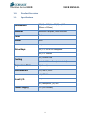 4
4
-
 5
5
-
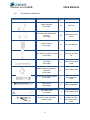 6
6
-
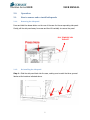 7
7
-
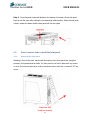 8
8
-
 9
9
-
 10
10
-
 11
11
-
 12
12
-
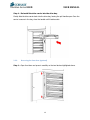 13
13
-
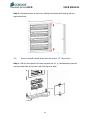 14
14
-
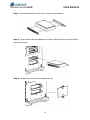 15
15
-
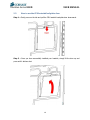 16
16
-
 17
17
-
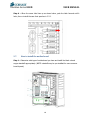 18
18
-
 19
19
-
 20
20
-
 21
21
-
 22
22
-
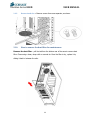 23
23
-
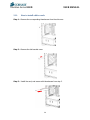 24
24
-
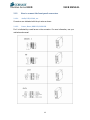 25
25
-
 26
26
-
 27
27
Corsair Obsidian Series™ 800D Owner's manual
- Category
- Computer cases
- Type
- Owner's manual
- This manual is also suitable for
Ask a question and I''ll find the answer in the document
Finding information in a document is now easier with AI
Related papers
Other documents
-
DOMATIC Un-Regulated Obsidian Series Portable Solar Panel Combo Kits Operating instructions
-
Dometic Regulated OBSIDIAN Series User guide
-
Crestron QM-RMCRX-BA User manual
-
Crestron QM-MD7X2 User manual
-
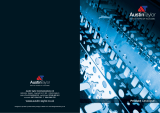 Austin Taylor 9CAB000504 User manual
Austin Taylor 9CAB000504 User manual
-
Canon EOS M6 User manual
-
Crestron QuickMedia QM-AMP3X80SR User manual
-
McQuay MCW800D Technical Manual
-
Miranda SER-810E Operating instructions
-
SV Sound SVS PB12-Plus User manual