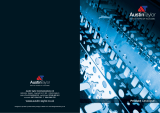Obsidian Series 800D USER MANUAL
3
2.4. How to install a hard drive into the lower 3.5” drive bays ......................................................... 14
2.5. How to use the CPU heatsink backplate door ............................................................................ 16
2.6. How to install an optical drive .................................................................................................... 17
2.7. How to install the motherboard ................................................................................................. 18
2.8. How to install the power supply ................................................................................................. 20
2.9. How to remove or add case fans ................................................................................................ 20
2.9.1. 140mm HDD Bay fan ........................................................................................................... 20
2.9.2. 120mm lower HDD Bay fan ................................................................................................. 22
2.9.3. Top case exhaust fans ......................................................................................................... 22
2.9.4. Rear case fan ....................................................................................................................... 22
2.9.5. Bottom intake fan ............................................................................................................... 23
2.10. How to remove the dust filter for maintenance ..................................................................... 23
2.11. How to install add-in cards ..................................................................................................... 24
2.12. How to connect the front panel connectors ........................................................................... 25
2.12.1. Audio, USB, 1394A, etc. ..................................................................................................... 25
2.12.2. Power, Reset, HDD LED, PWR LED ..................................................................................... 25
3.0. Support and Warranty Info ........................................................................................ 26
3.1. Contacting Technical Support ..................................................................................................... 26
3.2. Warranty Information ................................................................................................................ 26