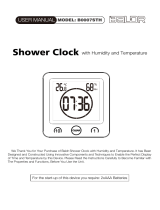Page is loading ...

Two (2) Year Warranty
Electronic Marine
Barometer
#4002
Manufacturer of Fine Nautical & Weather Instruments

Instruction Manual
Weems & Plath Company Story.......................................................1
Getting Started..................................................................................2
Box Contents........................................................................ 2
Care Instructions...................................................................2-3
Technical Specications.........................................................3
Operating Instructions......................................................................4
Power Methods.....................................................................4
Navigation Button Overview.................................................5
Initial Setup...........................................................................6
Language Settings......................................................6-7
Time & Date Settings...............................................7
Measurement Units....................................................7
Pressure..........................................................7
Altitude..........................................................7-8
Temperature...................................................8
Upper Screen Icon Description.............................................8-9
Lower Screen Description.....................................................9
Advanced Functions Conguration.......................................10
Mode Button.............................................................10
Backlighting..................................................10
Hour, Alarm, Timer, Buzzer, Set...................10-12
Memory Function.....................................................13
Zoom Function.........................................................13
History Function.......................................................13
Installation ………….….....……..……..……………........….……....13
Warranty...........................................................................................13
Manufacturer of Fine Nautical & Weather Instruments
214 astern ve. nnapolis, 21403 | hone 1.800.638.0428 | 410.263.6700 | www.weems-plath.com

WEEMS & PLATH COMPANY STORY
In May of 1919, eight years before Lindbergh’s famous solo ight, three
small planes set out from Naval Air Station Rockaway, NY headed for
Plymouth, England in an attempt to make the rst trans-Atlantic ight.
Only one of them made it. Twenty-ve hundred feet below on board a
station tracking ship, a young navigator, Lt. Cdr. Philip Van Horn Weems,
U.S. Navy, gazed up and thought there must be a safer and simpler way than
using a small armada of ships as beacons for the ight.
For centuries, man had relied on the heavens, on the circling planets and the
constant horizon to guide him in his travels. An accurate clock, compass,
sextant and charts were the necessary tools for plotting a course, but these
required time for computations and a place to spread out and study the
charts. e timeworn system of celestial navigation was ill suited to the
cockpit, but the airplane was here to stay. Lt. Cdr. Weems, a brilliant,
inventive and determined young man knew as he tracked that rst ight that
navigation was his destiny, and he went on to revolutionize the eld with his
ideas, writings and inventions.
e challenge he undertook was complex and involved the invention of new
methods and new tools. It required a horizon system independent of the
sea horizon that was often not visible from the cockpit of a plane. Weems
worked for years to develop a new kind of sextant and to nd someone to
manufacture it. When an accurate timepiece was needed, Weems invented
the Second Setting Watch with its inner rotating dial. He produced the
famous Weems Plotter, the more precise and easier to use plotting tool,
which is still one of our most popular plotters.
All his life, Weems continued to improve the instruments and broaden the
applications of his methods until they came to include radio astronomy,
polar exploration and even space navigation. He published numerous
articles and taught navigation at the Naval Academy in the 1920’s. He went on to
establish his own school in Annapolis to teach e Weems System of Navigation.
Charles Lindbergh studied with Weems before attempting his trans-Atlantic
ight. Admiral Byrd, a classmate of Weems at the Naval Academy, came to
Weems for instruction before setting out for the North Pole, as did many others.
A century earlier, Carl Plath’s company in Hamburg, Germany - C. Plath,
had been manufacturing the nest commercial sextants and magnetic
compasses available. C. Plath developed the rst gyrocompass installed on
a commercial vessel in 1913. Weems’ school for navigation had become
the purveyor of Weems’ instruments. It was a natural development for
Weems’ company to become the North American source for C. Plath’s ne
instruments; hence the alliance of two distinguished names - Weems and
Plath. e exceptional workmanship that both Philip Van Horn Weems and
Carl Plath required in developing the manufacturing of precision navigation
tools remains at the heart of all our products.
Weems & Plath is still located in the Chesapeake Bay town of Annapolis
where it began so many years ago. We are committed to supplying theworld
with the nest nautical products available while maintaining the high standards
of service that have distinguished Weems & Plath from its inception.
1

GETTING STARTED
ank you for purchasing the Electronic Marine Barometer #4002. is
instrument is designed specically for the mariner. It is a professional
quality air pressure detector that not only shows current pressure on the
large display, but also displays historical information on an expanded scale
giving the viewer the capability to see pressure changes that have occurred
over the last 48 hours in 30 minute increments.
e following pages contain important information to familiarize you with
this multi-function device. Please read fully before using your Electronic
Marine Barometer.
BOX CONTENTS
• 1 Electronic Barometer (#4002)
• 1 wall mount bracket
• 2 screws (for wall or bulkhead mount)
• 4 batteries (AA)
• 1 instruction manual
• 1 12V DC connector
CARE INSTRUCTIONS
Do not open the barometer to access the electronic circuits inside. is will
void the warranty. Do not insert blade, rod, screwdriver or other object into
the air vents. Doing so could damage the device and void the warranty.
Handle the batteries carefully.
• Use only premium grade AA batteries.
• Please respect the polarity when inserting batteries.
• Do not place the batteries near a ame or source of heat.
• Batteries have a tendency to leak when they have been completely
discharged. To avoid damaging the device, please replace the batteries before
they die. Any battery corrosion will void the warranty.
• When LCD battery indicator shows low battery level (icon) please replace
with new batteries. All data stored in the memory will be lost if the batteries
are fully discharged and the screen is blank. Data and settings will remain
for 10 seconds while batteries are changed.
Keep device away from children.
• Keep the electronic barometer in a clean and dry location. If the device
becomes wet or damp, immediately dry it with a soft dry cloth.
To remove salt, sand, dust and dirt, do not use chemical cleaners or
detergents. Wipe with a soft, slightly dampened cloth.
Do not touch the LCD screen with your ngers or any other object. Clean the
LCD screen with a soft, slightly dampened cloth. Do not press on the screen.
Available separately:
AC adapter (#4002A)
2

• Avoid sudden temperature changes. Use and keep your electronic
barometer at normal temperatures (between 14°F and +122°F). Rapid
temperature changes (which can occur when you enter or exit a heated
area on a cold day), may result in the creation of condensation inside the
device. To avoid this, place the device in a bag before exposing it to such
temperature changes.
• Damage may occur if dropped. Keep device away from strong magnetic
elds. Do not store your Electronic Barometer near equipment which
generates magnetic elds. e magnetic elds produced by equipment such
as radios, televisions, microwave ovens, computers or cell phones may aect
the display, damage the data stored in the device’s memory or the circuits
inside.
TECHNICAL SPECIFICATIONS
Air Pressure
Accuracy: +/- 0.5 mb
Resolution: 0.1 mb
Linearity: +/- 0.2 mb
Temperature
Accuracy: +/- 0.5° to 25°C - /Resolution : 0.1°C
Humidity
Accuracy: 5% - Resolution: 1%
Clock
Dimensions
6.5” x 4.06” x 1.18” (165mm x 103mm x 30mm)
Weight
215g (7.58oz) without batteries
280g (9.88oz) with batteries
Multiple Function Displays Include:
• Audible gale warning alarm
• 2 to 48 hour history display (2, 4, 6, 12, 24, 48 hour increments)
• Temperature (F & C) /relative % humidity
• Dual time zones
• Regatta countdown timer
• 5 moon phase icons
Time Display Hour, minutes in 12 or 24 hour mode
Accuracy +/- 30s per month
Date Display Month, day, year
2 3

OPERATING INSTRUCTIONS
POWER METHODS
ere are three ways to power the Electronic Barometer.
1. Mini USB Connection - for power only
2. 12 Volt DC connection - the white striped wire connects to positive (+)
port on power supply
3. Battery operation - 4 AA batteries (included)
Battery life is up to 5 months with standard use.
AC adapter is available separately. is adapter converts DC power to AC
(item #4002A.)
NOTE: Frequent use of backlighting function will diminish battery life.
NOTE: If connected to USB or 12 volt DC power source you can leave
batteries inside as a backup if the power is turned o. If the battery power is
low the Battery Low icon will switch on even if the power supply is plugged in.
Ports:
1. Top - Speaker out
Non functioning
2. Mini USB -
For power only
3. DC 12V 0.3A
External Power
4. ON/OFF Switch
4

NAVIGATION BUTTON OVERVIEW
MODE (orange) Button
Backlighting – one brief touch of any button
Hour - hold 1 second
Alarm – hold 1 sec
Timer – hold 1 sec
Buzzer – hold 1 sec
Set – re-entry to initial unit setup
MEM (Return)Button
Used for data entry into system’s memory
Return or step backwards
HIST. + Button
Allows viewer to review pressure chart history on lower screen
Used to increase values during initial set up
ALR. OK Button
Used to activate the alarm
Or as the OK button to validate initial set up information
ZOOM – Button
Used to change the resolution of the chart display in lower screen
Or to decrease values during initial setup
4 5

INITIAL SETUP
1.Loosen 2 screws on back and remove mounting bracket to expose battery compartment.
2. Remove battery compartment cover and install the 4 provided AA
batteries (as indicated in housing cutouts.) Replace battery cover.
3. To begin setup, turn on the device using the on/o switch on the lower
left side. NOTE: When the electronic barometer is turned o, it will stop
working and all data in the memory will be lost even if the batteries are in
place. When device is turned on again the setup procedure must be repeated.
e setup is carried out by pressing the dual purpose navigation buttons.
“+” and “-” are used to increase or decrease the values displayed on the LCD
screen.
Pressing the “Return” (MEM.) icon allows you to return to the previous step.
e OK button validates the information and takes you to the next step.
4. Follow the procedure below step by step. You may return to a previous step by
pressing the return icon button. All data must be entered before leaving the
setup mode. e lower LCD screen displays the steps that need to be taken.
Language Settings:
e Electronic Barometer can be used in the following languages: French,
English, German, Dutch, Italian, Spanish and Swedish.
e initial screen on the lower LCD displays “SET” and the cursor arrow
points and blinks at “Langue.” Press the OK icon button to the right of the
LCD. e next screen will list languages in French. For English, move the
cursor using the “+” button to “anglais.” e screen will switch to English.
Press “OK”.
Upper LCD screen
Lower LCD screen
ON/OFF
Switch
Navigation
buttons
6

Time and Date Settings:
e arrow is now blinking at “hour.” Press “OK”. You will see the choice of
setting time for “am/pm” or “24h.” Pick the time method you prefer by using
the “+” or “–” buttons. en press “OK” when the arrow cursor is pointing at
the correct choice. Now set the time by pressing the “+” button to increase
the value or “–” to decrease the value for hour and then minute.
e default time setting is 00h00 or 12h00am. Press “OK” each time you
have arrived at the correct value. e arrow cursor will automatically move
to the next task when you push “OK”.
Follow the same procedure for the date: e date setting is in the dd/mm/
yyyy format. Press “+” or “-” to increase or decrease value to set the correct
year, month and day.
Measurement Units:
Units of air pressure, altitude and temperature are adjustable.
e cursor arrow is pointing to “Units.” Press “OK” and you will see a screen
with the following 3 choices: pressure, altitude and temperature.
Pressure:
e cursor is pointing at “pressure.” Press “OK.” Now choose the unit of
measure for atmospheric pressure. Your choices are: “hpa” (NOTE:
Hectopascal, a metric (SI) measurement unit of pressure. e hectopascal is
equivalent to millibar and commonly used to measure atmospheric pressure)
or “inhg”(inches of mercury). Click “OK” once you have made your choice
with the “+” or “-”button.
Altitude:
e altitude screen oers meters and feet. Use the “+” and “-” button to
select preference. Press “OK.”
NOTE: ere is a dierence between “sea-level pressure” and what might
be called “actual pressure” or “absolute pressure.” e rst step in using a
barometer when not at sea level is to decide what type of pressure you want
to read.
To set values for Altitude and Pressure, select “Return ” button which will
return you to the main menu.
Select Altitude to provide adjustment for distance above sea level. e default
setting value is “0.” You can set the altitude between 0 and 3995m/13,100’.
To change the altitude press the “+” and “-“ buttons to raise or lower the
value. Each time you press a button the value changes by 5 meters, then by
50 meters or by 15 feet and then by 150 feet. Select “OK” when nished.
Pressure Altitude Temperature
Mb Meter °C
InHg Feet °F
6 7

NOTE: An easy way to nd your altitude is to search Google Earth on
the internet. Type your address and put cursor on your location, read the
elevation in the status bar at the bottom of the page.
Temperature:
Select C (Celsius) or F (Fahrenheit) with the “+” and “-” button. Press “OK.”
Select Pressure:
e pressure value can be displayed either in actual adjusted pressure or in
pressure at sea level. You must decide if you want to see the actual pressure
at the current elevation of the barometer or the pressure at sea level. If the
altitude = 0 there is no dierence between the actual and sea level.
Select “adjusted” or “sea level:”
When you choose “sea level,” the top screen shows “Red” at the top right of
the pressure which stands for “reduced,” meaning the pressure is reduced to
sea level reading. NOTE: If you choose to show sea level from an altitude
that is above sea level, the sea level pressure will be a higher value by about
1mb for every 27.4 feet that the barometer is above sea level.
Pressure Setting Adjustment/Calibration:
To adjust the pressure value, select the “+” or “-” button to increase or
decrease the value. When desired value is displayed, press “OK.” Each time
you press the “+” or “-” buttons the pressure value will increase or decrease
by 0.1mb to a maximum of +/- 10mb or by 0.01 InHg to a maximum of +/-
0.3InHg.
To complete setup, select “Return” and then select “OK” on the main menu.
You can now leave the setup mode.
You will notice that the upper screen displays all the choices you made
during set up. e lower screen now displays a chart which records air
pressure. If for some reason you need to change the settings, press the
“Return” button and the lower screen will return to SET with the list of
options from the original screen.
UPPER SCREEN
Upper Screen ICON Descriptions
Moon phase icon – in upper left
corner, rotates continuously, pausing
for 3 seconds displaying the current
moon phase. e icon quickly
“circles” moon phases pausing to
show the direction of change in
moon phase.
Alarm Clock icon – displays only if
alarm is set
8

Local or Dual icon – When Local icon is displayed, the screen shifts back
and forth between time and date every few seconds. e Dual Icon is
displayed when you have set the clock to monitor two time zones. e
display will shift between local time and the second time that you set.
IN icon – indicates that the displayed temperature is the indoor temperature.
Temp display – shows temperature in °F or °C as per initial set up.
Hygrometer display – shows relative humidity in percentage
Gale Warning icon – appears when a drop in air pressure of 3 hPa
(millibars) or greater over a period of 3 hours or less is detected. is alarm is
always on. It cannot be switched o. An audio alarm will sound when the air
pressure drops unless the buzzer is turned o.
Air pressure display – shows air pressure in hPa (millibars) or in Hg as per initial set up.
Red icon – indicates “reduced” sea level pressure if actual has a dierent value than 0.
ALR. Icon – is displayed if you have preset a target alarm in the Alarm
Function mode. NOTE: is is unrelated to the gale warning alarm.
Buzzer mode indicator icon – e X over the top of the icon shows the
buzzer is switched o. In this case all alarms are sound-free and will only be
indicated by the text in the chart display (lower screen).
MEM icon – displays if the pressure value has been saved in the memory.
MIN icon – displays when HISTORY function is in use, if a pressure is the
minimum value during the period.
MAX icon – displays when HISTORY function is in use, if a pressure is the
maximum value during the period.
Battery Low icon – displays only when remaining energy in batteries is
low. Batteries should be replaced within a few days to prevent data loss and
battery leakage. is icon will show even when the USB or 12 volt power
supply is in use. NOTE: When batteries are removed you have 10 seconds
to insert new ones or data will be lost.
LOWER SCREEN
Lower Screen Description
A chart or barograph displays the most recent air pressure in 2, 4, 6, 12, 24 or
48 hour increments. Use the ZOOM/-
and HIST/+ buttons to adjust the chart
scale.
After initial set up is complete you can
begin to congure various advanced
functions with your preferences.
NOTE: In general; if no button is
pushed within 10 seconds, the display
returns to the initial display except
during setup in the SET mode.
8 9

ADVANCED FUNCTIONS CONFIGURATION
MODE button:
Backlighting – Screen backlighting can be adjusted with one brief touch of
the Mode button. Choose one of 3 levels of light intensity. e lower screen
will display BACKLIGHT and the cursor points to “Level.” Each time you
press the “+“ button the lighting level will increase from 0 to 1 to 2 to 3. e
number 0 turns the backlight to the o position.
NOTE: Backlighting requires a great deal of energy and reduces battery life.
Pressing and holding the MODE button will take you to other setup
parameters displayed on the lower screen menu:
hour
alarm
timer
buzzer
sensor – non functioning
temp – non functioning
set
synchro – non functioning
HOUR – by selecting HOUR with the “OK” button you can manually change to and
from Daylight Savings Time or set a second time zone to show on the upper screen.
+1hr: adds 1 hour to the displayed time
-1hr: subtracts 1 hour from the displayed time
Dual: allows you to activate a second time zone by increasing or decreasing
the hour according to the time dierence. e two times will be displayed
alternately on the upper screen. e word “Dual” will appear next to the
second time zone. e word “Local” will appear next to your current local
time. To stop the Dual function, set the time dierence to 0 in the menu.
ALARM – to activate the alarm, select “alarm” in the menu with the “+” and
“–” buttons and then “OK”, e screen displays the current time – the hour
is stacked above minutes. Using the “+” or “–” buttons set the alarm time,
hour rst, then minutes. en set “OK” to conrm. e alarm clock icon will
now be displayed on the upper screen. e internal alarm will sound at the
time you set. To quiet alarm press any key. Turn the alarm o by returning
to ‘alarm’ on the screen using the same steps as above. Now the display will
say: “stop?00:00 (the alarm time you set.), ok, no.” e cursor is pointing at
“OK”. If you want to turn the alarm o, press the “OK” button to conrm.
You will notice that the alarm icon on the upper screen is gone. If you don’t
want to turn the alarm o, select “no” with the “+” or “-” buttons. en press
“OK” to conrm.
TIMER – e timer is a countdown stopwatch. ere are 3 types of timers.
To activate timer select “timer” in the menu with the “+” and “–” buttons.
Select Ok to conrm. e menu will now oer 3 choices: “Match R”,
“Regatta, “Custom T.”
10

Match Race Timer – select “Match R” in menu. e screen will now display:
MATCH TIMER
Min before start
10 min
5 min
e cursor is pointing at 10 min. Press “OK” if this is correct or select 5 min
with “+” and “–” buttons.
e next screen will display:
MATCH TIMER
Stopwatch start
Press OK
(10 or 5) min before start
When you press “OK”, the timer will begin counting down backwards the
time remaining from 10 or 5 minutes. e screen will also display the match
start time. e alarm will buzz at 6 minutes, 4 minutes, and 1 minute, then
every 10 seconds and nally at 10 seconds it will buzz every second before
the start. “Match R” is displayed in the upper screen.
Regatta Timer – select Regatta. e screen will display:
REGATTA TIMER
Min before start
10 min
5 min
Select either 10 min or 5 min with “+” and “-” buttons. Press “OK” to conrm.
e next screen displays:
REGATTA TIMER
Stopwatch start
Press OK
(10 or 5) min before start
When you press “OK”, the timer will begin counting down backwards the
time remaining from 10 or 5 minutes. e screen will also display the regatta
start time. e alarm will buzz at 5 minutes, 4 minutes, and 1 minute, then
every 10 seconds and nally at 10 seconds it will buzz every second before the
start. “Regatta” is displayed in the upper screen when this timer is activated.
Custom Timer – To customize your own stopwatch settings select “Custom
T” from the displayed menu. e rst screen is the same as both the Match
and Regatta timer, but the next screen allows you to select “number of alerts.”
You can select up to 3 alerts. e next screen allows you to select the “Alert/
event intervals” by utilizing the “+” and “–” buttons to select the number of
minutes between alerts. e maximum delay is 9 minutes. Always press
“OK” to conrm the alert intervals you desire. “Custom T” is displayed in
the upper screen when this timer is activated.
10 11

Alerts
For each alert, the buzzer will beep once for each minute remaining before the start.
During the last minute, the buzzer will emit two short beeps every 10 seconds.
During the nal 10 seconds, the buzzer will emit a short beep every second
– 10 short beeps
At the moment of the start, the buzzer will emit a succession of very short
beeps in the rst 5 seconds.
To stop the count down, press the “return” button. e screen displays: Stop?
ok or no. Select ok. e displayed timer in upper screen should disappear
once the timer is turned o.
BUZZER – When you select buzzer you can set the volume of the “beeps.”
ere are 3 settings – 0,1,2. When set to 0 the buzzer is turned o and you
will no longer hear the beeps when the buttons are pressed. e default
volume setting is 2 – the loudest.
SET – Selecting “set” allows you to return to initial settings to make any desired
changes.
ALARM/OK FUNCTION
With this function you can set alarms for air pressure variations – either
rising or falling (0.5 to 10mb in .5 increments) for set periods of time
ranging 1 to 6 hours or for a target air pressure value.
Set Alarm:
Press “ALR.” e dialogue box in the lower screen will read:
Pressure Alarm
Drop
Increase
Target value
Navigate the cursor by using the “+”, “-” and “OK” buttons to select the value
and duration. You can also set a target value of a specic air pressure reading so
that the alarm will sound when this value is reached. “ALR.” Icon will show in
lower left corner of the upper screen when the alarm function is setup.
NOTE: e alarm for pressure variations is based on real pressure changes
even if the pressure is set to reduced “sea level pressure.”
Alarm OFF:
Press “ALR.” button. e previously recorded data will appear in the
dialogue box. e cursor is set next to “OK” in the “Stop?ok, no” screen.
Select ok. e alarm icon will disappear from the upper screen. e dialogue
box will return to the chart mode.
Modify alarm:
To modify an alarm, you must deactivate the alarm and set up again.
12

1/21
Silence alarm:
When the alarm sounds a message is displayed in the dialogue box showing
the current alarm setting. e buzzer goes o for 3 seconds and then stops;
the message continues to display. Press any button to silence the alarm.
MEMORY FUNCTION:
is function allows you to memorize and recall air pressure data. In this
function, the time is always displayed. Data that has been recorded in the
barometer’s memory is automatically erased after 48 hours.
ZOOM FUNCTION:
is function allows you to zoom in on the barometer chart screen to see
pressure movement in 2, 4, 6, 12, 24 and 48 hour increments.
HISTORY FUNCTION:
is function allows you to review past barometric pressure readings at any
time. Press the “HIST” button. e lower chart displays and a vertical cursor
on the graph allows you to see the graph values.
INSTALLATION
We strongly recommend that you mount the Electronic Marine Barometer
to the wall using the wall mount bracket rather than setting it on a at
surface. Note: install batteries before installing device on wall. Be sure to
leave a space above unit to access top mounting bracket screws.
Snap wall mount bracket on rear of barometer. See diagram below for proper
positioning.
WARRANTY
Your Electronic Marine Barometer is warranted against defects for two
years. Any modications made to the barometer will void the warranty.
Time Interval Zoom MB Scale
1 min 2 hours 8 mb
2 min 4 hours 10 mb
3 min 6 hours 16 mb
6 min 12 hours 20 mb
12 min 24 hours 20 mb
24 min 48 hours 30 mb
12 13

/