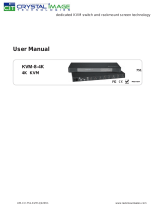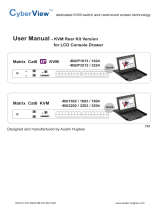Page is loading ...

UM-CV-751-UKVM-KIT-Q113V1 www.rackmountsales.com
751
dedicated KVM switch and rackmount screen technology
back
back
back
User Manual - KVM Rear Kit Version
for LCD Console Drawer
Combo Cat6 KVM
Combo Cat6 KVM
Combo Cat6 2-console KVM
-Cat5-08-2
-Cat5-16-2
-Cat5-32-2
-Cat5-IP08
-Cat5-IP16
-Cat5-IP32
-Cat5-08
-Cat5-16
-Cat5-32

UM-CV-751-UKVM-KIT-Q113V1 www.rackmountsales.com
Legal Information
First English printing, October 2002
Information in this document has been carefully checked for accuracy; however, no guarantee is given to the correctness
of the contents. The information in this document is subject to change without notice. We are not liable for any injury or
loss that results from the use of this equipment.
Safety Instructions
Please read all of these instructions carefully before you use the device. Save this manual for
future reference.
■ Unplug equipment before cleaning. Don’t use liquid or spray detergent; use a moist cloth.
■ Keep equipment away from excessive humidity and heat. Preferably, keep it in an air-conditioned environment with
temperatures not exceeding 40º Celsius (104º Fahrenheit).
■ When installing, place the equipment on a sturdy, level surface to prevent it from accidentally falling and causing
damage to other equipment or injury to persons nearby.
■ When the equipment is in an open position, do not cover, block or in any way obstruct the gap between it and the
power supply. Proper air convection is necessary to keep it from overheating.
■ Arrange the equipment’s power cord in such a way that others won’t trip or fall over it.
■ If you are using a power cord that didn’t ship with the equipment, ensure that it is rated for the voltage and current
labeled on the equipment’s electrical ratings label. The voltage rating on the cord should be higher than the one listed
on the equipment’s ratings label.
■ Observe all precautions and warnings attached to the equipment.
■ If you don’t intend on using the equipment for a long time, disconnect it from the power outlet to prevent being
damaged by transient over-voltage.
■ Keep all liquids away from the equipment to minimize the risk of accidental spillage. Liquid spilled on to the power
supply or on other hardware may cause damage, fi re or electrical shock.
■ Only qualifi ed service personnel should open the chassis. Opening it yourself could damage the equipment and
invalidate its warranty.
■ If any part of the equipment becomes damaged or stops functioning, have it checked by qualifi ed service personnel.
What the warranty does not cover
■ Any product, on which the serial number has been defaced, modifi ed or removed.
■ Damage, deterioration or malfunction resulting from:
□ Accident, misuse, neglect, fi re, water, lightning, or other acts of nature, unauthorized product modifi cation, or
failure to follow instructions supplied with the product.
□ Repair or attempted repair by anyone not authorized by us.
□ Any damage of the product due to shipment.
□ Removal or installation of the product.
□ Causes external to the product, such as electric power fl uctuation or failure.
□ Use of supplies or parts not meeting our specifi cations.
□ Normal wear and tear.
□ Any other causes which does not relate to a product defect.
■ Removal, installation, and set-up service charges.
Regulatory Notices Federal Communications Commission (FCC)
This equipment has been tested and found to comply with the limits for a Class B digital device, pursuant to Part 15 of
the FCC rules. These limits are designed to provide reasonable protection against harmful interference in a residential
installation.
Any changes or modifi cations made to this equipment may void the user’s authority to operate this equipment. This
equipment generates, uses, and can radiate radio frequency energy and, if not installed and used in accordance with the
instructions, may cause harmful interference to radio communications.
However, there is no guarantee that interference will not occur in a particular installation. If this equipment does cause
harmful interference to radio or television reception, which can be determined by turning the equipment off and on, the
user is encouraged to try to correct the interference by one or more of the following measures:
■ Re-position or relocate the receiving antenna.
■ Increase the separation between the equipment and receiver.
■ Connect the equipment into an outlet on a circuit different from that to which the receiver is connected.

UM-CV-751-UKVM-KIT-Q113V1 www.rackmountsales.com
4.1 KVM Button
4.2 Password
4.3 KVM OSD
4.4 KVM Hotkey & Remote Console Hotkey
4.5 DC power 12V, 24V, 48V Input
Contents
< Part 1 > Combo Cat6 KVM Kit
-Cat5-IP08 Cat5-IP16 -Cat5-IP32
1.1 Package contents
1.2 KVM port & Cat6 dongle connection
1.3 IP console connection
1.4 IP console setting
1.5 KVM Cascade
1.6 Specifi cations
< Part 2 > Combo Cat6 2-console KVM Kit
-Cat5-08-2 -Cat5-16-2 -Cat5-32-2
2.1 Package contents
2.2 KVM port & Cat6 dongle connection
2.3 Remote console connection
2.4 KVM Cascade
2.5 Specifi cations
P. 1
P. 2
P. 3
P. 4
P. 5
P. 6
P. 7
P. 8
P.9 - 10
P. 11
P.12
P.17
P.18
P.19
P.20
P.21
< Part 4 > Usage
< Part 3 > Combo Cat6 KVM Kit
-Cat5-08 -Cat5-16 Cat5-32
3.1 Package contents
3.2 KVM port & Cat6 dongle connection
3.3 KVM Cascade
3.4 Specifi cations
P
.13
P.14
P.15
P.16

UM-CV-751-UKVM-KIT-Q113V1 www.rackmountsales.com
-UIP802
-UIP1602
-UIP3202
back
KVM Rear Kit
The power of the KVM rear kit may be changed to external power design
based on the LCD console drawer series and model.
-Cat5-IP08
-Cat5-IP16
< 1.1 > Package Contents
PowerCascade
-Cat5-IP32
P. 1
Combo Cat6 IP KVM
< Part 1 > Combo Cat6 KVM

UM-CV-751-UKVM-KIT-Q113V1 www.rackmountsales.com
Cat6 KVM port
USB Servers
PS/2 Servers
VGA-PS/2 dongle
DVI-USB dongle
USB Servers
USB
DVI-D
VGA-USB dongle
USB
VGA
PS/2
VGA
CAT 5 / 6 cable
max. 40 meters
CAT 5 / 6 cable
max. 40 meters
Drawer KVM Rear Kit
Cat5 Dongle PS/2
■ To connect DB-15 connector to the computer’s video card
■ To connect PS/2 keyboard connector to the computer’s keyboard port
■ To connect PS/2 mouse connector to the computer’s mouse port
Cat5 Dongle USB
■ To connect DB-15 connector to the computer’s video card
■ To connect USB connector to the computer’s USB port
Cat5 Dongle USB/DVI
■ To connect DVI-D connector to the computer’s video card
■ To connect USB connector to the computer’s USB port
< 1.2 > KVM port & Cat6 dongle connection
P. 2
Combo Cat6 IP KVM

< 1.3 > IP console connection
Combo Cat6 IP KVM
P. 3
CAT 5 / 6 cable
max. 100m
Network device
hub or router
I
n
t
e
r
n
e
t
Drawer KVM Rear Kit

UM-CV-751-UKVM-KIT-Q113V1 www.rackmountsales.com
After the cable connection, please take the following steps to confi gure the IP KVM :
1. Download from the link:
www.rackmountsales.com/v/pdf/citumipkvm.pdf
2. Refer to page 3 to confi gure the IP KVM by device setup as below.
< 1.4 > IP console setting
- http://192.168.1.22
11. Open Internet Explorer ( I.E. ), version 6.0 or above
12. Enter the IP KVM address into the address bar
- For Single IP - http://192.168.1.22
13. Enter username ( default is super )
Password ( default is pass )
14. After successful login to IP KVM, the user will enter the main page of IP KVM
The setting is enough for intranet.
If the users access KVM GUI via internet, please ask MIS for assistance and
download IP KVM user manual from the link :
www.rackmountsales.com/v/pdf/citumipkvm.pdf
3. Click Refresh Device to search the connected IP KVM
4. Select the M.A.C. address, which you want to setup, then click Query Device
5. Enter Super user login. The default is super
6. Enter Super user password. The default is pass
7. Enter the new super user password
8. Re-enter the new password
9. Change the desired IP address / Subnet mask / Gateway, then click Setup Device to confi rm the setting to IP KVM
10. The default address is as below:--
■ The single IP KVM model, such as U-IP3202
P. 4
Combo Cat6 IP KVM

UM-CV-751-UKVM-KIT-Q113V1 www.rackmountsales.com
Cascade
To console VGA port
Cat5-16
Cat5-16
Cat5-16
Cat5-16
Cat5-32
Cat5-32
Cat5-32
Master KVM
Slave KVM
level 2
Slave KVM
level 8
Slave KVM
level 7
Slave KVM
level 6
Slave KVM
level 5
Slave KVM
level 4
Slave KVM
level 3
Drawer KVM Rear Kit
Standalone KVM
Standalone KVM
Standalone KVM
Standalone KVM
Standalone KVM
Standalone KVM
Standalone KVM
Combo Cat6 IP KVM
< 1.5 > KVM Cascade
■
Cascade up to 8 levels, 256 servers
■ Cascading multiple KVM with CBC-6 cascade cable.
KVM-BC-6
■ 6ft Combo KVM cascade cable
Cascaded KVMs from level 2 to 8 must be the models of Cat5-08 / Cat5-16 / Cat5-32
When multiple combo Cat6 KVMs cascade together, the master KVM at level 1 will take all control of
other slave KVM switches (e.g. level 2 to 8).
P. 5

UM-CV-751-UKVM-KIT-Q113V1 www.rackmountsales.com
< 1.6 > Specifi cations
Combo Cat6 IP KVM
P. 6
-Cat5-IP08 -Cat5-IP16 -Cat5-IP32
▀
KVM Port
Number of ports: 8, 16 or 32
Connector: RJ-45
Connectivity: DVI-D / VGA connector dongle up to 40 meters (132 feet) via
Cat6 / Cat5 cable
▀
Local Console Nil for LCD console drawer version
▀
IP Remote Console
Connector: RJ45 Ethernet
User management: 15-user login, 1 x active user
Network protocol: DHCP / BOOTP / DNS
Security: SSL v3, RSA, AES, HTTP / HTTPs, CSR
Resolution: Up to 1600 x 1200
Browser: IE, Firefox, Safari, Netscape
▀
Expansion: Up to 256 servers by 8-level cascade
▀
Compatibility
Multi-platform: Mix PCs, SUN and Mac G3 / G4 Mac / iMac
Support: Windows 7 / Vista / 2003 / XP, Linux, Unix
▀
Power
Input: 100 or 240V AC at 50 or 60 Hz via IEC type cord OR
AC / DC power adapter [email protected] (optional)
Option DC: 12V / 24V / 48V DC input
Consumption: Max. 24 Watt, Standby 5 Watt
▀
Regulatory Approval: FCC, CE
▀
Environmental
Operating: 0 to 50°C
Storage: -5 to 60°C
Relative humidity: 90%, non-condensing
Shock: 50G peak acceleration (11ms, half-sine wave)
Vibration: 58~100Hz / 0.98G (11ms / cycle)

UM-CV-751-UKVM-KIT-Q113V1 www.rackmountsales.com
Combo Cat6 2-console KVM
< 2.1 > Package Contents
P. 7
< Part 2 > Combo Cat6 2-console KVM
• Receiver box for remote console x 1
• Power adapter w/ power cord ( for receiver ) x 1
• CE-6 6ft Combo KVM cable for receiver box x 1
back
KVM Rear Kit
The power of the KVM rear kit may be changed to external power design
based on the LCD console drawer series and model.
-Cat5-08-2
-Cat5-16-2
PowerCascade
-Cat5-32-2
-Cat5-08-2 / -Cat5-16-2 / -Cat5-32-2
Remote

UM-CV-751-UKVM-KIT-Q113V1 www.rackmountsales.com
Cat6 KVM port
USB Servers
PS/2 Servers
VGA-PS/2 dongle
DVI-USB dongle
USB Servers
USB
DVI-D
VGA-USB dongle
USB
VGA
PS/2
VGA
CAT 5 / 6 cable
max. 40 meters
CAT 5 / 6 cable
max. 40 meters
< 2.2 > KVM port & Cat6 dongle connection
Combo Cat6 2-console KVM
Cat5 Dongle PS/2
■ To connect DB-15 connector to the computer’s video card
■ To connect PS/2 keyboard connector to the computer’s keyboard port
■ To connect PS/2 mouse connector to the computer’s mouse port
Cat5 Dongle USB
■ To connect DB-15 connector to the computer’s video card
■ To connect USB connector to the computer’s USB port
Cat5 Dongle USB/DVI
■ To connect DVI-D connector to the computer’s video card
■ To connect USB connector to the computer’s USB port
P. 8
Drawer KVM Rear Kit

UM-CV-751-UKVM-KIT-Q113V1 www.rackmountsales.com
P. 9
< 2.3 > Remote console connection
Remote
USB console
Remote
Cat6
Console
CAT 5 / 6 cable
max. 150m
Receiver
Drawer KVM Rear Kit
Combo Cat6 2-console KVM

UM-CV-751-UKVM-KIT-Q113V1 www.rackmountsales.com
Combo Cat6 2-console KVM
How to use a receiver to connect a remote console
Receiver
K/B Mouse
Local Remote
Local
Computer
Monitor
Power
USB
Remote I/O
CE-6
Combo
KVM cable
Cat6 cable
up to 150m
12V DC Power
Adapter
Local computer
( Optional setup )
Remote
Console
Button
to
PC
Button
to
KVM switch
P.10
The receiver provides a hotkey function for remote console. Please refer to P.20
Monitor
Drawer KVM Rear Kit
Front
Rear
Front
Rear

UM-CV-751-UKVM-KIT-Q113V1 www.rackmountsales.com
Cascade
To console VGA port
P. 11
■ Cascade up to 8 levels, 256 servers
■ Cascading multiple KVM with CBC-6 cascade cable.
< 2.4 > KVM Cascade
Cascaded KVMs from level 2 to 8 must be the models of Cat5-08 / Cat5-16 / Cat5-32
When multiple combo Cat6 KVMs cascade together, the master KVM at level 1 will take all control of
other slave KVM switches (e.g. level 2 to 8).
KDM-BC-6
■ 6ft Combo KVM cascade cable
Cat5-16
Cat5-16
Cat5-16
Cat5-16
Cat5-32
Cat5-32
Cat5-32
Master KVM
Slave KVM
level 2
Slave KVM
level 8
Slave KVM
level 7
Slave KVM
level 6
Slave KVM
level 5
Slave KVM
level 4
Slave KVM
level 3
Drawer KVM Rear Kit
Standalone KVM
Standalone KVM
Standalone KVM
Standalone KVM
Standalone KVM
Standalone KVM
Standalone KVM
Combo Cat6 2-console KVM

UM-CV-751-UKVM-KIT-Q113V1 www.rackmountsales.com
< 2.5 > Specifi cations
Combo Cat6 2-console KVM
P.12
-Cat5-08-2 -Cat5-16-2 -Cat5-32-2
▀
KVM Port
Number of ports: 8, 16 or 32
Connector: RJ-45
Connectivity: DVI-D / VGA connector dongle up to 40 meters (132 feet) via
Cat6 / Cat5 cable
▀
Local Console Nil for LCD console drawer version
▀
Remote Console
Connector: 1 x DB 15-pin, VGA
Resolution: Up to 1600 x 1200 (500 feet)
Input device: 2 x USB type A for keyboard & mouse
Remote I/O: RJ45 via Cat5 / Cat5e / Cat6 cable up to 500 feet
Compensation: Auto adjust for cable length
▀
Expansion: Up to 256 servers by 8-level cascade
▀
Compatibility
Multi-platform: Mix PCs, SUN and Mac G3 / G4 Mac / iMac
Support: Windows 7 / Vista / 2003 / XP, Linux, Unix
▀
Power
Input: 100 or 240V AC at 50 or 60 Hz via IEC type cord OR
AC / DC power adapter [email protected] (optional)
Option DC: 12V / 24V / 48V DC input
Consumption: Max. 48 Watt, Standby 5 Watt
▀
Regulatory Approval: FCC, CE
▀
Environmental
Operating: 0 to 50°C
Storage: -5 to 60°C
Relative humidity: 90%, non-condensing
Shock: 50G peak acceleration (11ms, half-sine wave)
Vibration: 58~100Hz / 0.98G (11ms / cycle)

UM-CV-751-UKVM-KIT-Q113V1 www.rackmountsales.com
-Cat5-08
-Cat5-16
-Cat5-32
back
KVM Rear Kit
The power of the KVM rear kit may be changed to external power design
based on the LCD console drawer series and model.
-Cat5-08
-Cat5-16
< 3.1 > Package Contents
PowerCascade
-Cat5-32
P.13
< Part 3 > Combo Cat6 KVM
Combo Cat6 KVM

UM-CV-751-UKVM-KIT-Q113V1 www.rackmountsales.com
Cat6 KVM port
USB Servers
PS/2 Servers
VGA-PS/2 dongle
DVI-USB dongle
USB Servers
USB
DVI-D
VGA-USB dongle
USB
VGA
PS/2
VGA
CAT 5 / 6 cable
max. 40 meters
CAT 5 / 6 cable
max. 40 meters
Drawer KVM Rear Kit
Combo Cat6 KVM
Cat5 Dongle PS/2
■ To connect DB-15 connector to the computer’s video card
■ To connect PS/2 keyboard connector to the computer’s keyboard port
■ To connect PS/2 mouse connector to the computer’s mouse port
Cat5 Dongle USB
■ To connect DB-15 connector to the computer’s video card
■ To connect USB connector to the computer’s USB port
Cat5 Dongle USB/DVI
■ To connect DVI-D connector to the computer’s video card
■ To connect USB connector to the computer’s USB port
< 3.2 > KVM port & Cat6 dongle connection
P.14
Drawer KVM Rear Kit

UM-CV-751-UKVM-KIT-Q113V1 www.rackmountsales.com
Cascade
To console VGA port
Cat5-16
Cat5-16
Cat5-16
Cat5-16
Cat5-32
Cat5-32
Cat5-32
Master KVM
Slave KVM
level 2
Slave KVM
level 8
Slave KVM
level 7
Slave KVM
level 6
Slave KVM
level 5
Slave KVM
level 4
Slave KVM
level 3
Drawer KVM Rear Kit
Standalone KVM
Standalone KVM
Standalone KVM
Standalone KVM
Standalone KVM
Standalone KVM
Standalone KVM
P.15
■ Cascade up to 8 levels, 256 servers
■ Cascading multiple KVM with CBC-6 cascade cable.
< 3.3 > KVM Cascade
Cascaded KVMs from level 2 to 8 must be the models of Cat5-08 / Cat5-16 / Cat5-32
When multiple combo Cat6 KVMs cascade together, the master KVM at level 1 will take all control of
other slave KVM switches (e.g. level 2 to 8).
KVM-BC-6
■ 6ft Combo KVM cascade cable
Combo Cat6 KVM

UM-CV-751-UKVM-KIT-Q113V1 www.rackmountsales.com
< 3.4 > Specifi cations
Combo Cat6 KVM
P.16
-Cat5-08 -Cat5-16 -Cat5-32
▀
KVM Port
Number of ports: 8, 16 or 32
Connector: RJ-45
Connectivity: DVI-D / VGA connector dongle up to 40 meters (132 feet) via
Cat6 / Cat5 cable
▀
Local Console Nil for LCD console drawer version
▀
Management
Multilingual OSD: English, France, German, Spanish, Italian, Russian, Simplifi ed Chinese,
Japanese
Hotkey combination: Scroll-lock, Cap-lock, Num-lock, Alt, Ctrl & Win
Security: Password enable & disable, up to 8 users profi le for port access
PC Selection: Front button, OSD menu & hotkey
▀
Expansion: Up to 256 servers by 8-level cascade
▀
Compatibility
Multi-platform: Mix PCs, SUN and Mac G3 / G4 Mac / iMac
Support: Windows 7 / Vista / 2003 / XP, Linux, Unix
▀
Power
Input: 100 or 240V AC at 50 or 60 Hz via IEC type cord OR
AC / DC power adapter [email protected] (optional)
Option DC: 12V / 24V / 48V DC input
Consumption: Max. 24 Watt, Standby 5 Watt
▀
Regulatory Approval: FCC, CE
▀
Environmental
Operating: 0 to 50°C
Storage: -5 to 60°C
Relative humidity: 90%, non-condensing
Shock: 50G peak acceleration (11ms, half-sine wave)
Vibration: 58~100Hz / 0.98G (11ms / cycle)

UM-CV-751-UKVM-KIT-Q113V1 www.rackmountsales.com
Bank no. 7-Segment BANK LED indication
PC port LEDs Online : Blue LED on indicating a PC is connecting to the port
Active : Green LED on indicating a selected channel
Channel button Press to select channel from 01 to 32
Bank button Select the bank from 1 to 8
Front Panel - Port LED Indications
8 ports
16 ports
32 ports
4.1 KVM Button
Part 4. Usage
Power ON
■
Turn off all servers and KVM switches
■ Make sure all cables / connectors are properly connected
■ Recommend Power ON sequence is monitor, KVM switch fi nally computer
Bank no. PC port LEDs Channel
button
Bank
button
P.17
Combo Cat6 KVM Usage
/