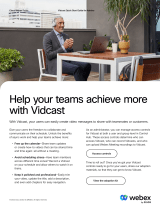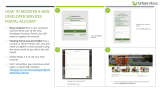Page is loading ...

Cisco Finesse Administration Guide, Release 12.6(1)
First Published: 2021-05-14
Americas Headquarters
Cisco Systems, Inc.
170 West Tasman Drive
San Jose, CA 95134-1706
USA
http://www.cisco.com
Tel: 408 526-4000
800 553-NETS (6387)
Fax: 408 527-0883

THE SPECIFICATIONS AND INFORMATION REGARDING THE PRODUCTS IN THIS MANUAL ARE SUBJECT TO CHANGE WITHOUT NOTICE. ALL STATEMENTS,
INFORMATION, AND RECOMMENDATIONS IN THIS MANUAL ARE BELIEVED TO BE ACCURATE BUT ARE PRESENTED WITHOUT WARRANTY OF ANY KIND,
EXPRESS OR IMPLIED. USERS MUST TAKE FULL RESPONSIBILITY FOR THEIR APPLICATION OF ANY PRODUCTS.
THE SOFTWARE LICENSE AND LIMITED WARRANTY FOR THE ACCOMPANYING PRODUCT ARE SET FORTH IN THE INFORMATION PACKET THAT SHIPPED WITH
THE PRODUCT AND ARE INCORPORATED HEREIN BY THIS REFERENCE. IF YOU ARE UNABLE TO LOCATE THE SOFTWARE LICENSE OR LIMITED WARRANTY,
CONTACT YOUR CISCO REPRESENTATIVE FOR A COPY.
The Cisco implementation of TCP header compression is an adaptation of a program developed by the University of California, Berkeley (UCB) as part of UCB's public domain version of
the UNIX operating system. All rights reserved. Copyright ©1981, Regents of the University of California.
NOTWITHSTANDING ANY OTHER WARRANTY HEREIN, ALL DOCUMENT FILES AND SOFTWARE OF THESE SUPPLIERS ARE PROVIDED “AS IS" WITH ALL FAULTS.
CISCO AND THE ABOVE-NAMED SUPPLIERS DISCLAIM ALL WARRANTIES, EXPRESSED OR IMPLIED, INCLUDING, WITHOUT LIMITATION, THOSE OF
MERCHANTABILITY, FITNESS FOR A PARTICULAR PURPOSE AND NONINFRINGEMENT OR ARISING FROM A COURSE OF DEALING, USAGE, OR TRADE PRACTICE.
IN NO EVENT SHALL CISCO OR ITS SUPPLIERS BE LIABLE FOR ANY INDIRECT, SPECIAL, CONSEQUENTIAL, OR INCIDENTAL DAMAGES, INCLUDING, WITHOUT
LIMITATION, LOST PROFITS OR LOSS OR DAMAGE TO DATA ARISING OUT OF THE USE OR INABILITY TO USE THIS MANUAL, EVEN IF CISCO OR ITS SUPPLIERS
HAVE BEEN ADVISED OF THE POSSIBILITY OF SUCH DAMAGES.
Any Internet Protocol (IP) addresses and phone numbers used in this document are not intended to be actual addresses and phone numbers. Any examples, command display output, network
topology diagrams, and other figures included in the document are shown for illustrative purposes only. Any use of actual IP addresses or phone numbers in illustrative content is unintentional
and coincidental.
All printed copies and duplicate soft copies of this document are considered uncontrolled. See the current online version for the latest version.
Cisco has more than 200 offices worldwide. Addresses and phone numbers are listed on the Cisco website at www.cisco.com/go/offices.
Cisco and the Cisco logo are trademarks or registered trademarks of Cisco and/or its affiliates in the U.S. and other countries. To view a list of Cisco trademarks, go to this URL:
https://www.cisco.com/c/en/us/about/legal/trademarks.html. Third-party trademarks mentioned are the property of their respective owners. The use of the word partner does not imply a
partnership relationship between Cisco and any other company. (1721R)
©2010–2021 Cisco Systems, Inc. All rights reserved.

CONTENTS
Preface xi
PREFACE
Change History xi
About This Guide xiii
Audience xiii
Related Documents xiv
Communications, Services, and Additional Information xiv
Field Notice xiv
Documentation Feedback xv
Conventions xv
Getting Started 1
CHAPTER 1
User Accounts 1
Administration Tools 1
Cisco Finesse Administration Console 1
Sign In to Cisco Finesse Administration Console 2
CLI 4
Cisco Unified Operating System Administration 4
Sign In to Cisco Unified Operating System Administration 4
Configure Custom Logon Message Using OS Administration 5
Configure Custom Logon Messages Using CLIs 5
Certificate Management 5
Server-Side Certificate Management 6
Obtain and Upload CA Certificate 6
Produce Certificate Internally 7
Client-Side Certificate Acceptance 8
Client Requirements 8
Cisco Finesse Administration Guide, Release 12.6(1)
iii

Deploy Root Certificate for Internet Explorer 9
Set Up CA Certificate for Internet Explorer 9
Set Up CA Certificate for Firefox Browser 10
Set Up CA Certificate for Chrome and Edge Chromium (Microsoft Edge) Browsers 11
Trust Self-Signed Certificate 11
Add Certificate for HTTPS Gadget 11
QoS Settings 12
Localization 12
Manage System Settings 15
CHAPTER 2
Contact Center Enterprise Administration and Data Server Settings 15
Configure Contact Center Enterprise Administration and Data Server Settings 17
Contact Center Enterprise CTI Server Settings 17
Configure Contact Center Enterprise CTI Server Settings 20
Cluster Settings 21
Configure Cluster Settings 21
Desktop Chat Server Settings 22
Configure Desktop Chat Server Settings 24
Cloud Connect Server Settings 24
Configure Cloud Connect Server Settings 25
Keyboard Shortcuts 25
Device Selection for Shared ACD Line 26
Manage IP Address and Hostname 27
CHAPTER 3
IP Address or Hostname or Domain Name Change 27
Change IP Address or Hostname Task List 27
Pre-Change Tasks 28
Change IP Address or Hostname using Unified Operating System GUI 29
Change IP Address or Hostname Using CLI 30
Change IP Address Only 32
Change Domain Name 33
Post-Change Tasks and Verification 35
Manage Call Variables Layouts 37
CHAPTER 4
Cisco Finesse Administration Guide, Release 12.6(1)
iv
Contents

Call Variables Layouts 37
Call Variables 37
Edit Call Variables 38
Configure Call Variables Layouts 39
Call Variables Popover 40
Add ECC Variables to Call Variables Layout 41
Assign Call Variables Layouts 41
Manipulate Call Variables Layouts with a Workflow 41
Manage Desktop Layout 43
CHAPTER 5
Gadgets and Components 43
Finesse Desktop Layout XML 44
Default Layout XML 45
Update Default Desktop Layout 47
Contact Center AI Gadgets 50
Add Agent Answers Gadget 50
Add Transcript Gadget 51
Methods to Collect Serviceability Logs 52
Configure Multi-Tab Gadget Layout 53
Drag-and-Drop and Resize Gadget or Component 55
Drop Participants from Conference 57
Customize Desktop Properties 59
Horizontal Header 61
Customize Title and Logo in the Header 61
alternateHosts Configuration 62
Headless Gadget Configuration 62
Customize Icons in Left Navigation Bar 63
Customize Icons for Gadgets 64
List of Icons 65
XML Schema Definition 77
Live Data Reports 81
Prerequisites for Live Data 81
Add Live Data Reports to Finesse 81
Add Live Data Reports to Default Desktop Layout 82
Cisco Finesse Administration Guide, Release 12.6(1)
v
Contents

Add Live Data Reports to Custom Desktop Layout 83
Add Live Data Reports to Team Layout 83
Modify Live Data Stock Reports for Finesse 84
Configure Live Data Reports with Multiple Views 85
Manage Phone Books 87
CHAPTER 6
Phone Books and Contacts 87
Add Phone Book 88
Edit Phone Book 88
Delete Phone Book 89
Import Contacts 89
Export Contacts 90
Add Contact 90
Edit Contact 91
Delete Contact 91
Manage Reasons 93
CHAPTER 7
Wrap-Up Reasons 93
Add Wrap-Up Reason 94
Edit Wrap-Up Reason 95
Delete Wrap-Up Reason 95
Force Wrap-Up Reason 95
Manage Reason Code Conflicts During Upgrade 95
Predefined System Reason Codes 96
Sign Out Reason Codes 98
Add Sign Out Reason Code 99
Edit Sign Out Reason Code 100
Delete Sign Out Reason Code 100
Not Ready Reason Codes 100
Add Not Ready Reason Code 102
Edit Not Ready Reason Code 102
Delete Not Ready Reason Code 102
Manage Team Resources 105
CHAPTER 8
Cisco Finesse Administration Guide, Release 12.6(1)
vi
Contents

Team Resources 105
Assign Phone Books and Reasons to Team 106
Unassign Phone Books and Reasons from Team 107
Assign Custom Desktop Layout to Team 107
Customize Desktop Properties at Team Level 108
Assign Workflows to Team 109
Unassign Workflows from Team 110
Manage Workflows 111
CHAPTER 9
Workflows and Workflow Actions 111
Workflow Triggers and Outbound Calls 115
Add Browser Pop Workflow Action 115
Add HTTP Request Workflow Action 116
Edit Workflow Action 117
Delete Workflow Action 118
Add Workflow 118
Edit Workflow 119
Delete Workflow 119
Manage Connected Agents 121
CHAPTER 10
Connected Agents 121
Manage Security 123
CHAPTER 11
HTTPS Support 123
HSTS 123
Reset Security or Admin Password 124
Cross-Origin Resource Sharing (CORS) 125
Gadget Source Allowed List 125
Security Enhancements 125
Manage Finesse IP Phone Agent 127
CHAPTER 12
Finesse IP Phone Agent 127
One Button Sign In 128
Finesse IP Phone Service Subscription Options 129
Cisco Finesse Administration Guide, Release 12.6(1)
vii
Contents

Set Up Application User, Web Access, and HTTPS Server Parameters 130
Configure Finesse IP Phone Service in Unified CM 131
Finesse IP Phone Agent Certificate Management 132
CA-Signed Certificate 133
Self-Signed Certificate 133
Export CUCM Certificate 133
Import CUCM Certificate 134
Export Cisco Finesse Certificate 134
Import Certificate into CUCM Trust Store 135
Add Service Parameters for One Button Sign In 135
Subscribe Agent Phones to Manual Subscription Service 137
Set Up Agent Access to the Self Care Portal 137
Finesse IP Phone Agent Login During Maintenance Mode 138
Manage Third-Party Gadgets 139
CHAPTER 13
3rdpartygadget Account 139
Upload Third-Party Gadgets 139
Cisco Webex Experience Management 141
Configure Experience Management Gadgets for Finesse Desktop 141
Perform Routine Maintenance 143
CHAPTER 14
Cisco Finesse Services 143
View, Start, or Stop Services 144
Log Collection 144
Collect Logs using Cisco Unified Real-Time Monitoring Tool 147
Syslog Support for Critical Log Messages 148
JMX Counter Thresholds 151
Remote Account Management 153
Cisco Finesse Failover Mechanisms 155
CHAPTER 15
CTI Failover 155
AWDB Failover 157
Finesse Desktop Failover 157
Desktop Behavior 158
Cisco Finesse Administration Guide, Release 12.6(1)
viii
Contents

Finesse IP Phone Agent Failover 163
Guidelines for Optimal Desktop Failover 164
Failover Planning 166
Maintenance Mode 168
Backup and Restore 171
CHAPTER 16
Backup and Restore 171
Important Considerations 172
SFTP Requirements 172
Master and Local Agents 173
Master Agent Duties 173
Local Agent Duties 173
Backup Tasks 174
Manage Backup Devices 174
Manage Backup Schedules 174
Perform Manual Backup 175
Check Backup Status 175
Restore the Nodes in HA Setup with Rebuild 176
Supported Cisco Unified Communications OS Services 179
CHAPTER 17
Supported Cisco Unified Communications OS Services 179
Cisco Finesse CLI 183
APPENDIX A
Commands Supported for Cisco Finesse 183
Cisco Finesse Services 183
Finesse Log Configuration 184
Toaster Notifications 188
Finesse IPPA Inactivity Timeout 188
Configuring Queue Statistics 189
Cross-Origin Resource Sharing (CORS) 189
Gadget Source Allowed List 192
Supported Content Security Policy Directives 193
Finesse System Commands 195
Desktop Properties 195
Cisco Finesse Administration Guide, Release 12.6(1)
ix
Contents

WebProxy Service 203
utils webproxy cache clear 203
set webproxy access-log-level 204
set webproxy log-severity 205
show webproxy access-log-level 206
show webproxy log-severity 206
Service Properties 207
Log Collection Schedule 211
Upgrade 212
Shutdown 213
Replication Status 214
View Property 214
Update Property 215
Signout from Media Channels 215
Finesse Maintenance Mode Services 216
ConnectedUsersInfo 216
set webapp session maxlimit 216
set webapp session timeout 218
Update Cloud Connect Connection Time 219
Certificates for Live Data 221
APPENDIX B
Certificates and Secure Communications 221
Export Self-Signed Live Data Certificates 221
Import Self-Signed Live Data Certificates 222
Obtain and Upload Third-party CA Certificate 223
Certificates for Cisco Identity Service 225
APPENDIX C
Export Cisco Identity Service Certificates 225
Import Cisco IdS Certificates 226
Cisco Finesse Administration Guide, Release 12.6(1)
x
Contents

Preface
•Change History, on page xi
•About This Guide, on page xiii
•Audience, on page xiii
•Related Documents, on page xiv
•Communications, Services, and Additional Information, on page xiv
•Field Notice, on page xiv
•Documentation Feedback, on page xv
•Conventions, on page xv
Change History
This table lists the changes that are made to this guide. Most recent changes appear at the top.
DateSeeChange
May 2021Initial Release of Document for Release 12.6(1)
Add Transcript GadgetAdded a new topic for Transcript
gadgets.
Log CollectionAdded a new service Orchestration
Manager in log collection.
Gadgets and ComponentsAdded Multi-Tab Gadget details.
Default Layout
XML
Added attributes related to
Multi-Tab Gadgets.
Configure Multi-Tab GadgetsAdded configuration details for
Multi-Tab gadgets.
Desktop PropertiesAdded CLIs for Multi-Tab Gadgets.
Desktop PropertiesAdded CLIs for Enable Automatic
Device Selection for Single Active
Device.
Cisco Finesse Administration Guide, Release 12.6(1)
xi

DateSeeChange
Cisco Finesse Failover MechanismsAdded Finesse maintenance mode.
Finesse Maintenance Mode
Services
Added CLIs for Finesse
maintenance mode services.
ConnectedUserInfoAdded CLIs for Connected User
Info.
Finesse IP Phone Agent Login
During Maintenance Mode
Added prevent Finesse IP Phone
Agent login during maintenance
mode.
Syslog Support for Critical Log
Messages
Added syslog messages for Finesse
maintenance mode.
Configure Custom Logon MessagesAdded configure custom logon
messages
Device Selection for Shared ACD
Line
Added agent device selection
details.
Manage IP Address and HostnameAdded hostname, IP address and
domain name change details.
Drop Participants from ConferenceAdded drop participants from
conference call details.
Customize Desktop PropertiesAdded desktop properties for drop
participants.
Customize Desktop Properties at
Team Level
Added desktop properties for drop
participants at the team level.
Cisco Webex Experience
Management
Updated task activity notification
details for gadgets.
Syslog Support for Critical Log
Messages
Updated syslog messages with
AWDB, CTI details, and Finesse
Maintenancemode details.
Cisco Finesse Failover MechanismsAdded Agent PG maintenance
mode details.
Finesse Log ConfigurationAdded log configuration details.
Gadget Source Allowed ListAll references to whitelist in the
CLIs are changed to allowed_list.
Supported Content Security Policy
Directives
Added Content Security Policy
directives.
Desktop PropertiesAdded new desktop property
configuration CLIs.
Cisco Finesse Administration Guide, Release 12.6(1)
xii
Preface
Preface

DateSeeChange
Service PropertiesAdded new service property
configuration CLIs.
UpgradeAdded CLIs to update CUIC gadget
URL.
Removed Cisco Finesse Trace
Logging.
Added Contact Center AI topic.
Finesse Maintenance Mode
Services
Added CLI for Finesse
Maintenance Mode Services.
Finesse IP Phone Agent Login
during Maintenance Mode
Prevent Finesse IP Phone Agent
Login during maintenance
.
Manage Connected AgentsAdded Connected Agents gadget
in Cisco Administration Console.
Removed Cisco Finesse
Notification Service Logging.
Enable or Disable Plain XMPP
Socket—Port 5223
Enable or Disable Plain XMPP
Socket—Port 5223
Customize Desktop PropertiesDTMF Updates
Restricting Access - External
XMPP Notification Port 5223
Restricting Access - External
XMPP Notification Port 5223
Connected AgentsChanged Finesse Host to Hostname
in one of the entities in the table
About This Guide
The describes how to administer and maintain Cisco Finesse.
Audience
This guide is prepared for Unified Contact Center Enterprise system administrators who configure, administer,
and monitor Cisco Finesse.
For information about administering Finesse within a Unified Contact Center Express environment, see Cisco
Unified Contact Center Express Administration Guide at https://www.cisco.com/c/en/us/support/
customer-collaboration/unified-contact-center-express/products-maintenance-guides-list.html.
Cisco Finesse Administration Guide, Release 12.6(1)
xiii
Preface
About This Guide

Related Documents
LinkDocument or resource
https://www.cisco.com/en/US/partner/products/ps11324/products_
documentation_roadmaps_list.html
Cisco Finesse Documentation Guide
https://www.cisco.com/c/en/us/support/docs/contact-center/finesse/
214387-configure-snmp-trap-in-cisco-finesse.html
Configure SNMP Trap in Cisco
Finesse
https://www.cisco.com/en/US/partner/products/ps11324/tsd_products_
support_series_home.html
Cisco.com site for Finesse
documentation
Communications, Services, and Additional Information
• To receive timely, relevant information from Cisco, sign up at Cisco Profile Manager.
• To get the business impact you’re looking for with the technologies that matter, visit Cisco Services.
• To submit a service request, visit Cisco Support.
• To discover and browse secure, validated enterprise-class apps, products, solutions and services, visit
Cisco Marketplace.
• To obtain general networking, training, and certification titles, visit Cisco Press.
• To find warranty information for a specific product or product family, access Cisco Warranty Finder.
Cisco Bug Search Tool
Cisco Bug Search Tool (BST) is a web-based tool that acts as a gateway to the Cisco bug tracking system
that maintains a comprehensive list of defects and vulnerabilities in Cisco products and software. BST provides
you with detailed defect information about your products and software.
Field Notice
Cisco publishes Field Notices to notify customers and partners about significant issues in Cisco products that
typically require an upgrade, workaround, or other user action. For more information, see Product Field Notice
Summary at https://www.cisco.com/c/en/us/support/web/tsd-products-field-notice-summary.html.
You can create custom subscriptions for Cisco products, series, or software to receive email alerts or consume
RSS feeds when new announcements are released for the following notices:
• Cisco Security Advisories
• Field Notices
• End-of-Sale or Support Announcements
• Software Updates
Cisco Finesse Administration Guide, Release 12.6(1)
xiv
Preface
Related Documents

• Updates to Known Bugs
For more information on creating custom subscriptions, see My Notifications at https://cway.cisco.com/
mynotifications.
Documentation Feedback
To provide comments about this document, send an email message to the following address:
We appreciate your comments.
Conventions
This document uses the following conventions:
DescriptionConvention
Boldface font is used to indicate commands, such as user entries, keys, buttons,
folder names, and submenu names.
For example:
• Choose Edit >Find.
• Click Finish.
boldface font
Italic font is used to indicate the following:
• To introduce a new term. Example: A skill group is a collection of agents
who share similar skills.
•A syntax value that the user must replace. Example: IF (condition, true-value,
false-value)
• A book title. Example: See the .
italic font
Window font, such as Courier, is used for the following:
• Text as it appears in code or that the window displays. Example:
<html><title>Cisco Systems, Inc. </title></html>
window font
Angle brackets are used to indicate the following:
• For arguments where the context does not allow italic, such as ASCII output.
• A character string that the user enters but that does not appear on the window
such as a password.
< >
Cisco Finesse Administration Guide, Release 12.6(1)
xv
Preface
Documentation Feedback

Cisco Finesse Administration Guide, Release 12.6(1)
xvi
Preface
Conventions

CHAPTER 1
Getting Started
•User Accounts, on page 1
•Administration Tools, on page 1
•Certificate Management, on page 5
•QoS Settings, on page 12
•Localization, on page 12
User Accounts
Credentials for the following user accounts are defined during Cisco Finesse installation:
•Administrator User account: Use this account to access the CLI and Cisco Unified Communications
Operating System Administration.
•Application User account: Use this account to access the Cisco Finesse administration console.
Administration Tools
Cisco Finesse Administration Console
The Cisco Finesse administration console is a web-based interface used to configure system settings in Cisco
Finesse. The administration console contains tabs to click and access the various administration features. The
tab names and the associated tasks are:
•Settings: Administration & Data server, Configure CTI server, Cluster Settings, IP Phone Agent Settings,
and Desktop Chat server.
•Call Variables Layout: Manage the call and ECC variables that appear on the agent desktop call control
gadget, team performance gadget, and call popover.
•Desktop Layout: Make changes to the default desktop layout for agents and supervisors.
•Phone Books: Add, edit, or delete phone books or phone book contacts.
•Reasons: Add, edit, or delete Not Ready reason codes, Sign Out reason codes, or Wrap-Up reasons
(Reason Codes are disabled for Packaged CCE deployments).
Cisco Finesse Administration Guide, Release 12.6(1)
1

•Team Resources: Assign desktop layouts, phone books, reason codes, and wrap-up reasons to specific
teams.
•Workflows: Create and manage workflows and workflow actions.
•Connected Agents: View, search, sort and refresh the list of agents signed in to Cisco Finesse.
The features you configure in the administration console are case-sensitive. For example, you can create two
workflows named WORKFLOW and workflow; or two phone books named BOOK and book.
Finesse administration tasks are performed only on the primary Finesse server.
Note
Response Caching
To reflect the changes made to system settings in Finesse desktop, the administrator must clear server cache
using the CLI utils webproxy cache clear rest. Ensure that the agent browser is refreshed for the system
settings changes to take effect.
For more information of REST API Response Caching, see Cisco Finesse Web Services Developer Guide at
https://developer.cisco.com/docs/finesse/#!rest-api-dev-guide.
Sign In to Cisco Finesse Administration Console
You can access the Cisco Finesse administration console only through HTTPS.
When you sign in to Cisco Finesse, always use the fully qualified domain name (FQDN) of the Cisco Finesse
server in the URL.
Procedure
Step 1 Direct your browser to https://<FQDN>:8445/cfadmin, where FQDN is the fully qualified domain name of
your primary Finesse server.
Ensure that the self-signed certificate that is provided with Cisco Finesse uses the hostname of the
server as the Common Name for the certificate by default. The hostname in the URL must match
the Common Name on the certificate to avoid an address mismatch error.
Note
Step 2 The first time when you access the administration console using HTTPS, you are prompted to trust the
self-signed certificate provided with Finesse. The following table describes the steps for each supported
browser.
If you are using HTTPS but have installed a CA Certificate, you can skip this step. For more
information about installing a CA Certificate, see Cisco Finesse Installation and Upgrade Guide
at https://www.cisco.com/c/en/us/support/customer-collaboration/finesse/
products-installation-guides-list.html.
Note
DescriptionOption
Internet Explorer: a. A page appears that states this site is untrusted.
b. Click More information >Go on to the webpage.
Cisco Finesse Administration Guide, Release 12.6(1)
2
Getting Started
Sign In to Cisco Finesse Administration Console

DescriptionOption
Firefox: a. A page appears that states this connection is untrusted.
b. Click I Understand the Risks, and then click Add Exception.
c. In the Add Security Exception dialog box, ensure that the check box
isPermanently store this exception checked.
d. Click Confirm Security Exception.
Chrome and Edge
Chromium (Microsoft
Edge):
a. A page appears that states this connection is not private.
b. In Chrome, click Advanced >Proceed to <Hostname> (unsafe)
c. In Microsoft Edge, click Advanced>Continue to <Hostname>(unsafe)
Step 3 On the Sign In page, in the ID field, enter the Application User ID that was used during the installation.
Step 4 In the Password field, enter the Application User password that was used during the installation.
Step 5 Click Sign In.
A successful sign-in launches an interface with defined administration gadgets and a Sign Out link.
After 30 minutes of inactivity, Cisco Finesse automatically signs you out of the administration console and
you must sign in again.
Note
Sign In Using IPv6
If you sign in to the Finesse Administration Console using an IPv6-only client, include HTTPS port in the
sign in URL in Step 1 of the preceding procedure.
• For HTTPS access, enter:
https://<FQDN>:8445/cfadmin
The remaining steps of the sign in procedure remain the same for IPv6.
Account Locked after Five Failed Sign in Attempts
If an administrator tries to sign in to the Finesse administrator console (or diagnostic portal) with the wrong
password five times consecutively, Finesse blocks access to that user account for 30 minutes. For security
reasons, Finesse does not alert the user that their account is locked. They must wait 30 minutes and try again.
Similarly, if agents or supervisors sign in to the desktop five times consecutively with the wrong password,
Finesse blocks access to that user account. However, in this case, the lockout period is 5 minutes. This
restriction also applies when agents and supervisors sign in using the mobile agent or Finesse IP Phone Agent
(IPPA).
Cisco Finesse Administration Guide, Release 12.6(1)
3
Getting Started
Sign In Using IPv6

When an agent or supervisor account is locked, subsequent attempts to sign in, even with correct credentials,
reset the lockout period to 5 minutes again. For example, if a locked user tries to sign in again after only 4
minutes, the lockout period is reset and the user must wait another 5 minutes. This reset does not apply to the
administrator account.
Note
To view if a user account is locked, enter the file get activelog desktop recurs compress CLI command.
Extract the zipped output and search the catalina.out logs (/opt/cisco/desktop/finesse/logs/catalina.out) for the
following message referring to the locked username:
An attempt was made to authenticate the locked user "<username>"
CLI
The CLI provides a set of commands applicable to the Operating System and to Cisco Finesse. These commands
allow basic maintenance and failure recovery, and enable system administration.
You can access the CLI on the primary Finesse server with a monitor and keyboard at the server console or
by Secure Shell (SSH). Use the credentials for the Administrator User account to access the CLI.
Cisco Unified Operating System Administration
This interface is web-based and is used to perform the following system administration functions:
•Show: View information on cluster nodes, hardware status, network configuration, installed software,
system status, and IP preferences.
•Settings: Display and change IP settings, network time protocol (NTP) settings, SMTP settings, time,
and version.
You cannot change the IP address of a Finesse server after it is installed.
Important
•Security: Manage certificates and set up and manage IPSec policies.
•Software Upgrades: Perform and upgrade or revert to a previous version.
•Services: Use the Ping and Remote Support features.
Sign In to Cisco Unified Operating System Administration
Procedure
Step 1 Direct your browser to http://host or IP address/cmplatform, where host or IP address is the hostname or IP
address of your server.
Step 2 Sign in with the username and password for the Administrator User account.
Cisco Finesse Administration Guide, Release 12.6(1)
4
Getting Started
CLI
/