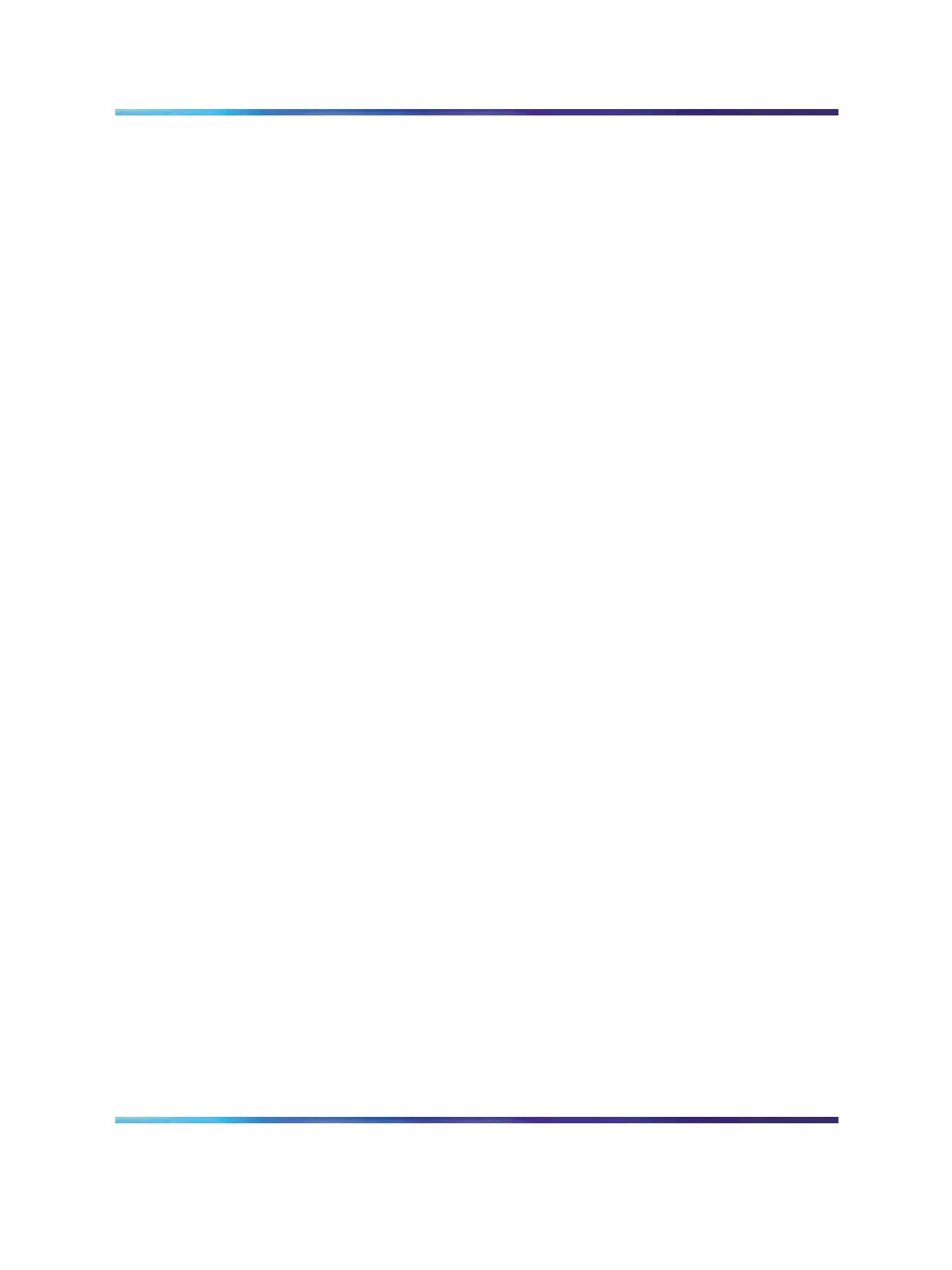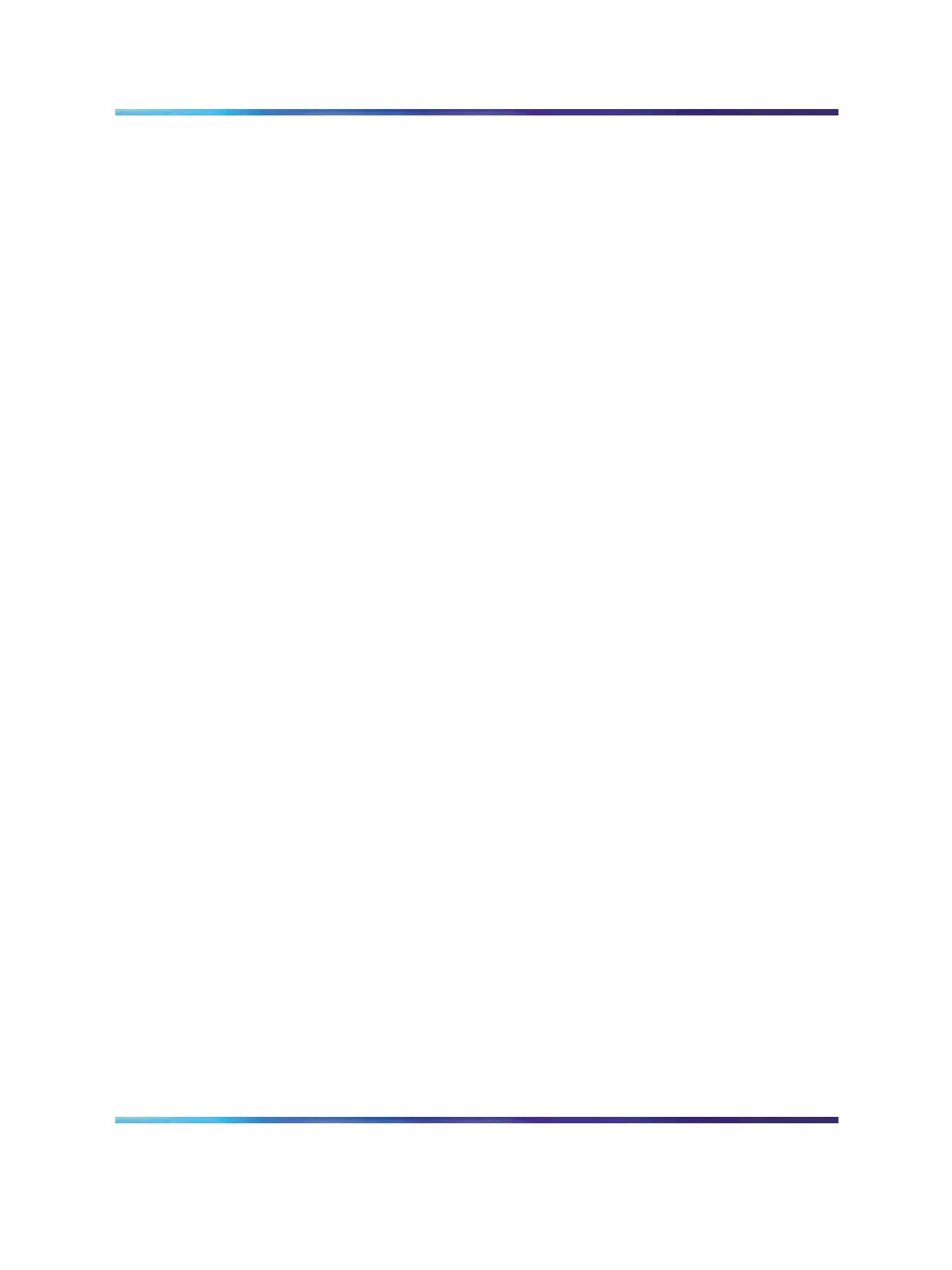
18 Getting started
Business Secure Router 222 (BSR222)
The BSR222 is a two-port router with a Cat5 wide area network (WAN)
connection and four 10/100 Mb/s LAN ports. It has roughly one-fourth the
footprint of a BCM50 and is powered by a local power adaptor through a
barrel plug. The router provides WAN connectivity to one or more Ether net
switches and to the necessary client and branch tunnels to enable secure
remote access. The BSR222 is equipped with a serial port, SNMP, and Web
management interfaces compatible with the Element Manager.
Reference topologies and assumptions
This section outlines the assumptions for the reference topologies described
in this guide.
Small and medium-sized businesses typically use a third-party cable or
asymmetric digital subscriber line (ADSL) modem for high-speed Inter net
access. The ISP must be able to provide a single static IP address to each
site. The BSR222 uses network address translation (NAT) to a private
IP address space and provides a firewall between the resultant private
LAN and the Internet. An internal DHCP server faces the private LAN.
All connected network equipment (BCM, BAP120, and BES) obtains the
associated IP address using DHCP from the router DHCP server.
Personal computers (PC), personal digital assistants (PDA), laptops, and
Nortel IP phones obtain private IP addresses from the same DHCP server.
Voice support is provided with Nortel IP phones, Voice Soft-Clients, and the
BCM communications server. IP phones receive IP addresses from the
BSR222. However, in a topology where a third-party router is present, IP
phones receive IP addresses from the BCM.
Nortel IP phones and soft phones run a proprietary stimulus protocol that
is terminated at the BCM. The BCM presents H.323 trunks to other sites
encapsulated inside VPN branch tunnels that are established between
pairs of sites. The BCM also mediates control and voice flows destined
for the local public switched telephone network (PSTN). A Nortel 2050
Voice Soft-Client runs on an IEEE 802.11e EDCA WMM-compatible
notebook computer or PDA connected by a wireless local area network
(WLAN) (BAP120). A second voice soft client (the Nortel MVC 2050)
tailored for a PDA also connects through a standard 802.11b WLAN. The
BAP120 supports IEEE 802.11e Quality of Service (QoS) tagging (for
example, EDCA/WMM interim QoS for multimedia) and traffic segregation
(SSID-to-VLAN mapping) for enhanced voice quality and security. Roaming,
such as handoff of data connections between access points, is supported.
The BSR222 performs secure routing functions and supports a combination
of 10 client and branch tunnels. The BCM50, Business Ethernet Switches,
BAP120, and BSR222 are all manageable using the Element Manager
application.
SMB
Small and Medium Business Solutions Overview and Configuration Guide
NN47910-200 02.01 Standard
Release 1.00 11/22/2006
Copyright © 2006, Nortel Networks Nortel Networks Confidential
.