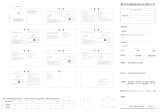Page is loading ...

Yeelight Smart LED Ceiling Light
User Manual

1
EN
Product Description
Front view of light body Reverse view of light body
Self-tapping screw
mounting hole &
Holder mounting hole
Base plate
Self-tapping screw Expansion tube Silicone pad
× 2
× 2 × 2
L
N
Threading hole
Wiring hole

2
EN
2-1. Mount the Base
Method A: Use an impact drill 6mm in
diameter to make two mounting holes with a
length of ≥30mm in the wall (as shown in the
following gure).Put the expansion tube into
the mounting hole,and then tread the power
cord throug the threading hole.
Use self-tapping screws to x the base on the
ceiling,and verify the base is securely
mounted.
Method B:Check that the two mounting
points on the light box are intact. Then,
thread the power cord through the threading
hole. Use metric screws to x the base on the
light box on the ceiling, and verify the base is
securely mounted.
1-1. Open the package and take out the lamp. Then take o the base.
1-2. Remove the three milky plastic sheets from the base.
1-3. According to the mounting hole distance of the Besa box on the ceiling, select the corresponding hole
on the base, and remove the silicone plug from the base hole. At the same time, a φ4.5mm wire inlet hole
should be opened with a tool.
Mounting Instructions
Ø4.5

3
EN
2-2: Hook the lamp's safety rope hook to the base, as shown in following picture.
3-2. Arrange the power cord as shown in the
gure, and check the fastness of wiring.
3-1. The wiring hole is suitable for power leads with a
cross-sectional area of 0.75-2.5mm .Strip the power
cord by 10-11 mm, and connect the neutral, live wires
to the wiring hole.
*A solid or stranded hard wire is used as the
power lead.
35±2mm
10-11mm
*Connect the neutral, live wires to the wiring
holes marked with N, and L in turn.
2

4
EN
5. Once you have nished mounting, always
rotate the light body right and pull the light body
up and down to ensure that the lock switch is
locked in place.
* Always check for proper mounting after
you have nished. Improper mounting
may cause the product to fall.
Connect to Yeelight App
This product can be controlled on Yeelight App and be congured to interact with other Yeelight products.
Search for "Yeelight" in an App store or scan the QR code on the right to
download and install the App.
・ Go to the Yeelight App homepage, and click "+" in the upper right corner
to add your device.
・ Proceed with the conguration as instructed on the App.
・ Once you've added a device successfully, you can nd it in the device list.
Download App
Add Device
4. Hold both sides of the light body with both
hands. (Be careful not to press the light-emitting
surface.)
Align the arrow position of the lamp body with the
base arrow position, and gently push both sides
upwards at the same time. When you hear the "click"
sound, the mounting is complete.
Rotate
right
Pull up and down

5
EN
Apple HomeKit Smart Control
1. Open the Home app on your iPhone or iPad.
2. Tap "Add Accessories" and follow the instructions to scan the QR code either on the back cover of the user
manual or on the base, or enter the 8-digit setup code above the QR code to grant the Apple Home app
access.
*
Make sure a Wi-Fi network with Internet access is available (this product does not support 5 GHz networks).
To control this HomeKit-compatible accessory, it is recommended that you use iOS 9.0 or above. The
HomeKit setup code is in the user manual and on the base, do not lose it. When adding the product to the
Home app after the factory settings are restored, you will need the HomeKit setup code again.
In case the user manual is lost, scan the QR code or enter the setup code on the base.
iPad and iPhone are the trademarks of Apple Inc., and they are registered in the United States and other
countries.
Restore to factory settings
Use the wall switch to turn the ceiling light on and o ve times consecutively (turn o the ceiling light
and wait for two seconds, then turn it on and wait for two seconds, this counts as one time). The ceiling
light then starts breathing and automatically restarts afer ve seconds, and the factory setings of the ceiling
light have been restored.
Note: When using the ceiling light in a new network environment, you need to restore the factory setings and
connect to the network again.
Note: The operation procedure may dier from what's described here due to App updates. Please proceed
as instructed on the App.
This product can also be controlled on Mi home, Google Home App, and Amazon Alexa. You can
download and install one of these Apps from an App store, and congure your device as instructed on the
App. After you have nished the conguration, you can use the App to control the light.

6
EN
Model: YLXDD-0030 for 235C version
YLXDD-0033 for 300C version
YLXDD-0034 for 400C version
Power Factor: 0.8 Operating Temperature: 40° C
Operating Humidity: 0‒85% RH Color Temperature: 2700‒6500 K
Rated Input: 220‒240V 〜 50/60Hz Max. 0.109A / 0.127A / 0.145A
Rated Power: 18 W (148 × 0.2 W/LED module + 48 × 0.06W/LED module)
21 W (184 × 0.2 W/LED module + 60 × 0.06W/LED module)
24 W (256 × 1 W/LED module + 84 × 0.06W/LED module)
Compatible with: Android 4.4 & iOS 9.0 or above
Wireless Connectivity: Wi-Fi IEEE 802.11 b/g/n 2.4 GHz, Bluetooth 4.2 BLE
Operating Frequency: 2412-2472 MHz (Wi-Fi) 2402-2480 MHz (BT)
Maximum Output Power: 20 dBm (Wi-Fi) 0 dBm (BT-LE )
This product contains a light source of energy eciency class < 235C&300C F;400C E>
Replaceable (LED only) light source by a professional
Specications
Product Features
Colored
mood light
Voice control
High color
rendering index
Firmware
upgrade
Adjustable color
temperature
Quick setup
Adjustable
brightness
Control through
Apple HomeKit
Cozy moonlight
Smart interaction

7
EN
Precautions
・ Make sure the voltage is consistent with the ceiling light's operating voltage before use. Using
themismatched voltage may damage the ceiling light and cause safety hazards.
・ Do not replace the light source of the ceiling light by yourself. The light source should only be replaced
by the manufacturer, afer-sales service, or a qualied electrician.
・ The ceiling light generates heat during working. Please keep it is well ventilated for heat dissipation.
・ This ceiling light can be controlled by an app. Turning o the ceiling light by app does not cut it o
from the electricity, hence, do not touch, replace, or disassemble this ceiling light. Otherwise, it may
cause an electric shock, injury, or even death.
・ The light installation requires a qualied electrician, and the wiring must comply with IEEE electrical
standards or national standards.
・ The ceiling light should be installed in a stable location to prevent it from dropping down or falling o.
・ Under normal use of condition, this equipment should be kept a separation distance of at least 20cm
between the antenna and the body of the user.
・ For indoor use only.
・ The light source contained in this luminaire shall only be replaced by the manufacturer or his service
agent or a similar qualied person.
EU Declaration of Conformity
Hereby, Qingdao Yeelink Information Technology Co., Ltd. declares that the radio equipment type
YLXDD-0030/YLXDD-0033/YLXDD-0034 is in compliance with Directive 2014/53/EU.

8
EN
Hereby, Qingdao Yeelink Information Technology Co., Ltd. declares that the radio equipment type
YLXDD-0030/YLXDD-0033/YLXDD-0034 is in compliance with Radio Equipment Regulations 2017.
UK Declaration of Conformity
All products bearing this symbol are waste electrical and electronic equipment (WEEE as in directive
2012/19/ EU) which should not be mixed with unsorted household waste. Instead, you should protect
human health and the environment by handing over your waste equipment to a designated collection
point for the recycling of waste electrical and electronic equipment, appointed by the government or
local authorities. Correct disposal and recycling will help prevent potential negative consequences to the
environment and human health.
Please contact the installer or local authorities for more information about the location as well as terms
and conditions of such collection points.
WEEE Disposal and Recycling

Manufacturer: Qingdao Yeelink Information Technology Co., Ltd
Address: 10F-B4, Building B, Qingdao International Innovation Park, No.1 Keyuan
Weiyi Road, Laoshan District, Qingdao City, Shandong Province, P.R.China
Website: www.yeelight.com
Customer Service Email: [email protected]
HomeKit
/