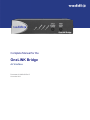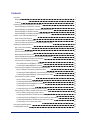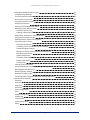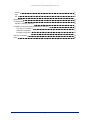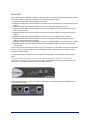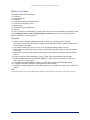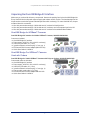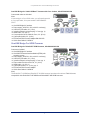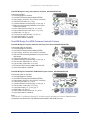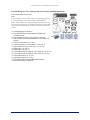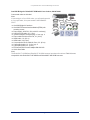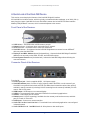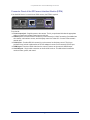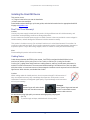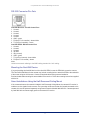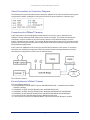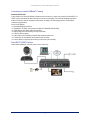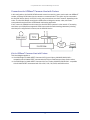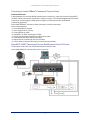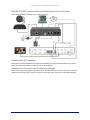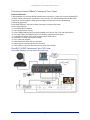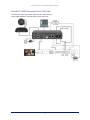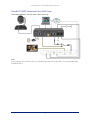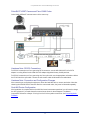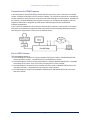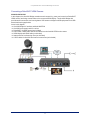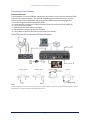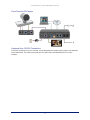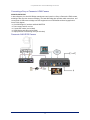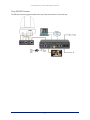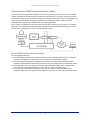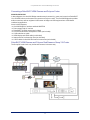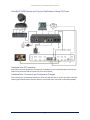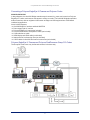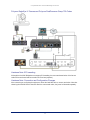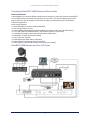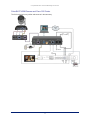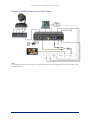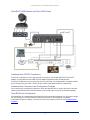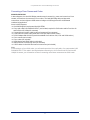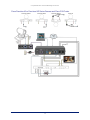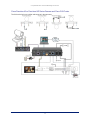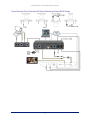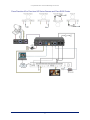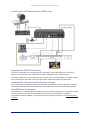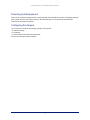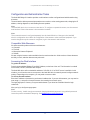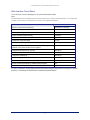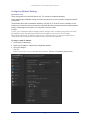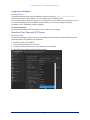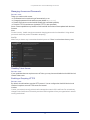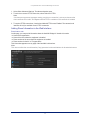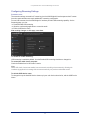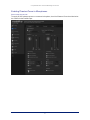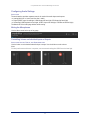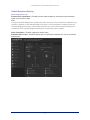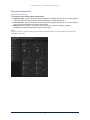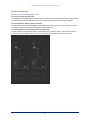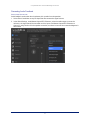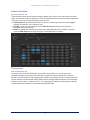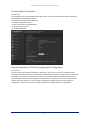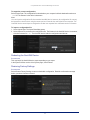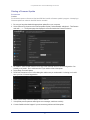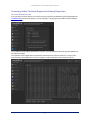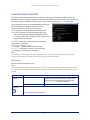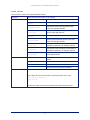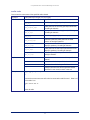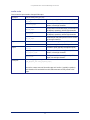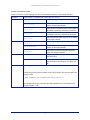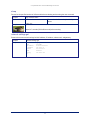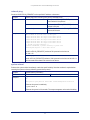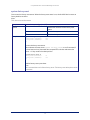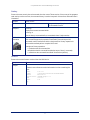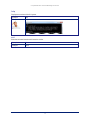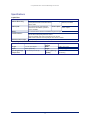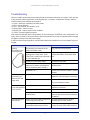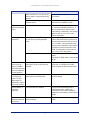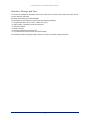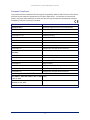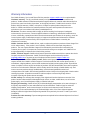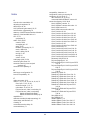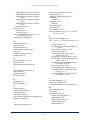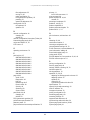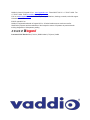Complete Manual for the
OneLINK Bridge
AV Interface
Document 411-0009-30 Rev D
November 2019

ii
Contents
Overview 1
What's in this Guide 2
Features 2
Unpacking the OneLINK Bridge AV Interface 3
OneLINK Bridge for HDBaseT Cameras 3
OneLINK Bridge For HDBaseT Cameras Used with Codecs 3
OneLINK Bridge For HDMI Cameras 4
OneLINK Bridge For HDMI Cameras Used with Codecs 5
A Quick Look at the OneLINK Device 8
Front Panel of the Receiver 8
Connector Panel of the Receiver 8
Connector Panel of the EZCamera Interface Module (EZIM) 9
Installing the OneLINK Device 10
Don’t Void Your Warranty! 10
Cabling Notes 10
RS-232 Connector Pin-Outs 11
Mounting the OneLINK Device 11
About Installations Using the Half-Recessed Ceiling Mount 11
Visual Conventions for Connection Diagrams 12
Connections for HDBaseT Cameras 12
Kits and Systems for HDBaseT Cameras 12
Connecting a Vaddio HDBaseT Camera 13
Connections for HDBaseT Cameras Used with Codecs 14
Kits for HDBaseT Cameras Used with Codecs 14
Connecting a Vaddio HDBaseT Camera and Polycom Codec 15
Connecting a Vaddio HDBaseT Camera and Cisco Codec 17
Connections for HDMI Cameras 21
Kits for HDMI Cameras 21
Connecting a RoboSHOT HDMI Camera 22
Connecting a Polycom EagleEye IV Camera 23
Connecting a Cisco Camera 24
Connecting a Sony or Panasonic HDMI Camera 26
Connections for HDMI Cameras Used with Codecs 28
Kits for HDMI Cameras Used with Codecs 28
Connecting a RoboSHOT HDMI Camera and Polycom Codec 29
Connecting a Polycom EagleEye IV Camera and Polycom Codec 31
Connecting a RoboSHOT HDMI Camera and Cisco Codec 33
Connecting a Cisco Camera and Codec 37
Powering Up the Equipment 43
Configuring the Camera 43

Configuration and Administration Tasks 44
Compatible Web Browsers 44
Accessing the Web Interface 44
Web Interface Cheat Sheet 45
Configuring Network Settings 46
Assigning a Hostname 47
Specifying Time Zone and NTP Server 47
Managing Access and Passwords 48
Disabling Telnet Access 48
Enabling or Requiring HTTPS 48
Adding Room Information to the Web Interface 49
Configuring Streaming Settings 50
Enabling Phantom Power to Microphones 51
Configuring Audio Settings 52
Muting the Microphones 52
Controlling Volume on Individual Inputs or Outputs 52
Default Microphone Settings 53
Microphone Settings for Environments with Audiences 54
Microphone Adjustments 55
Speaker Adjustments 56
Preventing Audio Feedback 57
Default Audio Matrix 58
Routing Audio 58
Viewing System Information 59
Saving (Exporting) or Restoring (Importing) a Configuration 59
Rebooting the OneLINK Device 60
Restoring Factory Settings 60
Starting a Firmware Update 61
Contacting Vaddio Technical Support and Viewing Diagnostics 62
Telnet Serial Command API 63
link power 63
audio volume 64
audio mute 65
audio route 66
audio crosspoint-gain 67
sleep 68
network settings get 68
network ping 69
system reboot 69
system factory-reset 70
history 71
iii
Complete Manual for the OneLINK Bridge AV Interface

1
Overview
This guide covers the OneLINK™ Bridge AV Interface, which is available in the following kit configurations
for use with Vaddio or third-party cameras, with or without third-party codecs.
n999-9595-000/001/009, OneLINK Bridge AV interface
n999-9620-000/001/009, OneLINK Bridge AV interface for Polycom EagleEye IV cameras with Polycom
codecs
n999-9630-000/001/009, OneLINK Bridge AV interfacefor Sony and Panasonic cameras
n999-9560-000/001/009, OneLINK Bridge AV interface for RoboSHOT HDMI cameras with Polycom
codecs (discontinued)
n999-9645-000/001/009, OneLINK Bridge AV interface for Vaddio HDBaseT cameras with Polycom
codecs
n999-9660-000/001/009, OneLINK Bridge AV interface for Cisco cameras with Cisco codecs
n999-9670-000/001/009, OneLINK Bridge AV interface for RoboSHOT HDMI cameras with Cisco
codecs (camera has been discontinued)
n999-9675-000/001/009, OneLINK Bridge AV interface for Vaddio HDBaseT cameras with Cisco codecs
n999-9690-000/001, OneLINK Bridge AV interface for RoboSHOT HDMI cameras (camera has been
discontinued)
Part number suffixes indicate power cord set types. Those ending in -000 include cord sets for use in North
America; -001 kits include cord sets for use in Europe and the UK; -009 kits include cord sets for use in
Australia and New Zealand.
The OneLINK Bridge AV interfaceis also available as a component of several Vaddio camera systems.
Note
The kits for RoboSHOT HDMI cameras are still available, although the RoboSHOT 12 HDMI and
RoboSHOT 30 HDMI cameras have been discontinued. OneLINK devices are not compatible with
RoboSHOT 12E HDMI and RoboSHOT 30E HDMI cameras.
If the camera extension is sold for use with an HDMI camera, it is shipped with a OneLINK EZCamera
Interface Module (EZIM).

What's in this Guide
This guide provides information about:
nUnpacking
nPhysical features
nInstallation
nConfiguration and system administration
nTelnet API for third-party control
nSpecifications
nTroubleshooting and maintenance
nWarranty
For your convenience, the information you need to install this product is also available in the smaller, stand-
alone Installation Guide for the OneLINK Bridge AV Interface, which covers unpacking, physical
features, installation, and initial power-on.
Features
nVaddio’s market-leading AV Bridge functionality converts any conference room to a BYOD
environment, connecting professional AV equipment and delivering a USB 3.0 audio and video stream
for soft-conferencing clients
nTwo balanced audio inputs, line level or mic level; two balanced audio outputs, line level
nSimultaneous uncompressed USB 3.0, HDMI 1.4b, and 3Gb/s HD-SDI; passes IP stream if available
from source
nAdministrative control via web interface; passes web, Telnet, and RS-232 serial control to connected
devices
nSimple, clutter-free camera installation – power, control, video, and streaming over one cable
nExtends installation distance for HDMI and HDBaseT™ cameras up to 100 m (328 ft.) using Cat-6
cable; 230 ft (70 m) using Cat-5e
nCompatible with Vaddio HDBaseT cameras – no EZCamera Interface Module (EZIM) needed
nCompatible with legacy RoboSHOT HDMI and other HDMI cameras
nAvailable in system configurations with Vaddio cameras; kits available for use with Polycom and Cisco
codecs
Note
OneLINK products are not compatible with RoboSHOT 12E HDMI or RoboSHOT 30E HDMI cameras.
2
Complete Manual for the OneLINK Bridge AV Interface

Unpacking the OneLINK Bridge AV Interface
Make sure you received all the items you expected. Here are the packing lists for the OneLINK Bridge kits.
Every OneLINK device ships with a power supply and at least one AC cord set. The last three digits of the
kit part number contain the regional code that specifies which cord set(s). For most OneLINK kits, the part
numbers follow this convention:
nKits with part numbers ending in -000 include one AC cord set for North America.
nKits with part numbers ending in -001 include two AC cord sets, one for Europe and one for the UK.
nKits with part numbers ending in -009 include one AC cord set for Australia and New Zealand.
OneLINK Bridge for HDBaseT Cameras
OneLINK Bridge AV Interface for Vaddio HDBaseT Cameras, 999-9595-000/001/009
Camera not included.
nOneLINK Bridge AV interface
nPower supply, 48 VDC/1.36 A, with AC cord set(s)
nUSB 3.0 A to B cable, 6 ft. (1.8 m)
n3-position Phoenix connector plug, 3.5 mm, qty. 4
nEZCamera RS-232 control adapter (998-1001-232)
nQuick-Start Guide 411-0009-01
OneLINK Bridge For HDBaseT Cameras
Used with Codecs
OneLINK Bridge for Vaddio HDBaseT Cameras with Polycom Codecs, 999-9645-000/001/009
Camera and codec not included.
nOneLINK Bridge AV interface
nPower supply, 48 VDC/1.36 A, with AC cord set(s)
nUSB 3.0 A to B cable, 6 ft. (1.8 m)
n3-position Phoenix connector plug, 3.5 mm (qty. 4)
nFan-out cable, codec side, 2 ft. (0.6 m)
nEZCamera RS-232 control adapter 998-1001-232
nQuick-Start Guide 411-0009-01
3
Complete Manual for the OneLINK Bridge AV Interface

OneLINK Bridge for Vaddio HDBaseT Cameras with Cisco Codecs, 999-9675-000/001/009
Camera and codec not included.
Note
If connecting to a Cisco SX20 codec, you will need to provide
a Cisco split cable, Cisco part number CAB-PHD4XS2-
SPLIT.
nOneLINK Bridge AV interface
nPower supply, 48 VDC/1.36 A, with AC cord set(s)
nUSB 3.0 A to B cable, 6 ft. (1.8 m)
n3-position Phoenix connector plug, 3.5 mm (qty. 4)
nHDMI cable, 3 ft. (0.9 m)
nCustom-pinout Cat-5e cable for Cisco, 3 ft. (0.9 m)
nCat-5e patch cable, 3 ft. (0.9 m)
nEZCamera RS-232 control adapter 998-1002-232
nQuick-Start Guide 411-0009-01
OneLINK Bridge For HDMI Cameras
OneLINK Bridge for RoboSHOT HDMI Cameras, 999-9690-000/001/009
Camera not included.
nOneLINK Bridge AV interface
nOneLINK EZCamera Interface Module (EZIM) with
mounting screws
nPower supply, 48 VDC/1.36 A, with AC cord set(s)
nUSB 3.0 A to B cable, 6 ft. (1.8 m)
n3-position Phoenix connector plug, 3.5 mm, qty. 4
nPower cable EIAJ-04 to EIAJ-04, 1 ft. (0.3 m)
nHDMI cable, 1 ft. (0.3 m)
nCat-5e patch cable, 1 ft. (0.3 m), qty. 2
nEZCamera RS-232 control adapter
nQuick-Start Guide 411-0009-02
Note
The RoboSHOT 12 HDMI and RoboSHOT 30 HDMI cameras have been discontinued. This kit is not
compatible with RoboSHOT 12E HDMI and RoboSHOT 30E HDMI cameras.
4
Complete Manual for the OneLINK Bridge AV Interface

OneLINK Bridge for Sony and Panasonic Cameras, 999-9630-000/001/009
Camera not included.
nOneLINK Bridge AV interface
nOneLINK EZCamera Interface Module (EZIM)
nPower supply, 48 VDC/1.36 A, with AC cord set(s)
nUSB 3.0 A to B cable, 6 ft. (1.8 m)
n3-position Phoenix connector plug, 3.5 mm, qty. 4
nWall mount with mounting hardware for Sony and
Panasonic cameras
nPower cable EIAJ-04 to EIAJ-04, 1 ft. (0.3 m)
nPower cable EIAJ-04 to 3x6.3mm, 1 ft. (0.3 m)
nHDMI cable, 1 ft. (0.3 m)
nRJ-45 to 8-pin mini-DIN cable, 1 ft. (0.3 m)
nCat-5e patch cable, 1 ft. (0.3 m)
nQuick-Start Guide 411-0009-02
OneLINK Bridge For HDMI Cameras Used with Codecs
OneLINK Bridge for Polycom Cameras with Polycom Codecs, 999-9620-000/001/009
Camera and codec not included.
nOneLINK Bridge AV Interface
nOneLINK EZCamera Interface Module (EZIM)
nPower supply, 48 VDC/1.36 A, with AC cord set(s)
nWall mount with mounting hardware for Polycom codec
and camera
nUSB 3.0 A to B cable, 6 ft. (1.8 m)
n3-position Phoenix connector plug, 3.5 mm, qty. 4
nFan-out cable, EZIM side, 1 ft. (0.3 m)
nFan-out cable, codec side, 2 ft. (0.6 m)
nEZCamera RS-232 control adapter 998-1001-232
nQuick-Start Guide 411-0009-02
OneLINK Bridge for RoboSHOT HDMI with Polycom Codecs, 999-9640-000/001/009
Camera and codec not included.
nOneLINK Bridge AV interface
nOneLINK EZCamera Interface Module (EZIM)
nPower supply, 48 VDC/1.36 A, with AC cord set(s)
nUSB 3.0 A to B cable, 6 ft. (1.8 m)
n3-position Phoenix connector plug, 3.5 mm, qty. 4
nFan-out cable, codec side, 2 ft. (0.6 m)
nCat-5e patch cable, 1 ft. (0.3 m), qty. 2
nHDMI cable, 1 ft. (0.3 m)
nPower cable EIAJ-04 to EIAJ-04, 1 ft. (0.3 m)
nQuick-Start Guide 411-0009-02
Note
The RoboSHOT 12 HDMI and RoboSHOT 30 HDMI cameras have been discontinued. This kit is not
compatible with RoboSHOT 12E HDMI and RoboSHOT 30E HDMI cameras.
5
Complete Manual for the OneLINK Bridge AV Interface

OneLINK Bridge for Cisco Cameras with Cisco Codecs, 999-9660-000/001/009
Camera and codec not included.
Note
If connecting to a Cisco SX20 codec, you will need to provide
a Cisco split cable, Cisco part number CAB-PHD4XS2-
SPLIT. This cable is also required when connecting to a Cisco
Precision 40 or Precision HD 1080p2.5x camera; you will need
two of them if connecting one of these cameras and an SX20
codec.
nOneLINK Bridge AV Interface
nOneLINK EZCamera Interface Module (EZIM) with
mounting screws
nPower supply, 48 VDC/1.36 A, with AC cord set(s)
nWall mount with mounting hardware for Cisco codec and
camera
nUSB 3.0 A to B cable, 6 ft. (1.8 m)
n3-position Phoenix connector plug, 3.5 mm, qty. 4
nPower cable EIAJ-04 to 5.5x2.1 mm, 1 ft. (0.3 m)
nHDMI cable, 1 ft. (0.3 m)
nHDMI cable, 3 ft. (0.9 m)
nCustom-pinout Cat-5e cable for Cisco cameras, 1 ft. (0.3 m)
nCustom-pinout Cat-5e cable for Cisco SX20, 3 ft. (0.9 m)
nCat-5e patch cable, 1 ft. (0.3 m)
nCat-5e patch cable, 3 ft. (0.9 m)
nEZCamera RS-232 control adapter 998-1002-232
nQuick-Start Guide 411-0009-02
6
Complete Manual for the OneLINK Bridge AV Interface

OneLINK Bridge for RoboSHOT HDMI with Cisco Codecs, 999-9670-000
Camera and codec not included.
Note
If connecting to a Cisco SX20 codec, you will need to provide
a Cisco split cable, Cisco part number CAB-PHD4XS2-
SPLIT.
nOneLINK Bridge AV Interface
nOneLINK EZCamera Interface Module (EZIM) with
mounting screws
nPower supply, 48 VDC/1.36 A, with AC cord set(s)
nUSB 3.0 A to B cable, 6 ft. (1.8 m)
n3-position Phoenix connector plug, 3.5 mm, qty. 4
nPower cable EIAJ-04 to EIAJ-04, 1 ft. (0.3 m)
nHDMI cable, 1 ft. (0.3 m)
nHDMI cable, 3 ft (0.9 m)
nCustom-pinout Cat-5e cable for Cisco, 3 ft. (0.9 m)
nCat-5e patch cable, 1 ft. (0.3 m), qty. 2
nCat-5e patch cable, 3 ft. (0.9 m)
nEZCamera RS-232 control adapter 998-1002-232
nQuick-Start Guide
Note
The RoboSHOT 12 HDMI and RoboSHOT 30 HDMI cameras have been discontinued. This kit is not
compatible with RoboSHOT 12E HDMI and RoboSHOT 30E HDMI cameras.
7
Complete Manual for the OneLINK Bridge AV Interface

A Quick Look at the OneLINK Device
This section covers the physical features of the OneLINK Bridge AV interface.
All OneLINK kits include a receiver, which is typically co-located with other equipment, up to 328 ft (100 m)
away from the camera. OneLINK kits for use with HDMI cameras also include an EZCamera Interface
Module (EZIM) HDBaseT converter, which is mounted adjacent to the camera.
Front Panel of the Receiver
nUSB indicator – Illuminates when a USB stream is present.
nNetwork indicator – Illuminates when connected to the IP network.
nSource indicator – Illuminates when a video input is detected.
nOneLINK indicator – Illuminates when the OneLINK Bridge detects a connection to an HDBaseT
device or to the OneLINK EZIM.
nDisplay IP and MAC Address button (illuminated blue) – Outputs the OneLINK Bridge IP and MAC
addresses as an overlay on the HDMI, HD-SDI, and USB video outputs.
nPower System Reset button (illuminated red) – reboots the OneLINK Bridge without affecting the
connected camera.
Connector Panel of the Receiver
From the left:
nPower input jack – Use the supplied 48VDC, 1.36A power supply.
nOneLINK interface port – Connect a Cat-5e (or better) cable to the EZIM, or to the camera if your
OneLINK kit or system did not include an EZIM. This bidirectional connection carries video, audio (if
available), network connectivity including H.264 IP streaming from the camera (if available), RS-232
control, and 12 VDC power.
nHDMI output – HDMI output to a connected display.
nUSB 3.0 – Uncompressed video output with PCM audio for conferencing applications
nHD-SDI – Video output from the camera
nNetwork port – H.264 IP streaming (if available from the camera), web interface access, and third-
party IP control via Telnet API.
nRS-232 port – Connect to a camera controller.
nAudio I/O Line Out 1 and Line Out 2 – Far-end audio from conferencing application or as configured
in the audio matrix
nAudio I/O Mic/Line In 1 and Mic/Line In 2 – Microphone or other audio inputs
8
Complete Manual for the OneLINK Bridge AV Interface

Connector Panel of the EZCamera Interface Module (EZIM)
If the OneLINK device is used with an HDMI camera, the EZIM is required.
From the left:
nPower output jack – Supplies power to the camera. The kit you purchased includes the appropriate
cable to connect your camera's power input to this jack.
nNetwork port – Provides network connectivity to the camera for H.264 IP streaming (if available from
the camera), web interface access, and third-party control via Telnet API. Connect to the camera's
network port.
nRS-232 port – Provides RS-232 connectivity to the camera, for third-party control. The kit you
purchased may include a cable and/or an RS-232 adapter to connect to the camera's RS-232 port.
nHDMI input – Receives HDMI video from the camera. Connect to the camera's HDMI output.
nOneLINK port – Single-cable connection to the OneLINK receiver. This bidirectional connection
carries all video, power, and control.
9
Complete Manual for the OneLINK Bridge AV Interface

Installing the OneLINK Device
This section covers:
nThings to know before you start the installation
nBasic connection examples
Download dimensional drawings, quick-start guides, and other information from the appropriate OneLINK
kit page on legrandav.com.
Don’t Void Your Warranty!
Caution
Use only the power supply included with this product. Using a different one will void the warranty, and
could create unsafe operating conditions or damage the product.
Do not connect the OneLINK power supply to a Vaddio camera. It does not provide the correct voltage for
Vaddio cameras, and will damage the camera and void the camera's warranty.
This product is for indoor use only. Do not install it outdoors or in a humid environment. Do not allow it to
come into contact with any liquid. Do not install or operate this product if it has been dropped, damaged, or
exposed to liquids. If any of these things happen, return it to Vaddio for safety and functional testing.
Note
Disassembling this product will void the warranty.
Cabling Notes
Cable distance between the EZIM (or the camera, if no EZIM is used) and the OneLINK device is a
maximum of 328 feet (100 m) using Cat-6 or Cat-7 cable, or 230 feet (70 m) using Cat-5e cable.
Cat-6 or Cat-7 cabling allows longer maximum cabling distance, and may provide better performance in
noisier RF or EMF environments. We recommend shielded cabling if the cables will be coiled, run tightly
with other cables, or routed near sources of electromagnetic interference such as power lines or fluorescent
light fixtures. When in doubt, use shielded Cat-6 cable.
Caution
When making cables for Vaddio products, do not use pass-through RJ-45 connectors. If
they are crimped incorrectly, they can damage the connectors on the product, cause
intermittent connections, and degrade signal quality. Physical damage to the connectors
will void your warranty.
Intact
Contact fingers will make reliable
contact with the cable connector
Damaged
Some contact fingers are bent and
will NOT make reliable contact
with the cable connector
We recommend using high-quality connectors and a high-quality crimping tool.
Pro Tip
To prevent tragic mishaps, label both ends of every cable.
10
Complete Manual for the OneLINK Bridge AV Interface

RS-232 Connector Pin-Outs
OneLINK Receiver - RS-232 Control Port
1. Unused
2. Unused
3. Unused
4. Unused
5. Unused
6. GND – green
7. RX (from TX of controller) – brown/white
8. TX (to RX of controller) – brown
OneLINK EZIM - RS-232 Control Port
1. Unused
2. Unused
3. Unused
4. IR GND
5. IR (non-mod)
6. GND – green
7. TX (to RX of camera) – brown/white
8. RX (from TX of camera) – brown
Note
Vaddio recommends adhering to the 568B cabling standard for Cat-5 cabling.
Mounting the OneLINK Device
If you are installing the OneLINK device with a OneLINK EZIM, mount the EZIM with or near the camera.
The Thin Profile Wall Mount for the camera may include mounting holes to attach the EZIM to the underside
of the mount using two 6-32 screws. Connect all required cables during camera installation.
Rack and under-table mounting kits are available for the receiver. Follow the mounting instructions supplied
with the kit.
About Installations Using the Half-Recessed Ceiling Mount
If the connected camera is mounted in Vaddio's Half-Recessed Ceiling Mount, the camera's IR receiver is
unable to receive signals from the remote. The mount has an IR receiver that can forward commands to the
camera; this must be powered separately using Power Extension Module 999-1005-021. Cameras powered
by OneLINK devices cannot supply power to the mount's IR receiver.
11
Complete Manual for the OneLINK Bridge AV Interface

Visual Conventions for Connection Diagrams
The following sections provide representative connection diagrams for the various OneLINK kit and system
configurations available. All diagrams in this guide use these visual conventions for connection type.
Connections for HDBaseT Cameras
In this configuration, the OneLINK Bridge extends network connectivity, power, and control to an
HDBaseT camera, and brings HDMI video from the camera to a display. The camera can optionally be
controlled by a camera controller on an RS-232 serial connection to the OneLINK Bridge or over the
network, depending on the controller. The OneLINK Bridge also provides connections for microphones and
speakers, and can originate a USB stream to bridge the non-USB camera and audio equipment into a USB-
based conferencing application.
If an IP stream is available from the camera, the OneLINK device passes it to the network. IP streaming
resolutions up to 2160p/30 are supported. HDMI output resolution and streaming parameters (including
resolution) are configured on the camera, not the OneLINK device.
The controller is optional.
Kits and Systems for HDBaseT Cameras
This block diagram applies to:
nOneLINK Bridge for Vaddio HDBT Cameras, 999-9595-000/001/009 – compatible with all Vaddio
HDBaseT cameras.
nRoboSHOT 12 HDBT OneLINK Bridge System, 999-9960-200/201/209
nRoboSHOT 30 HDBT OneLINK Bridge System, 999-9963-200/200W/201/201W/209/209W
nRoboSHOT 20 UHD OneLINK Bridge System, 999-9950-200/200W/201/201W/209/209W
nDocCAM 20 HDBT OneLINK Bridge System, 999-9968-300/301/309
nFuture systems consisting of a Vaddio HDBaseT camera and a OneLINK Bridge AV interface
12
Complete Manual for the OneLINK Bridge AV Interface

Connecting a Vaddio HDBaseT Camera
999-9595-000/001/009
In this diagram, the OneLINK Bridge extends network connectivity, power, and control to a RoboSHOT 12
HDBT camera, and brings HDMI video from the camera to a display. The OneLINK Bridge also provides
audio connections, and can originate a USB stream to bridge non-USB equipment into a USB-based
conferencing application.
Items in this diagram:
nOneLINK BridgeAV interface
nRoboSHOT 12 HDBT camera (not included in kit 999-9595-000/001/009)
nHDMI display and HDMI cable (not included)
nLaptop using soft conferencing client (not included)
nUSB 3.0 cable to laptop
nAudio cables (not included) terminated with supplied connectors
nConnections to microphones and speakers (not included)
nCat-5e cables for OneLINK and network connections (not included)
RoboSHOT HDBT Camera
Other Vaddio HDBaseT cameras connect in the same way.
13
Complete Manual for the OneLINK Bridge AV Interface

Connections for HDBaseT Cameras Used with Codecs
In this configuration, the OneLINK HDMI extends network connectivity, power, and control to an HDBaseT
camera, and brings HDMI video from the camera to a connected codec. The codec may be connected to
the OneLINK device directly via RS-232, or they may communicate over the IP network, depending on the
codec. The OneLINK Bridge can originate a USB stream to bridge the camera, codec, and codec-
connected audio equipment into a USB-based conferencing application.
If an IP stream is available from the camera, the OneLINK device passes it to the network. IP streaming
resolutions up to 2160p/30 are supported. HDMI output resolution and streaming parameters (including
resolution) are configured on the camera, not the OneLINK device.
Kits for HDBaseT Cameras Used with Codecs
This block diagram applies to:
nOneLINK Bridge for Vaddio HDBT Cameras with Polycom Codecs, 999-9645-000/001/009 –
compatible with all Vaddio HDBT cameras and with Polycom RealPresence Group Series codecs.
nOneLINK Bridge for Vaddio HDBT Cameras with Cisco Codecs, 999-9675-000/001/009 – compatible
with all Vaddio HDBT cameras and with Cisco C20, C40, C60, SX20, and SX80 codecs.
14
Complete Manual for the OneLINK Bridge AV Interface

Connecting a Vaddio HDBaseT Camera and Polycom Codec
999-9645-000/001/009
In these diagrams, the OneLINK Bridge extends network connectivity, power, and control to a RoboSHOT
12 HDBT camera, and connects the camera to a Polycom codec. The OneLINK Bridge also provides audio
connections, and can originate a USB stream to bridge non-USB equipment into a USB-based
conferencing application.
Other Vaddio HDBaseT cameras would be connected in exactly the same way.
Items in these diagrams:
nOneLINK Bridge AV interface
nPower supply with AC cord set
nCodec-side fan-out cable
nRoboSHOT 12 HDBT camera (not included)
nPolycom RealPresence Group Series codec (not included)
nHDMI display and HDMI cable (not included)
nLaptop with soft conferencing client (not included)
nCat-5e cables for OneLINK and network connections (not included)
RoboSHOT HDBT Camera and Polycom RealPresence Group 310 Codec
The Group 500 codec looks very similar and connects in the same way.
Other Vaddio HDBaseT cameras connect in the same way.
15
Complete Manual for the OneLINK Bridge AV Interface

RoboSHOT HDBT Camera and Polycom RealPresence Group 700 Codec
Other Vaddio HDBaseT cameras connect in the same way.
Hardware Note: IR Forwarding
Although the OneLINK Bridge does not support IR forwarding, the two unterminated wires of the fan-out
cable can be terminated and connected to an IR emitter (repeater).
Hardware Note: Connection and Configuration Changes
After connecting or configuring the equipment, reboot the OneLINK device, camera, and codec. Note that
rebooting the OneLINK device does not affect the camera and codec; they must be rebooted separately.
16
Complete Manual for the OneLINK Bridge AV Interface
Page is loading ...
Page is loading ...
Page is loading ...
Page is loading ...
Page is loading ...
Page is loading ...
Page is loading ...
Page is loading ...
Page is loading ...
Page is loading ...
Page is loading ...
Page is loading ...
Page is loading ...
Page is loading ...
Page is loading ...
Page is loading ...
Page is loading ...
Page is loading ...
Page is loading ...
Page is loading ...
Page is loading ...
Page is loading ...
Page is loading ...
Page is loading ...
Page is loading ...
Page is loading ...
Page is loading ...
Page is loading ...
Page is loading ...
Page is loading ...
Page is loading ...
Page is loading ...
Page is loading ...
Page is loading ...
Page is loading ...
Page is loading ...
Page is loading ...
Page is loading ...
Page is loading ...
Page is loading ...
Page is loading ...
Page is loading ...
Page is loading ...
Page is loading ...
Page is loading ...
Page is loading ...
Page is loading ...
Page is loading ...
Page is loading ...
Page is loading ...
Page is loading ...
Page is loading ...
Page is loading ...
Page is loading ...
Page is loading ...
Page is loading ...
Page is loading ...
Page is loading ...
Page is loading ...
Page is loading ...
Page is loading ...
Page is loading ...
Page is loading ...
Page is loading ...
Page is loading ...
Page is loading ...
Page is loading ...
Page is loading ...
-
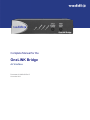 1
1
-
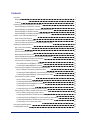 2
2
-
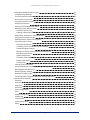 3
3
-
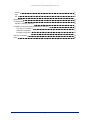 4
4
-
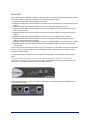 5
5
-
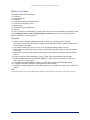 6
6
-
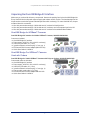 7
7
-
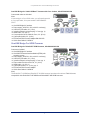 8
8
-
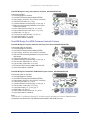 9
9
-
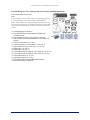 10
10
-
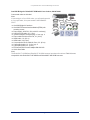 11
11
-
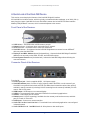 12
12
-
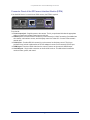 13
13
-
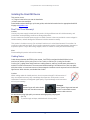 14
14
-
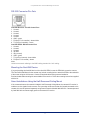 15
15
-
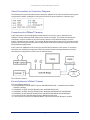 16
16
-
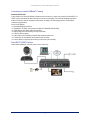 17
17
-
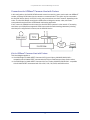 18
18
-
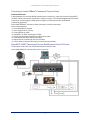 19
19
-
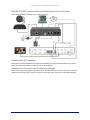 20
20
-
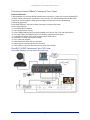 21
21
-
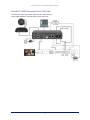 22
22
-
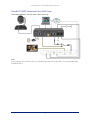 23
23
-
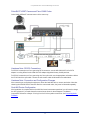 24
24
-
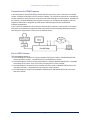 25
25
-
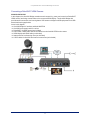 26
26
-
 27
27
-
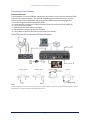 28
28
-
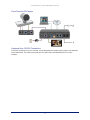 29
29
-
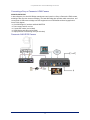 30
30
-
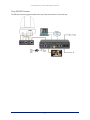 31
31
-
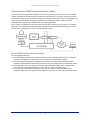 32
32
-
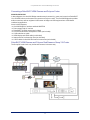 33
33
-
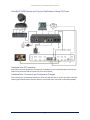 34
34
-
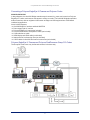 35
35
-
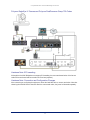 36
36
-
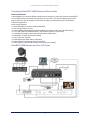 37
37
-
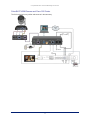 38
38
-
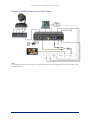 39
39
-
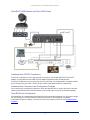 40
40
-
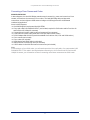 41
41
-
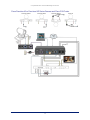 42
42
-
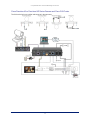 43
43
-
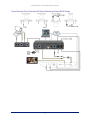 44
44
-
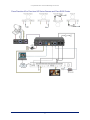 45
45
-
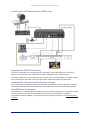 46
46
-
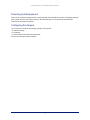 47
47
-
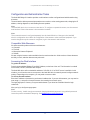 48
48
-
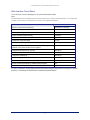 49
49
-
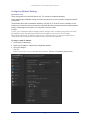 50
50
-
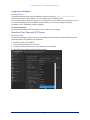 51
51
-
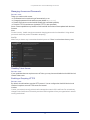 52
52
-
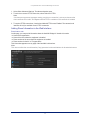 53
53
-
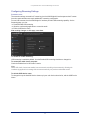 54
54
-
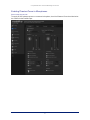 55
55
-
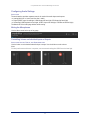 56
56
-
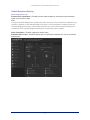 57
57
-
 58
58
-
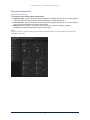 59
59
-
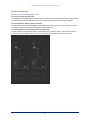 60
60
-
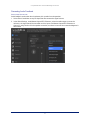 61
61
-
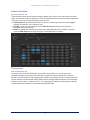 62
62
-
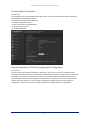 63
63
-
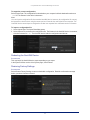 64
64
-
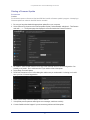 65
65
-
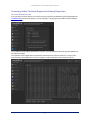 66
66
-
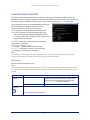 67
67
-
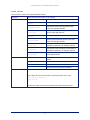 68
68
-
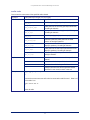 69
69
-
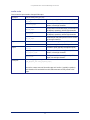 70
70
-
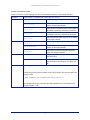 71
71
-
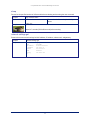 72
72
-
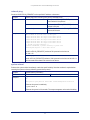 73
73
-
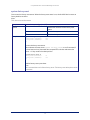 74
74
-
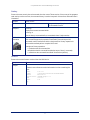 75
75
-
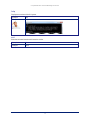 76
76
-
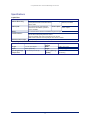 77
77
-
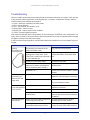 78
78
-
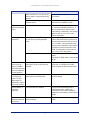 79
79
-
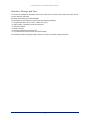 80
80
-
 81
81
-
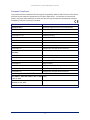 82
82
-
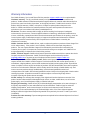 83
83
-
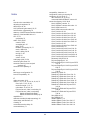 84
84
-
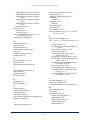 85
85
-
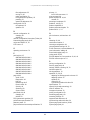 86
86
-
 87
87
-
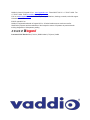 88
88
VADDIO 999-99800-200 Owner's manual
- Type
- Owner's manual
- This manual is also suitable for
Ask a question and I''ll find the answer in the document
Finding information in a document is now easier with AI
Related papers
-
VADDIO 999-9950-200W User guide
-
VADDIO 999-9645-000 Installation guide
-
VADDIO 999-9645-000 User guide
-
VADDIO 999-9640-000 Installation guide
-
VADDIO 999-9952-100W Installation guide
-
VADDIO 999-9530-000 Installation guide
-
VADDIO 999-9675-400 User guide
-
VADDIO OneLINK HDMI Integrator's Complete Manual
-
VADDIO 999-9952-100W Owner's manual
-
VADDIO 999-9640-000 User guide