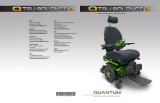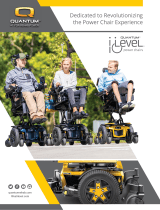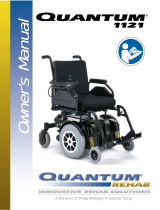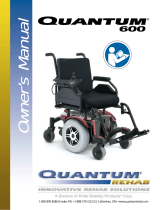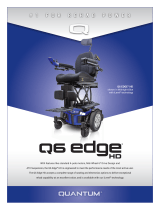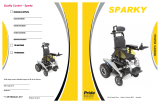Quantum Q-Logic 3 Controller Owner's manual
- Type
- Owner's manual

Basic Operation Instructions

4
Copyright © 2016
INFMANU4809/Rev A/November 2016
1 15
2
12 13 14
8
10
11
9
8
7
6
5
3
4
1
4
2
5 6
3
7
8 9 10 11
12 13 14 15
Identification Key
Controller
Joystick
*Horn Button
*Light Button
LCD Screen
On/Off and Mode Jacks
Key 2 Select Button
*Left Turn Indicator Button *Right Turn Indicator
Button
Drive/Function Inhibit
Key 1 Select Button
Speed Adjustment
On/Off Mode Select Lever
Home Button
Charger Port
Battery Condition Meter
*Optional components available on some models

1
2
3
4
5
6
7
1
4
2
5 6
3
7
5
1
2
3
46
7
8
1
4
8
2
5 6
3
7
Attendant Control
Enhanced Display
Battery Condition Meter
LCD Screen Battery Condition Meter
Mode Button
On/Off Button
On/Off Button
Mode LED
4-Direction Navigation Key
Joystick
Charger/Programmer Port
Actuator Indicators
Mode Button
On/Off and Mode Jacks
On/Off and Mode Jacks
9-pin D-sub Connector
Identification Key

Safety Guidelines
WARNING! A Quantum Rehab Provider or a qualified technician must perform the initial setup of
this product and must perform all of the instructions in this manual.
The symbols below are used throughout this owner’s manual and on the power chair to identify warnings
and important information. It is very important for you to read them and understand them completely.
WARNING! Indicates a potentially hazardous condition/situation. Failure to follow designated
procedures can cause either personal injury, component damage, or malfunction. On the product,
this icon is represented as a black symbol on a yellow triangle with a black border.
MANDATORY! These actions should be performed as specified. Failure to perform mandatory
actions can cause personal injury and/or equipment damage. On the product, this icon is
represented as a white symbol on a blue dot with a white border.
PROHIBITED! These actions are prohibited. These actions should not be performed at any time or
in any circumstances. Performing a prohibited action can cause personal injury and/or equipment
damage. On the product, this icon is represented as a black symbol with a red circle and a red
slash.
NOTE: These instructions are compiled from the latest specifications and product information
available at the time of publication. We reserve the right to make changes as they become
necessary. Any changes to our products may cause slight variations between the illustrations
and explanations in this manual and the product you have purchased. The latest/current version
of this manual is available on our website.
NOTE: This product is compliant with WEEE, RoHS, and REACH directives and requirements.
NOTE: This product meets IPX4 classification (IEC 60529).
NOTE: The Q-Logic 3 Controller and its components are not made with natural rubber latex.
Consult with the manufacturer regarding any after-market accessories.

Label Information ................................................................................................................................6
The Q-Logic 3 Controller ...................................................................................................................7
Precautionary Guidelines ................................................................................................................... 7
Operating the Q-Logic 3 Controller ..................................................................................................7
On/Off and Mode Select Lever .............................................................................................................. 7
Joystick .................................................................................................................................................. 7
Lock/Unlock Procedure .........................................................................................................................8
Speed Adjustment Knob ........................................................................................................................ 8
Keypad ................................................................................................................................................... 8
Horn Button ........................................................................................................................................... 8
Home Button .......................................................................................................................................... 8
Key 1 and Key 2 Button ......................................................................................................................... 9
Light Button ........................................................................................................................................... 9
Left/Right Turn Indicator Button ............................................................................................................. 9
LCD Screen ........................................................................................................................................... 9
Drive Screen ........................................................................................................................................10
Drive Profile Selection .........................................................................................................................11
Actuator Adjustment (Seat Screen) ..................................................................................................... 11
iLevel® Feature (Optional) ................................................................................................................... 13
Settings Screen ................................................................................................................................... 15
Bluetooth® Functions .......................................................................................................................... 20
Standby Select Menu .......................................................................................................................... 25
Attendant Control/Stand-Alone Joystick ......................................................................................... 25
Enhanced Display ..............................................................................................................................26
Sleep Mode ......................................................................................................................................... 27
Thermal Rollback ...............................................................................................................................27
Battery Condition Meter .................................................................................................................... 27
Q-Logic 3 Error Codes ......................................................................................................................27
Care and Maintenance ...................................................................................................................... 29
Temperature ....................................................................................................................................... 29
Warranty .............................................................................................................................................29
Table of Contents

Label Information
Product Safety Symbols
The symbols below are used on the controller to identify warnings, mandatory actions, and prohibited
actions. It is very important for you to read and understand them completely.
Read and follow the information in the owner’s manual.
Avoid exposure to rain, snow, ice, salt, or standing water whenever possible. Maintain and store in
a clean and dry condition.
EMI/RFI—This product has been tested and passed at an immunity level of 20 V/m.
Disposal and recycling – Contact your Quantum Rehab Provider for information on proper disposal
and recycling of your Quantum product and its packaging.

The Q-Logic 3 Controller
The Q-Logic 3 Controller is a fully programmable, modular electronic controller system that allows you
to operate your power chair. The Q-Logic 3 has several input devices available that operate through
a power module. The hand control will primarily be discussed in this manual along with references to
the Enhanced Display, Stand-alone Joystick, and Attendant Control. Additional input devices are also
available for the Q-Logic 3. Contact your Quantum Rehab Provider for more information.
The controller has been pre-programmed to meet a typical user's needs. The program is adjusted
using either a personal computer with software provided by the controller manufacturer or with a hand-
held programmer, also provided by the controller manufacturer, by your Quantum Rehab Provider or a
trained service technician.
WARNING! The controller program can affect speed, acceleration, deceleration, dynamic stability,
and braking. If it is programmed incorrectly or outside of the safe limits as determined by your
healthcare professional, it can create a dangerous situation. Only your Quantum Rehab Provider
or a trained service technician should program your controller.
Precautionary Guidelines
Before operating the Q-Logic 3 Controller please read the following. These guidelines are provided for
your benefit and will aid you in the safe operation of the seating system.
Turn off the power to the controller before you are seated in your power chair.
Always have assistance when you are being seated in your power chair.
Follow all of the procedures and heed the warnings as explained in your power chair owner’s manual
and Consumer Safety Guide.
Operating the Q-Logic 3 Controller
The Q-Logic 3 hand control is used to operate your power chair and all of its components.
On/Off and Mode Select Lever
The On/Off and Mode Select lever turns the system on and off, is used to recycle the power, and is also
used to select drive profiles, seating and auxiliary menus.
WARNING! When faced with an emergency situation, release the joystick, then press the on/off to
stop the power chair. Use caution. Be advised that pressing the on/off button may cause the power
chair to stop abruptly.
WARNING! Always turn the power off when you are stationary to prevent unexpected movement.
Joystick
The joystick controls the driving speed and direction of the power chair and is used to navigate the
menus on the LCD screen. When the joystick is at rest, it is in the neutral (center) position and the chair
is stationary. In order to drive the chair, the joystick must be taken out of neutral. Moving the joystick in
any direction will switch the chair from neutral to drive, and the chair will move in the direction indicated
by the joystick position. The farther away from the neutral position the joystick is, the faster the chair will
move in that direction. To stop chair movement, simply release the joystick or move it back to the neutral
position. The chair’s electromagnetic brakes will engage after the chair has come to a controlled stop.

Lock/Unlock Procedure
The Q-Logic 3 Controller comes with a programmable lock/unlock option.
NOTE: The lock-out feature is not programmed at the factory. To have this feature added, contact
your Quantum Rehab Provider.
To lock the controller
1. Push the On/Off and Mode Select Lever up once to power on the chair and the controller.
2. Push and hold the On/Off and Mode Select Lever in the on position until the controller turns off. The
controller is now locked.
To unlock the controller:
1. Push the On/Off and Mode Select Lever up once to power on the chair and the controller. The words
“System Lock” will appear on the display screen.
2. Move the joystick to the full forward position until you hear a beep.
3. Move the joystick to the full reverse position until you hear a beep.
4. Release the joystick. The controller is now unlocked.
Speed Adjustment Knob
The speed adjustment knob is used to control the speed of the power chair.
To change the speed:
1. Push the On/Off and Mode Select Lever up once to power on the chair and the controller.
2. To increase your speed, turn the speed adjustment knob up.
3. To decrease your speed, turn the speed adjustment knob down.
The speed indicator bar will increase and decrease as the speed knob is moved, providing a visual
display of how fast the chair will move.
Keypad
The keypad is located directly in front of the joystick. It contains the components that you will use to
control your power chair.
Horn Button
The horn button activates a warning horn.
Home Button
The home button is used to quickly access Drive Mode, Seat Mode (if equipped), Settings Mode, and
Environmental Functions.
NOTE: If no Environmental Functions are selected in the Settings, the Environmental Functions
icon will not be displayed.
To access the Home Screen if your chair is equipped with a light joystick:
1. Push both the Left/Right Indicators for several seconds.
NOTE: The timing is a programmable parameter that can be reset by your Quantum Rehab
Provider.

Key 1 and Key 2 Select Buttons
The key 1 select button is used to quickly and easily select drive profile 1. The key 2 select button
selects the seat. Key 1 and key 2 select buttons can be customized. Contact your Quantum Rehab
Provider for more information. See Identification Key on page 4 for reference.
NOTE: If your Q-Logic 3 Controller is equipped with a lighting system, the Home button and key
1/key 2 select buttons will be replaced with a light button and left/right turn indicator buttons.
Light Button
The light button controls the front headlights and rear running lights.
To operate the lights:
1. Push the On/Off and Mode Select Lever up once to power on the chair and the controller.
2. Press the light button once to activate the front headlights and rear running lights.
3. Press the light button again to turn off the lighting system.
1 2
34
1
3
4
2
Drive Mode
Seating Mode
Setting Mode
Auxiliary Menu
Left/Right Turn Indicator Buttons
The left/right turn indicator buttons toggle either the left or right turn indicators.
To operate the turn indicators:
1. Push the On/Off and Mode Select Lever up once to power on the chair and the controller.
2. Press the desired turn indicator button once to turn on that indicator.
3. Press the same turn indicator button again to turn off that indicator.
NOTE: If the left turn indicator is activated, pressing the right indicator button will turn off the
left indicator and activate the right indicator.
NOTE: The turn indicator buttons also control the hazard lights. Press both turn indicator
buttons at the same time to activate the hazard lights and press both buttons again to turn off
the hazard lights. If the hazard lights are left on and the controller is turned off, the hazard lights
will continue to flash. The Q-Logic 3 must be turned back on and both turn indicator buttons
must be pressed to deactivate the hazard lights.
LCD Screen
The Q-Logic 3 provides the user with easily intuited feedback information via the LCD screen. The circle
at the top left of the screen represent a stoplight. A green light indicates full drive operation, an amber
light indicates limited drive operation, and a red light indicates that drive operation is prohibited.

Drive Screen
The LCD provides the current time in either 12- or 24-hour clock format, the current profile, drive
operation, the speed adjustment setting, and the trip odometer, or the overall odometer reading.
Drive/Function Inhibit status is depicted as a green light at the top left of the screen. Actuator adjustment
will affect the inhibit status. As your seat and/or back angle increases, a red light will indicate full drive
lockout. If your power chair is equipped with a seat lift, a yellow light will indicate speed reduction as the
seat is elevated. To return your power chair to green status, reverse operation.
1 2
34
5 6
78
To access the Drive Screen
1. Push the Home Scree button.
2. Push the joystick up for "Drive Screen."
1 3
4
2
5
6
7
8
Inhibit Status Indicator
Mileage Indicator
Battery Indicator
Speed Indicator
Time Indicator
Latch Indicator
Percentage of Full Speed
of Drive Indicator
Drive Indicator

Drive Profile Selection
Your Q-Logic 3 Controller may be programmed for up to four drive profiles that allow the system to be
custom-tailored to your environment. The drive profile may be changed two different ways. Profiles 1 – 4
may be selected by pressing the On/Off and Mode Select Lever in the forward direction. Profile 1 may
be selected by simply pressing the key 1 select button. The selected profile is displayed on the Drive
Screen.
NOTE: Drive profiles are set by your Quantum Rehab Provider. Contact your Quantum Rehab
Provider to change or add a drive profile.
To select a profile setting using the On/Off and Mode Select Lever:
1. Push the On/Off and Mode Select Lever up once to power on the chair and the controller.
2. Push the On/Off and Mode Select Lever up again to select a drive profile. Cycle through the four
available drive profiles.
3. Continuing to push the lever up will cycle through the Auxiliary screen and Seat screen (if power
positioning is present), then back to Drive profile 1.
NOTE: You can only scroll forward through the drive profiles. Pushing the On/Off and Mode
Select Lever down will power off the controller.
WARNING! Drive/Function Inhibit status is read-only in your actuator adjustment (seat screen).
This function is disabled in drive mode in order to prevent unintended loss of function in your
power chair. Take caution when negotiating, obstacles, ramps, and inclines. Whenever possible,
use an attendant in these conditions.
WARNING! Operating your power chair on inclines and/or with tilt/recline function will affect your
power chair's stability.
Actuator Adjustment (Seat Screen)
The Q-Logic 3 Controller can control five power seat actuators using the mode select lever and the
joystick.
To select and adjust an actuator:
1. Push the On/Off and Mode Select Lever up once to power on the chair and the controller.
2. Push the On/Off and Mode Select Lever up several times until the seat screen is displayed on the
LCD or push the key 2 select button once to go directly to actuator mode.
3. Push the joystick to the left or right to cycle through the available actuators until the desired actuators
are illuminated on the actuator indicator. See figure 1.
4. When the desired actuator is selected, give a forward command to the joystick to adjust position in
one direction or give a reverse command to the joystick to adjust position in the opposite direction.
If you continue to push the lever up, it will cycle through the Drive screens and Auxiliary screen, and
then return to Seat Screen.
5. Push up and release the On/Off and Mode Select Lever until you return to the desired drive profile.

Figure 1. Actuator Selection
1. Tilt Mode
2. Recline Mode
3. Elevating Seat Mode
4. Recline & ELR/ALR Mode (both)
5. Articulating Foot Platform
6. ALR/ELR Mode (both)
1
5
7. ALR/ELR Mode (right)
8. ALR/ELR Mode (left)
NOTE: The Drive/Function Inhibit status is affected only in the actuator adjustment (seat screen)..
Identification Key
2
6
3
7
4
8

iLevel® Feature (Optional)
Your power chair may be equipped with the iLevel® feature that will be used in conjunction with your
TRU-Balance® 3 Power Positioning System. The iLevel® feature is mounted on a Quantum power base
for enhanced stability when the seating system is elevated.
There are certain situations, including some medical conditions, where the power chair user will need
to practice operating the power chair equipped with iLevel® in the presense of a trained attendant. A
trained attendant can be defined as a family member or care professional specially trained in assisting
a power chair user in various daily living activities.
As you begin using iLevel® during daily activities, you will probably encounter situations in which you
will need some practice. Simply take your time and you will soon be in full and confident control.
Elevation (Seat Screen)
The iLevel® feature can be activated by selecting the elevating seat actuator.
To select and adjust the seat elevation using the Q-Logic 3 Controller:
1. Push the On/Off and Mode Select Lever up once to power on the chair and the controller.
2. Push the On/Off and Mode Select Lever up several times until the seat screen is displayed on the
LCD or push the key 2 select button once to go directly to seat screen. See figure 1.
3. Push the joystick to the left or right to cycle through to the elevating seat mode, this is illuminated on
the actuator indicator. See figure 1.
NOTE: If your Q-logic 3 settings are different than those described, contact your Quantum Rehab
Provider. Your Quantum Rehab Provider may have changed the programming of your Q-Logic
3 Controller.
4. When the elevating seat mode is selected, give a forward command to the joystick to adjust position
in one direction or give a reverse command to the joystick to adjust position in the opposite direction.
5. If you want to return to another profile, push up and release the On/Off and Mode Select Lever until
you return to the desired drive profile.
To activate the iLevel® using a single switch:
1. Press once and hold the single switch once to raise the seat and activate iLevel®.
2. Press and hold the single switch to lower the seat.
NOTE: The iLevel® feature is automatically engaged when the power elevating seat is activated
and the iLevel® indicator is displayed on your controller. See figure 2.
The power chair should be used on an indoor, level surface, such as malls, offices, and/or medical
facilities to activate iLevel®. Once the seating system actuator is started, the iLevel® boots inhibit
movement on the front caster arms. The seating system can be reclined or tilted up to 20° while the
iLevel® feature is activated.

1a 1b
1c 1d
WARNING! The iLevel® feature should be used only on a flat, level, indoor surface, such as in
malls, offices, and/or medical facilities. Never raise the seat from its lowest position on an inclined
surface. Failure to heed this warning can result in the power chair tipping over.
WARNING! The iLevel® feature is intended for limited outdoor use on only flat level, hardscape
surfaces. If you are unsure of your environment, do not use iLevel® outdoors.
WARNING! Never raise the seat into iLevel® when operating your power chair on bumpy or uneven
surfaces. Failure to heed this warning can result in the power chair tipping over.
WARNING! Always fasten the positioning belt when operating the power chair.
WARNING! Do not operate the iLevel® or change the seat height in any way while your power chair
is positioned under a fixed object, such as a table or a desk. Keep area clear prior to and during
movement.
PROHIBITED! Never use the iLevel® outdoors on uneven terrain (gravel, hills or other uneven,
non-compact terrain) or in fields.
PROHIBITED! Never use iLevel® while ascending or decending a curb or uneven surface of any
height.
NOTE: The iLevel® feature is equipped with a system that allows the power chair to drive a
predetermined, safe speed when the seat is elevated. Always check to be sure this system is
operating properly before using your power chair.
NOTE: If a warning appears on the Q-Logic 3 controller LCD stating "iLevel® is not engaged,"
the power chair's speed will be reduced to 25% when elevated. If this warning appears while
on level ground, please discontinue use of iLevel® feature and consult your Quantum Rehab
Provider for assistance.
1
Indicates no restrictions
Reduced speed restriction
iLevel® active
Full drive lockout
Figure 2. Q-Logic 3
Controller Indicators
Definitions of indicators
1a No restrictions
1b. iLevel® active
1c. Reduced speed restriction
1d. Full drive lockout

Settings Screens
The following pages explain the various screens you will use with the Q-Logic 3 Controller. Contact your
Quantum Rehab Provider with any questions you may have.
NOTE: Some screens in this Basic Operating Instructions may differ from your system depending
on configuration and options selected.
To change a sound setting:
1. Push the Home Screen button.
2. Push the joystick left to enter settings screen.
3. Push the joystick up or down through the
available setting subjects.
4. When the desired subject is highlighted on the
settings screen, push the joystick to the right to
enter that subject.
NOTE: At any time a left command will return
to the previous menu. Home Screen Settings
After "Sound" is highlighted, a right command will
show.
When a setting has a box, a right command
"checks" (enables that setting). Another right
command will "uncheck" (disable that setting).
NOTE: Any time a setting is changed, the system will back up the configuration to the power
base. When the system is turned off, "parameter backup in progress" will be displayed on the
screen before the system turns off.
After "System beeps" is highlighted, a right
command will show.
Sound
System Beeps

To change the Display settings:
1. Push the Home Screen button.
2. Push the joystick left to enter settings screen.
3. Push the joystick up or down through the
available setting subjects.
4. When the desired subject is highlighted on the
settings screen, push the joystick to the right to
enter that subject.
NOTE: At any time a left command will return
to the previous menu.
After "Display" is highlighted, a right command will
show.
After "Backgrounds" is highlighted, a right
command will show.
When a setting has a box, a right command
"checks" (enables that setting). Another right
command "unchecks" (disables that setting).
Home Screen
Backgrounds
Settings
Display

To enable/disable and Environmental Function:
1. Push the Home Screen button.
2. Push the joystick left to enter settings screen.
3. Push the joystick up or down through the
available setting subjects.
4. When the desired subject is highlighted on the
settings screen, push the joystick to the right to
enter that subject.
NOTE: At any time a left command will return
to the previous menu.
After "Bluetooth operation" is highlighted, a right
command will show.
This Bluetooth screen will enable what
Environmental Functions are available on the
Environmental Functions Screen.
Home Screen
Bluetooth
NOTE: There are two Bluetooth screens: One is located under Settings and the other under
Environmental Controls.
Settings

To change the Clock settings:
1. Push the Home Screen button.
2. Push the joystick left to enter settings screen
3. Push the joystick up or down through the
available settings subjects.
4. When the desired subject is highlighted on the
settings screen, push the joystick to the right to
enter that subject.
NOTE: At any time a left command will return
to the previous menu.
Display
After "Display" is highlighted, a right command will
show.
Time
After "Set time" is highlighted, a right command
will show.
To set time from the set time screen:
1. Push the joystick left or right to highlight the
selection to change. Push the joystick up or
down to adjust the value.
2. To set or cancel the adjusted value, move
the joystick left or right to highlight "set" or
"cancel" then move the joystick up to perform
the highlighted function.
Home Screen Settings

Display
To change the auto brightness settings:
1. Push the Home Screen button.
2. Push the joystick left to enter the settings
screen.
3. Push the joystick up or down through the
available setting subjects.
4. When the desired subject is highlighted on the
settings screen, push the joystick to the right to
enter that subject.
After "Brightness Day" is highlighted, a right
command will show.
Brightness
After "Brightness Day" from the Display screen:
1. Push the joystick right to switch between day
and night.
2. Push the joystick up or down to adjust
brightness, value will change 5% for every
push of joystick.
3. Push the joystick left to exit (and accept setting).
Home Screen
After "Display" is highlighted, a right command will
show.
The Q-Logic 3 display includes a sensor that will adjust screen brightness for daytime or nighttime.
“Brightness Day” sets the brightness of the screen for daytime viewing (bright light). When using
the Q-Logic 3 in bright light, use the “Brightness Day” setting to adjust the illumination of the screen.
“Brightness Night” sets the screen brightness for nighttime viewing (low light). Use the “Brightness
Night” setting to adjust the illumination of the screen in low light.
Settings

Bluetooth Functions
To activate the Bluetooth function:
The Q-Logic 3 hand control is equipped with
built-in Bluetooth that allows you to connect to
a computer, smartphone or tablet.
Push the On/Off and Mode Select Lever up once
to power on the chair and controller.
1. Push the home button to access the home
screen.
2. Push the joystick to the right to access the
Environmental Functions menu.
3. Use the joystick to highlight the Bluetooth
function you wish to enable, then push the
joystick to the right to select that function.
4. Once in the Bluetooth function the input of
the chair can be used to navigate through the
connected device.
5. Press the home button to return to the home
screen.
Home Screen
Bluetooth
Bluetooth
Page is loading ...
Page is loading ...
Page is loading ...
Page is loading ...
Page is loading ...
Page is loading ...
Page is loading ...
Page is loading ...
Page is loading ...
Page is loading ...
Page is loading ...
Page is loading ...
-
 1
1
-
 2
2
-
 3
3
-
 4
4
-
 5
5
-
 6
6
-
 7
7
-
 8
8
-
 9
9
-
 10
10
-
 11
11
-
 12
12
-
 13
13
-
 14
14
-
 15
15
-
 16
16
-
 17
17
-
 18
18
-
 19
19
-
 20
20
-
 21
21
-
 22
22
-
 23
23
-
 24
24
-
 25
25
-
 26
26
-
 27
27
-
 28
28
-
 29
29
-
 30
30
-
 31
31
-
 32
32
Quantum Q-Logic 3 Controller Owner's manual
- Type
- Owner's manual
Ask a question and I''ll find the answer in the document
Finding information in a document is now easier with AI
Related papers
-
Quantum Q-Logic 3e Controller Owner's manual
-
Quantum R-Net Controller Owner's manual
-
Quantum NE+ Controller iLevel Product Insert Operating instructions
-
Quantum R-net Controller iLevel Product Insert Operating instructions
-
Quantum edge 2.0 Owner's manual
-
Quantum Q6 Edge 3 Stretto Owner's manual
-
Quantum Q6 Edge 2.0/2.0X/3 Owner's manual
-
Quantum Q6 Series (Edge HD, Ultra, Edge Z) Owner's manual
-
Quantum Tru-Balance 3 Power Positioning Systems Owner's manual
-
Quantum Q-Logic Controller Operating instructions
Other documents
-
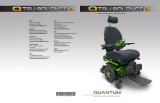 Pride Mobility Tru-Balance 3 Power Positioning Systems Owner's manual
Pride Mobility Tru-Balance 3 Power Positioning Systems Owner's manual
-
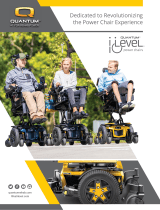 Pride Mobility Quantum Rehab Catalog Owner's manual
Pride Mobility Quantum Rehab Catalog Owner's manual
-
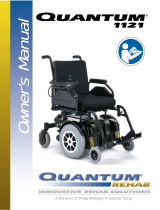 Pride Mobility 1121 User manual
Pride Mobility 1121 User manual
-
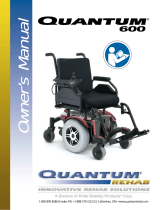 Quantum Rehab Power Chairs 600 Owner's manual
Quantum Rehab Power Chairs 600 Owner's manual
-
 Quantum Rehab 6000 XL Owner's manual
Quantum Rehab 6000 XL Owner's manual
-
Pride Quantum Rehab edge Owner's manual
-
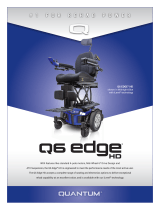 Pride Mobility Q6 Edge HD Owner's manual
Pride Mobility Q6 Edge HD Owner's manual
-
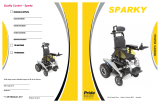 Pride Mobility Quantum Q6 Edge HD Owner's manual
Pride Mobility Quantum Q6 Edge HD Owner's manual
-
Pride Fusion Owner's manual
-
Pride Quantum 1121 3SP Owner's manual