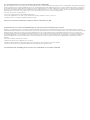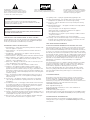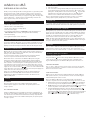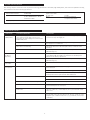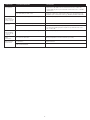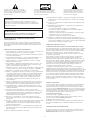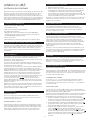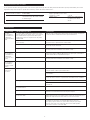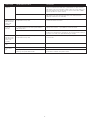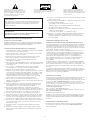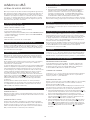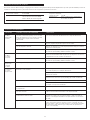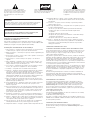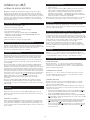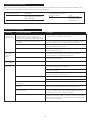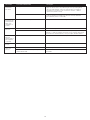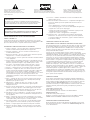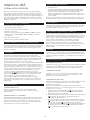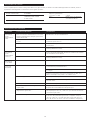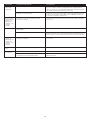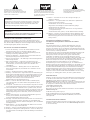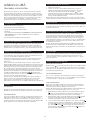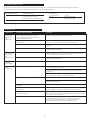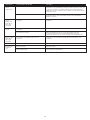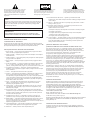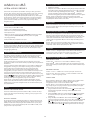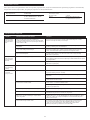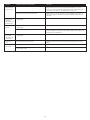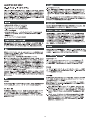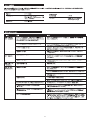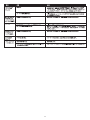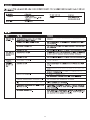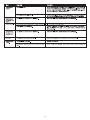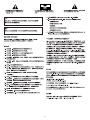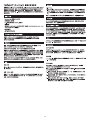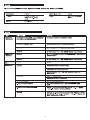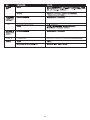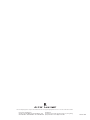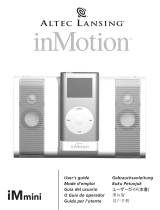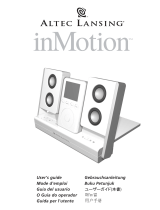Altec Lansing inMotion iM3c User manual
- Category
- Soundbar speakers
- Type
- User manual
Page is loading ...

FCC Instructions for a Class B digital device or peripheral
Note: This equipment has been tested and found to comply with the limits for a Class B digital device, pursuant to part 15 of the FCC Rules. These limits are designed to
provide reasonable protection against harmful interference in a residential installation. This equipment generates, uses and can radiate radio frequency energy and, if
not installed and used in accordance with the instructions, may cause harmful interference to radio communications. However, there is no guarantee that interference
will not occur in a particular installation. If this equipment does cause harmful interference to radio or television reception, which can be determined by turning the
equipment off and on, the user is encouraged to try to correct the interference by one or more of the following measures:
• Reorient or relocate the receiving antenna.
• Increase the separation between the equipment and receiver.
• Connect the equipment into an outlet on a circuit different from that to which the receiver is connected.
• Consult the dealer or an experienced radio/TV technician for help.
This Class B digital apparatus complies with Canadian ICES-003.
Instructions FCC pour un périphérique ou un dispositif numérique de classe B
Remarque : cet équipement a été testé et déclaré conforme aux limitations définies pour les dispositifs numériques de classe B, conformément à la section 15 de la
réglementation FCC. Ces limitations ont pour but d’assurer une protection raisonnable contre les interférences nuisibles dans le cadre d’une installation résidentielle. Cet
équipement génère, utilise et peut émettre de l’énergie à radiofréquences. S’il n’est pas installé et utilisé conformément aux instructions, il peut occasionner des
interférences nuisibles au niveau des communications radiophoniques. Il n’existe néanmoins aucune garantie que de telles interférences ne seront pas générées dans
une installation particulière. Si cet équipement occasionne des interférences au niveau de la réception radiophonique ou télévisuelle (ce qui peut être déterminé en
mettant l’équipement hors tension, puis de nouveau sous tension), l’utilisateur est invité à corriger les interférences en appliquant une ou plusieurs des mesures
suivantes :
• Réorientez ou déplacez l’antenne de réception.
• Augmentez la distance entre l’équipement et le récepteur.
• Branchez l’équipement dans une prise appartenant à un autre circuit que celui sur lequel le récepteur est branché.
• Consultez votre revendeur ou un technicien radio/télévision expérimenté afin d’obtenir de l’aide.
Cet appareillage NUMÉRIQUE de Classe B est conforme au ICES-003 canadien.

1
The lightning flash with arrowhead, within an
equilateral triangle, is intended to alert the user to the
presence of uninsulated “dangerous voltage” within the
product’s enclosure that may be of sufficient magnitude
to constitute a risk of electric shock to persons.
Caution: To prevent the risk of electric shock, do not
remove cover (or back). No user-serviceable parts
inside. Refer servicing to qualified service personnel.
The exclamation point within an equilateral triangle is
intended to alert the user to the presence of important
operating and maintenance (servicing) instructions in
the literature accompanying the appliance.
Connecting the Power Cord (AC Wall Socket)
Insert the blades into the outlet. The universal power supply may be plugged
upside down with no effect on product. Please note, the inMotion iM3 system
can also be powered with four AA batteries (not included).
important Safety Instructions
1. Read Instructions — All the safety and operating instructions should be read
before the appliance is operated.
2. Retain Instructions — The operating instructions should be retained for
future reference.
3. Heed Warning — All warnings on the appliance and in the operating
instructions should be adhered to.
4. Follow Instructions — All operating and use instructions should be followed.
5. Water and Moisture — The appliance should not be used near water — for
example, near a bathtub, washbowl, kitchen sink, laundry tub, in a wet
basement, or near a swimming pool, etc.
6. Outdoor Use — Warning: To reduce the risk of fire or electric shock, do not
expose this appliance to rain or moisture.
7. Location — The appliance should be installed in a stable location.
8. Ventilation — The appliance should be situated so that its location or
position does not interfere with its proper ventilation. For example, the
appliance should not be situated on a bed, sofa, rug, or similar surface that
may block the ventilation openings; or placed in a built-in installation, such
as a closed bookcase or cabinet that may impede the flow of air through the
ventilation openings.
9. Heat — The appliance should be situated away from heat sources such as
radiators, heat registers, stoves, or other appliances (including amplifiers)
that produce heat.
10. Power Sources — The appliance should be connected to a power supply
only of the type described in the operating instructions or as marked on
the appliance.
11. Power-Cord Protection — Power-supply cords should be routed so that they
are not likely to be walked on or pinched by items placed upon or against
them. Pay particular attention to cords at plugs, convenience receptacles,
and the point where they exit from the appliance.
12. Grounding or Polarization — The precautions that should be taken so that
the grounding or polarization means of an appliance is not defeated.
13. Cleaning — The appliance should be cleaned only with a polishing cloth or a
soft dry cloth. Never clean with furniture wax, benzene, insecticides or other
volatile liquids since they may corrode the cabinet.
14. Non-Use Periods — The power cord of the appliance should be unplugged
from the outlet when left unused for a long period of time.
15. Lightning Storms — Unplug the apparatus during lightning storms.
16. Object and Liquid Entry — Care should be taken so that objects do not fall
and liquids are not spilled into the enclosure through openings.
17. Accessories — Only use attachment accessories specified by Altec Lansing
Technologies, Inc.
18. Damage Requiring Service — The appliance should be serviced by qualified
service personnel when:
• The power-supply cord or the plug has been damaged.
• Objects have fallen, or liquid has been spilled into the appliance.
• The appliance has been exposed to rain.
• The appliance does not appear to operate normally or exhibits a marked
change in performance.
• The appliance has been dropped or the enclosure damaged.
19. Servicing — The user should not attempt to service the appliance. Servicing
should be referred to qualified service personnel or returned to the dealer
or call the Altec Lansing service line for assistance.
One-Year Limited Warranty
(two-year limited warranty in Europe and Asia)
Altec Lansing Technologies, Inc. warrants to the end user that all of its powered
audio, PC audio, portable audio, TV or gaming speaker systems are free from
defects in material and workmanship in the course of normal and reasonable use
for a term of one year (two years in Europe and Asia) from the date of purchase.
This warranty is the exclusive and only warranty in effect relative to Altec Lansing
powered audio, PC audio, portable audio, TV or gaming speaker systems and any
other warranties, either expressed or implied, are invalid. Neither Altec Lansing
Technologies, Inc. nor any authorized Altec Lansing Technologies, Inc. reseller is
responsible for any incidental damages incurred in the use of the speakers.
(This limitation of incidental or consequential damage is not applicable
where prohibited.)
Altec Lansing Technologies, Inc.’s obligation under this warranty does not apply
to any defect, malfunction or failure as a result of misuse, abuse, improper
installation, use with faulty or improper equipment or the use of the speaker
systems with any equipment for which they were not intended.
The terms of this warranty apply only to powered audio, PC audio, portable
audio, TV or gaming speaker systems when such speakers are returned to the
respective authorized Altec Lansing Technologies, Inc. reseller where they
were purchased.
Customer Service
The answers to most setup and performance questions can be found in the
Troubleshooting guide. You can also consult the FAQs in the customer support
section of our Web site at www.alteclansing.com. If you still can’t find the
information you need, please call our customer service team for assistance before
returning the speakers to your retailer under their return policy.
1-800-ALTEC-88 (1-800-258-3288)
Email: [email protected]
For the most up-to-date information, be sure to check our Web site at
www.alteclansing.com.
© 2003 Altec Lansing Technologies, Inc.
Designed and engineered in the USA and manufactured in our ISO9002 certified
factory. United States Patents 4429181 and 4625328 plus other patents pending.
International Distribution
International customers: For information regarding the distribution of Altec
Lansing products in your country, please visit www.alteclansing.com and click on
“International.”
CAUTION
To prevent electric shock do not use this (polarized) plug with an
extension cord, receptacle or other outlet unless the blades can be fully
inserted to prevent blade exposure.
WARNING
TO REDUCE THE RISK OF FIRE OR ELECTRIC SHOCK, DO NOT EXPOSE THIS
APPLIANCE TO RAIN OR MOISTURE.

2
Thank you for purchasing this Altec Lansing product. For generations, Altec
Lansing has been first in audio innovation. Today, our line of powered
speakers has received more performance awards than any other brand. In
all kinds of desktop environments, in every price range, Altec Lansing offers
sound of distinction — giving even the most demanding customers the
audio enjoyment they seek. Just listen to this!
Box Contents
• inMotion iM3 portable audio system
• Wireless remote control with battery
• 3.5 mm stereo cable (for secondary input)
• Universal power supply
• Pre-installed docking adapter for 30GB/40GB iPod (docking adapters for
10GB/15GB/20GB iPod, iPod mini, and original iPod also included).
• Protective carry bag
• User’s guide and quick connect instructions
Placing the inMotion iM3 system
Position the inMotion iM3 system on a level surface, preferably close to you
(within three feet). The inMotion iM3 system can be placed close to video
displays such as TVs and computer monitors without distorting the image.
Making Connections
Warning: Do not insert the speaker system’s universal power supply into a
wall outlet until all connections are made. Also, turn off your iPod before
docking on the inMotion iM3 system.
To ensure first-time operation as expected, please carefully follow the
connection sequences described below in the order indicated.
Newer iPods can be connected to the inMotion iM3 system using the
docking port and the appropriate docking adapter (docking adapters
are labeled for iPod identification). Older iPods and other portable audio
devices must be connected using the secondary input jack. These are the
only signal input connections that need to be made. After either of these
connections are made, insert the barrel connector from the universal power
supply into the connector marked on the rear of the inMotion iM3
system. After this connection is made, insert the universal power supply into
a wall outlet. You can now use your speakers.
Please note, the inMotion iM3 system can also be powered with four
AA batteries (not included). Make sure the batteries are installed as
illustrated in the battery compartments found on the bottom of the
inMotion iM3 system.
Power
AC Power
After your iPod is docked on the inMotion iM3 system, plug the
universal power supply into a wall outlet. The speaker system is now
ready to operate.
DC (Battery) Power
Install four AA batteries (not included) into the battery compartments on
the bottom of the inMotion iM3 system (two to each compartment). Make
sure the batteries are installed as illustrated in the battery compartments.
After your iPod is docked on the inMotion iM3 system, the speaker system
is ready to operate.
Start Playing
1. Turn on your iPod.
2. Turn on the Altec Lansing inMotion iM3 system by first positioning the
power switch located on the back of the unit to the “On” position, then
pushing the standby button located on the front panel . A green LED
will light next to the button when the power is on. The LED will turn
amber in color to indicate when the batteries need to be replaced.
Note: To avoid hearing a popping sound when you turn on your Altec
Lansing speaker system, always turn on your audio source first.
Power Off
To maximize battery life during battery-only operation, position the power
switch located on the back of the unit to the “Off” position for power off.
Auto Shut-down (Standby)
During battery-only operation the inMotion iM3 system automatically shuts
down / goes into standby mode if no audio is detected within two minutes.
While this mode reduces battery consumption, it does not completely turn
the iM3 off. To maximize battery life when not using the iM3, turn the
power switch located on the back of the unit to the “Off” position.
NOTE: The Auto Shut-down (Standby) feature is active during battery-only
operation. If the AC wall adapter is used, the iM3 will remain on as long as
the power switch is in the “On” position.
Volume
The “+” and “–” buttons on the front of the inMotion iM3 system are the
master volume controls for the speaker system. Press and hold the “+”
button to increase the volume and the “–” button to decrease the volume.
Wireless Remote Control
Power On/Stand-by
The power button on the Altec Lansing inMotion iM3 remote control
can be used to turn the unit on and place the unit in stand-by mode.
A green LED will light on the inMotion iM3 system when the unit is on.
Volume Control
The “+” and “–” buttons are the remote volume controls for the speaker
system. Press and hold the “+” button to increase the volume and the “–”
button to decrease the volume.
iPod Functions
When an iPod is docked into the inMotion iM3 system and the inMotion
iM3 system is turned on, some iPod functions can be controlled using the
inMotion iM3 system’s remote control.
Note: The inMotion iM3 remote control will provide song navigation
functions only with newer iPods running iPod software version 2.1 or later.
1. Play/Pause Function: Press the Play/Pause button once to start playing
the selected song. Press the Play/Pause button again to pause the song.
2. On/Off Function: Press and hold the Play/Pause button to turn the iPod
off. Press any button on the iM3 remote to turn the iPod back on.
3. Track Forward/Track Back Function: Press the Track Forward button
to skip to the beginning of the next song. Press and hold the Track
Forward button to fast-forward through the song. Press the Track Back
button to skip to the beginning of the song currently being played.
Press and hold the Track Back button to rewind the song.
INMOTION IM3
Portable Audio System

3
Total Continuous Power: 4 Watts RMS
• Drivers: 2 Watts/channel @ 8 ohms
@ 10% THD+N @ 20 Hz – 20 kHz
2 Channels Loaded
Frequency Response: 60 Hz – 20 kHz
Signal to Noise Ratio
@ 1 kHz input: > 75 dB
Drivers: Four 28 mm full-range
neodymium microdrivers
System Specifications
Altec Lansing’s superior sound comes from our patented technology, which utilizes custom-built, high-fidelity drivers, state-of-the-art equalization circuitry,
and a harmonious mix of the following specifications:
No Power LED lit
(AC Operation).
No Power LED
lit (Battery
Operation).
Power LED
turns amber.
No sound
from speakers.
Universal power supply cord isn’t connected to a wall
outlet and/or the power supply connector is not
plugged into the power supply jack on the back of the
inMotion iM3 system.
Surge protector (if used) isn’t powered on.
Wall outlet is not functioning.
Power isn’t turned on.
No batteries installed.
Power isn’t turned on.
Low batteries.
Power isn’t turned on.
Volume is set too low.
iPod is not correctly seated into the docking station.
3.5mm stereo cable isn’t connected to audio source.
3.5mm stereo cable is connected to wrong output on
audio source.
Problem with audio source.
Plug the universal power supply into a wall outlet and plug the power supply
connector into the power supply jack.
If the universal power supply cord is plugged into a surge protector, make sure
the surge protector is switched on.
Plug another device into a wall outlet (same outlet) to confirm the outlet
is working.
Position the power switch to the “On” position and press the stand-by button
(LED will turn green).
Install (4) AA batteries into the battery compartments located on the bottom
of the inMotion iM3 system. Make sure the batteries are installed per the
illustration in the battery compartments.
Position the power switch to the “On” position and press the stand-by button
(LED will turn green).
Replace batteries.
Verify the universal power supply cord is plugged into a wall outlet and the
power supply jack.
Verify batteries are installed if the universal power supply isn’t being used.
Verify the Power switch has been positioned to the “On” position, the
stand-by button has been pushed and the LED is illuminated.
Press the “+” button to increase the volume.
Check volume level on alternate audio source device and set at mid-level.
Remove iPod and re-seat it in the docking station.
Connect 3.5mm stereo cable to the audio source. Make sure the signal cables
are inserted firmly into the correct jacks.
Make sure the 3.5mm stereo cable is connected and fully inserted in the
“line-out,” “audio-out,” or the headphone jack on your sound card or other
audio source.
Test the speakers on another audio source by removing the 3.5mm stereo cable
from the audio source and connecting it to the “line-out,” “audio-out” or the
headphone jack of a different audio source (e.g., portable CD, cassette player
or FM radio).
Troubleshooting
Symptom Possible Problem Solution

4
Crackling sound
from speakers.
Crackling sound
from speakers
(when connected
to PC or laptop).
Sound is
distorted.
Sound is
distorted (when
connected to PC
or laptop).
Radio
interference.
Remote Control
doesn’t work.
Bad connection.
A problem with your audio source.
Volume level in operating system is set too high.
Volume level on inMotion iM3 system is set too high.
Sound source is distorted.
Volume level in operating system is set too high.
Too close to a radio tower.
Low batteries.
Remote Control is not pointed toward the inMotion
iM3 system’s IR window.
Check connection if iPod is in the docking station. Check connection of the
3.5mm stereo cable. Make sure it is connected to “line-out,” “audio-out,”
or the headphone jack on your sound card or other audio source — and NOT
“speaker-out.”
Unplug the 3.5mm stereo cable from the audio source. Then plug it into the
headphone jack of an alternate source (e.g., Walkman, Discman or FM radio).
Check the operating system volume level and decrease if necessary.
Press the “–” button to decrease the volume.
WAV and .MID files are often of poor quality; therefore distortion and noise
are easily noticed with high-powered speakers. Try a different audio source
such as a music CD.
Check the operating system volume level and decrease if necessary.
Move your speakers to see if the interference goes away.
Replace batteries.
Point the Remote Control toward the IR window, within 15 feet of the unit.
Symptom Possible Problem Solution
Page is loading ...
Page is loading ...
Page is loading ...
Page is loading ...
Page is loading ...
Page is loading ...
Page is loading ...
Page is loading ...
Page is loading ...
Page is loading ...
Page is loading ...
Page is loading ...
Page is loading ...
Page is loading ...
Page is loading ...
Page is loading ...
Page is loading ...
Page is loading ...
Page is loading ...
Page is loading ...
Page is loading ...
Page is loading ...
Page is loading ...
Page is loading ...
Page is loading ...
Page is loading ...
Page is loading ...
Page is loading ...
Page is loading ...
Page is loading ...
Page is loading ...
Page is loading ...
Page is loading ...
Page is loading ...
Page is loading ...
Page is loading ...
Page is loading ...

Corporate Headquarters
535 Rte. 6 & 209, Milford, PA 18337-0277, USA
866-570-5702 • 570-296-4434 • Fax 570-296-6887
Asia/Pacific
25 Canton Road, Tsim Sha Tsui, Kowloon, Hong Kong
(852) 2735-7331 • Fax (852) 2317-7937
A9917.1 R03
This Class B digital apparatus complies with Canadian ICES-003. • Cet appareillage digital de Classe B est conforme au ICES-003 canadien.
-
 1
1
-
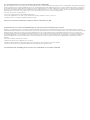 2
2
-
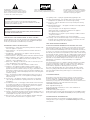 3
3
-
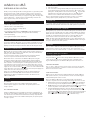 4
4
-
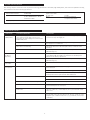 5
5
-
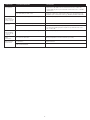 6
6
-
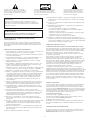 7
7
-
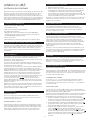 8
8
-
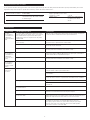 9
9
-
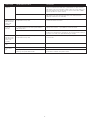 10
10
-
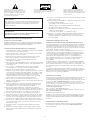 11
11
-
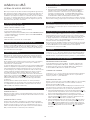 12
12
-
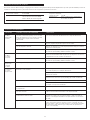 13
13
-
 14
14
-
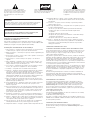 15
15
-
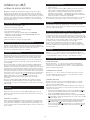 16
16
-
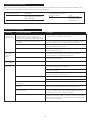 17
17
-
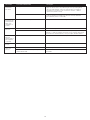 18
18
-
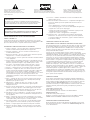 19
19
-
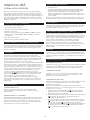 20
20
-
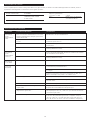 21
21
-
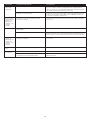 22
22
-
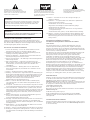 23
23
-
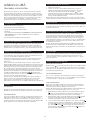 24
24
-
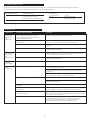 25
25
-
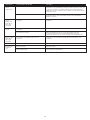 26
26
-
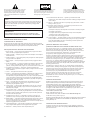 27
27
-
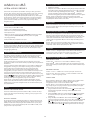 28
28
-
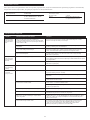 29
29
-
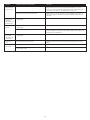 30
30
-
 31
31
-
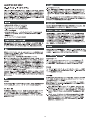 32
32
-
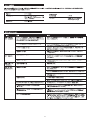 33
33
-
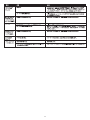 34
34
-
 35
35
-
 36
36
-
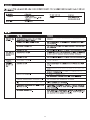 37
37
-
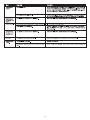 38
38
-
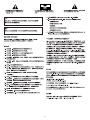 39
39
-
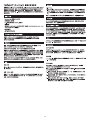 40
40
-
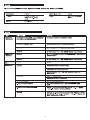 41
41
-
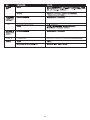 42
42
-
 43
43
-
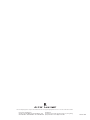 44
44
Altec Lansing inMotion iM3c User manual
- Category
- Soundbar speakers
- Type
- User manual
Ask a question and I''ll find the answer in the document
Finding information in a document is now easier with AI
in other languages
Related papers
-
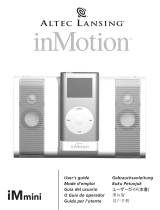 Altec Lansing iMmini User manual
Altec Lansing iMmini User manual
-
Altec Lansing inMotion iM3cBLK User manual
-
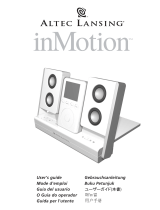 Altec Lansing Portable Speaker Docking Station User manual
Altec Lansing Portable Speaker Docking Station User manual
-
Altec Lansing inMotion iM7 BLK User manual
-
Altec Lansing inMotion IMV712 User manual
-
 Altec Lansing MX5020 User manual
Altec Lansing MX5020 User manual
-
Altec Lansing 1M414 User manual
-
Altec Lansing FX3022 Owner's manual
-
 Altec Lansing VS2220 User manual
Altec Lansing VS2220 User manual
-
 Altec Lansing VS3151R User manual
Altec Lansing VS3151R User manual
Other documents
-
Fender Bassman® 500/800 Owner's manual
-
 iRhythms Portable Digital iPod Docking Speakers Datasheet
iRhythms Portable Digital iPod Docking Speakers Datasheet
-
 iRhythms Portable Digital iPod Docking Speakers Datasheet
iRhythms Portable Digital iPod Docking Speakers Datasheet
-
 Aiino AIC-IP-AC-B Datasheet
Aiino AIC-IP-AC-B Datasheet
-
Focal Cub Evo User manual
-
Altec iMW725 User manual
-
Philips SWA4552S User manual
-
Altec RM3010 User manual
-
Altec 1203AX SPEAKER SYSTEM User manual
-
Sony SRS-M50 Owner's manual