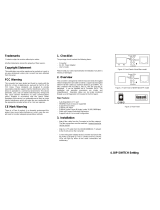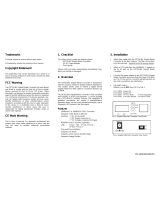14
GS716T/GS724T Gigabit Smart Switch
Device Hardware Interfaces
RJ-45 Ports
RJ-45 ports are auto-sensing ports. When inserting a cable into an RJ-45 port, the switch
automatically ascertains the maximum speed (10, 100, or 1000 Mbps) and duplex mode
(half-duplex or full-duplex) of the attached device. All ports support only unshielded or
shielded twisted-pair (UTP or STP) cable terminated with an 8-pin RJ-45 plug.
To simplify the procedure for attaching devices, all RJ-45 ports support Auto Uplink. This
technology allows attaching devices to the RJ-45 ports with either straight-through or
crossover cables. When inserting a cable into the switch’s RJ-45 port, the switch
automatically:
• Senses whether the cable is a straight-through or crossover cable.
• Determines whether the link to the attached device requires a “normal” connection (such
as when connecting the port to a computer) or an “uplink” connection (such as when
connecting the port to a router, switch, or hub).
• Configures the RJ-45 port to enable communications with the attached device, without
requiring user intervention. In this way, the Auto Uplink technology compensates for
setting uplink connections, while eliminating concern about whether to use crossover or
straight-through cables when attaching devices.
SFP GBIC Module
The GBIC module bays accommodate standard SFP GBIC modules, such as the AGM731F,
AGM732F, or AGM733 from NETGEAR, allowing fiber connections on the network. The
module bay is a combo port, sharing a connection with an RJ-45 port. Being a combo port,
only one type of connection can be active at any given time. For example, both copper and
fiber port cannot be used at the same time. If both connectors are plugged in at the same
time, the fiber port will be active.
The SFP GBIC bay accommodates a standard SFP GBIC module.
Factory Defaults Button
The Smart Switch has a Factory Default button so that you can remove the current
configuration and return the device to its factory settings. When you enable the Factory
Default button, all settings, including the password, VLAN settings and port configurations will
be removed.