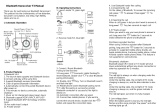This Product is intended to be used only as a communication and entertainment device and should
not be used in any location or jurisdiction where its use is prohibited.
The warranties and remedies contained herein are exclusive and in lieu of all other warranties
express, implied or statutory, including any liability arising under any warranty of merchantibility
or tness for a particular purpose, statutory or otherwise that Cardo specically disclaims. This
warranty gives you specic legal rights which may vary from state to state or from jurisdiction to
jurisdiction. Cardo makes no other warranties express or implied beyond those stated specically
herein. This warranty is extended by Cardo solely to the original purchaser and is not assignable
or transferable to others. Cardo assumes no obligation or liability for additions or modications to
this warranty unless made in writing and signed by an ocer of the company.
Batteries are warranted only if the battery capacity falls below 50% of rated capacity or if the
battery develops leakage.
IMPORTANT: Do not store your Product without charging it from time to time for periods in
excess of six months, as this may cause irreversible damage to the capacity of
your battery. Your warranty will not cover such events.
This warranty also becomes void if:
a. any of the seals on the case or battery are broken or Product or battery show signs of tampering,
b. the battery is used in equipment other than the equipment for which it was intended.
c. the Product is used in contravention of its intended purpose
d. the Product was purchased from online auctions
Cardo assumes no responsibility resulting from the use of non-Cardo components or products
in conjunction with its Products, and specically the use of third party chargers or Bluetooth®
devices. Furthermore, Cardo is not responsible for any damage to any part of the Product
resulting from the use of ancillary equipment not furnished by Cardo which is attached to or
used in connection with the Product.
Not covered by the warranty:
1. Defects or damage resulting from the use of this Product in other than its normal and customary
manner.
2. Defects or damage from misuse, accident or neglect.
3. Defects caused by improper operation, maintenance, installation, adjustment or modication
of any kind (incl. long-term storage without periodic charging of the battery).
4. Products opened, disassembled or repaired by non-authorized parties.
5. Defects or damage due to exposure to excessive temperatures, adverse weather conditions,
external impacts or spills of food or liquid.
6. All plastic surfaces and all other externally exposed parts that are scratched or damaged after
purchase.
Disclaimer of Warranty
The device and its accessories are provided “as is” and “as available” without warranty of any
kind beyond those assumed in the enclosed manual.
LIMITATION OF LIABILITY
In no event shall Cardo be liable for any incidental, special, indirect, punitive, exemplary or
consequential damages, whether resulting from the use, misuse, or inability to use this product
or from defects in the product, or for any damages whatsoever resulting from the use of the
product, whether based on breach of contract, tort (including negligence), product liability
or otherwise even if advised of the possibility of such damages. You acknowledge and agree
that the limitations set forth above are fundamental elements of this agreement to which you
consent and without which the product would not be provided to you absent such limitations.
Some states do not allow certain exclusions of incidental or consequential damages, so the
above limitations may not apply to you.
Cardo retains the exclusive right to repair or replace (with a new or newly-refurbished
replacement Product) the device or software or give a refund of the purchase price at its sole
discretion. SUCH REMEDY SHALL BE YOUR SOLE AND EXCLUSIVE REMEDY FOR ANY BREACH OF
WARRANTY.
Warranty Service
To obtain warranty service, your Product must be registered. Register online at:
www.cardosystems.com/registration. Please present the Product, along with your registration
number, bill of sale (receipt) at any authorized Service Center or at the store from which you have
purchased the Product.
To obtain warranty service, contact Cardo’s product support and obtain an RMA tracking number,
or contact your local Cardo authorized dealer. Ship securely with a copy of the original sales receipt
which is required as proof of purchase for warranty repairs. The RMA tracking number should be
written on the outside of the package. Send the Product freight charges prepaid, to the Cardo
address as directed by Cardo.
Online Auction Purchases: Online auction conrmations are not accepted for warranty verication.
To obtain warranty service, an original or copy of the sales receipt from the original retailer is
required. Cardo will not replace missing components from online auction sites.
Other manufacturers: Cardo is not responsible for and expressly disclaims any responsibility for
how Cardo Products are used or misused arising out of use with products, services or information
of other vendors.
WAIVER AND GENERAL RELEASE
By using the Product, you will waive substantial legal rights including the right to sue. Please read
the following carefully before using the Product.
By using the Product, you are irrevocably releasing, indemnifying from any liability, loss, claim
and expense (including attorneys fees) and holding Cardo harmless for any bodily injuries, harm or
death as well as losses or damages in goods, to any vehicles including your own, or to any property
scala rider
®
Q3 / Q3 MultiSet™ |
15
scala rider
®
Q3 / Q3 MultiSet™ |
15