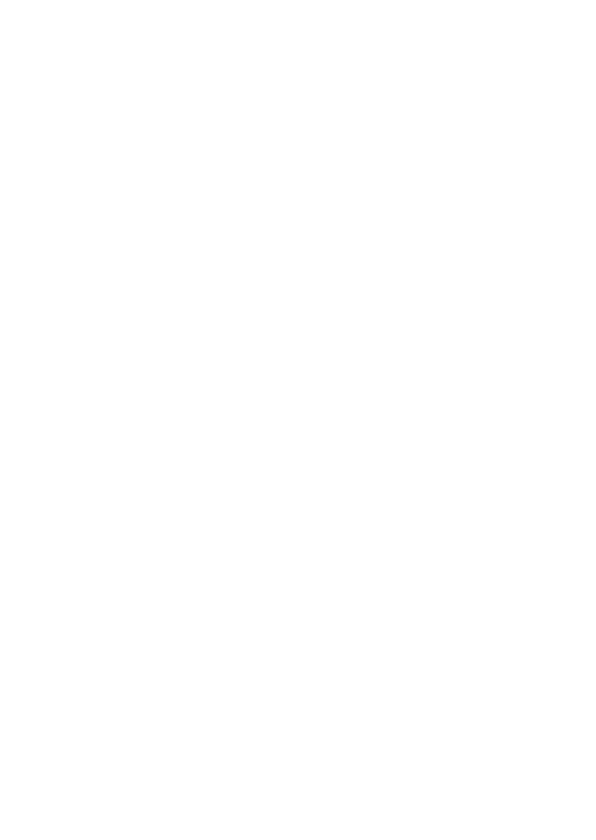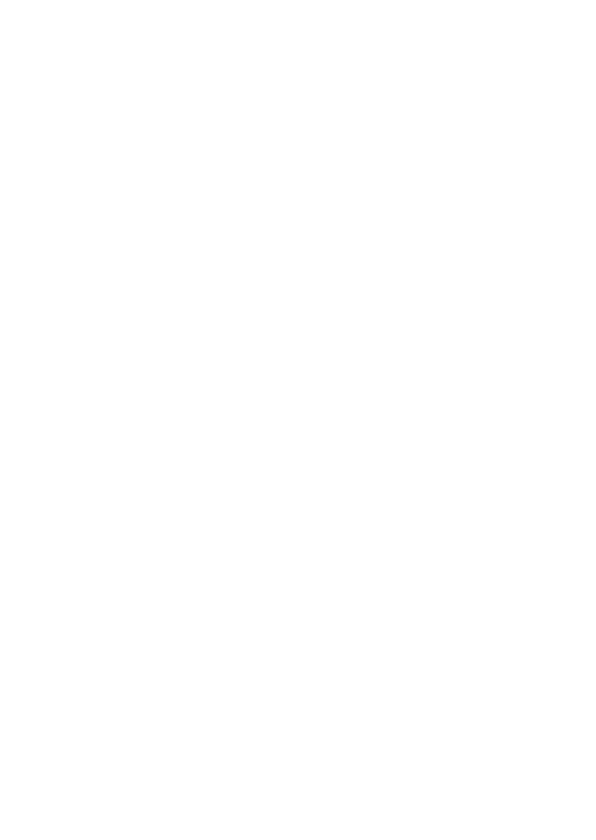
GB
8
Notes on recording/playback
• To ensure stable operations of the memory card, we recommend that you use
this camera to format any memory card being used with this camera for the
first time. Note that formatting will erase all data recorded on the memory
card. This data cannot be restored. Be sure to back-up any important data to a
PC or other storage location.
• Before you start recording, make a trial recording to make sure that the
camera is working correctly.
• The camera is neither dust-proof, nor splash-proof, nor water-proof. Read
“Precautions” (page 23) before operating the camera.
• Avoid exposing the camera to water. If water enters inside the camera, a
malfunction may occur. In some cases, the camera cannot be repaired.
• Do not aim the camera at the sun or other bright light. It may cause the
malfunction of the camera.
• Do not use the camera near a location that generates strong radio waves or
emits radiation. Otherwise, the camera may not properly record or play back
images.
• Using the camera in sandy or dusty locations may cause malfunctions.
• If moisture condensation occurs, remove it before using the camera.
• Do not shake or strike the camera. It may cause a malfunction and you may
not be able to record images. Furthermore, the recording media may become
unusable or image data may be damaged.
• Clean the flash surface before use. The heat of flash emission may cause dirt
on the flash surface to become discolored or to stick to the flash surface,
resulting in insufficient light emission.
Notes on the LCD screen and lens
• The LCD screen is manufactured using extremely high-precision technology
so over 99.99% of the pixels are operational for effective use. However,
some tiny black and/or bright dots (white, red, blue or green) may appear on
the LCD screen. These dots are a normal result of the manufacturing process,
and do not affect the recording.
• When the battery level becomes low, the lens might stop moving. Insert new
batteries or charged Nickel-Metal Hydride batteries and turn on the camera
again.
On camera’s temperature
Your camera and battery may get warm due to continuous use, but it is not a
malfunction.