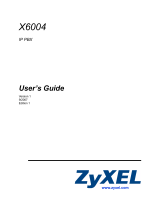Page is loading ...

QUICK START GUIDE
SIP2PHONE

1
Optional
Figure 1
SIP2PHONE QUICK START GUIDE
The InFocus SIP2Phone device enables a pre-existing analog conference phone to work as a
traditional telephone and a SIP endpoint.
How it works: The SIP2Phone device translates digital
and analog signals, seamlessly integrating traditional
PSTN phone lines with digital phone lines.
Benefit: With the SIP2Phone device, businesses can
leverage their current investments with cutting-edge
SIP based services. The SIP2Phone device is easy to
install and use with Mondopad and any analog
conference phone.
Calling with a SIP2Phone-enabled Mondopad
1. Launch Mondopad Video Meeting and dial out to the SIP phone
that you are trying to reach.
2. When the conference phone is ringing, please answer the call.
3. When the video call has been established, verify that audio is
transmitted and received at both ends.
Note: Mondopad and SIP2Phone device must be on same network.
InFocus SIP2Phone initial set-up:
1. Attach cables to the InFocus SIP2Phone device:
a. Connect the power adapter into an active electrical outlet and into the SIP2Phone Power port.
b. Connect an Ethernet cable into the Internet port and into an active cable modem, or network jack.
c. Connect an RJ11 cable into the Phone port and into the conference phone.
d. If desired, an additional RJ11 cable can be connected to the Line port.

2. Verify all indicator lights are green before proceeding to the next step.
Otherwise, please check the cables and network availability.
Power: Solid green indicates the
device is powered on.
Network connectivity: Blinking green
indicates there is a network
connection.
Phone: Solid green indicates a
conference phone is connected.
Line (optional): Solid green indicates
an analog phone line is connected.
(See Figure 1 at right.)
Configuring the SIP2Phone device:
1. Minimize the Mondopad shell. See the Mondopad Software Guide for more information.
2. Open a web browser client and navigate to the SIP2Phone IP address (e.g. http://xxx.xxx.xx.xx).
To obtain this information: dial *** on the conference phone and press 1 when indicated to hear the IP address and
basic network information.
3. Once connected to the SIP2Phone device, in the authentication window, type admin in both the login and password
fields and click the OK button.
4. From the left-hand menu, navigate to Service Providers > ITSP Profile A > General.
5. Using the DTMFMethod drop-down menu, select InBand.
InFocus.com
2
Figure 2

6. Navigate to ITSP Profile A > SIP and modify the following fields:
a. ProxyServer: infocus.net
b. ProxyServerPort: 0
c. ProxyServerTransport: UDP
d. RegistrarServer: infocus.net
e. RegistrarServerPort: 0
f. OutboundProxy: <IP address of the customer’s Mondopad that will use SIP2Phone>
g. OutboundProxyPort: 5069
7. Click the Submit button. The Configuration Update Successful message will indicate that the new settings have
been saved.
8. Click the Reboot button located in the right-hand corner of the website. The SIP2Phone device will automatically
reboot.
Enabling the SIP2Phone feature in Mondopad:
1. From the Windows desktop, install the SIP2Phone addon.msi file included with
the SIP2Phone device, or download and install the file from:
www.infocus.com/sip2phone
2. After installing the file successfully, restart the Mondopad device.
3. Navigate to Mondopad Video Meeting.
4. Navigate to the Video Meeting Settings page.
5. From the Preset audio/speaker drop-down menu, select SIP2Phone.
6. Type the SIP2Phone IP address in the SIP2Phone IP Address field.
To obtain this information: dial *** on the conference phone and press 1
when indicated to hear the IP address and basic network information.
7. Click Save.
3

Calling with a SIP2Phone-enabled Mondopad
1. Launch Mondopad Video Meeting and dial out to the SIP phone that you are trying to reach.
2. When the conference phone is ringing, please answer the call.
3. When the video call has been established, verify that audio is transmitted and received at both ends.
Note: Mondopad and SIP2Phone device must be on same network.
4
1. All product and company names are trademarks™ or registered® trademarks of their respective holders. Use of them does not imply any
affiliation with or endorsement by them.
InFocus.com
Looking for a new speakerphone for your meeting room?
The InFocus Thunder speakerphone was developed for clear communication
in large conference rooms. Connect via USB or Bluetooth to a Mondopad,
notebook, tablet, mobile phone, or PC-based communication software to
have clear conversations, even when people are across the room.
Visit InFocus.com for more information.
/