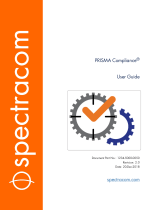Page is loading ...

Avid MediaCentral
®
Platform Services
Upgrading Guide Version 2.6.0
This document is a guide to upgrading to MediaCentral Platform Services (MCS) 2.6.0 from a
previous version of MCS or Interplay Central Services (ICS).
Important Information
Avid recommends that you read all the information in this upgrade guide thoroughly before
installing or using the corresponding software release.
Important: Check the Avid Knowledge Base for the latest updates to this guide and all
related documentation for Avid MediaCentral Platform Services.
http://avid.force.com/pkb/articles/en_US/readme/Avid-MediaCentral-Version-2-6-x-
Documentation
Note: For a list products qualified for use with MCS 2.6, and the supported RHEL operating
system, see the Software Compatibility Matrix on the Avid Knowledge Base
.
Revision History
Date Revised
Changes Made
April 25, 2016
•
Added information related to Media Index upgrades.
April 19, 2016
•
Corrected information related to upgrades involving Media Index.
March 31, 2016
•
Added process for Upgrading the ISIS Client Software
• Updates for MCS v2.6 implementation of sharded MongoDB

MediaCentral Services 2.6 Upgrading Guide
2
Contents
Important Information ....................................................................................................................... 1
Revision History .................................................................................................................................. 1
Contents ..................................................................................................................................................... 2
Overview .................................................................................................................................................... 4
How to Use this Guide ............................................................................................................................... 4
Obtaining the Software Packages .............................................................................................................. 4
Operating System ....................................................................................................................................... 5
Upgrading Multi-Zone Deployments ......................................................................................................... 5
Upgrading Media | Index Deployments .................................................................................................... 6
Upgrading the iNEWS Client Version ......................................................................................................... 6
Upgrading the ISIS Client Software ............................................................................................................ 7
Installing or Upgrading the Closed Captioning Service .............................................................................. 8
Upgrading the MediaCentral Distribution Service (MCDS) ........................................................................ 8
An Important Note on SSL Certificates ...................................................................................................... 9
Backing Up and Restoring SSL Private Keys ............................................................................................... 9
Migrating User Settings from UMS to USS During an Upgrade ............................................................... 10
Upgrade Prerequisites ............................................................................................................................. 10
Update Installation versus Full Installation .............................................................................................. 11
Upgrade Paths .......................................................................................................................................... 11
Upgrades for systems already running RHEL 6.5 ................................................................................. 11
Upgrades for systems running RHEL 6.3 .............................................................................................. 11
Upgrades from 1.2.x or 1.3.x to MCS 2.6 ............................................................................................. 11
Upgrading a Single Server RHEL 6.5 System to MCS 2.6 .......................................................................... 12
Installing MediaCentral Platform Services 2.6 ..................................................................................... 12
Upgrading a Cluster RHEL 6.5 System to MCS 2.6 ................................................................................... 16
Identifying the Master, Slave and Load-Balancing Nodes .................................................................... 16
Backing-up the User Database and System Settings ............................................................................ 17
Updating the Media Index Database .................................................................................................... 17
Taking the Cluster Offline ..................................................................................................................... 17
Updating the Cluster ............................................................................................................................ 18
Stopping the RabbitMQ Service and Rebooting the Cluster ................................................................ 20
Verifying the RabbitMQ Cluster ........................................................................................................... 20
Bringing the Corosync Cluster Online ................................................................................................... 21

MediaCentral Services 2.6 Upgrading Guide
3
Verifying Gluster Volume Permissions ................................................................................................. 24
Removing the Gluster Metadata Cache Replication Volume ............................................................... 25
Upgrading a Single Server RHEL 6.3 System to MCS 2.6 .......................................................................... 26
Backing-up System Settings.................................................................................................................. 26
Installing RHEL 6.5 and MCS 2.6 ........................................................................................................... 26
Restoring System Settings and Migrating the User Database .............................................................. 27
Additional Upgrade Procedures ........................................................................................................... 28
Upgrading a Cluster RHEL 6.3 System to MCS 2.6 ................................................................................... 30
Identifying the Master, Slave and Load-Balancing Nodes .................................................................... 30
Backing Up the System Settings ........................................................................................................... 31
Taking the Cluster Offline ..................................................................................................................... 32
Upgrading the Software ....................................................................................................................... 32
Restoring System Settings and Migrating the User Database .............................................................. 33
Additional Upgrade Procedures ........................................................................................................... 34
Appendix A: Post Upgrade Notes ............................................................................................................. 37
Reconfiguring MCS for Upgrades from ICS 1.7 or Earlier ..................................................................... 37
Reconfiguring MCS for Use with Media Composer | Cloud ............................................................. 37
Reconfiguring MCS for Use with Interplay | MAM ........................................................................... 38
Resetting Layouts After Upgrading from V2.0 to V2.6 ......................................................................... 39
Resetting Layouts After Upgrading from ICS V1.6 or Earlier ................................................................ 39
Appendix B: Mounting and Unmounting a USB Drive ............................................................................. 40
Appendix C: Copying Software to the MCS Server .................................................................................. 42
Copying Software Using WinSCP .......................................................................................................... 42
Copying Software Using a USB Drive .................................................................................................... 43
Appendix D: Deleting the RAID 5 ............................................................................................................. 45
Deleting the RAID 5 on an HP Gen9 ..................................................................................................... 45
Deleting the RAID 5 on an HP Gen8 ..................................................................................................... 46
Deleting the RAID 5 on an Dell Server .................................................................................................. 49
Appendix E: Verifying the Media Index Status ......................................................................................... 53
Appendix F: Backing Up and Restoring System Settings and the ICS/MCS Database .............................. 54
Copyright and Disclaimer ......................................................................................................................... 58

MediaCentral Services 2.6 Upgrading Guide
4
Overview
Upgrading to MediaCentral Platform Services (MCS) 2.6 for MediaCentral UX, Media
Composer | Cloud, and Interplay | MAM, involves the migration of settings and data along
with the software upgrade. Depending on the upgrade path you are faced with, the
migration of settings and data is either manual or automated.
Note: Beginning with version 2.0, the term “MediaCentral Platform Services” replaces
“Interplay Central Services.”
There are two main upgrade paths to MCS 2.6, depending on the currently installed
operating system:
• RHEL 6.5 – If this is the currently installed OS, the upgrade is non-destructive and
largely automated. Manual back-up of the MCS database and system settings is not
required, but recommended.
• RHEL 6.3 and earlier – This upgrade involves a clean installation of RHEL 6.5 and
MCS. Manually backing up the MCS database and system settings before the
upgrade and restoring them after the upgrade is complete is mandatory.
When the upgrade path involves a RHEL version change, you must also manually
back up any private keys associated with SSL certificates received from a Certificate
Authority, if CA-signed certificates are in use. In the case of a cluster, you must
manually re-create the cluster and reconfigure Gluster cache replication (if used).
How to Use this Guide
This guide documents the overall upgrade process for the supported upgrade scenarios. It
must be used in conjunction with the MediaCentral Platform Services Installation and
Configuration Guide. For clustering, the MediaCentral Platform Services Concepts and
Clustering Guide provides valuable information regarding cluster operations and post-
upgrade verification procedures.
For each step in the overall upgrade process, this document offers the following guidance:
• Includes step-by-step instructions for a procedure
- or -
• Cross-references a section in an separate document such as the MediaCentral
Platform Services Installation and Configuration Guide
In the second case, the heading of the relevant section of the document is provided. Since
direct page references are unreliable, you must scan the table of contents in that guide to
find the heading and page.
Obtaining the Software Packages
Multiple software packages are required to properly install and configure MediaCentral
Platform Services. For more information on downloading these packages, see “Obtaining
the Software” in the MediaCentral Platform Services Installation and Configuration Guide.

MediaCentral Services 2.6 Upgrading Guide
5
Operating System
MCS 2.6 requires Red Hat Enterprise Linux (RHEL) v6.5. In addition, whether performing an
upgrade or a full installation, the MCS installer requires the RHEL v6.5 ISO to be mounted, so
you must obtain the RHEL 6.5 ISO. This is true, even when performing an upgrade where the
operating system does not change.
For more information on MCS and RHEL version compatibility, see the “
Compatibility
Matrix: Interplay Production and MediaCentral” on the Avid Knowledge Base.
Upgrading Multi-Zone Deployments
If your deployment is configured for multi-zone, note the following:
• As multi-zone configurations often span WAN (wide area network) environments,
special attention should be paid to ensure that the correct network ports are open
between the zones. Review the Avid Networking Port Usage Guide on the
Avid
Knowledge Base for more information on the ports required for multi-zone.
• If you are upgrading from MCS v2.3.x or earlier, after the master zone has been
updated, the /opt/avid/cluster/bin/pgpool_remote_start script needs to be run to
enable the proper syncing of the user databases between all zones again. Please be
aware that the script will restart some services on the systems in the remote zones.
After the services are restarted, users will need to sign back into MediaCentral.
• If you are upgrading from MCS v2.3.x or earlier, upgrade slave zones first. If you cannot
bring all zones offline at once, upgrade the slave zone(s) before the master zone.
An upgraded slave zone no longer has access to the centralized user management
service (UMS), which is owned by the master zone. Users in the upgraded slave zone can
continue to log in using the local, read-only copy of the UMS database. However, new
users cannot be added through the slave zone.
• If you are upgrading from MCS v2.4.0, the master zone must be upgraded first. Once the
master zone has been upgraded, you can upgrade the slave zones in any order. Slave
zones running MCS 2.4.0 will continue to be able to access the master zone’s user
database and will not be limited to read-only mode as in previous releases.
• If you are upgrading from MCS v2.4.1 or higher, you can upgrade the zones in any order.
Master and slave zones running MCS v2.4.1 and v2.5.x are fully compatible with zones
running MCS 2.6.
• If you are upgrading a zone to MCS v2.6 and your multi-zone configuration contains
zones that have already been upgrade to v2.6 and have already been configured for
sharded Mongo, make sure to add the new zone to sharded Mongo.
For details, see “Adding a Zone to a Sharded Mongo Multi-Zone Environment” in the
MediaCentral Platform Services Installation and Configuration Guide.

MediaCentral Services 2.6 Upgrading Guide
6
Upgrading Media | Index Deployments
If your deployment is configured for Media Index, note the following:
• If your upgrade includes an index schema migration, note that the process can take
multiple hours to complete on large systems. During this time, indexed searching (with
the exception of marker searches) is functional, but slow. Additionally, systems cannot
add data to the index through the indexing agents while the migration occurs.
Administrators might consider stopping the indexing agents during this period.
• If you are upgrading from MediaCentral v2.1.x or earlier, the indexes are incompatible
with MediaCentral v2.6. Before upgrading to MCS v2.6, you must reset the Media Index
configuration and delete the indexes in all zones. Deleting the indexes reverts the index
table to a clean (empty) state.
For instructions, see “Upgrading Media Index from v2.0.x or v2.1.x” the Avid Media |
Index Configuration Guide.
• If you are upgrading from MediaCentral v2.2.x or v2.3.x, the indexes are compatible
with MediaCentral v2.6 and do not need to be deleted. However, a migration script
(
media-index-upgrade.sh) must be run before upgrading to v2.6 to update the
schema to include new features associated with MCS v2.6. Once the system is upgraded
to v2.6, a second script (
avid-acs-mediaindex-indices-migration) must be run
to complete the process.
Details for running the migration scripts are contained in the body of this document.
• If you are upgrading from MediaCentral v2.4.0 or later, the indexes are compatible with
MediaCentral v2.6 and do not need to be deleted. However, a migration script must be
run after upgrading to v2.6. The script updates the schema to include new features
associated with MCS v2.6.
Details for running the migration script are contained in the body of this document.
• To configure the Production Engine Bus Connector (PEBCo) for Media Index with MCS
v2.6, you must use the Interplay Administrator tool v3.5 or higher.
Upgrading the iNEWS Client Version
If your workflow includes integration with Avid iNEWS, ensure your iNEWS system is
updated with the iNEWS client version for this release of MCS. See the Avid MediaCentral
Platform Services ReadMe for iNEWS client version information. See “Editing
SYSTEM.CLIENT.VERSIONS” in the MediaCentral Platform Services Installation and
Configuration Guide for instructions on adding the client version to the iNEWS server.

MediaCentral Services 2.6 Upgrading Guide
7
Upgrading the ISIS Client Software
During the MediaCentral Platform Services installation process, a version of the Avid ISIS
Client software is automatically installed. However, other versions of the ISIS Client may also
be bundled with the installation package. For example, MediaCentral v2.6 pre-installs the
ISIS Client v4.7.7 and bundles ISIS Client v5.1.0.
Once the MediaCentral Platform Services upgrade is complete, verify the version of the ISIS
Client required for your configuration and upgrade the client if necessary.
For more information on client version compatibility, see the “
Compatibility Matrix:
Interplay Production and MediaCentral” on the Avid Knowledge Base.
To upgrade the ISIS Client:
1. Navigate to the location of the bundled ISIS Client software:
cd /opt/avid/<path>
For example:
cd /opt/avid/Packages_ISIS51/
2. Use the following command to upgrade the ISIS Client:
rpm -ivh AvidISISClient-<version>.el6.x86_64.rpm
You are not required to uninstall any previous version of the client software. The
installer automatically replaces version of the client already installed on the system.
3. Once the ISIS Client is installed, restart the ISIS service:
For a single server:
service avid-isis restart
For a cluster configuration the avid-isis service is restarted through the cluster resource:
crm resource restart AvidAllEverywhere
Note: Upgrading the ISIS client on a cluster might introduce resource fail-counts. Once
the upgrade is complete on all nodes, clear the fail-counts with the crm resource
cleanup <rsc> [<node>]
command.
4. Verify that the installed version of the ISIS Client reports the updated version number:
rpm –qa | grep ISIS

MediaCentral Services 2.6 Upgrading Guide
8
Installing or Upgrading the Closed Captioning Service
MCS v2.3 introduced a Closed Captioning Service for use with MediaCentral UX. This service
is not included in the MCS software package and requires a separate installation. Follow the
steps in this guide to complete the upgrade to MCS v2.6. Once the upgrade is complete, the
Closed Captioning Service can be installed or upgraded.
See “PART VIII: INSTALLING THE CLOSED CAPTIONING SERVICE” in the MediaCentral
Platform Services Installation and Configuration Guide for upgrade instructions.
Note: If you are upgrading a system that has the Closed Captioning Service (CCS) installed,
complete the MCS upgrade and the CCS upgrade before testing the system. Older versions of
the CCS might not be compatible with the newer version of MCS and the version mismatch
could present issues during testing.
Upgrading the MediaCentral Distribution Service (MCDS)
MCDS is used in MediaCentral UX configurations which employ a Send To Playback (STP)
workflow. Consult the version compatibility chart on the Avid Knowledge Base for the
correct version of MCDS for your installation and upgrade the software if necessary.
http://avid.force.com/pkb/articles/en_US/compatibility/Avid-Video-Compatibility-Charts
To upgrade the MediaCentral Distribution Service:
1. MCDS could be in one or more locations within your environment. Use the following
process to verify where MCDS is installed:
a. Log into MediaCentral UX as a user with Administrator privileges.
See “Logging into MediaCentral” in the MediaCentral Platform Services
Installation and Configuration Guide for additional information.
b. Select System Settings from the Layout selector.
c. In the Settings pane, select Interplay | Production.
d. Make note of the MCDS Service URL. This field lists the location or locations
where MCDS has been installed.
e. Log out of MediaCentral UX and close the browser.
2. On the system or systems where MCDS has been installed, use the “Programs and
Features” Control Panel to uninstall MCDS.
Note: MCDS v3.3 and higher are 64 bit applications. Prior 32 bit versions of MCDS must be
manually removed to avoid the installation of multiple versions on the same system.
3. If upgrading from a 32 bit version of MCDS, navigate to C:\Program Files (x86)\Avid\ and
delete the residual “MediaCentral Distribution Service” folder.
4. Install the updated version of MCDS.
5. Repeat this process if you need to upgrade MCDS on a second host system.

MediaCentral Services 2.6 Upgrading Guide
9
An Important Note on SSL Certificates
MediaCentral uses the Secure Sockets Layer (SSL) for its server to browser connections.
MediaCentral Platform Services v2.5 uses a different SSL certificate format than found in
previous releases. If you are upgrading to MCS v2.5 or later and using a Self-Signed or
Trusted-CA certificate, refer to the following article on the Avid Knowledge Base to create or
in some cases upgrade your SSL certificate:
http://avid.force.com/pkb/articles/en_US/how_to/SSL-Certificates-for-server-to-browser-
connections
Note: Changes to the application.properties file (/opt/avid/etc/avid/avid-interplay-
central/config/application.properties) required for Jetty certificates in MCS 2.4 and earlier are no
longer required. If desired, the changes can be reverted after the upgrade to MCS 2.5 or higher.
Alternatively, the application.properties file can remain unaltered and the Jetty certificate
information will be ignored.
Backing Up and Restoring SSL Private Keys
Upgrading can be a “true” (non-destructive) upgrade, or can involve a fresh install of RHEL.
For fresh installs, the system-backup script has been provided to back up and restore system
settings related to MCS, including SSL data (the certificate and associated private key).
However, if you are using a Trusted CA-signed Certificate, a private key (site.key or
jettyPrivateKey.key) file was created during the certificate creation process. The procedure
suggests that you back up this file in a safe place, such as the root user home directory
(
/root) directory. If you are performing a fresh install of RHEL, be sure to back up this
private key to an external location before performing the upgrade. Backing up private key
files is good practice, whatever the type of upgrade being performed.
Note: If the private key was not backed up elsewhere, it is doubly important to back up the file
before performing the upgrade. The private key is used to generate Certificate Signing Requests
(CSRs).
For instructions on creating and installing SSL certificates see the following article:
http://avid.force.com/pkb/articles/en_US/how_to/SSL-Certificates-for-server-to-browser-
connections
To back up and restore the private key file:
1. Locate the private key file used to generate the Certificate Signing Request (if any).
The default name is site.key for MCS 2.5 and later or jettyPrivateKey.key for MCS 2.4 and
earlier. During its creation, it was suggested you store it in the following directory:
/root
2. Copy the private key to a safe location (off the MCS server).
3. If applicable, restore the key at the appropriate step in the upgrade.

MediaCentral Services 2.6 Upgrading Guide
10
Migrating User Settings from UMS to USS During an Upgrade
MediaCentral 2.0 introduced a new user database scheme. Upgrades of systems prior to 2.0
need to complete a user database migration using the supplied avid-uss-import script.
• For upgrades from 1.8.0 (RedHat 6.3) or earlier, a backup and restore of the MCS
database is required. The user database migration must be completed after
restoring the MCS database, but before logging in via the MediaCentral | UX user
interface.
• For upgrades from 1.8.1 (RedHat 6.5), a backup and restore of the MCS database is
not required. However, the avid-uss-import script must still be run before logging in
via the MediaCentral | UX user interface.
Note: In a cluster, the user database migration script must be run once on the master node only.
See Appendix F: Backing Up and Restoring System Settings and the ICS/MCS Database for
details on the backup and restore procedure. Procedures for using the avid-uss-import
script are covered in
Upgrades for systems running RHEL 6.3.
Upgrade Prerequisites
Before starting any MCS upgrade, it is important to ensure you have a healthy environment.
Verify the following as appropriate:
(All configurations) Ensure you can log into MediaCentral UX via a web browser and
verify basic functionality.
(Cluster configurations) Verify the status of RabbitMQ and the ACS Bus.
See “Verifying the Status of RabbitMQ” in the MediaCentral Platform Services
Installation and Configuration Guide for details.
See “Verifying ACS Bus Functionality” in the MediaCentral Platform Services Installation
and Configuration Guide for details.
(Cluster configurations) Verify the status of the Corosync cluster. Ensure there are no
errors.
See “Cluster Resource Monitor” in the MediaCentral Platform Services Concepts and
Clustering Guide for details.
(Multi-zone configurations) Verify that the “Zones” section of the MediaCentral UX
System Settings layout displays all expected zones with no errors.
See “Troubleshooting the Multi-Zone Setup” in the MediaCentral Platform Services
Installation and Configuration Guide for details.

MediaCentral Services 2.6 Upgrading Guide
11
Update Installation versus Full Installation
For MCS systems already operating under RHEL v6.5, the upgrade process is fairly straight
forward and requires a minimal amount of time to complete.
For older versions of ICS or MCS operating under RHEL v6.3, the upgrade to MCS 2.6 is closer
to a new installation than it is to an upgrade. The process involves using the MCS
Installation USB Drive to reimage the server and complete a fresh installation of MCS.
Because of this, extra care must be taken to ensure the MCS system settings and user
database are preserved.
Upgrade Paths
This section presents the upgrade paths for specific deployment options.
Upgrades for systems already running RHEL 6.5
For upgrading instructions:
• Upgrading a Single Server RHEL 6.5 System to MCS 2.6 on page 12
.
• Upgrading a Cluster RHEL 6.5 System to MCS 2.6 on page 16.
Upgrades for systems running RHEL 6.3
For upgrading instructions:
• Upgrading a Single Server RHEL 6.3 System to MCS 2.6 on page 26
.
• Upgrading a Cluster RHEL 6.3 System to MCS 2.6 on page 30.
Upgrades from 1.2.x or 1.3.x to MCS 2.6
For Interplay Central and / or ICPS 1.2.x and 1.3.x upgrade options, please consult your Avid
representative.

MediaCentral Services 2.6 Upgrading Guide
12
Upgrading a Single Server RHEL 6.5 System to MCS 2.6
Installing MCS v2.6 on a single server already operating under RHEL 6.5 is a simple
automated update of the affected packages. All MCS system settings are preserved.
Expected downtime: 30 min.
Note: Prior to upgrading, ensure you have verified the
Upgrade Prerequisites on page 10.
Installing MediaCentral Platform Services 2.6
1. Prepare the v2.6 MCS Installation USB Drive and connect it to your MCS server.
It is necessary to upgrade the system using the MCS Installation USB Drive as it contains
the RHEL 6.5 ISO required for the upgrade process.
See “Creating the MCS Installation USB Drive” in the MediaCentral Platform Services
Installation and Configuration Guide for details.
2. Mount the USB drive and change to the USB mount point.
See “Appendix B: Mounting and Unmounting a USB Drive
” for details.
Warning: The MCS Installation USB Drive contains all software used to image a new
MediaCentral server. Do not reboot the server with this USB drive attached!
3. Although the upgrade is non-destructive, it is a good idea to back-up the MCS database.
This is an optional, but recommended step.
Back up the MCS settings and database using the backup script:
./system-backup.sh –b
See Appendix F: Backing Up and Restoring System Settings and the ICS/MCS Database
for additional details.
4. (Media Index configurations only) If you are upgrading from MCS v2.2.x or v2.3.x and
Media Index has been configured on your system, you need to run a schema migration
script before upgrading the MCS software.
a. Prior to running the migration script, review the information in
Appendix E:
Verifying the Media Index Status to verify that no active schema migration is
currently affecting Media Index.
b. Once you have verified the status, run the migration script from the root of the
MCS Installation USB Drive:
./media-index-upgrade.sh
This script will update the indexes to be compatible with the MCS v2.6 index structure.
Note: The elasticsearch service must be running for this script to complete the migration
tasks.

MediaCentral Services 2.6 Upgrading Guide
13
5. Start the installation script:
./install.sh
Note: Be sure to use the dot-slash (“./”) notation, which tells Linux to look for the installation
script in the current directory. Otherwise you will receive the following error message:
-bash: install.sh: command not found
If you are upgrading from MCS v2.2.x or v2.3.x and your system is configured for Media
Index, you will receive a message indicating that “A Media | Index configuration has
been detected on this system”. Select one of the following options:
• Type
IGNORE if you have already upgraded your Media | Index data or want to
upgrade your system without completing the migration.
• Type
QUIT if you have not yet upgraded your Media | Index data and need to exit
the installer.
During the installation process, progress is displayed. The update completes with an
indication of success:
INSTALLATION FINISHED
If any errors were encountered during the upgrade, you can obtain more information in
the installation log at:
/var/log/MediaCentral_Services_<version>_Build_<number>_Linux.log
6. Check the installation was successful using the ics_version script:
ics_version
Service version numbers are returned as follows:
UMS Version: 2.6.x.x
ICPS Version: 2.6.x.x
ICPS manager Version: 2.6.x.x
ACS Version: 2.6.x.x
System ID: "xxxxxxxxxxx"
ICS installer: 2.6 (Build xx)
Created on <installer creation date>
Note: Starting with MediaCentral v2.6, the ics_version command includes additional
information on multi-zone, Media Index, MAM Connector and other components. For
precise version numbers, see the Avid MediaCentral Platform Services 2.6 ReadMe.
Note: If you receive a “command not found” error, logout and log back into the server or SSH
session (PuTTY). This will refresh the login for the upgraded system and should allow the
command to run properly.
7. Unmount the USB drive.
See “Appendix B: Mounting and Unmounting a USB Drive
” for details.

MediaCentral Services 2.6 Upgrading Guide
14
8. (Multi-Zone configurations only) If you are upgrading from MCS v2.3.x or earlier, once
the master zone has been updated, run the following script from the master zone to re-
enable the database syncing between all zones:
/opt/avid/cluster/bin/pgpool_remote_start
This step is not required and should not be completed if upgrading from MCS 2.4 or
higher.
9. The MediaCentral v2.6 upgrade process installs ISIS Client v4.7.7 by default. However,
ISIS Client v5.1 is bundled with the release for sites that need to connect to ISIS 1000
systems. If your system requires a connection to ISIS 1000, follow the instructions for
Upgrading the ISIS Client Software on page 7
.
10. If additional components (e.g. Closed Captioning Service, MAM Connector, Media
Distribute, etc.) require updating, complete those upgrades at this time. Failure to
upgrade previously installed components may result in unexpected errors when testing
the system.
11. (Media Index configurations only) Depending upon your upgrade path, additional steps
are required to complete the installation. Review the following:
• If you upgraded from MCS v2.4.x or v2.5.x, a migration script must be run to update
the schema to include new features associated with MCS v2.6.
a. Review the information in Appendix E: Verifying the Media Index Status
to
verify that no active schema migration is currently affecting Media Index.
b. Once you have verified the status, type the following to run the migration
script:
/opt/avid/media-index/avid-acs-media-index-
migration/avid-acs-mediaindex-indices-migration
• If you upgraded from MCS v2.2.x or v2.3.x, a migration script (media-index-
upgrade.sh
) was run prior to the upgrade. However, a second migration script
(
avid-acs-mediaindex-indices-migration) must now be run to complete
the process.
a. Review the information in Appendix E: Verifying the Media Index Status
to
verify that no active schema migration is currently affecting Media Index.
b. Once you have verified the status, type the following to run the migration
script:
/opt/avid/media-index/avid-acs-media-index-
migration/avid-acs-mediaindex-indices-migration
• If you upgraded from MCS v2.1.x or earlier, the Media Index configuration was reset
and a data migration is not required. However, the Media Index configuration must
be reconfigured at this time.
For instructions on reconfiguring Media Index, see “Upgrading Media Index from
v2.0.x or v2.1.x” the Avid Media | Index Configuration Guide.

MediaCentral Services 2.6 Upgrading Guide
15
12. (Media Index configurations only) Systems configured with Media Index for MAM that
have upgraded from MCS v2.4.x or v2.5.x must re-sync the legal list using the MAM
CentralSyncAgent to resend dictionary data to the Media Index.
For more information on using the Interplay MAM Sync Service Administrator, see
“Setting Up Interplay | MAM Sync Service” the Avid Media | Index Configuration Guide
or reference the Interplay | MAM Sync Service Administrator User’s Guide.
13. Once the upgrade is complete, you should verify basic functionality. For more
information, see “PART VII: VERIFYING THE INSTALLATION” of the MediaCentral
Platform Services Installation and Configuration Guide.
14. (Multi-Zone configurations only) Once the system has been fully upgraded and tested,
reconfigure the multi-zone configuration for the MCS v2.6 implementation of Mongo.
If you are running a multi-zone configuration consisting of zones with mixed software
versions, only zones that have been upgraded to MCS 2.6 can exist in a sharded Mongo
configuration. Any zones that are not upgraded at this time, can be added to the Mongo
configuration after they have been upgraded to v2.6 at a later date.
For more information, see “PART VI: SHARDED MONGO” in the MediaCentral Platform
Services Installation and Configuration Guide.

MediaCentral Services 2.6 Upgrading Guide
16
Upgrading a Cluster RHEL 6.5 System to MCS 2.6
Installing MCS 2.6 on a cluster already operating under RHEL 6.5 involves an automated
update of the affected packages. All MCS system settings are preserved. All nodes must be
taken offline to perform the update.
The cluster upgrade involves the following steps:
Identifying the Master, Slave and Load-Balancing Nodes
(optional) Backing-up the User Database and System Settings
(Media Index only) Updating the Media Index Database
Taking the Cluster Offline
Updating the Cluster
Stopping the RabbitMQ Service and Rebooting the Cluster
Verifying the RabbitMQ Cluster
Bringing the Corosync Cluster Online
(if applicable) Verifying Gluster Volume Permissions
(if applicable) Removing the Gluster Metadata Cache Replication Volume
Expected downtime: 1 hr. for 2 servers, + 30 min. for each additional server.
Note: Prior to upgrading, ensure you have verified the
Upgrade Prerequisites on page 10.
Identifying the Master, Slave and Load-Balancing Nodes
There are three types of nodes in a cluster: master, slave, and load-balancing. The master
“owns” multiple resources such as the cluster IP address. The slave assumes the role of
master in the event of a failover. Additional nodes play a load-balancing role, but can never
take on the role of master.
To identify the master, slave, and load-balancing nodes:
1. Verify the current role of each node in the cluster through the Cluster Resource
Monitor. Log in to any machine in the cluster as the root user and type:
crm_mon
2. To identify the master and slave nodes, look for the line containing “Master/Slave Set”.
For example:
Master/Slave Set: ms_drbd_postgres [drbd_postgres]
Masters: [ wavd-mcs01 ]
Slaves: [ wavd-mcs02 ]
In this example, the master node is wavd-mcs01 and the slave node is wavd-mcs02.
3. To identify the load-balancing nodes, look for the line containing “Clone Set”.
For example:
Clone Set: AvidAllEverywhere [AvidAll]
Started: [ wavd-mcs01 wavd-mcs02 wavd-mcs0 wavd-mcs04]
In this example, the load-balancing nodes are wavd-mcs03 and wavd-mcs04.
4. Exit crm_mon by pressing CTRL-C on the keyboard.

MediaCentral Services 2.6 Upgrading Guide
17
Backing-up the User Database and System Settings
Although the upgrade is non-destructive, it is a good idea to back-up the MCS database.
This is an optional, but recommended step.
To back up the database and settings:
1. Prepare the v2.6 MCS Installation USB Drive and connect it to the cluster master node.
See “Creating the MCS Installation USB Drive” in the MediaCentral Platform Services
Installation and Configuration Guide for details.
2. Mount the USB drive and change to the mount point.
See “Appendix B: Mounting and Unmounting a USB Drive
” for details.
Warning: The MCS Installation USB Drive contains all software used to image a new
MediaCentral server. Do not reboot the server with this USB drive attached!
3. Back up the current system settings and MCS database using the backup script.
See Appendix F: Backing Up and Restoring System Settings and the ICS/MCS Database
for additional details.
4. Repeat this process for the slave node and all load balancing nodes.
Updating the Media Index Database
(Media Index configurations only) If you are upgrading from MCS v2.2.x or v2.3.x and Media
Index has been configured on your system, you need to run a schema migration script prior
to upgrading the MCS software. The script can be run from any cluster node and must be
run while the cluster is online.
To run the Media Index migration script:
1. Review the information in Appendix E: Verifying the Media Index Status
to verify that
no active schema migration is currently affecting Media Index
2. Once you have verified the status, run the migration script from the root of the MCS
Installation USB Drive:
./media-index-upgrade.sh
This script will update the indexes to be compatible with the MCS v2.6 index structure.
Note: The elasticsearchEverywhere cluster resource must be running for this script to
complete the migration tasks.
Taking the Cluster Offline
Corosync and RabbitMQ maintain independent clustering mechanisms. Corosync clusters
operate in a master/slave relationship whereas RabbitMQ clusters run in an Active/Active
state where any node in the cluster could be the owner of a RabbitMQ “queue”. This means
that the order in which the nodes disconnect and reconnect to the RabbitMQ cluster is
particularly important.
Note: Take care to note the order in which nodes are taken offline. The node that is “last
down” must be the node that is “first up”. Failure to do so may break the RabbitMQ cluster.

MediaCentral Services 2.6 Upgrading Guide
18
Note: If you are upgrading from MCS v2.2.x or v2.3.x and Media Index has been configured
on your system, complete the schema migration prior to taking the cluster offline. See
Upgrading Media | Index Deployments
for details.
In the following process, you will put each node of the Corosync cluster into “standby” and
you will stop the RabbitMQ service to pause its clustering functionality. Complete this
process one node at a time, waiting 30 seconds between each node. Avid recommends
starting with the final node first.
To bring the cluster into standby mode:
1. Begin by putting the Corosync load-balancing nodes into standby mode and stopping
the rabbitmq service. Complete this process one node at a time, waiting 30 seconds
between each node:
crm node standby <node name>
service rabbitmq-server stop
Verify that the stop command returns a value of [OK]. If the service does not stop
correctly, troubleshoot the issue before continuing.
2. Wait 30 seconds and put the Corosync slave node into standby:
crm node standby <node name>
service rabbitmq-server stop
Verify that the stop command returns a value of [OK]. If the service does not stop
correctly, troubleshoot the issue before continuing.
3. Wait 30 seconds and put the Corosync master node into standby:
crm node standby <node name>
service rabbitmq-server stop
Verify that the stop command returns a value of [OK]. If the service does not stop
correctly, troubleshoot the issue before continuing.
Updating the Cluster
Upgrade the nodes in the reverse order that you stopped the services. Start with the
Corosync master node, followed by the slave node and finally the load balancing nodes.
To update the cluster:
1. If you have not already done so, prepare the v2.6 MCS Installation USB Drive and
connect it to your first MCS server.
It is necessary to upgrade the system using the MCS Installation USB Drive as it contains
the RHEL 6.5 ISO required for the upgrade process.
See “Creating the MCS Installation USB Drive” in the MediaCentral Platform Services
Installation and Configuration Guide for details.
2. Mount the USB drive and change to the mount point.
See “Appendix B: Mounting and Unmounting a USB Drive
” for details.
Warning: The MCS Installation USB Drive contains all software used to image a new
MediaCentral server. Do not reboot the server with this USB drive attached!

MediaCentral Services 2.6 Upgrading Guide
19
3. Start the installation script.
./install.sh
Note: Be sure to use the dot-slash (“./”) notation, which tells Linux to look for the installation
script in the current directory. Otherwise you will receive the following error message:
-bash: install.sh: command not found
If you are upgrading from MCS v2.2 or v2.3 and your system is configured for Media
Index, you will receive a message indicating that “A Media | Index configuration has
been detected on this system”. Select one of the following options:
• Type
IGNORE if you have already upgraded your Media | Index data or want to
upgrade your system without completing the migration.
• Type
QUIT if you have not yet upgraded your Media | Index data and need to exit
the installer.
During the installation process, progress is displayed. The update completes with an
indication of success:
INSTALLATION FINISHED
If any errors were encountered during the upgrade, you can obtain more information in
the installation log at:
/var/log/MediaCentral_Services_<version>_Build_<number>_Linux.log
4. Check the installation was successful using the ics_version script:
ics_version
Service version numbers are returned as follows:
UMS Version: 2.6.x.x
ICPS Version: 2.6.x.x
ICPS manager Version: 2.6.x.x
ACS Version: 2.6.x.x
System ID: "xxxxxxxxxxx"
ICS installer: 2.6 (Build xx)
Created on <installer creation date>
Note: Starting with MediaCentral v2.6, the ics_version command includes additional
information on multi-zone, Media Index, MAM Connector and other components.
For
precise version numbers, see the Avid MediaCentral Platform Services 2.6 ReadMe.
Note: If you receive a “command not found” error, logout and log back into the server or SSH
session (PuTTY). This will refresh the login for the upgraded system and should allow the
command to run properly.
5. Unmount the USB drive, proceed to the next node, and follow the same pattern:
a. Mount the MCS 2.6 Installation USB drive
b. Run the update script
c. Verify the ics_version output
d. Unmount the USB drive

MediaCentral Services 2.6 Upgrading Guide
20
6. If additional components (e.g. Closed Captioning Service, MAM Connector, Media
Distribute, etc.) require updating, complete those upgrades at this time. Failure to
upgrade previously installed components may result in unexpected errors when testing
the system.
Stopping the RabbitMQ Service and Rebooting the Cluster
Installing the software update restarted the RabbitMQ service. The services need to be
stopped again before rebooting the cluster.
Prior to completing this process, note the following:
• If you are upgrading from MCS v2.2.3 or earlier, this process is required.
• If you are upgrading from MCS v2.2.4 or later, this process can be skipped.
To stop RabbitMQ and reboot the cluster:
1. Stop the RabbitMQ services on the final load-balancing node:
service rabbitmq-server stop
Example: If you have four cluster nodes, number 4 is the “final” load-balancing node.
2. Waiting 30 seconds between each node, stop the RabbitMQ services on the next load-
balancing node, then the slave node and finally the master node.
Verify that the stop command returns a value of [OK]. If the service does not stop
correctly, troubleshoot the issue before continuing.
3. Once the RabbitMQ services have been stopped on each node, all nodes in the cluster
must be rebooted. The order in which the nodes are rebooted is important to ensure
RabbitMQ starts successfully. Begin by rebooting the master node:
reboot <master node name>
4. Waiting 30 seconds between each node, reboot the slave node and each load-balancing
node.
reboot <node name>
5. Once all nodes have been rebooted and RabbitMQ has been started on each node,
verify the status of the RabbitMQ cluster.
Verifying the RabbitMQ Cluster
Prior to restoring the Cosrosync cluster, you should first verify that the RabbitMQ cluster is
functioning normally. Complete the following two steps on each cluster node.
Note: The RabbitMQ cluster must be healthy prior to bringing the Corosync cluster back
online. If you suspect there is a problem, see the following Avid Knowledge Base article for
assistance:
http://avid.force.com/pkb/articles/en_US/troubleshooting/RabbitMQ-cluster-troubleshooting
/