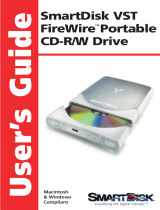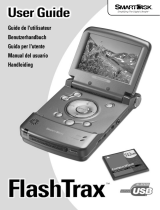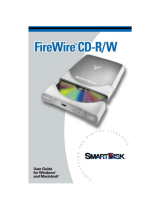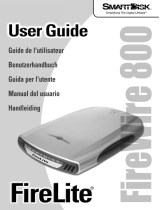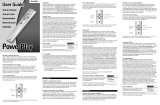7 Setting up NetVault SmartDisk on the Dell™ DR4X00 Disk Backup Appliance
After the basic installation of NetVault SmartDisk there are various attributes and settings that need to be
made in order to tune the software for use within the DR4X00 Backup Appliance domain. These will
include the following attributes post installation and prior to adding the instance to a NetVault Backup
domain:
o Create and configure a Chunk Index and Disk Index directory within the DR4X00 container defined
for use. This will be in the same directory structure as the stage and store spaces defined during
basic installation.
o Disable Software DeDuplication. So as to not conflict with the inline deduplication of the DR4X00
this feature must be disabled before the environment is used.
o Configure Garbage Collection (GC) utility to run anytime. This will enable the reclamation of
retired backup segments to occur without the need to predefine windows for this activity.
o When using CIFS / UNC Paths: Configure the block size to be 512KB.
During installation a stage and store path are defined. These paths will host directory structures needed to operate the
SmartDisk software solution.
When prompted for the stage and store paths input the UNC path of the storage container for Windows systems or
the predefined NFS mount for Linux and Unix based systems.
After the initial installation the SmartDisk instance must be configured to run exclusively from the DR4X00 space. By
default both the SmartDisk Chunk Index and Disk Index run within predefined directory structures. The goal is to
consolidate these two object stores and define them to be hosted within a known space running on the DR4X00 in
case a migration or disaster remediation situation occurs. In order to accomplish this, this directory must be manually
created and configured for use. It is recommended that an index directory be created within the same directory level
as the store and stage directories.
Once this directory is create, following the same guidelines as those outlined for the stage and store spaces, a set of
commands can be issued to configure the SmartDisk instance as follows:
Smartdisk Home >> foundation >> bin >> smartdisk(.sh/.bat) config --add --volume <Index directory path hosted
on the DR4X00 Container> --favour “Chunk Index” --favour “Disk Index” --deny “Staging” --deny “Storage”
Smartdisk Home >> foundation >> bin >> smartdisk(.sh/.bat) config --update --volume <Store directory path hosted
on the DR4X00 Container > --deny “Chunk Index” --deny “Disk Index” --deny “Staging” --favour “Storage”
Smartdisk Home >> foundation >> bin >> smartdisk(.sh/.bat) config --update --volume <Stage directory path
hosted on the DR4X00 Container > --deny “Chunk Index” --deny “Disk Index” --favour “Staging” --deny “Storage”
This will configure the SmartDisk instance to host all the appropriate data segments and indexing information from
backup operations in separate and distinct volume locations hosted on the DR4X00 backup appliance.
Once all the appropriate volumes have been defined and attributes configured the rest of the recommended settings
should be applied to the SmartDisk instance which will include disabling software deduplication, setting Garbage
Collection to run anytime, and configuring block size settings depending on whether the DR4X00 is hosting the
SmartDisk instance via CIFS or NFS protocols.
To disable software deduplication, run the following command:
Smartdisk Home >> foundation >> bin >> smartdisk(.sh/.bat) config --dedupe-enable FALSE
To configure the proper space reclamation cycles run the following commands: