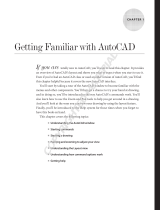Page is loading ...

User’s Guide


Advance Steel
User's Guide
3

This document contains a brief description of the software functions and
is not a replacement for the training program. This guide includes infor-
mation about all the modules, including those that are optional. For de-
tailed information regarding the program's functions, refer to the help pro-
vided in Advance Steel.
In case of any discrepancy between the information given in this guide
and the information given in the software, the software is the most up to
date source.
The content of this guide is subject to change without notice. Any repro-
duction or distribution, even in partial, by any means - electronically or
mechanically - of the contents of the present guide and other supplied
documentation is strictly forbidden if made without Autodesk's explicit au-
thorization.
All rights reserved.
Windows and the Windows logo are trademarks of the Microsoft Group of
Companies.
DXF™ and AutoCAD® are trademarks or registered trademarks of Auto-
Desk Inc. San Rafael, CA.
All the other marks belong to their owners.

ADVANCE STEEL USER’S GUIDE
TABLE OF CONTENTS
WELCOME ............................................................................................................... 9
Introduction .................................................................................................................................. 10
Advance Steel .............................................................................................................................. 10
Specialized areas ......................................................................................................................... 11
Advance Steel and AutoCAD platform ......................................................................................... 11
Technology ................................................................................................................................... 12
Communication options ............................................................................................................... 12
Individual preferences .................................................................................................................. 12
Chapter 1 Installation ........................................................................................... 13
General ........................................................................................................................................ 14
System requirements ................................................................................................................... 14
License ......................................................................................................................................... 14
Installation .................................................................................................................................... 14
Converting databases (Merging).................................................................................................. 15
Chapter 2 The 3D Model ....................................................................................... 17
Elements of the 3D model ............................................................................................................ 18
Beam & Plate ..................................................................................................................... 18
Processing ......................................................................................................................... 18
Bolt patterns & welds ......................................................................................................... 19
Joints .................................................................................................................................. 20
Structural elements ............................................................................................................ 21
Auxiliary objects ................................................................................................................. 21
Special parts ...................................................................................................................... 22
3D Modeling workflow .................................................................................................................. 23
Chapter 3 Advance interface ............................................................................... 25
Starting Advance Steel ................................................................................................................ 26
Starting a new project ........................................................................................................ 26
Saving a project ................................................................................................................. 26
Advance Steel user interface ....................................................................................................... 27
Quick access toolbar ......................................................................................................... 27
The ribbon .......................................................................................................................... 28
Tool palettes ...................................................................................................................... 28
The drawing area ............................................................................................................... 28
Command line .................................................................................................................... 28
Status bar .......................................................................................................................... 28
Using Advance Steel .................................................................................................................... 29
Using Advance Steel ribbon .............................................................................................. 29
Using the tool palettes ....................................................................................................... 30
Starting an Advance Steel command ................................................................................ 31
Other important tools for using Advance Steel .................................................................. 31
Creating Advance Steel objects ................................................................................................... 31
Object properties ............................................................................................................... 32
Layer .................................................................................................................................. 32
Chapter 4 Creating a 3D Model ............................................................................ 33
Creating a building grid ................................................................................................................ 34
Creating beams ............................................................................................................................ 36
Straight beams ................................................................................................................... 37
Compound sections ........................................................................................................... 38
Curved beams ................................................................................................................... 39
5

ADVANCE STEEL USER’S GUIDE
Poly beams ........................................................................................................................ 40
Folded profile ..................................................................................................................... 41
Construction systems (Cold rolled profiles) ....................................................................... 42
Welded beams ................................................................................................................... 43
Splitting / merging beams............................................................................................................. 45
Creating plates ............................................................................................................................. 45
Rectangular plate ............................................................................................................... 46
Polygon plate ..................................................................................................................... 47
Splitting / merging - plates ................................................................................................. 48
Shrinking/enlarging polygon plate ...................................................................................... 49
Folded plate ....................................................................................................................... 49
Coordinate systems ..................................................................................................................... 51
Object Coordinate Systems ............................................................................................... 51
Coordinate systems at curved beams ............................................................................... 53
UCS at a bisecting line ...................................................................................................... 53
Defining a coordinate system ............................................................................................ 53
Beam and plate processing ......................................................................................................... 54
Beam processing ............................................................................................................... 55
Processing objects ............................................................................................................. 55
Rule-based beam processing ............................................................................................ 56
Process section and section contour ................................................................................. 56
Plate processing ................................................................................................................ 58
Changing Advance Steel objects ................................................................................................. 64
Changing objects using grips ............................................................................................. 64
Manipulating tools .............................................................................................................. 64
AutoCAD properties ........................................................................................................... 65
Advance Steel command properties ............................................................................................ 65
Representation Type – Snaps – Grips ......................................................................................... 66
Bolt and Hole Patterns / Shear Studs / Anchors .......................................................................... 68
Creating a bolt pattern ....................................................................................................... 69
Creating a hole pattern ...................................................................................................... 69
Creating shear studs .......................................................................................................... 70
Shifting a bolt/hole pattern ................................................................................................. 70
Splitting a bolt/hole pattern ................................................................................................ 71
Recalculating a grip length ................................................................................................ 71
Welds ........................................................................................................................................... 71
Connections ................................................................................................................................. 72
Changing connections ....................................................................................................... 72
Checking connections ........................................................................................................ 73
Working methods I ....................................................................................................................... 74
Selecting objects ................................................................................................................ 74
Object filter ......................................................................................................................... 74
Marking / Unmarking objects ............................................................................................. 75
Searching / Marking objects .............................................................................................. 76
Changing representation type ............................................................................................ 76
Views on the model............................................................................................................ 78
Structural elements ...................................................................................................................... 78
Portal frames ...................................................................................................................... 79
Flat frames ......................................................................................................................... 79
Single-span Bracings ......................................................................................................... 79
Purlins ................................................................................................................................ 80
Joists .................................................................................................................................. 80
Stairs .................................................................................................................................. 80
Joints and connection objects ...................................................................................................... 82
Using joints ........................................................................................................................ 83
Connection objects .......................................................................................................... 101
Special parts, special sections ................................................................................................... 102
Special parts .................................................................................................................... 102
User sections ................................................................................................................... 104
Working methods II .................................................................................................................... 107
Model Browser ................................................................................................................. 107
Model views ..................................................................................................................... 108
6

ADVANCE STEEL USER’S GUIDE
Advance Steel – copy / rotate / mirror ............................................................................. 109
Chapter 5 Numbering ......................................................................................... 111
Numbering tool ........................................................................................................................... 112
Starting the numbering ............................................................................................................... 113
Numbering options ..................................................................................................................... 114
Checking the results ........................................................................................................ 114
Numbering with standard parts ........................................................................................ 114
Deleting part marks .......................................................................................................... 115
Assigning / Changing a prefix .......................................................................................... 115
Prefix configuration .......................................................................................................... 115
Creating a main part .................................................................................................................. 116
Creating an assembly part ......................................................................................................... 116
Chapter 6 Checking the model .......................................................................... 117
Checking the model for errors .................................................................................................... 118
Collisions in the model ............................................................................................................... 119
Displaying checking results ............................................................................................. 119
Advance Steel Audit checking ......................................................................................... 120
Advance Steel audit checking (database) ....................................................................... 120
Steel construction checking ............................................................................................. 121
Defining the center of gravity ........................................................................................... 121
Updating defaults ............................................................................................................. 121
Numbering validation ................................................................................................................. 121
Displaying objects with identical part marks .................................................................... 122
Selecting objects with different part marks ...................................................................... 122
Marking the main part of assembly .................................................................................. 122
Marking loose parts ......................................................................................................... 123
Marking parts without marks ............................................................................................ 123
Checking for duplicate part marks ................................................................................... 123
Identifying objects with identical part marks .................................................................... 123
Differences between two objects ..................................................................................... 123
Chapter 7 Lists / Bills of materials .................................................................... 125
Creating lists .............................................................................................................................. 126
Creating a model extract ............................................................................................................ 126
Creating a structured BOM ........................................................................................................ 128
Document Management – Structured BOM ............................................................................... 129
Chapter 8 Creation of general arrangement and shop drawings ................... 131
Drawings .................................................................................................................................... 132
Model - Drawing principles .............................................................................................. 132
Drawing styles ................................................................................................................. 132
Drawing management ...................................................................................................... 133
Processes ........................................................................................................................ 133
Quick documents ............................................................................................................. 133
Drawing creation and CAD objects .................................................................................. 134
Creating drawings ............................................................................................................ 134
Prototype files .................................................................................................................. 135
General arrangement drawings ................................................................................................. 135
Drawing management ................................................................................................................ 137
Document management ............................................................................................................. 138
Document Manager - drawing details .............................................................................. 138
Registering/canceling drawing from model ...................................................................... 141
Drawing style management ............................................................................................. 141
Drawing layout ................................................................................................................. 142
Creating/changing project information ............................................................................. 142
Node details ............................................................................................................................... 143
Elevations ................................................................................................................................... 144
Single part drawings .................................................................................................................. 144
Tie beam .................................................................................................................................... 145
7

ADVANCE STEEL USER’S GUIDE
Columns ..................................................................................................................................... 145
Assembly drawings .................................................................................................................... 146
Special structural parts ............................................................................................................... 146
Special structural parts .................................................................................................... 147
Alternative drawing styles .......................................................................................................... 147
Processes .................................................................................................................................. 148
Drawing processes .......................................................................................................... 148
Cameras .......................................................................................................................... 150
Alternative drawing processes ......................................................................................... 152
Labeling and dimensioning ........................................................................................................ 152
Drawing cleanup ........................................................................................................................ 153
Appendix ............................................................................................................. 155
HSBasis ........................................................................................................................... 156
HSDetailing ...................................................................................................................... 160
HSConnection .................................................................................................................. 160
HSExtended ..................................................................................................................... 161
HSCollision ...................................................................................................................... 161
HSDetailingBasis ............................................................................................................. 161
HSDetailing ...................................................................................................................... 162
HSIFDSTVBOM ............................................................................................................... 162
HSIFDSTVNC .................................................................................................................. 162
HSIFPM (HSExtended) .................................................................................................... 163
HSSTAAD ........................................................................................................................ 163
Index .................................................................................................................... 165
8

WELCOME
In this chapter:
This user guide, dedicated to Advance Steel, is structured into 8
chapters describing a steel construction project from start to finish.
All software tools described in this guide and all remarks related to
the product pertain only to the Advance Steel suite and for reading
simplification the generic name Advance is used.
■ Introduction
■ Specialized areas
■ Advance Steel and AutoCAD plat-
form
■ Technology
■ Communication options
■ Individual preferences

ADVANCE STEEL USER’S GUIDE
Introduction
This user guide is an introduction to working with Advance Steel, describing the basic methodology with detailed
description of the most important tools.
The user guide can be used as a learning tool but is also useful as a basic reference for individual topics using
the index.
Since not all Advance Steel tools are described in detail in this guide, refer to the Help for more information on
all commands and parameters. The general work methodology is explained in this Introduction, including typi-
cal industry applications for Advance Steel, exchanging information and specific user software configuration.
The Creating a 3D model chapter explains the use of the most common Advance Steel construction elements
(i.e., beams, plates, connection elements, structural elements such as stairs) and joints. Using simple examples,
a general overview of the basic tools and methods used to create a model is presented.
The Numbering chapter describes the options provided by Advance Steel to automatically assign model ele-
ments with clear single part and assembly marks.
The various methods for Checking the model in Advance Steel will insure a correctly built 3D model and accu-
rate bills of materials. This chapter describes the tools for checking collisions in the model and correctness ex-
aminations.
The automated document creation such as bills of materials from the 3D model is presented in the Lists / Bills
of materials chapter.
The Creation of general arrangement and shop drawings chapter provides an overview of the diverse op-
tions for automatically creating general arrangement drawings, fabrication, and fitting drawings. It also demon-
strates detail drawing cleanup.
Advance Steel
Advance Steel is a leading edge steel construction application integrated into the latest AutoCAD
®
version un-
der the Windows operating system.
With intelligent objects, a three dimensional model is created and stored in a drawing (in DWG format).
The Advance Steel Model forms the basis of the 3D construction. It contains and manages objects (e.g.,
beams, plates, bolts, welds) including their features and relationships to each other. Complex structures are
created using structural elements (e.g., a portal frame or a stairway) with all the required features, joints, and
connections, within a command.
The Advance Steel model becomes the master reference for other tools.
• Dimensioned and labeled general arrangement and shop drawings are automatically created from the
model information. They are stored in separate DWGs using the user preferences for format, page setup
and drawing look and feel (the Advance Steel drawing style). It is also possible to create several details on
a single sheet.
• The general arrangement and shop drawings are created from the information contained in the model and
are managed by the Document Manager. The update tool in the Document Manager makes single click
drawing adjustments possible after model changes.
• Structured BOMs (bills of materials) and NC-information are also created from the model and include all
model information such as part marks and quantities. These documents are also managed by the Docu-
ment Manager. Bills of material/structured BOMs and NC-information are listed and previewed in the Doc-
ument Manager.
10

ADVANCE STEEL USER’S GUIDE
Figure 1: Document creation
Specialized areas
The Advance Steel 3D steel construction software is adapted to both standard and specialized construction. A
variety of cold rolled construction systems for purlins, side rails, accessories and cladding sections are available
in Advance Steel (i.e., Albion, Ayrshire, Canam Manac, Canfer, Fisher, HiSpan, Kingspan, Krupp, Metsec, SAB,
SADEF, Staba, StructuralSections, Ward, Zeta, etc.). Individual sections and other elements are easily set as
either user sections or special elements and stored in tables (libraries) for reuse.
The construction rules previously implemented are applicable for existing construction systems, Advance Steel
elements, and other elements.
Advance Steel and AutoCAD platform
The latest AutoCAD
®
version has been extended (through the ARX-Technology) with specific steel construction
elements such as beams, plates and bolts. Advance Steel elements are individual objects that are used like
standard AutoCAD® objects.
Advance Steel is completely integrated into AutoCAD® making it easy and intuitive to learn. Advance Steel
benefits from the latest AutoCAD® ARX Technology and makes the best use whenever possible of the existing
work methodology including manipulation tools on geometric elements, snaps and grips, etc. Therefore, users
are immediately familiar with the basic tools.
AutoCAD® serves both as a graphic engine and an object oriented database for Advance Steel. The complexity
of commands is reduced as Advance Steel objects are processed within AutoCAD® tools and all information is
stored in the DWG.
Advance Steel’s integration within the AutoCAD® user interface is fully optimized. All tools are grouped by type
in ribbon panels.
11

ADVANCE STEEL USER’S GUIDE
Technology
Advance Steel uses the latest standard industry technologies such as Windows and AutoCAD® for tight integra-
tion in the Microsoft Office environment. Advance Steel information, construction rules and tables (libraries) are
stored in MS-Access databases.
The ODBC technology links the model and drawings and provides quick communication for joint macros con-
struction rules.
The values entered in the Advance Steel user menus are directly converted to a graphic display on the screen
(through the MFC-user interface) so that the effects of a new value are viewed immediately.
The Facet modeler enables large model manipulation with high speed since the file size can be kept small.
Advance Steel is MDI (Multi Document Interface) capable. This means that several drawings with models and
linked detail drawings can be opened simultaneously within the same Advance Steel session. With this func-
tionality, elements are copied from one drawing to another using drag and drop.
Communication options
Advance Steel elements are saved as proxy-graphics with lines or surfaces. Therefore, Advance Steel DWGs
can also be viewed in standard AutoCAD®. The saved proxy-graphics can be clicked through a system varia-
ble.
From the Advance Steel model, information transfer files are created by PCS (Program system in the steel con-
struction) or PSS (Interface product of the steel construction).
Individual preferences
Advance Steel has default values for immediate creation without extensive configuration. Advance Steel is pre-
configured to use common profile sizes, standard plate thicknesses, standard bolt information, etc.
The default values are changed with the Management Tools.
The default intelligent joint settings based on section sizes are set to individual user requirements by saving the
information in an easy to use library.
Various drawing styles containing rules for dimensions, labeling and presentation of objects, are used for creat-
ing drawings from the model. Advance Steel contains a variety of preset drawing styles accessible for automatic
drawing creation: general arrangement drawings, single part shop drawings, assemblies and many more.
Moreover individual drawing styles can be user defined. The creation and editing of user defined drawing styles
is described in the Drawing Style Manager guide.
12

ADVANCE STEEL USER’S GUIDE
General
Read this user guide carefully. For additional information on individual topics, contact the Technical Support.
System requirements
To successfully install Advance Steel certain requirements have to be met. For more details, see
http://www.autodesk.com/adv-steel-systemreq-2015-enu.
License
A license is required to use the software. The license is activated based on the serial number and product key
provided by the dealer. These data are used during the installation process.
Once the license is successfully activated, the software can be used according to the license rights purchased.
For more details, see the Installation help.
Without the serial number, a trial version for 30 days may be installed.
Installation
Requirements for a successful installation:
• In your Windows session you must be logged in as administrator or must have administrator rights.
If you are not logged in as administrator or you do not have administrator rights, an error message appears
during the installation.
• The TCP/IP protocol is usually setup properly by Windows. If problems occur, verify the connection to the
license management software by using the ping command. This command tests the host name and the IP
address. If the IP address is confirmed and not the host name, there might be a problem with the name
server. If this is the case verify that the queried host name is in the local HOSTS file or in the DNS data-
base.
Note: Several Advance Steel versions can be installed on a computer at the same time.
14

ADVANCE STEEL USER’S GUIDE
Converting databases (Merging)
Old databases can be converted to new databases using the Management Tools. This might be required on a
new revision of Advance Steel or if users want to exchange information.
Notes: Only the database from a previous version can be converted.
The tables (libraries) cannot be converted if the structure of the tables (libraries) was changed.
A column with author information is a prerequisite for converting databases.
When upgrading to the new version of Advance Steel, almost all user settings from the previous version can be
merged and then used in the new version.
During the conversion operation any existing new entries in the source database are copied to the destination
database, also entries that exist in both databases are compared and updated in the destination databases if
any differences are found between them.
Examples of database changes that can be converted:
AstorBase.mdb:
• New materials or coatings
• New model roles
• Symbol configurations
AstorGratings.mdb:
• New or modified gratings
AstorRules.mdb:
• Configurations done to the accepted profile sizes / classes by joints like the Purlin structural element
• Saved joint library entries
AstorSettings.mdb:
• Modifications done to the default values
• AstorProfiles.mdb:
• New or modified profiles
Close the databases before converting them.
1. Start the Management Tools.
2. From the Settings category, select Convert Databases.
3. In the next window, click Open Database.
Figure 2: Management Tools – Opening database
15

ADVANCE STEEL USER’S GUIDE
4. Select the old versions of the databases (*.mdb files). For example, search for the database Astor-
Base.mdb then click Open.
The conversion tool will know automatically the equivalent Advance Steel 2015 database to which the
merge is done.
5. The database is loaded. Only the tables that can be converted are displayed.
6. Select the tables to convert and click Convert.
The tables are automatically converted and can be used with the new Advance Steel version.
Figure 3: Finishing the conversion
16

ADVANCE STEEL USER’S GUIDE
Elements of the 3D model
The Advance Steel 3D model is built from elements such as beams, plates, structural elements, bolts, welds,
features, and joints. Once the model is finished, checked and numbered, all output like structured BOM, NC
data, general arrangement and detail drawings can be completed.
3D-Modeling
Numbering
Drawings
BOMs / NC-Information
Beam & Plate
The 3D model is built mainly from Advance Steel basic objects:
• Beams created as section classes, simple sections, compound sections, or curved sections
• Plates as rectangular plates or as polygon plates with any contour
Beams and plates are created directly in the model and are displayed, by default, in the ‘wireframe’ mode.
Figure 4: Beam and Plate (standard representation)
Figure 5: Compound section and curved beam shown in the 'Hidden' representation
Processing
The basic objects (i.e., beams and plates) have available processing features.
Processing of existing basic objects (e.g., beam trimming and coping) is displayed as green processing con-
tours within the object. The processing objects cannot exist alone and are part of a basic element (i.e., beam or
plate). The object processing is edited as individual objects.
Various processing can be created:
• Beam processing: trimming, coping, miter cuts, rectangular and circular contour cuts, or any type of con-
tour.
• Plate processing: corner finishes, chamfers, outer plate contours and inner contours, etc.
18

ADVANCE STEEL USER’S GUIDE
Figure 6: Contour processing – cope and corner section
The variety of processing options in Advance Steel allows for almost any beam and plate contour.
Figure 7: Plate processing
If a basic element is deleted all processing objects will also be deleted.
Bolt patterns & welds
The basic objects (i.e., beams and plates) can be connected with:
• Bolt patterns (or holes only)
• Welds
These objects establish a connection between objects (e.g., beams and plates). This information is stored on
the objects (i.e., beam or plate) including any bolt pattern (with its definition) or welds (with its relevant proper-
ties). Any individual element in the connection “knows” what holes, bolts, or welds it contains or with which ele-
ment it is connected.
A bolt pattern can describe one or several bolts, which are automatically created in any plane together with the
appropriate holes.
Figure 8: Bolt Pattern, Weld Point
Changes in the bolt pattern automatically update the holes.
19

ADVANCE STEEL USER’S GUIDE
The tools for creating bolt patterns are used for bolts in addition to:
• Holes, slotted holes, countersunk holes, blind holes, threaded holes and punch marks
• Shear studs
• Anchors
The above are all created with their respective properties or definitions.
It is also possible to create the various hole types as part of a bolt object and a separate hole object.
Weld points are displayed as crosses in the model.
Joints
Another option for connecting the basic elements is the use of Advance Steel joints. Joints are complex ele-
ments that consist of basic elements and dependent elements that are controlled by a construction rule.
All individual elements in the joint, including their properties and processing objects, are held together and rep-
resented as a gray box (connection object).
All connection objects and definitions are included in the gray box.
Example: Haunch connection
A portal column and a rafter are connected with an intelligent rule-based joint. For example, this is a
haunch connection, including plates, stiffeners, and bolts.
Figure 9: Connection object (gray box)
The following joints are included in Advance Steel:
• Connections for North America: end plates, clip angle connections, base plate, flat bracings
• Frame corners
• Gable wall connections and pin-ended column connections
• Ridge connections and splices
• Platform connections, end plates, web connections, and shear plates
• Gusset plates and diagonal bracing
• Base plates and stiffeners
• Tube connections
• Turnbuckle bracing
• Pylon construction connections
The rules and structure of joints are stored in MS-Access tables (libraries). Adjustment of these rules to user
requirements (or creation of new rules) is possible with knowledge of Advance Steel’s macro programming lan-
guage.
In addition to the joints provided in the standard Advance Steel package, interactive (also called manual) joints
can be created, stored and reused.
20
/