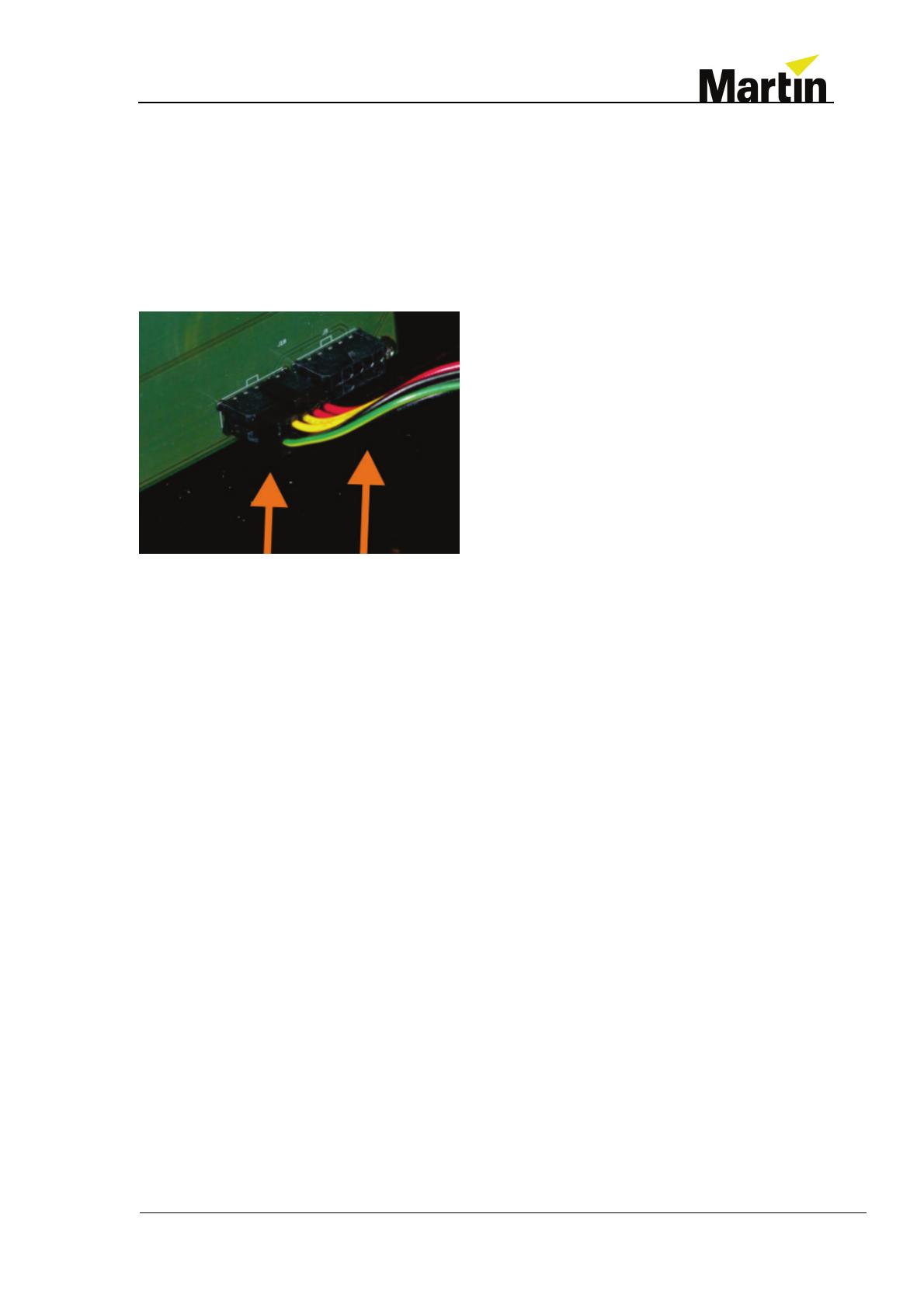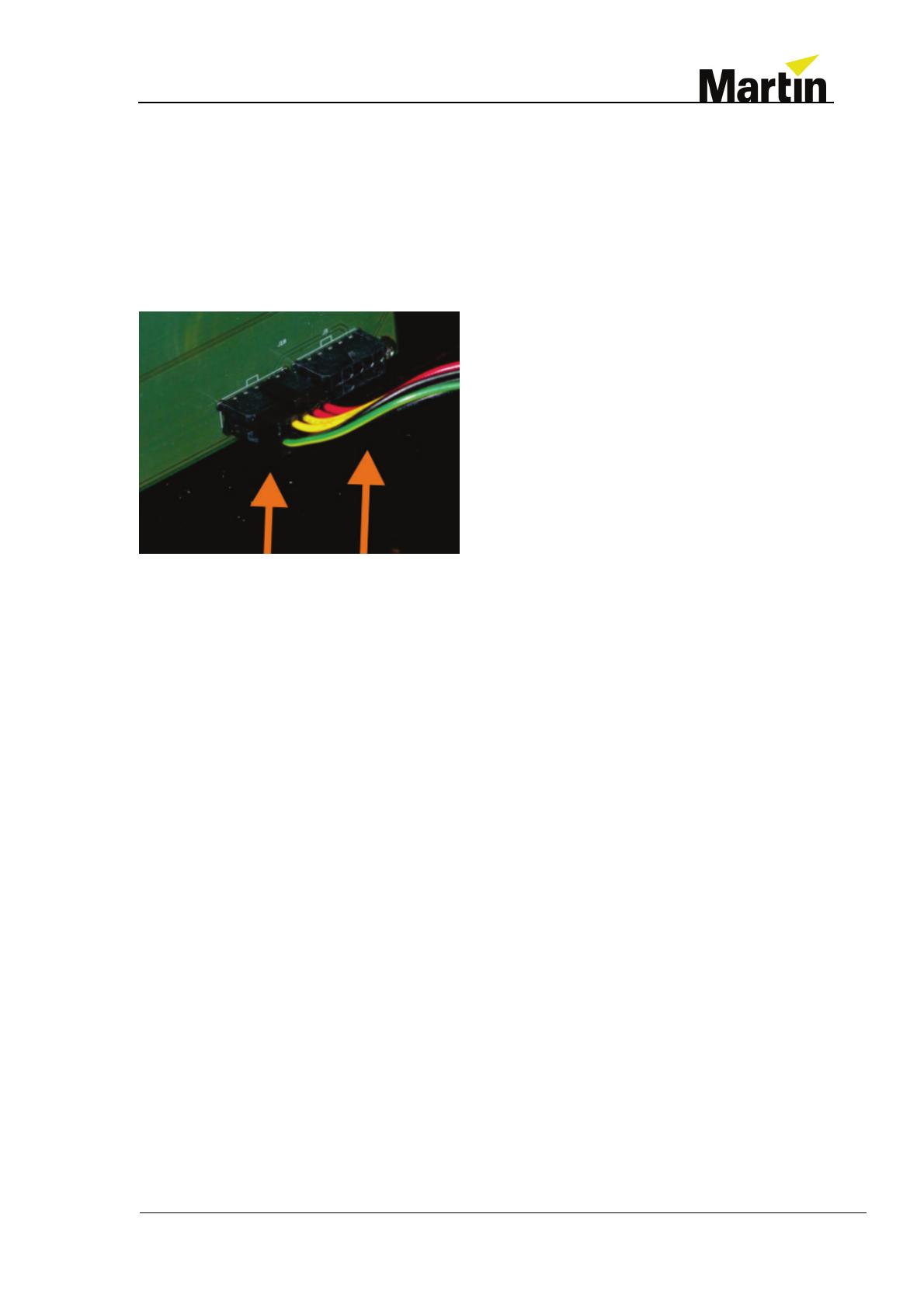
Martin Professional R&D
Martin M1 M2GO SMPTE-MIDI PCB Installation Guide Page 8
2.4 Reassembly
The M1 must be standing on a hard and perfectly flat surface during reassembly. If it is
not, the chassis may be twisted which will cause damage.
1. Place the top panel in front of the M1 chassis.
2. Reconnect the data and power connections. Secure the data connection with the
spring clips provided. Two identical power connectors are provided on the front panel
right next to each other, it does not matter which one of them is used:
3. Guide the top plate back into its position carefully underneath the screen housing and
lower it into the chassis. If it is difficult to fit at the back, hold it with one hand and hold
the screen housing with the other. A slight pull backwards on the screen housing will
open more room for the top plate to settle into place.
4. Once the top plate is correctly in position, place the six Torx screws around the front
and the back into their holes. Tighten them down lightly at first. Once they are in place,
tighten them in the following order:
Front left, Front right, Back left, Back right, Monitor left, Monitor right.
5. Now check that the M1 is level by pushing on the corners to test for any wobble. If any
of the feet do not rest on the work surface, loosen the screws and adjust the plate and
chassis, then repeat the above process.
6. Next, tighten the four 3 mm Hex screws on the top plate, tightening gradually in a cross
pattern:
Bottom left, Top Right, Top Left, Bottom Right
7. Reconnect all cables and power the M1 on.