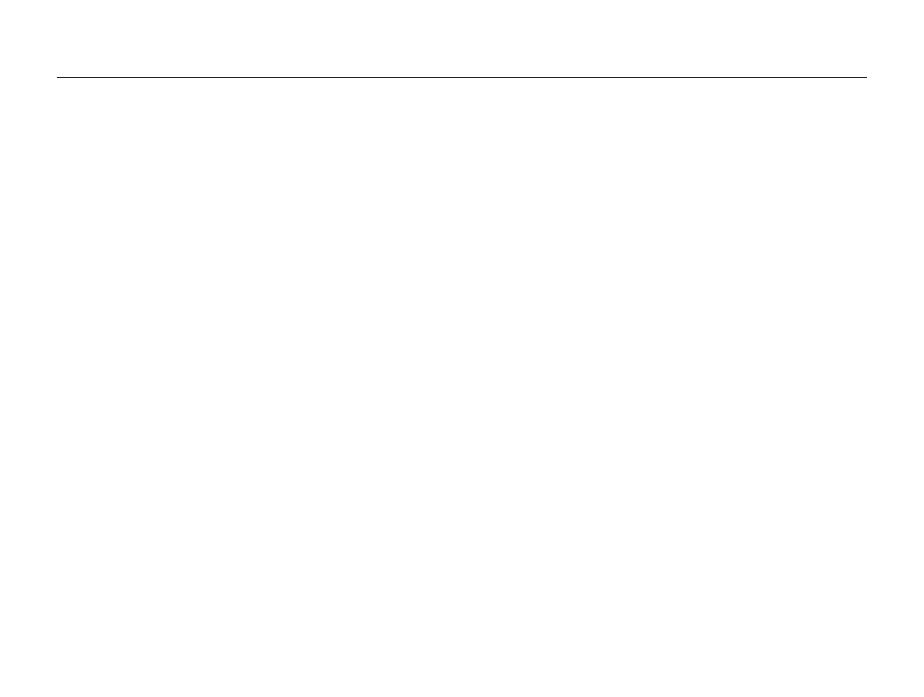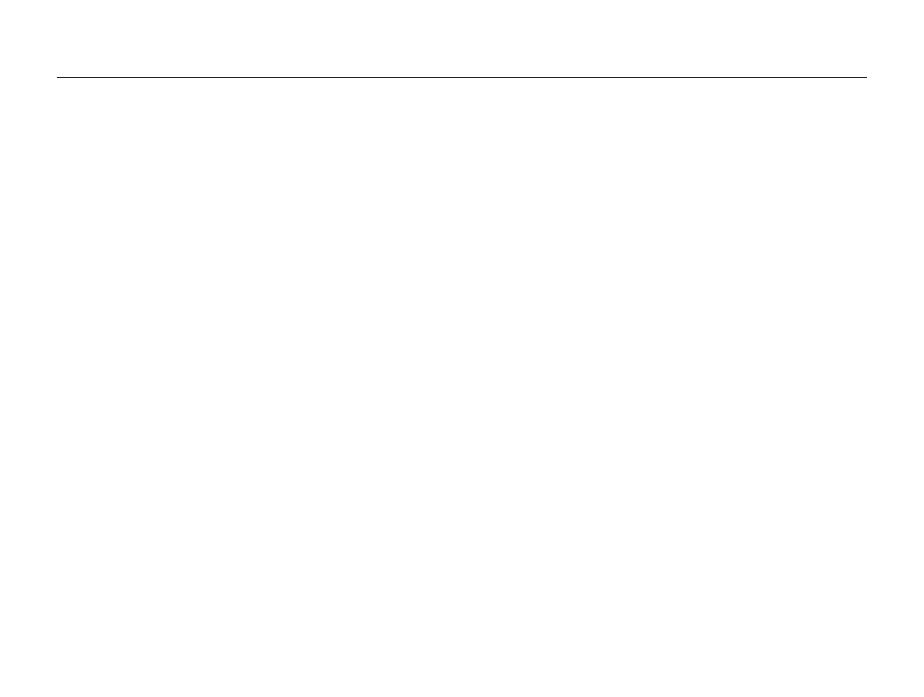
11
Contents
Playback/Editing
............................................................... 71
Viewing photos or videos in Playback mode .............. 72
Starting Playback mode .............................................. 72
Viewing photos .......................................................... 77
Playing a video ........................................................... 79
Playing a voice memo ................................................. 80
Editing a photo ............................................................ 82
Resizing photos ......................................................... 82
Rotating a photo ......................................................... 82
Applying Smart Filter effects ........................................ 83
Adjusting your photos ................................................. 84
Creating a print order (DPOF) ....................................... 86
Viewing files on a TV or HDTV ..................................... 87
Transferring files to your Windows computer ............. 89
Transferring files with Intelli-studio ................................. 90
Transferring files by connecting the camera as a
removable disk
........................................................... 92
Disconnecting the camera (for Windows XP) ................. 93
Transferring files to your Mac computer ..................... 94
Printing photos with a PictBridge photo printer ......... 95
Settings
............................................................................. 96
Settings menu ............................................................. 97
Accessing the settings menu ...................................... 97
Sound ....................................................................... 98
Display ...................................................................... 98
Settings ..................................................................... 99
Appendixes
..................................................................... 102
Error messages ......................................................... 103
Camera maintenance ................................................ 104
Cleaning your camera ............................................... 104
Using or storing the camera ...................................... 105
About memory cards ................................................ 106
About the battery ...................................................... 108
Before contacting a service center ........................... 112
Camera specifications ............................................... 115
Glossary ..................................................................... 119
FCC notice ................................................................. 124
Index .......................................................................... 125