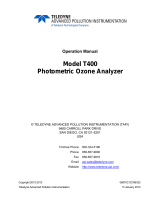Page is loading ...

LEADS Addendum
For use with the following user manuals:
Model T700 Manual PN 06873
Model 700E Manual PN 05621
© TELEDYNE ADVANCED POLLUTION INSTRUMENTATION (TAPI)
9480 CARROLL PARK DRIVE
SAN DIEGO, CA 92121-5201
USA
Toll-free Phone: 800-324-5190
Phone: 858-657-9800
Fax: 858-657-9816
Email: [email protected]
Website: http://www.teledyne-api.com/
Copyright 2010-2012 05780A DCN6493
Teledyne Advanced Pollution Instrumentation 06 June 2012


05780A DCN6493 1
LEADS Addendum
INTRODUCTION
The LEADS version of Models T700 and 700E software includes support for Dasibi “Dot” serial
data commands, operational “Levels”, and for driving external devices via contact closure
control outputs. Further an optional bolt-on valve driver assembly allows the control of external
valves using these control outputs. Generally a LEADS equipped Model T700 or 700E will be
used in conjunction with a XENO data logger that collects and buffers data between the various
calibrators, analyzers and met gear at an air monitoring station and a remotely located central
data analysis facility.
LEADS is a data collection and analysis system for meteorological and environmental data. It
can be used to integrate data and control instrumentation from several different manufacturers.
However the first and most prevalent implementation of the LEADS system was done for
TNRCC using Dasibi 5008 calibrators. Due to the desire to be backwards compatible with
existing LEADS systems the “Dot” commands and “Levels” were added to the M700, M700E,
and T700. For more information on the LEADS system please go to http://www.meteostar.com/
.

LEADS Addendum
2 05780A DCN6493
FRONT PANEL DISPLAYS
The examples illustrated in this addendum show the front panel display of the Model 700E. The
information is the same for the Model T700, but the front panel display is a capacitive touch
screen whose interface looks significantly different from that of the Model 700E. The following
illustration shows where on a T700 front panel display you will find the same information that is
shown in the 700E front panel display:

LEADS Addendum
05780A DCN6493 3
DOT COMMANDS
The Dasibi “Dot” commands form a text-based (ASCII) data protocol that is transmitted between
a control computer (XENO data logger in this case) and a calibrator or ambient gas analyzer
over an RS-232 connection. The details of the protocol are beyond the scope of this document,
but in its simplest form the protocol is based on a two or three digit integer preceded by a
control-A and a period (.) and then followed by a “!” and a two digit checksum. For example:
^A.xxx!nn
For further information on dot commands please contact TAPI Technical Support.
A Model T700 or 700E equipped with LEADS software can be simultaneously operated over the
same COM port using standard TAPI serial data commands and is compatible with APIcom.
APIcom versions 3.7.3 and after include an added feature that allows a user to edit, upload and
download level tables.
LEVELS
A level is a combination of an action, concentration value, if applicable, an output flow rate and
a configuration for one or both of two status output words. Up to twenty levels can be defined
and used with the Model T700 or 700E using a range of numbers from 0-98; level 99 is reserved
for standby. The actions that are possible with levels include Generate gas, conduct a Gas
Phase Titration (GPT), conduct a Gas Phase Titration Pre Set (GPTPS) or Manual operation of
the calibrator’s mass flow controllers and, or ozone generator, if installed. Unlike the sequences
in a T700/M700/M700E, levels do not include time information such as start time or duration;
rather, levels must be executed either by an operator at the calibrator’s front panel or through a
serial data operation over the RS-232 or Ethernet ports.
GENERATING A GAS USING A LEVEL FROM THE FRONT PANEL
To run an existing defined level press GEN, then LEVL
Then select the desired level by pressing the buttons below the 10’s or 1’s digit and finally the
ENTR button.

LEADS Addendum
4 05780A DCN6493
CREATING AND EDITING LEVELS
To create a new level or edit an existing level press SETUP and then LEVL
If no level exists or you wish to add a level press INS. If you wish to edit a level then press
PREV or NEXT to select the level you wish to change.

LEADS Addendum
05780A DCN6493 5
Select what activity you wish to undertake with the level by pressing the PREV and NEXT
buttons and then the ENTR button. Please consult the manual for your respective calibrator for
more information on GPT, GPTPS and MANUAL modes.
Then select what gas you wish to flow by pressing the gas button (Zero, O3, NO, SO2, etc.)
repeatedly until you get the gas you wish. Then using the buttons below the concentration
value enter the concentration that you wish to flow; pressing the button below the units display
allows you to change the units of operation.
Please note that unless the calibrator
includes an optional ozone generator
you will not get O3 as a selection, and
unless a gas has been setup under the SETUP|GAS|SOURCE GAS CONFIG menu there will
be no selection for the gas of interest. Please see the manual for your respective calibrator for
more information on this.
After selecting the desired gas by pressing the ENTR button,you will be prompted by the
analyzer to input the total amount of gas that you wish to flow. Using the buttons below the
relevant digit to change the value and then press ENTR.

LEADS Addendum
6 05780A DCN6493
If you are creating a new level, then you will be prompted to assign the action to a level (0-99).
Press the EDIT button and then the buttons below the 0 and 10’s to select the level you wish to
use, then ENTR to store the level and level number.
At this point you will have set the type of action, the type of gas and the flow rate out of the
analyzer for the new or modified level.
To configure the status block, which determines which of the rear panel CONTROL OUTPUTS
are energized, press the SET> key. If the status block is disabled press the EDIT key, then the
ON key, and then the ENTR key.
Edit the status block bit pattern by selecting the appropriate bit using the <CH and CH> buttons
and by pressing the button below the [1], or [0] button. Press ENTR to store the configuration.
The Most Significant Bit (MSB) is the first bit on the left and corresponds with CONTROL
OUTPUT-1 on the rear panel. In turn the MSB corresponds with VALVE DRIVE-1 on the
optional external valve driver option attached to the calibrator’s rear panel.
To select the second status block press SET> and follow the steps above. The second status
block does not correspond to any physical output but is used to communicate status over the
serial data port.

LEADS Addendum
05780A DCN6493 7
Press ENTR or EXIT depending on whether you have enabled and, or edited the second status
block. Press Exit until you return to either the SETUP or GENERATE menus
To edit, insert or delete another level press the PREV or NEXT keys to select the level that you
wish to change and then press the EDIT buttons and follow the steps from above.
OPTION 73, EXTERNAL VALVE DRIVER
An external valve driver assembly, Option 73, is available that can drive up to 8, 16-watt valves
based on the condition of the status block bits described above. The option, pictured below,
consists of a custom Printed Circuit Assembly (PCA) that mounts to the back of the calibrator
and a universal AC-to-DC power supply. Depending upon the capacity of the external supply
either four (standard) or eight valves can be simultaneously energized.

LEADS Addendum
8 05780A DCN6493
The PCA is constructed such that it plugs through the rear panel into the Control Output
connector, J1008, on the calibrator’s motherboard (please see the manual for your calibrator
for details). When one of the Control Outputs is energized, it causes the base of the
associated PNP valve driver transistor, U1 through U8 to be taken to ground and thereby into
the emitter-collector junction into full conduction. Please note that this interface sources
DC
current to the valves rather than previous versions that sinks
current from an external supply
through the valve in question.
Valves should be connected between one of the Valve Drive outputs and one
of the Return pins.
The external power supply must be connected to the Valve Driver Interface
using the +12V coaxial input connector on the rear top right of the assembly.
The external supply in turn must be connected to 85-264V, 47-63Hz mains.
The Valve Driver Outputs are mapped one-for-one to the Control Outputs 1 through 8 and can
be manually actuated for troubleshooting using the Signal-I/O diagnostic function in the
calibrator’s software. However, the drive outputs are mapped In reverse to the status control
bits such that Bit-0 (LSB) is valve drive 8 and Bit-7 is valve drive 1. (Schematics attached).

1 2 3 4 5 6
A
B
C
D
6
54321
D
C
B
A
Title
Number RevisionSize
B
Date: 8-Dec-2006 Sheet of
File: N:\PCBMGR\05696.leads.rear.panel.adapter.dn\Protel\05696.ddbDrawn By:
1
15
2
16
3
17
4
18
5
19
6
20
7
21
8
22
9
23
10
24
11
25
12
26
13
27
14
28
P1008
IMCV 1,5/14-G-3,81
2
3
1
JP1
4 HEADER
D3
GRN
R1
1100
1
2
3
4
5
6
7
8
9
10
11
12
JP2
Weidmuller152286
F1
2.70A
D1
3
5
4
6
7
8
2
1
U1
FPFS2P103A
D4
GRN
R2
1100
3
5
4
6
7
8
2
1
U2
FPFS2P103A
D5
GRN
R3
1100
3
5
4
6
7
8
2
1
U3
FPFS2P103A
D6
GRN
R4
1100
3
5
4
6
7
8
2
1
U4
FPFS2P103A
D7
GRN
R5
1100
3
5
4
6
7
8
2
1
U8
FPFS2P103A
D8
GRN
R6
1100
3
5
4
6
7
8
2
1
U7
FPFS2P103A
D9
GRN
R7
1100
3
5
4
6
7
8
2
1
U6
FPFS2P103A
D10
GRN
R8
1100
3
5
4
6
7
8
2
1
U5
FPFS2P103A
+
C2
1000
+12b
F2
2.70A
D2
+
C1
1000
+12b
+12a
CN_643
DD_71 CB_32 CA_182
RS_356
IC_307
DD_62
CN_617
CN_497
+12V
SCH, External Valve Interface PCA 05697
05698
B
21
Printed Documents Are Uncontrolled
DCN 4295

1 2 3 4 5 6
A
B
C
D
6
54321
D
C
B
A
Title
Number RevisionSize
B
Date: 8-Dec-2006 Sheet of
File: N:\PCBMGR\05696.leads.rear.panel.adapter.dn\Protel\05696.ddbDrawn By:
SCH, External Valve Interface PCA 05697
05698
B
22
Printed Documents Are Uncontrolled
1
11
2
12
3
13
4
14
5
15
6
16
7
17
8
18
9
19
10
20
P1004
IMCV 1,5/10-G-3,81
1
11
2
12
3
13
4
14
5
15
6
16
7
17
8
18
9
19
10
20
P1006
IMCV 1,5/10-G-3,81
1
13
2
14
3
15
4
16
5
17
6
18
7
19
8
20
9
21
10
22
11
23
12
24
P1017
IMCV 1,5/12-G-3,81
AnalogOut4+
AnalogOut4-
StatusReturn
SysOK+
DigGrnd
1
2
3
4
5
6
7
8
9
10
J1004
10 HEADER
1
2
3
4
5
6
7
8
9
10
J1006
10 HEADER
1
2
3
4
5
6
7
8
9
10
11
12
J1017
12 HEADER
CN0000645
CN0000394
CN0000395 CN0000395
CN0000564 CN0000564
CN0000565
1
3
2
4
P1020
IMCV 1,5/2-G-3,81
1
2
J1020
HEADER 2
CN0000226
P1020 mates with positions 7 & 8 of J1020 on motherboard
DCN 4295
/