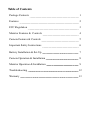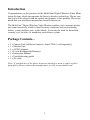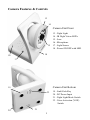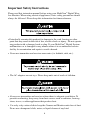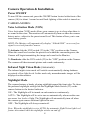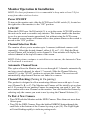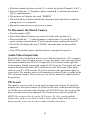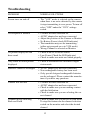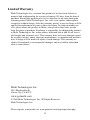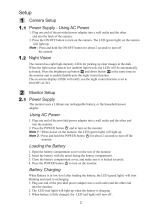The Mobi Technologies MOBICAM 70062 is a versatile wireless video monitoring system with features like DigiLock™ secure wireless technology, automatic night vision, and long-range transmission of up to 900ft outdoors. Ideal for home security or monitoring babies, pets, or the elderly, it offers expandable camera support up to 3 units with auto-scanning. Enjoy voice-activated picture and sound with VOX mode for better sleep and connect it to a TV or recorder via the A/V output.
The Mobi Technologies MOBICAM 70062 is a versatile wireless video monitoring system with features like DigiLock™ secure wireless technology, automatic night vision, and long-range transmission of up to 900ft outdoors. Ideal for home security or monitoring babies, pets, or the elderly, it offers expandable camera support up to 3 units with auto-scanning. Enjoy voice-activated picture and sound with VOX mode for better sleep and connect it to a TV or recorder via the A/V output.
















-
 1
1
-
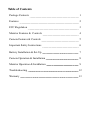 2
2
-
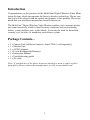 3
3
-
 4
4
-
 5
5
-
 6
6
-
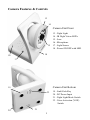 7
7
-
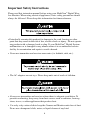 8
8
-
 9
9
-
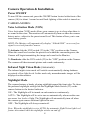 10
10
-
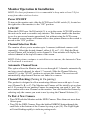 11
11
-
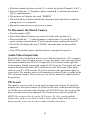 12
12
-
 13
13
-
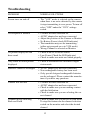 14
14
-
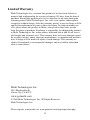 15
15
-
 16
16
Mobi Technologies MOBICAM 70062 User manual
- Type
- User manual
- This manual is also suitable for
The Mobi Technologies MOBICAM 70062 is a versatile wireless video monitoring system with features like DigiLock™ secure wireless technology, automatic night vision, and long-range transmission of up to 900ft outdoors. Ideal for home security or monitoring babies, pets, or the elderly, it offers expandable camera support up to 3 units with auto-scanning. Enjoy voice-activated picture and sound with VOX mode for better sleep and connect it to a TV or recorder via the A/V output.
Ask a question and I''ll find the answer in the document
Finding information in a document is now easier with AI
Related papers
Other documents
-
 Clover OW0702 Setup Manual
Clover OW0702 Setup Manual
-
Mobi MobiCam HDX Smart Monitoring System User guide
-
Link2Home EM-PL62W User manual
-
RF-Link ABM-4161 User manual
-
Energizer ENLPLAU Datasheet
-
Energizer ENLPLMN Datasheet
-
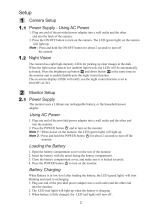 Amcrest Technologies ZZ2BC911C14 User manual
Amcrest Technologies ZZ2BC911C14 User manual
-
Mobi 70265 User manual
-
 SPY SHOP EUROPE BAETS1KZARC EUTech Audio Voice Recorder User manual
SPY SHOP EUROPE BAETS1KZARC EUTech Audio Voice Recorder User manual
-
Response CA2 Installation And Operating Instructions Manual