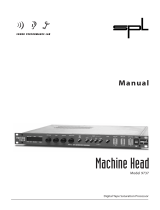Page is loading ...

H7600 Operating Manual
Harmonizer is a registered trademark of Eventide Inc. for its audio special effects devices
incorporating pitch shift. H7600 and UltraShifter are trademarks of Eventide Inc.
Part No: 142135 Manual Release 1.10 4 March, 2009
©2007 Eventide Inc., One Alsan Way, Little Ferry, NJ, 07643 USA

2
T
T
T
a
a
a
b
b
b
l
l
l
e
e
e
o
o
o
f
f
f
C
C
C
o
o
o
n
n
n
t
t
t
e
e
e
n
n
n
t
t
t
s
s
s
1. PREFACE 66
2. H7600 INTRODUCTION 7
I
MPORTANT SAFETY INFORMATION 7
M
OUNTING AND HANDLING 7
USING THIS MANUAL 8
3. H7600 GENERAL OVERVIEW 9
T
HE FRONT PANEL 9
THE BACK PANEL 12
AES/EBU Digital Audio Input/Output (Professional) 13
S/P DIF Digital Audio Input/Output (Consumer) 14
MIDI Support 15
Adjusting the Brightness and Contrast of the Display 17
Triggers 21
Using the Cursor Keys, the Select key, Keypad, and Knob 21
Ganged Parameters 22
Entering or Changing Text 24
4. H7600 QUICKSTART 25
M
AKING CONNECTIONS 26
S
ETTING INPUT LEVELS 28
EFFECTING THINGS 29
Panic Muting 29
Loading Programs 30
Searches and Sorts 30
PARAMETERS 35
System Tempo Parameters 35
Info and About Menus 36
Expert Mode 36
Modifying Parameters and Saving Changes 37
Saving Programs to User Groups 38

3
Accessing User Groups 39
Renaming User Groups 39
5. ADVANCED OPERATION 42
Memory Card Procedures 43
Controlling Levels 44
L
EVEL METERS 45
Controlling the Level of the Analog and Digital Inputs 46
Wet/Dry Ratios and Output Levels for the H7600’s Processor 47
Controlling the Level of the Analog and Digital Outputs 48
Digital Setup Overview 50
S/P DIF & AES/EBU 51
System Sampling Rates – A Digital Audio Primer 52
Using the Internal Clock 53
Setting Internal Clock Rate 54
Internal Clock Digital I/O Status 55
Using an External Clock 56
Selecting the External Clock 56
External Clock Digital I/O Status 58
External Clock System Sampling Rate and External Sync Indicator 59
S
AMPLE RATE CONVERSION (SRC) 59
EXTERNAL CONTROLLERS 61
Setting Up the External Controllers 61
Foot Pedals 1 and 2 61
6. MIDI SETUP & OPERATION 63
MIDI
GLOBAL VALUES 64
EXTERNAL MODULATION AND TRIGGER MENU PAGES 67
Manually Selecting an External Controller for Modulation 68
Manually Selecting External Controller for Triggers 72
E
XTERNAL CONTROLLER SELECTION 74
Parameters Common to External Modulation and External Trigger Menus 74
MIDI Running Status 75
Automatic Selection of a MIDI External Controller 75
General Notes for External Controller Selection 77
Scaling the External Controller 77
R
EDIRECTION: EXTERNAL ASSIGNS 1-8 AND TRIGS 1 & 2 80
Benefits of Redirection 82
R
EMOTELY CONTROLLING BYPASS FUNCTIONS 85
Remotely Controlling Parameters 85

4
Remote Controlling Triggers 87
Configuring a MIDI Group 89
7. USING PROGRAMS 91
P
ROGRAM CATEGORIES 92
Categorized by Effects Type 92
Categorized by Intended Source 93
Categorized by Similar Programs (Banks) 94
Categorized by You (User Groups) 95
Categorized by Recent Use 96
P
ROGRAM SEARCHES 97
The Search By Parameter 98
The Location Parameter 100
The Show Parameter 100
L
OADING PROGRAMS 101
Loading a Program Remotely 102
Loading a Program via a MIDI Program Change Message 102
Triggering the Next or Previous Program to Load 105
SAVING A PROGRAM 106
H7600 Storage Capacity 107
Copying Programs 107
Updating a Program 107
Renaming a Program 108
Deleting a Program 109
System Tempo 110
System Timer 112
Taps 114
Information Text 114
Graphics and Curves 115
S
TORING AND LOADING SETUPS (ROUTING STORAGE AREA) 117
Special Routing Setup Considerations 118
Miscellaneous Setup Options 118
APPENDIX I SYSTEM UTILITIES 120
T
RANSMITTING AND RECEIVING DATA 120
Serial Port Setup 120
D
UMPING DATA AND RECEIVING DATA DUMPS 122
CONTROLLING ONE H7600 FROM ANOTHER 124
S
ENDING A PROGRAM FROM ONE H7600 TO ANOTHER 125
SEQUENCING WITH MIDI 125

5
CONNECTING USER-SUPPLIED CRYSTALS AND EXTERNAL CLOCKS 127
External Clock 127
User-Supplied Crystal Oscillators 127
S
ERVICE AND START-UP OPTIONS 128
Fixing Internal Memory Problems 128
Fixing Memory Card Problems 129
C
HANGING THE INTERNAL BATTERY 131
CLEARING SETUP 131
SOFTWARE VERSION AND ACCESSORIES 132
START-UP OPTIONS 135
APPENDIX II H7600 SYSTEM ROADMAP 137
ELECTRICAL SPECIFICATIONS 140
H7600 WARRANTY INFORMATION 143
INDEX 146

6
P
P
P
r
r
r
e
e
e
f
f
f
a
a
a
c
c
c
e
e
e
1
1
1
The Eventide H7600 is a programmable, multipurpose, 24-bit/96kHz digital audio
signal processor with UltraShifter™ capability. It is the stereo, single-processor
companion product to the Eventide’s H8000. The H7600 is the successor to a
distinguished line of digital signal processors that has established Eventide at the
forefront of this arena.
The H7600’s features set put it in a class by itself. The number and unmatched
flexibility of its programs are remarkable, from lush reverbs, to choruses, flanges,
delays, and pitch shifters, to dynamics, EQs, filters, distortions, synthesizers,
samplers, to everything else almost conceivable. In short, the H7600 can do it all.
For users interested in making their own programs, the H7600 accommodates you
nicely. It employs a modular programming model that gives full latitude to your
inspiration and creativity.
We at Eventide thank you for purchasing the H7600. Now, let’s get started.

7
H
H
H
7
7
7
6
6
6
0
0
0
0
0
0
I
I
I
n
n
n
t
t
t
r
r
r
o
o
o
d
d
d
u
u
u
c
c
c
t
t
t
i
i
i
o
o
o
n
n
n
2
2
2
Important Safety Information
• Before powering up the unit, be sure that the voltage selector on the back
panel is set correctly.
• Do not remove any covers or panels from the unit when the power is
connected.
• No operator access to the internals of the unit is permitted. Servicing must be
performed by qualified personnel only.
• The unit must not be operated with a damaged or ungrounded power cord.
• Suitable ventilation must be provided for the unit at all times. In particular, the
rear and side vents must not be obstructed.
Mounting and Handling
Typically, the H7600 will be rack mounted in a standard 19-inch rack. If
the rack will be taken on the road, the H7600 should be supported in the
rear. It is advised to keep the rack well ventilated and in a dry, dust-free
environment so that heat and moisture won’t cause degradation of
performance. Since the H7600 has few internal connectors, it should hold
up well under “road conditions.”

8
Using This Manual
The next sections of the manual, Overview and Quickstart, will initially be most
useful to you as you acquaint yourself with the powerful features and capabilities of
the H7600. It will show you how to navigate the interface, describe the general
structure of the H7600, and provide you with valuable insights for getting the most
out of this versatile piece of equipment.
As you progress through the manual, information will become progressively more
detailed and will assume you have a basic, working knowledge of the H7600.
Numerous procedural examples are provided, together with screen captures to
illustrate the processes. Finally, the Appendix concludes the manual. It provides
you with detailed descriptions for performing system-level procedures, which will
help you exploit the capabilities of this remarkable piece of equipment.

9
H
H
H
7
7
7
6
6
6
0
0
0
0
0
0
G
G
G
e
e
e
n
n
n
e
e
e
r
r
r
a
a
a
l
l
l
O
O
O
v
v
v
e
e
e
r
r
r
v
v
v
i
i
i
e
e
e
w
w
w
3
3
3
Physical Components of the H7600
This section provides general descriptions of the hardware components and
attributes of the Eventide H7600. References to these components recur
throughout the user manual.
The Front Panel
A B
C
E
D
F
K
J
H
G
L
N
O
M
Q
P
R
A. Level Meters – The
LEVEL METERS measure the signals at the analog inputs,
the digital inputs, and the analog outputs. The top LED indicates a clipped signal;
each LED below subsequently falls off at -3dB decrements, with the exception of
the bottom one, which indicates the presence of a signal.
→ See Level Meters on page 45.
B. System sampling rate and external sync indicator – The top four LEDs display
the system sampling rates of the H7600: 96 kHz, 88.2 kHz, 48 kHz, or 44.1 kHz. When
solidly lit, they indicate that the system sampling rate is exact (+/- 0.05%). When
blinking, they indicate that the system sampling rate is between one of the fixed rates (the
LED corresponding to the nearest sampling rate blinks). The bottom LED, EXT,
reflects the current external sync status. If it is blinking, a problem exists.
→ See Understanding The System Sampling Rate And External Sync Indicator When Using The
Internal Clock on page 56.

10
→ See Understanding The System Sampling Rate And External Sync Indicator When Using The
External Clock on page 59.
C. Bypass – Press this key to bypass or, depending on your H7600
configuration, mute the machine.
→ See Bypassing and Muting on page 59.
D. Soft Keys – These four control keys are used select the menus or events
associated with the selected application, which display at the bottom of the display.
E. Display – The display is your visual interface to the system.
The top line displays the active program and the area of the system in which you’re
working. The bottom line displays the program’s menu options, which correlate
with the H7600’s soft keys. Press the soft key directly beneath a menu, and it
activates that menu’s options. The remainder of the display is comprised of the
attributes associated with the selected application.
F. Cursor Keys – The CURSOR KEYS are used to navigate and change your
position on the display.
→ See Using the Cursor Keys, the on page 21.
G. Tap – The TAP control is used to designate system tempo.
→ See System Tempo on page 110.
H. Program – Pressing this key accesses specific program functions such as
loading, saving, deleting.
Press and hold this key for one second to access the SETUP STORAGE area, from which
system setup configurations are loaded and stored.
→ See Storing and Loading Setups on page 117.
J. Parameter – Pressing this key accesses parameters for the active program.
K. Select – Pressing SELECT permits you to select the highlighted item from the
display. Press and hold this key for one second to set up a remote control for the

11
displayed selection or parameter. (See Appendix II, H7600 System Roadmap, for this menu
layout and descriptions of all menu options.)
To change the ONE SECOND HOLD TIME parameter, change the key hold value on
the MISC menu page in the Setup area.
→ See Remote Controlling Parameters on page 85.
L. Navigation Knob – Use the KNOB to change the value of the highlighted
parameter.
→ See Using the Cursor Keys, the on page 21.
M. Keypad – Use the keypad’s numbers, decimal point, and minus sign to enter
numeric values or to enter numeric text in a text field. Use the CXL key to overwrite
the last entered digit (like a backspace key on a computer). Use the INC/DEC keys to
increment or decrement a parameter’s value. Press ENT after you’ve entered a
numeric value to complete the selection action.
→ See Using the Cursor Keys, the on page 21.
N. Busy LED – If a memory card is being used, this LED displays when data is
being written to the card. Don’t remove the memory card if this LED is lit. If no
memory card is being used, the LED illuminates when data is being accessed by the
MIDI or serial ports.
O. Card Slot – Insert a memory card here to add new, external programs or to
add memory capacity to the H7600. Press the release to the right of the slot to
remove the card.
→ See memory cards on page 42.
P. Levels – Pressing this key accesses menus for metering and levels. (See Appendix II,
H7600 System Roadmap, for this menu layout and descriptions of all menu options.)
→ See Controlling Levels on page 44.
Q. Setup – Pressing the Setup key accesses menus for digital configuration, MIDI
configuration, service utilities, data dump utilities, and program advanced options. (See
Appendix II, H7600 System Roadmap, for this menu layout and descriptions of all menu
options.)

12
r q
R. Power – Flipping this switch brings the H7600 to life. When the power is off
the unit is bypassed; i.e., each audio input is connected to its corresponding audio
output.
The Back Panel
A. AC Voltage Selector – Line up the dot with the triangle to designate the
appropriate voltage. It is essential that you select the voltage corresponding to
your local AC power.
B. Fuse Holder – This receptacle is designed to use a 1-Amp Slow Blow fuse
only.
C. AC Port – Connect an IEC standard 3-prong AC power cord here. The center
post is the chassis ground.
D. Analog Audio Inputs – The H7600’s analog inputs accept either unbalanced
1/4 connectors or balanced XLR connectors. The H7600’s XLR input connectors
are female. Pin #1 is ground. Pin #2 is +phase (hot) and Pin #3 is -phase.
To unbalance the XLR jack, use both pins #1 and #3 as ground and use Pin #2 as
hot. If either pins #2 or #3 is disconnected, you will get an inordinate level of hum
and noise. These inputs be used as both line and guitar inputs, depending on the
input level settings.
E. Analog Audio Outputs – The H7600’s XLR analog audio output jacks are
male. Pin #1 is ground. Pin #2 is +phase (hot) and Pin #3 is -phase.

13
3
21
To unbalance the jack, use pins #1 and #3 as ground and use Pin #2 as hot. If
either pins #2 or #3 is disconnected, you will get very high levels of distortion.
→ See Controlling the Level of the Analog and Digital Inputs on page 46.
Note: Do not connect these outputs to a phantom-powered microphone input:
damage may be caused to either the H7600 or to the power supply. The peak output
level from the H7600 will probably be too high for a low-level microphone input.
AES/EBU Digital Audio Input/Output (Professional)
Use these connectors to link professional digital audio gear to the H7600. These
cables are differential with a shielded twisted pair. Eventide recommends the use of
purpose-manufactured digital audio cables that have low capacitance and controlled
impedance, for carrying AES signals.
Ordinary microphone cables typically function at 48 kHz, but they may add jitter
and distortion to the signal. Microphone cables are not appropriate for 96 kHz
operation.
F. AES/EBU Input Jack – Highlight any program by clicking
LIST in the
PROGRAM functional area. Then press the SETUP key. This accesses the system
CLOCK/AUDIO CONFIGURATION screen:
Be sure the appropriate clock source is selected for the SOURCE parameter. If the
DIG IN parameter is set to AES 1/2, digital inputs are accepted at this jack.

14
G. AES/EBU Output Jack – Access the system CLOCK/AUDIO
CONFIGURATION
screen, as described above. If the DIG OUT parameter is set to AES
1/2 (below), then the AES/EBU and S/P DIF outputs will use the professional digital
format.
S/P DIF Digital Audio Input/Output (Consumer)
S/P DIF is a consumer digital audio standard, which employs two audio channels
encoded into a single connector. Use these connectors to hook up the H7600 to
CD players, DAT recorders, and other audio gear that recognize this format. The
connectors are two-conductor RCA jacks. Your plug should have the shield
connected to the sleeve with the single-shielded conductor connected at the tip.
Eventide recommends the use of professional quality cables made of RG-59/U
coaxial cable. Ordinary high fidelity-type leads are not recommended. The use of
S/P DIF is not recommended above 48 kHz sample rates; for these applications,
AES/EBU is preferred.
H. S/P DIF Input/Output Jacks – Access the system CLOCK/AUDIO
CONFIGURATION
screen, as described in the previous section. If the DIG IN
parameter is set to S/P DIF, then digital inputs are accepted by the S/P DIF input
jack.
If the dig out parameter is set to S/P DIF, then both the AES/EBU and S/P
DIF outputs will use the consumer digital format.
→ See
S/P DIF
& AES/EBU on page 51.

15
J. WordClock In and Out – Use these jacks to sync the H7600 to
wordclock or to output wordclock.
→ See
Using an External
Clock on page 56.
K. Foot Pedal Jacks 1 and 2 – These inputs accept stereo 1/4 connectors. The
sleeve is ground reference, the ring is +5 volts (source), and the tip is an analog
signal from 0 to 5 volts. Connect either foot switches, foot pedals, or control
voltage sources to these inputs to modulate parameters or to trigger events,
including remote program loads.
→ See Foot Pedals 1 and 2 on page 61.
M. Relay Jack – Two relays connect to this stereo 1/4 connector. They can be
controlled from suitable programs, allowing the H7600 to drive real-world
equipment, and can switch up to 1.0A at 30V dc. Relay #1 is connected between
ring and sleeve, while relay # 2 is connected between ring and tip. Each of these
connections is electrically isolated from the H7600.
MIDI Support
MIDI is used for instrument-to-instrument digital communications. The H7600
sends and receives Eventide system-exclusive messages that allow a MIDI
sequencer to control the H7600 remotely, among other capabilities. In addition, the
H7600 may respond to standard MIDI messages and may output standard MIDI
messages. The H7600 has three MIDI ports:
N. In – The H7600 accepts (and processes) MIDI messages received at the
MIDI In port. The connector is 7 pin. It can also send MIDI messages from this
connector to a suitably equipped system. A typical 5 pin MIDI cable can be used as
a standard MIDI input.
O. Out – The H7600 sends MIDI messages to other devices via the Out port.
(MIDI messages are also sent from the serial port if their status is enabled.)
P. Thru – Any MIDI information received by the MIDI In port is echoed
directly to the MIDI Thru port, irrespective of the H7600’s configuration.

16
With the memory card removed, the Busy LED on the front panel illuminates
whenever a MIDI message is received at the MIDI In port.
Note: If the serial port is enabled and MIDI is enabled, a command received over either
the serial port or the MIDI In port causes the port not receiving the command to be
ignored until the command is complete.
Q. Eve/Net – The H7600 supports the use of this Ethernet-like jack for use
with Eve/Net remote controllers. See the Eventide web site
(http://www.eventide.com) for more information on Eve/Net. Warning: Do not
connect this jack to an Ethernet network or electrical damage may result.
R. Serial Port – The serial port employs an IBM PC type RS232 connector that
resembles a modem or printer connector. Connect a 9- pin serial cable to this port
to transfer information to and from a personal computer (do not use the null
modem type of cable designed for file transfer between two computers - it will not
work). With the memory card removed, the LED on the front panel illuminates
whenever a message is received at the serial port.
→ See Setting Up the Serial Port on page 120.
Note: If the serial port is enabled and MIDI is enabled, a command received over either
the serial port or the MIDI In port causes inactive port to be ignored until the command
sequence is fully received by the active port.

17
The H7600 User Interface
Adjusting the Brightness and Contrast of the Display
To best utilize the H7600 interface, you may want to adjust its display settings. To
do this,
• Press
SETUP twice, then the soft key directly beneath DISPLAY;
• Rotate the navigation knob to adjust contrast;
• To adjust brightness, press the down cursor key then adjust the brightness using
the knob.
User Interface Functional Areas
The H7600’s interface is comprised of a series of complimenting functional areas.
These functional areas are gateways to all of the menu pages and functions available
to you. You designate the functional area by pressing the appropriate control
button. This section describes the characteristics of the controls keys, and their
general attributes.
Program – Press the PROGRAM key to access the PROGRAM functional area.
From here, you’ll be able to locate utilities for sorting programs, loading programs,
saving programs, deleting programs, and creating customized user groups.
Setup Storage – Press and hold down the PROGRAM key for one second to access
this area.

18
The LED next to the Program key subsequently blinks. Inside you’ll find utilities for
loading, saving, or deleting setup information.
→ See Storing and Loading Setups on page 117.
→ To change the hold time, see Miscellaneous Setup Options on page 117.
Parameter – Press the PARAMETER key to access this area.
Here you’ll find the individual parameters for all currently loaded programs.
Continue pressing the Parameter key to access additional soft keys (if available for
the selected application).
The Parameter key also gives access to the built-in PATCH EDITOR:
Press and hold down the Parameter key for one second to access this area. The
LED next to the parameter key blinks. The Patch Editor allows you to create your
own effects from scratch, or to customize existing programs.
→ To change the Hold Time, see Miscellaneous Setup Options on page 117.
Levels – Press the LEVELS key to access this area.
From here, you’ll be able to adjust level and meter-level parameters.
→ See Controlling Levels on page 44.

19
Setup – Press the SETUP key to access this global, catch-all functional area:
Within Setup, you’ll find digital setup controls, global MIDI setup, global external
setup parameters, display contrast/brightness adjustments, pedal jack setup, dump
data utilities, next/previous program advance options, and miscellaneous service
utilities. Press the SETUP key more than once to access additional setup menu
options.
Display Characteristics
Every discreet area of the H7600 user interface uses the display in a consistent
fashion, so understanding how to navigate it is fundamental to its operation. The
illustration below is provides descriptions of the general areas of the display. While
each program used by the H7600 has its own specific characteristics, this sample
does reflect the areas of the display that remain constant regardless of which
function and program you’re using.
Current Program
number name
soft
keys
highlighted soft key
indicates current Menu Page
Stacked soft key
(more pages
“beneath” this one)
more
indicator
soft keys
more
indicator
soft keys
name of Menu Page
tap tempo
indicator
• The upper left corner of the display always shows the name and number of
the program currently running. In the example shown above, we’re running
the program
Centering Echoes.

20
• The upper right of the display lists the active menu page. In the example, the
menu page is TONE CONTROLS.
• At the bottom of the display four menu or event selections display, each of
which correlate with a soft key. SOFT KEYS are the four physical keys
corresponding to the menu/event. (‘Soft’ alludes to their changing function
with different selected programs.) If more soft keys are available for the
active program, forward and backward arrows display to the left or right of
the menus (see illustration). Pressing the functional area key again will
subsequently access more menu options.
For example, press the SETUP key to see the MORE SOFT KEYS indicators:
Press the SETUP key again to get more soft keys:
Press the SETUP key twice more to return to the original soft keys displayed.
A stacked soft key (such as pedals in the screen above) indicates multiple menus
available for that option..
For example, press the
SETUP key, then press the stacked soft key MIDI.
Press it again to get a second menu page:
Press it again to get a third menu page.
/