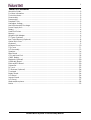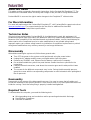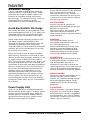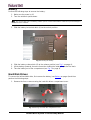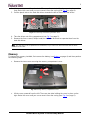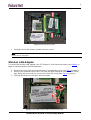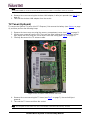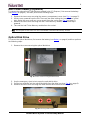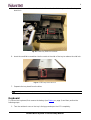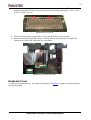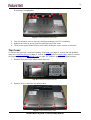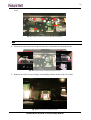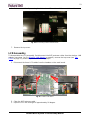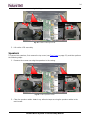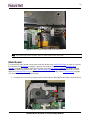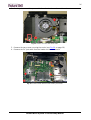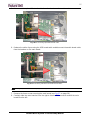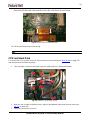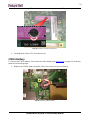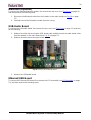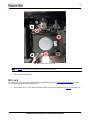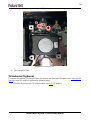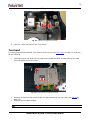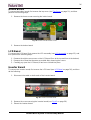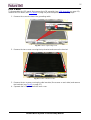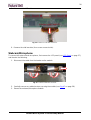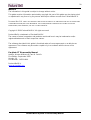Packard Bell ST User manual
- Category
- Notebook cases
- Type
- User manual
This manual is also suitable for
Packard Bell ST
Below you will find brief product information for Packard Bell ST.
The Packard Bell ST is a powerful and versatile notebook that is perfect for students, professionals, and anyone who needs a reliable and portable computer. With its Intel Core i5 processor, 8GB of RAM, and 256GB of solid-state storage, the Packard Bell ST has the power to handle all of your everyday tasks, from web browsing and email to photo editing and video streaming. The 15.6-inch Full HD display is perfect for watching movies, playing games, and working on projects. And with its long battery life, you can stay productive all day long without having to worry about running out of power.
Packard Bell ST
Below you will find brief product information for Packard Bell ST.
The Packard Bell ST is a powerful and versatile notebook that is perfect for students, professionals, and anyone who needs a reliable and portable computer. With its Intel Core i5 processor, 8GB of RAM, and 256GB of solid-state storage, the Packard Bell ST has the power to handle all of your everyday tasks, from web browsing and email to photo editing and video streaming. The 15.6-inch Full HD display is perfect for watching movies, playing games, and working on projects. And with its long battery life, you can stay productive all day long without having to worry about running out of power.




















-
 1
1
-
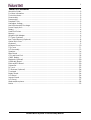 2
2
-
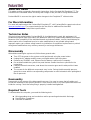 3
3
-
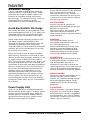 4
4
-
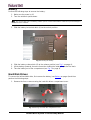 5
5
-
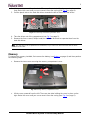 6
6
-
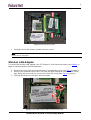 7
7
-
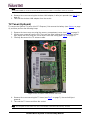 8
8
-
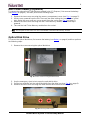 9
9
-
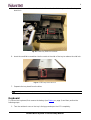 10
10
-
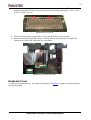 11
11
-
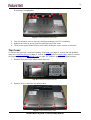 12
12
-
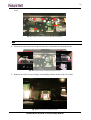 13
13
-
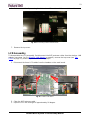 14
14
-
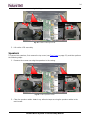 15
15
-
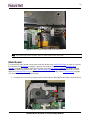 16
16
-
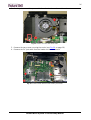 17
17
-
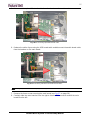 18
18
-
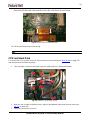 19
19
-
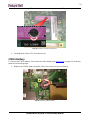 20
20
-
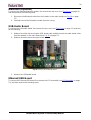 21
21
-
 22
22
-
 23
23
-
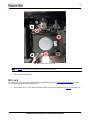 24
24
-
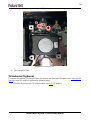 25
25
-
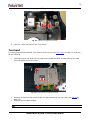 26
26
-
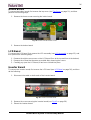 27
27
-
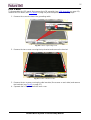 28
28
-
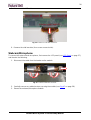 29
29
-
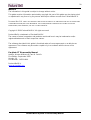 30
30
Packard Bell ST User manual
- Category
- Notebook cases
- Type
- User manual
- This manual is also suitable for
Packard Bell ST
Below you will find brief product information for Packard Bell ST.
The Packard Bell ST is a powerful and versatile notebook that is perfect for students, professionals, and anyone who needs a reliable and portable computer. With its Intel Core i5 processor, 8GB of RAM, and 256GB of solid-state storage, the Packard Bell ST has the power to handle all of your everyday tasks, from web browsing and email to photo editing and video streaming. The 15.6-inch Full HD display is perfect for watching movies, playing games, and working on projects. And with its long battery life, you can stay productive all day long without having to worry about running out of power.
Ask a question and I''ll find the answer in the document
Finding information in a document is now easier with AI