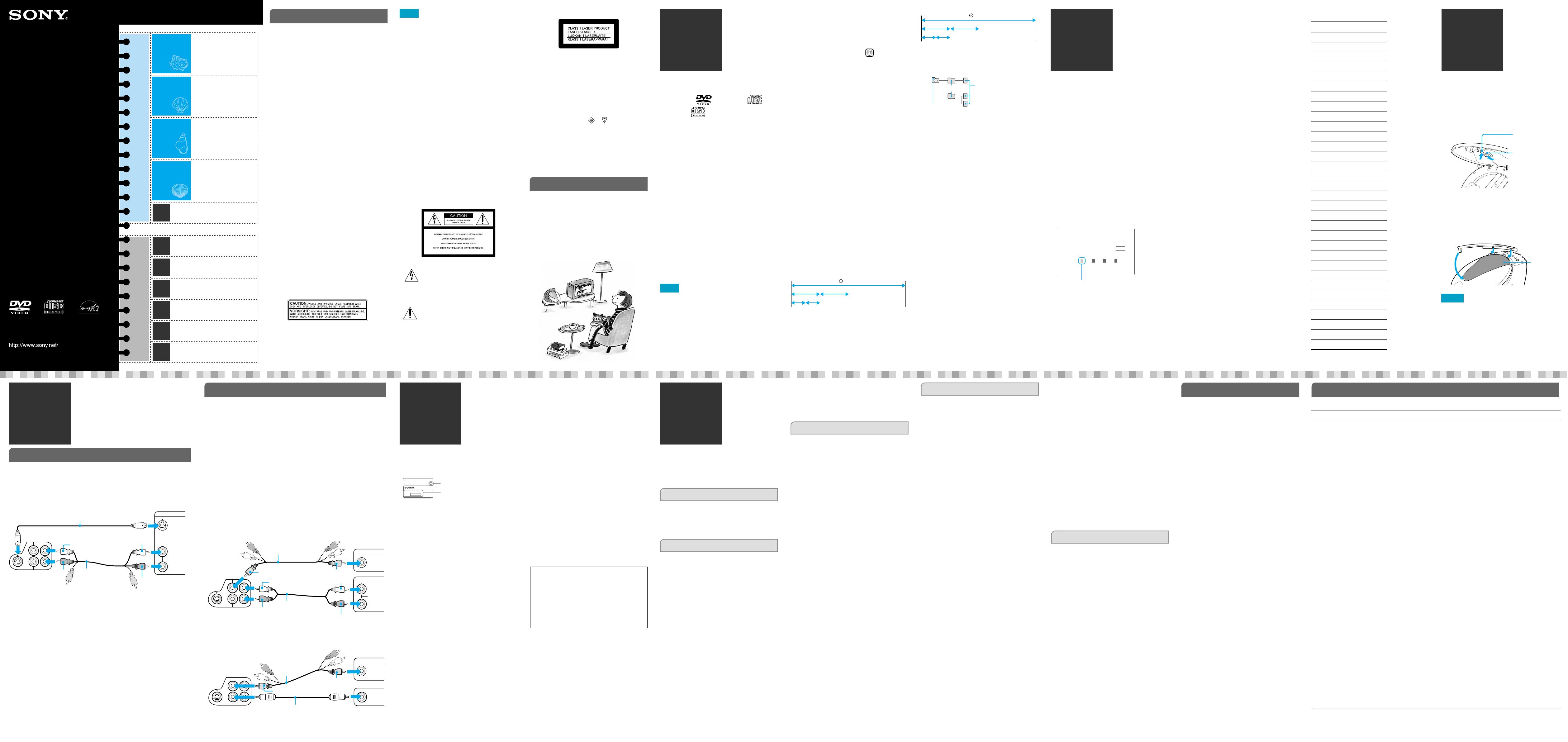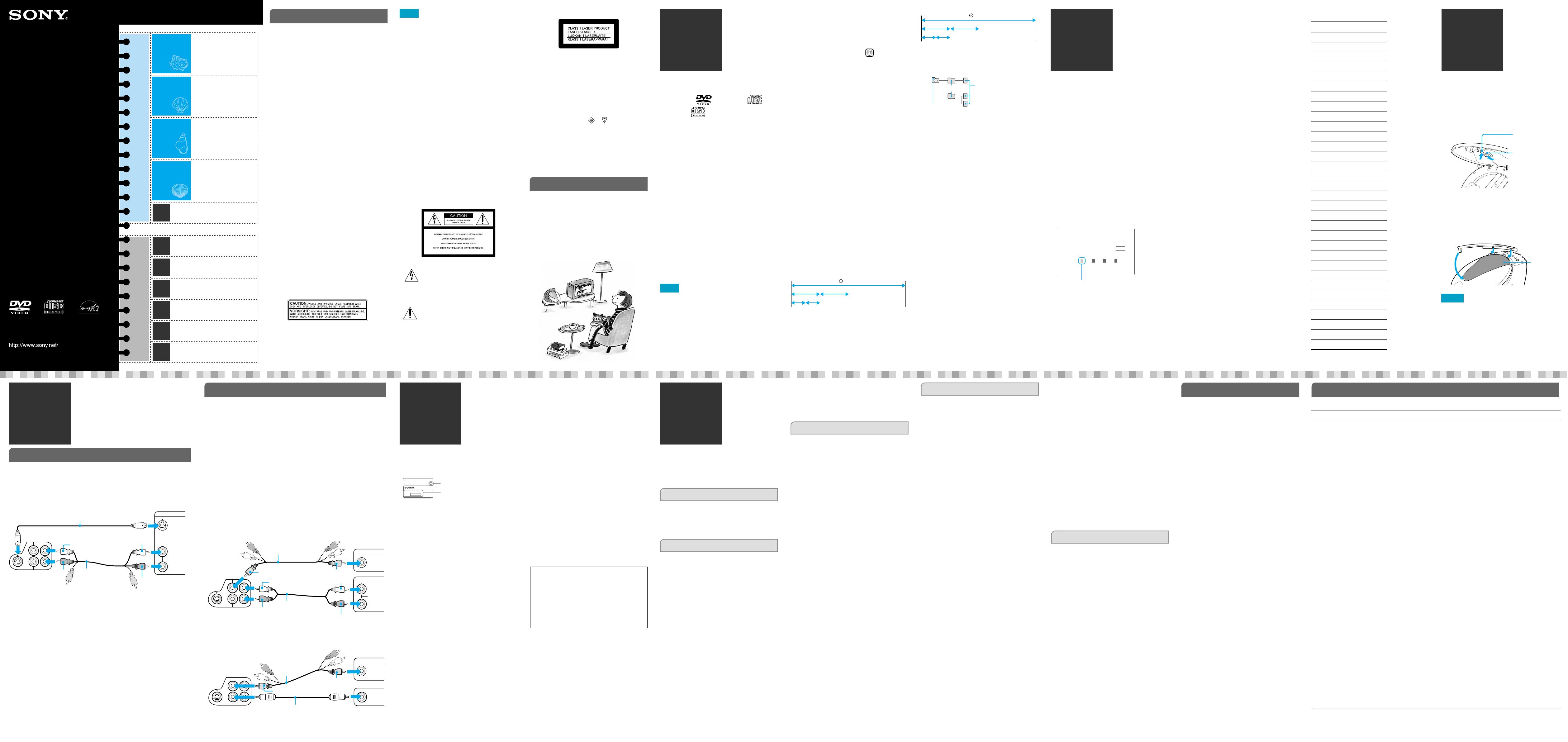
Playable discs
and special
words
If you experience any of the following
difficulties while using the player, use this
troubleshooting guide to help remedy the
problem. Should any problem persist, consult
your nearest Sony dealer.
Power
The player does not turn on.
1 Connect the power cord (mains lead)
securely.
1 Close the lid of the player until it clicks.
Display
There is no picture.
The picture is distorted.
1 Check to see if the player is connected
securely.
1 Check to see if the connecting cord is
damaged.
1 Check the connection and change the video
input on the TV so that the picture output
from this player is displayed on the TV
screen.
1 If the video signal from your DVD player is
output to your TV via a VCR, the copy-
protection signal of some DVD programs
could affect the picture quality. If you still
experience problems after connecting this
player directly to your TV, try connecting to
the S VIDEO input of your TV, if it has one.
1 For Asian models only:
If the player’s menu display or the Setup
Display is distorted, change the color
system of the player to PAL or NTSC.
Hold ?/1 down while pressing x on the
player. The default setting is NTSC.
The picture does not fill the screen even
after adjusting the “TV TYPE” in
“CUSTOM SETUP.”
1 The aspect ratio is fixed on your DVD.
Audio
There is no sound.
1 Check to see if the player is connected
securely.
1 Check to see if the audio connecting cord is
damaged.
1 Check to see if the player is connected
correctly to the amplifier.
1 Change the audio input setting of your
amplifier so that you can hear the sound
from this player.
1 The player is in the pause, Slow Motion
Play, or the scan mode.
1 If no sound is output from the DIGITAL
OUT (COAXIAL) jack, check the audio
setup setting. (See “Settings and
Adjustments” on the Blue Side.)
1 Press AUDIO repeatedly and select
“STEREO” to play DTS sound tracks on a
CD.
A loud noise occurs.
1 When playing a CD with DTS sound tracks,
noise will come from the AUDIO OUT L/R
jacks.
The volume is low.
1 Select “ON” for “AUDIO ATT” in the audio
setup setting. (See “Settings and
Adjustments” on the Blue Side.)
1 For Asian models only:
If you are playing a Super VCD which does
not contain a second audio track, no sound
will come out when you select “2:
STEREO,” “2: 1/L,” or “2: 2/R” by pressing
AUDIO repeatedly.
Operation
The remote does not function.
1 Remove any obstacles between the remote
and the player.
1 Use the remote near the player.
1 Point the remote at the remote sensor on
the player.
1 Replace all batteries in the remote with new
ones.
The disc does not play.
1 Close the lid of the player until it clicks.
1 Place the disc on the tray with the recorded
side facing down, and press its center until
it clicks into place.
1 The disc type is not compatible with the
player.
1 Moisture has condensed inside the player.
(See “Precautions” for details.)
The player does not start playing from
the beginning of a disc.
1 The player is in Repeat Play, Shuffle Play, or
Resume Play mode. To return to normal
play mode, press CLEAR or press x twice.
Playback stops automatically.
1 A disc with an auto pause signal stops
playback at that signal.
I cannot perform some functions such as
Stop, Scan, Slow Motion Play, Repeat Play,
or Shuffle Play.
1 Some discs prohibit the operation of these
functions.
For better pictures
If your TV* has an S VIDEO input jack, connect this player to your TV
using an S VIDEO cord for higher quality images.
* You can also use monitors and projectors.
Connecting to your TV using an S VIDEO cord
For better sound
You can connect this player to an amplifier and speakers to enjoy better
sound. See the relative diagrams below to connect to an amplifier.
– A stereo amplifier: Use a stereo audio cord.
– An AV amplifier with DTS, Dolby Digital, or MPEG audio decoder: Use
a coaxial digital cord*. You can enjoy the DVD’s DTS, Dolby Digital, or
MPEG audio sound.
– An AV amplifier with Dolby Surround (Pro Logic) decoder: Use a stereo
audio cord or coaxial digital cord*. You can enjoy the DVD’s Dolby
Surround sound.
* If you connect a coaxial digital cord, you cannot use the TVS function of this
player.
Before operating this player, adjust the settings of this player (“DIGITAL
OUT”/“DOLBY DIGITAL”/“DTS”/“MPEG”) according to the connected
components (e.g., amplifier). For details, see “Settings and Adjustments”
on the Blue Side of this manual.
Connecting an amplifier using a stereo audio cord
Connecting an amplifier using a coaxial digital cord
Using the
Design Sheet
You can open the clear, fan-shaped cover on the
lid of this player and insert the supplied
“design sheet” or your favorite pictures and
photos.
1 Press ZPUSH to open the lid of the player.
2 On the back side of the lid, slide the lock
(1) and release the hook (2).
3 Close the lid, and remove the cover.
4 Place a design sheet on the lid.
5 Align the two holes of the cover with the
tabs on the lid (1). Insert the hook into
the hole in the lid (2) until it clicks.
Notes
• Do not insert anything larger than the design sheet
or thicker than a photo beneath the cover.
• Depending on the type of paper you are using or
the printing conditions, the cover may get smeared
with ink.
Specifications
System
Laser: Semiconductor laser
Signal format system:
U.S./Canadian models: NTSC
European models: PAL/NTSC
Asian models: NTSC/PAL (See the
“Display” section in “Troubleshooting”
to switch systems.)
Outputs
(Jack name: Jack type/Output level/
Load impedance)
AUDIO OUT L/R: Phonojack/2Vrms/10kΩ
DIGITAL OUT (COAXIAL): Phonojack/0.5Vp–p/75Ω
VIDEO OUT: Phonojack/1.0Vp–p/75Ω
S-VIDEO OUT: 4-pin mini DIN/
Y: 1.0Vp–p,
C: 0.3Vp–p (PAL), 0.286Vp–p (NTSC)/
75Ω
General
Power requirements:
U.S./Canadian models: 120V, 60Hz
European/Asian models: 220-240V,
50/60Hz
Power consumption: 9W
Dimensions (approx.): 190×135×235mm (7×5×9in.)
(w/h/d)
Mass (approx.): 1.3kg (2.9lbs)
Operating temperature: 5°C to 35°C (41F to 95F)
Operating humidity: 25-80%
Supplied accessories
Operating Instructions (1)
Audio/video cord (1)
Remote (1)
AA (R6) size batteries (2)
EURO AV adaptor (For European models only) (1)
Design sheet
Specifications and design are subject to change
without notice.
E
NERGY STAR
®
is a U.S. registered mark. As an
ENERGY STAR
®
Partner, Sony Corporation has
determined that this product meets the ENERGY STAR
®
guidelines for energy efficiency.
Language Code List
The language spelling conforms to the ISO 639:1988 (E/F) standard.
Code Language Code Language Code Language Code Language
1027 Afar
1028 Abkhazian
1032 Afrikaans
1039 Amharic
1044 Arabic
1045 Assamese
1051 Aymara
1052 Azerbaijani
1053 Bashkir
1057 Byelorussian
1059 Bulgarian
1060 Bihari
1061 Bislama
1066 Bengali;
Bangla
1067 Tibetan
1070 Breton
1079 Catalan
1093 Corsican
1097 Czech
1103 Welsh
1105 Danish
1109 German
1130 Bhutani
1142 Greek
1144 English
1145 Esperanto
1149 Spanish
1150 Estonian
1151 Basque
1157 Persian
1165 Finnish
1166 Fiji
1171 Faroese
1174 French
1181 Frisian
1183 Irish
1186 Scots Gaelic
1194 Galician
1196 Guarani
1203 Gujarati
1209 Hausa
1217 Hindi
1226 Croatian
1229 Hungarian
1233 Armenian
1235 Interlingua
1239 Interlingue
1245 Inupiak
1248 Indonesian
1253 Icelandic
1254 Italian
1257 Hebrew
1261 Japanese
1269 Yiddish
1283 Javanese
1287 Georgian
1297 Kazakh
1298 Greenlandic
1299 Cambodian
1300 Kannada
1301 Korean
1305 Kashmiri
1307 Kurdish
1311 Kirghiz
1313 Latin
1326 Lingala
1327 Laothian
1332 Lithuanian
1334 Latvian;
Lettish
1345 Malagasy
1347 Maori
1349 Macedonian
1350 Malayalam
1352 Mongolian
1353 Moldavian
1356 Marathi
1357 Malay
1358 Maltese
1363 Burmese
1365 Nauru
1369 Nepali
1376 Dutch
1379 Norwegian
1393 Occitan
1403 (Afan)Oromo
1408 Oriya
1417 Punjabi
1428 Polish
1435 Pashto;
Pushto
1436 Portuguese
1463 Quechua
1481 Rhaeto-
Romance
1482 Kirundi
1483 Romanian
1489 Russian
1491 Kinyarwanda
1495 Sanskrit
1498 Sindhi
1501 Sangho
1502 Serbo-
Croatian
1503 Singhalese
1505 Slovak
1506 Slovenian
1507 Samoan
1508 Shona
1509 Somali
1511 Albanian
1512 Serbian
1513 Siswati
1514 Sesotho
1515 Sundanese
1516 Swedish
1517 Swahili
1521 Tamil
1525 Telugu
1527 Tajik
1528 Thai
1529 Tigrinya
1531 Turkmen
1532 Tagalog
1534 Setswana
1535 Tonga
1538 Turkish
1539 Tsonga
1540 Tatar
1543 Twi
1557 Ukrainian
1564 Urdu
1572 Uzbek
1581 Vietnamese
1587 Volapük
1613 Wolof
1632 Xhosa
1665 Yoruba
1684 Chinese
1697 Zulu
1703 Not specified
Area Code List
Standard Code number
Argentina 2044
Australia 2047
Austria 2046
Belgium 2057
Brazil 2070
Canada 2079
Chile 2090
China 2092
Denmark 2115
Finland 2165
France 2174
Germany 2109
India 2248
Indonesia 2238
Italy 2254
Japan 2276
Korea 2304
Malaysia 2363
Mexico 2362
Netherlands 2376
New Zealand 2390
Norway 2379
Pakistan 2427
Philippines 2424
Portugal 2436
Russia 2489
Singapore 2501
Spain 2149
Sweden 2499
Switzerland 2086
Thailand 2528
United Kingdom 2184
7
Press ENTER.
8
Select the limitation level (e.g., “4:PG13”)
using V/v, and press ENTER.
The viewer limitation becomes more strict as
the number becomes lower.
To return to the previous screen
Press O.
To turn off the display
Press DISPLAY.
To change the password
After performing step 4 of “Setting the
playback limitation level,” select “CHANGE
PASSWORD c” using V/v, and press ENTER.
Enter your 4-digit password using B/V/v/b,
and press ENTER. The display for changing
the password appears. Enter a new password
and press ENTER. To confirm the password,
enter the new password again, and press
ENTER.
Playing discs with playback
limitations
1
Place the disc on the tray, and close the lid
until it clicks. Then press H.
The display for entering your password
appears.
2
Enter the 4-digit password using B/V/v/b,
and press ENTER.
Playback starts.
To cancel the playback limitation
Select “OFF” for “LEVEL” in step 8 of “Setting
the playback limitation level.”
If you forget your password
Open the lid and perform steps 1-3 of “Setting
the playback limitation level.” Enter the 6-digit
number “199703” in step 4, and press ENTER.
After entering a new password and pressing
ENTER, repeat the entire procedure from step 1
of “Playing discs with playback limitations.”
Identifying the discs
Playable discs
DVD VIDEOs:
Music CDs:
VIDEO CDs:
The “DVD VIDEO” logo is a trademark.
Non-playable discs
• CD-Rs/CD-RWs/CD-ROMs (including photo
CDs)
(except those discs that are recorded in music CD
or VIDEO CD format, and MP3 audio tracks)
• Data sections in CD-EXTRAs
• HD (high density) layer of Super Audio CDs
• DVD-ROMs, DVD Audio discs, DVD-RWs (VR
mode)
• DVDs with region codes that cannot be played on
this player.
• Irregularly shaped discs such as heart- or star-
shaped discs.
• A disc with stickers or glue on its surface.
For U.S./Canadian models:
• A disc recorded in a color system other than NTSC.
For European/Asian models:
• A disc recorded in the NTSC color system when
connected to a PAL TV.
• A disc recorded in the PAL color system when
connected to an NTSC TV.
Note
Some CD-Rs/CD-RWs/DVD-Rs/DVD-RWs (VR
mode) may not be able to play due to the recording
conditions (i.e., not finalized, etc.).
More on playable DVDs
Region code
Your player has a region code printed on the bottom
of the player (see “Precautions” for the specific
location) and will only play DVDs that are labeled
with identical region codes or the
ALL
mark.
Copyright
This product incorporates copyright protection
technology that is protected by method claims of
certain U.S. patents, other intellectual property rights
owned by Macrovision Corporation, and other rights
owners. Use of this copyright protection technology
must be authorized by Macrovision Corporation, and
is intended for home and other limited viewing uses
only unless otherwise authorized by Macrovision
Corporation. Reverse engineering or disassembly is
prohibited.
More on playable DATA CDs
Formats
You can play MP3 audio tracks recorded on CD-Rs/
CD-RWs/CD-ROMs in accordance with ISO9660*
Level1/Level2/Joliet formats.
You can also play discs with MP3 audio tracks
recorded in multisession format (a format in which
data is added on to the disc) only if an MP3 audio
track is recorded in the first session.
*A logical file format for CD-ROM formalized by the
International Organization for Standardization (ISO).
❢ Hint
For details on MP3 audio tracks that can be played,
refer to the notes for “Playing MP3 audio tracks from
a list” on the Blue Side of this manual.
Understanding disc structures
A disc is structured by sections as shown below.
DVD
*
1
Equivalent to one movie, album, or song.
VIDEO CD/CD
*
2
Sections of a picture or a music feature on a VIDEO CD or CD.
On a VIDEO CD with PBC function, a disc is divided
up into “scenes.”
DATA CD (CD-R/CD-RW/CD-ROM)
*
3
Folders made to record MP3 audio tracks on a disc.
*
4
Audio data recorded in MP3 format. (MP3 files)
Understanding special words
Dolby* Digital
Digital audio compression technology developed by
Dolby Laboratories. Conforms to 5.1ch surround
mode.
* Manufactured under license from Dolby Laboratories. “Dolby,”
“Pro Logic,” and the double-D symbol are trademarks of Dolby
Laboratories.
DTS*
Digital audio compression technology developed by
Digital Theater Systems. Conforms to 5.1ch surround
mode.
*“DTS” and “DTS Digital Out” are trademarks of Digital Theater
Systems, Inc.
Dolby Surround (Pro Logic)
Audio signal processing technology developed by
Dolby Laboratories for surround mode.
MP3
MP3 (MPEG1 Audio Layer 3) is a standard format
defined by ISO/MPEG which compresses audio
data. This player conforms to a sampling frequency
of 32kHz, 44.1kHz, and 48kHz.
MPEG
The name of a committee that generates international
standards for the digital video and audio
compression system. Also the standard authorized
by the committee. MPEG1 conforms to up to 2-
channel stereo. MPEG2, used on the DVDs, conforms
to up to 7.1ch surround.
The power requirements, power consumption, and
region code of this player are indicated at the bottom
of the player. Check that the player‘s operating
voltage is identical with your local power supply.
On safety
• Caution – The use of optical instruments with this
product will increase eye hazard.
• Should any solid object or liquid fall into the
cabinet, unplug the player and have it checked by
qualified personnel before operating it any further.
On power sources (mains)
• The player is not disconnected from the AC power
source (mains) as long as it is connected to the wall
outlet, even if the player itself has been turned off.
• If you are not going to use the player for a long
time, be sure to disconnect the player from the wall
outlet. To disconnect the AC power cord (mains
lead), grasp the plug itself; never pull the cord.
On placement
• Do not install the player in an inclined position. It
is designed to be operated only in a horizontal
position.
• Place the player in a location with adequate
ventilation to prevent heat build-up in the player.
• Do not place the player on a soft surface such as a
rug that might block the ventilation holes.
• Do not place the player in a location near heat
sources, or in a place subject to direct sunlight,
excessive dust, or mechanical shock.
• Keep the player and discs away from equipment
with strong magnets, such as microwave ovens, or
large loudspeakers.
On operation
• If the player is brought directly from a cold to a
warm location, or is placed in a very damp room,
moisture may condense on the lenses inside the
player. Should this occur, the player may not
operate properly. In this case, remove the disc and
leave the player turned on for about half an hour
until the moisture evaporates.
• Do not touch the disc if it is still spinning when
you open the lid.
• When you move the player, take out any discs. If
you don‘t, the disc may be damaged.
On adjusting volume
Do not turn up the volume while listening to a
section with very low level inputs or no audio
signals. If you do, the speakers may be damaged
when a peak level section is played.
On cleaning
Clean the cabinet, panel, and controls with a soft cloth
slightly moistened with a mild detergent solution. Do
not use any type of abrasive pad, scouring powder, or
solvent such as alcohol or benzine.
On cleaning discs
Do not use a commercially available cleaning disc. It
may cause a malfunction.
IMPORTANT NOTICE
Caution: This player is capable of holding a still video
image or on-screen display image on your television
screen indefinitely. If you leave the still video image or
on-screen display image displayed on your TV for an
extended period of time, you risk permanent damage
to your television screen.
Projection televisions are especially susceptible to this.
If you have any questions or problems concerning
your player, please consult your nearest Sony dealer.
Notes about discs
• To keep a disc clean, handle it by its edge. Do not
touch the surface.
• Do not expose the disc to direct sunlight or heat
sources such as hot air ducts, or leave it in a car
parked in direct sunlight as the temperature may
rise considerably inside the car.
• After playing, store the disc in its case.
• Clean the disc with a cleaning cloth. Wipe the disc
from the center out.
• Do not use solvents such as benzine, thinner,
commercially available cleaners, or anti-static
spray intended for vinyl LPs.
PrecautionsConnecting
Other
Components
Troubleshooting
DVP-PQ1
Operating Instructions
© 2002 Sony Corporation Printed in Malaysia
3-075-713-11(1)
Connecting
the Player
Playing Discs
DVD/VIDEO CD/CD/MP3
Using the
Remote
SHUFFLE/REPEAT/AUDIO/
ANGLE/SUBTITLE/TVS
(surround)
Settings and
Adjustments
Playing MP3 audio tracks
from a list
Limiting Playback
Using the Design Sheet
Connecting Other
Components
Precautions
Troubleshooting
Note
This equipment has been tested and found to comply
with the limits for a Class B digital device, pursuant
to Part 15 of the FCC Rules. These limits are designed
to provide reasonable protection against harmful
interference in a residential installation. This
equipment generates, uses, and can radiate radio
frequency energy and if not installed and used in
accordance with the instructions, may cause harmful
interference to radio communications. However,
there is no guarantee that interference will not occur
in a particular installation. If this equipment does
cause harmful interference to radio or television
reception, which can be determined by turning the
equipment off and on, the user is encouraged to try
to correct the interference by one or more of the
following measures:
– Reorient or relocate the receiving antenna.
– Increase the separation between the equipment and
receiver.
– Connect the equipment into an outlet on a circuit
different from that to which the receiver is
connected.
– Consult the dealer or an experienced radio/TV
technician for help.
For customers in the U.S.A. and Canada
This symbol is intended to alert the user
to the presence of uninsulated
“dangerous voltage” within the
product’s enclosure that may be of
sufficient magnitude to constitute a risk
of electric shock to persons.
This symbol is intended to alert the user
to the presence of important operating
and maintenance (servicing) instructions
in the literature accompanying the
appliance.
For customers in Europe
This appliance is classified as a CLASS 1 LASER
product. The CLASS 1 LASER PRODUCT
MARKING is located at the bottom of the player.
Notice for customers in the United Kingdom
and Republic of Ireland
A moulded plug complying with BS1363 is fitted to
this equipment for your safety and convenience.
Should the fuse in the plug supplied need to be
replaced, a 5 AMP fuse approved by ASTA or BSI to
BS1362, (i.e., marked with
or mark) must be
used. If the plug supplied with this equipment has a
detachable fuse cover, be sure to attach the fuse cover
after you change the fuse. Never use the plug
without the fuse cover. If you should lose the fuse
cover, please contact your nearest Sony service
station.
About this manual
Thank you for purchasing this Sony CD/DVD
Player. Before operating this player, please read this
manual thoroughly and retain it for future reference.
In this manual, the basic information on connection,
operation, and settings is given on the back side
(Blue Side). The advanced information on connection
and settings, and additional information is given on
this side (Brown Side).
WARNING
To prevent fire or shock hazard, do not expose the
player to rain or moisture.
To avoid electrical shock, do not open the cabinet.
Refer servicing to qualified personnel only.
Power cord (mains lead) must only be changed at a
qualified service shop.
CAUTIONS
• The use of optical instruments with this product
will increase eye hazard. As the laser beam used in
this CD/DVD player is harmful to eyes, do not
attempt to disassemble the cabinet.
Refer servicing to qualified personnel only.
• TO PREVENT ELECTRIC SHOCK, MATCH WIDE
BLADE OF PLUG TO WIDE SLOT AND FULLY
INSERT.
PRECAUTIONS
• The nameplate is located at the bottom of the
player.
• To prevent fire or shock hazard, do not place
objects filled with liquids, such as vases, on the
apparatus.
For customers in the U.S.A.
Owner’s Record
The model and serial numbers are located at the
bottom of the player. Record the serial number in the
space provided below. Refer to them whenever you
call upon your Sony dealer regarding this product.
Model No. DVP-PQ1
Serial No. ___________________
You are cautioned that any change or modifications
not expressly approved in this manual could void
your authority to operate this equipment.
The following caution label is located on the reverse
side of the disc tray.
Enter a password, then press .
ENTER
PARENTAL CONTROL
I cannot switch the audio language or the
angle.
I cannot change the subtitle language or
cancel the subtitles.
1 Instead of pressing AUDIO, ANGLE, or
SUBTITLE, press MENU to display the
DVD’s menu and select the desired option
with B/V/v/b and ENTER.
1 There are no multilingual tracks, subtitles,
or multi-angles recorded on that DVD.
1 There are no other recorded angles for the
scene you are watching.
1 The changing of language, angle, or
subtitles is prohibited on that DVD.
The player does not operate properly.
1 Static electricity, etc., may affect the player's
operation.
Disconnect the AC power cord (mains
lead), then connect it again.
Error Messages
A five-character service number
(combination of a letter and digits (e.g.,
“E:61:10”)) is displayed on the screen.
1 When the first 3 digits are “C13”:
Clean the disc with a cleaning cloth.
1 When the first 3 digits are “C31”:
Place the disc correctly on the tray.
1 When the digits start with “E”:
Consult your nearest Sony dealer.
Disc
Title*
1
Chapter
Disc
Album*
3
Track*
4
To S-VIDEO OUT
S VIDEO cord
(not supplied)
To S VIDEO input
TV
Player
To AUDIO OUT L/R
White
Red
White
Red
Audio/video cord
(supplied)
To AUDIO OUT L/R
Audio/video cord
(supplied)
To video input
TV
Player
To audio
input
Yellow
Red
Yellow
Red
Stereo audio cord
(not supplied)
White
Amplifier
White
To VIDEO OUT
Audio/video cord
(supplied)
To video input
TV
Player
To coaxial digital
input
Yellow
Yellow
Coaxial digital cord
(not supplied)
Amplifier
You can set a password and choose a playback
limitation level for DVDs with the playback
limitation function. Scenes that are limited by
this function may be blocked or replaced with
different scenes.
Setting the playback limitation
level
1
Press DISPLAY repeatedly in stop mode to
show Setup Display.
2
Select “CUSTOM SETUP” using V/v, and
press ENTER.
3
Select “PARENTAL CONTROL c” using V/v,
and press ENTER.
4
Enter a 4-digit password, and press ENTER.
Select the numbers using V/v. Press b to go to
the next digit. When entering a password for
the first time, repeat this step once more to
confirm the entered password.
<TV screen>
5
Select “STANDARD” using V/v, and press
ENTER.
6
Select an area as the playback limitation
level standard (e.g., “USA”) using V/v,
and press ENTER.
When you chose “OTHERS c,” select and
enter a code number from the area code list
given at the end of this section using B/V/v/
b.
Blue Side
c
c
c
Brown Side
c
c
c
Disc
Track*
2
Index
Limiting
Playback
To audio
input
To VIDEO OUT
To DIGITAL OUT
(COAXIAL)
Region code
Enter the number starting from here.
Power requirements and
power consumption
design sheet
CD/DVD Player
AUDIO OUT
DIGITAL OUT(COAXIAL)
S-VIDEO OUT
VIDEO OUT
(R)
(L)
INPUT
S VIDEO
L(white)
R(red)
AUDIO
AUDIO OUT
DIGITAL OUT(COAXIAL)
S-VIDEO OUT
VIDEO OUT
(R)
(L)
INPUT
VIDEO
INPUT
L(white)
R(red)
AUDIO
S-VIDEO OUT
VIDEO OUT
INPUT
VIDEO
AUDIO OUT
DIGITAL OUT(COAXIAL)
DIGITAL IN
COAXIAL
DVP-XXXX
00V 00Hz
00W
NO.
0-000-000-00
X
1
2
1
1
2
Playable discs and special
words