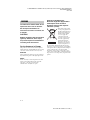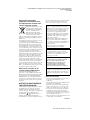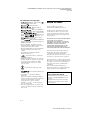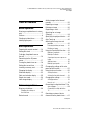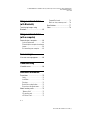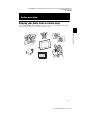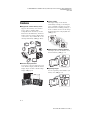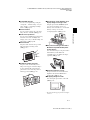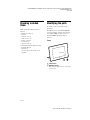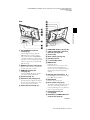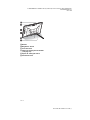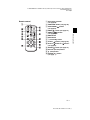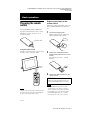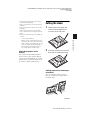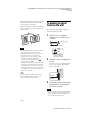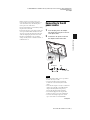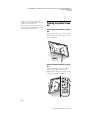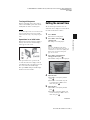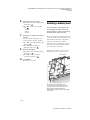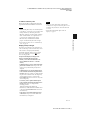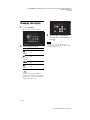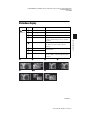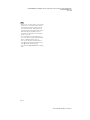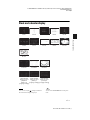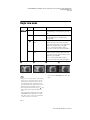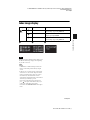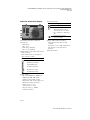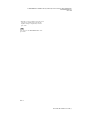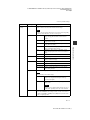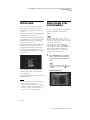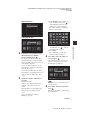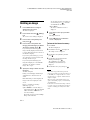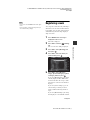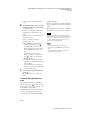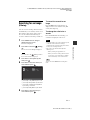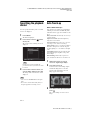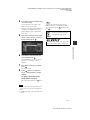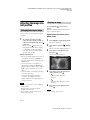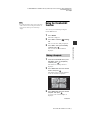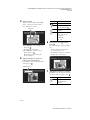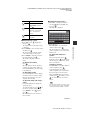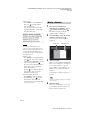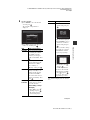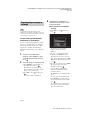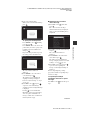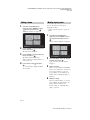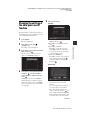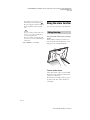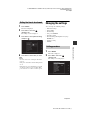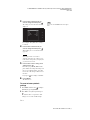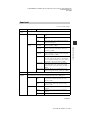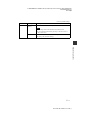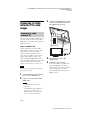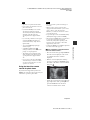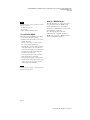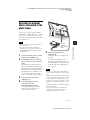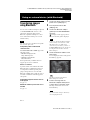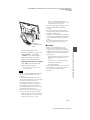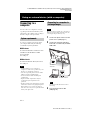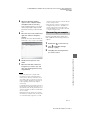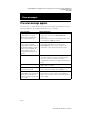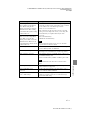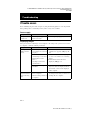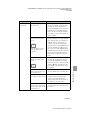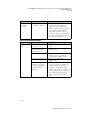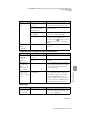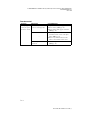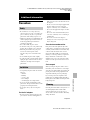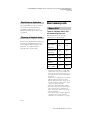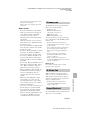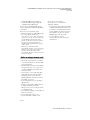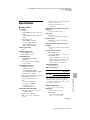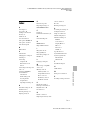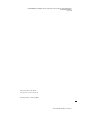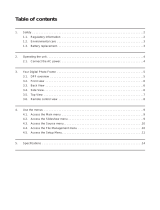Sony S-Frame DPF-V1000N User manual
- Category
- Digital photo frames
- Type
- User manual

4-155-758-11 (1)
Digital Photo
Frame
DPF-X1000N
DPF-V1000N
© 2009 Sony Corporation
Before operation
Basic operations
Advanced operations
Using an external device
(with Bluetooth)
Using an external device
(with a computer)
Error messages
Troubleshooting
Additional information
C:\#WORK\@DPF\DPF-V1000N\Writer-OP\06_FinalDelivery\4155758111\4155758111DPFX1000NCEK\01GB-
DPFX1000NCEK\010COV.fm
Master: Right
DPF-X1000N, DPF-V1000N 4-155-758-11 (1)
Operating Instructions
Before operating this unit, please read this manual thoroughly and
retain it for future reference.
These models are not available in every country and region.

C:\#WORK\@DPF\DPF-V1000N\Writer-OP\06_FinalDelivery\4155758111\4155758111DPFX1000NCEK\01GB-
DPFX1000NCEK\020REG.fm
Master: Left
DPF-X1000N, DPF-V1000N 4-155-758-11 (1)
2
GB
To reduce fire or shock hazard, do not
expose the unit to rain or moisture.
Do not expose the batteries to
excessive heat such as sunshine, fire
or the like.
CAUTION
Replace the battery with the specified
type only. Otherwise, fire or injury
may result. Dispose of used batteries
according to the instructions.
For the Customer in Europe
This product has been tested and found compliant
with the limits set out in the EMC Directive for using
connection cables shorter than 3 meters (9.8 feet).
Attention
The electromagnetic fields at the specific frequencies
may influence the picture of this digital photo frame.
Notice
If static electricity or electromagnetism causes data
transfer to discontinue midway (fail), restart the
application or disconnect and connect the
communication cable (USB, etc) again.
Disposal of Old Electrical &
Electronic Equipment (Applicable in
the European Union and other
European countries with separate
collection systems)
This symbol on the product
or on its packaging indicates
that this product shall not be
treated as household waste.
Instead it shall be handed
over to the applicable
collection point for the
recycling of electrical and
electronic equipment. By
ensuring this product is
disposed of correctly, you
will help prevent potential
negative consequences for
the environment and human health, which could
otherwise be caused by inappropriate waste handling
of this product. The recycling of materials will help to
conserve natural resources. For more detailed
information about recycling of this product, please
contact your local Civic Office, your household waste
disposal service or the shop where you purchased the
product.
WARNING

C:\#WORK\@DPF\DPF-V1000N\Writer-OP\06_FinalDelivery\4155758111\4155758111DPFX1000NCEK\01GB-
DPFX1000NCEK\020REG.fm
Master: Right
DPF-X1000N, DPF-V1000N 4-155-758-11 (1)
3
GB
Disposal of waste batteries
(applicable in the European Union
and other European countries with
separate collection systems)
This symbol on the battery or on the
packaging indicates that the battery
provided with this product shall not
be treated as household waste.
On certain batteries this symbol
might be used in combination with a
chemical symbol. The chemical
symbols for mercury (Hg) or lead (Pb) are added if
the battery contains more than 0.0005% mercury or
0.004% lead.
By ensuring these batteries are disposed of correctly,
you will help prevent potentially negative
consequences for the environment and human health
which could otherwise be caused by inappropriate
waste handling of the battery. The recycling of the
materials will help to conserve natural resources. In
case of products that for safety, performance or data
integrity reasons require a permanent connection with
an incorporated battery, this battery should be
replaced by qualified service staff only. To ensure
that the battery will be treated properly, hand over the
product at end-of-life to the applicable collection
point for the recycling of electrical and electronic
equipment. For all other batteries, please view the
section on how to remove the battery from the
product safely. Hand the battery over to the applicable
collection point for the recycling of waste batteries.
For more detailed information about recycling of this
product or battery, please contact your local Civic
Office, your household waste disposal service or the
shop where you purchased the product.
Notice for the customers in the
countries applying EU Directives
The manufacturer of this product is Sony
Corporation, 1-7-1 Konan Minato-ku Tokyo, 108-
0075 Japan. The Authorized Representative for EMC
and product safety is Sony Deutschland GmbH,
Hedelfinger Strasse 61, 70327 Stuttgart, Germany.
For any service or guarantee matters please refer to
the addresses given in separate service or guarantee
documents.
NOTICE FOR CUSTOMERS IN
THE UNITED KINGDOM
A moulded plug complying with BS 1363 is fitted to
this equipment for your safety and convenience.
Should the fuse in the plug supplied need to be
replaced, a fuse of the same rating as the supplied one
and approved by ASTA or BSI to BS 1362,
(i.e.marked with or mark) must be used.
If the plug supplied with this equipment has a
detachable fuse cover, be sure to attach the fuse cover
after you change the fuse. Never use the plug without
the fuse cover. If you should lose the fuse cover,
please contact your nearest Sony service station.
Notes on LCD screen
• Do not press against the LCD screen. The screen
may be discolored and that may cause a
malfunction.
• Exposing the LCD screen to direct sunlight for long
periods may cause malfunctions.
• The LCD screen is manufactured using extremely
high-precision technology, so over 99.99% of the
pixels are operational for effective use. However,
there may be some tiny black points and/or bright
points (white, red, blue or green in color) that
constantly appear on the LCD screen. These points
are normal in the manufacturing process and do not
affect the viewing in any way.
• Images may trail across on the LCD screen in a cold
location. This is not a malfunction.
Duplication, edition, or printing of a CD, TV
programs, copyrighted materials such as pictures or
publications, or any other materials except for your
own recording or creation is limited to private or
domestic use only. Unless you hold copyright or
have permission of copyright holders for the
materials to be duplicated, use of those materials
beyond this limit may infringe the provisions of the
copyright law and be subject to the copyright
holders claim for damages.
When using photo images with this digital photo
frame, pay special attention not to infringe the
provisions of the copyright law. Any unauthorized
use or modification of there’s portrait may also
infringe their rights.
For some demonstrations, performances, or
exhibits, photography may be forbidden.
Backup recommendations
To avoid potential risk of data loss caused by
accidental operation or malfunction of the digital
photo frame, we recommend that you save a
backup copy of your data.
Information
IN NO EVENT SHALL SELLER BE LIABLE
FOR ANY DIRECT, INCIDENTAL OR
CONSEQUENTIAL DAMAGES OF ANY
NATURE, OR LOSSES OR EXPENSES
RESULTING FROM ANY DEFECTIVE
PRODUCT OR THE USE OF ANY PRODUCT.
Sony shall assume no responsibility for any
accidental or consequential damages or loss of the
recording contents which may be caused by use or
malfunction of the digital photo frame or memory
card.
Continued

C:\#WORK\@DPF\DPF-V1000N\Writer-OP\06_FinalDelivery\4155758111\4155758111DPFX1000NCEK\01GB-
DPFX1000NCEK\020REG.fm
Master: Left
DPF-X1000N, DPF-V1000N 4-155-758-11 (1)
4
GB
On trademarks and copyrights
• , BRAVIA, “PhotoTV HD”, ,
Cyber-shot, , “Memory Stick”,
, “Memory Stick Duo”,
, “MagicGate Memory
Stick”, “Memory Stick PRO”,
, “Memory Stick PRO Duo”,
, “Memory Stick PRO-HG
Duo”, , “Memory Stick
Micro”, , , “Memory Stick-
ROM”, , “MagicGate”, and
are trademarks or registered
trademarks of Sony Corporation.
• HDMI, , and High-Definition Multimedia
Interface are trademarks or registered trademarks of
HDMI Licensing LLC.
• Microsoft, Windows, and Windows Vista are
registered trademarks of Microsoft Corporation in
the United States and/or other countries.
• Macintosh and Mac OS are registered trademarks of
Apple Inc. in the United States and/or other
countries.
• CompactFlash is a trademark of SanDisk
Corporation in the U.S.A.
• or xD-Picture Card™ is a trademark of
FUJIFILM Corporation.
• The Bluetooth word mark and logos are owned by
the Bluetooth SIG, Inc. and any use of such marks
by Sony Corporation is under licence. Other
trademarks and trade names are those of their
respective owners.
• is a trademark of FotoNation Inc. in the
U.S.A.
• is a trademark of Ichikawa Soft
Laboratory.
• Contains iType
TM
and fonts from Monotype
Imaging Inc.
iType
TM
is a trademark of Monotype Imaging Inc.
• All other companies and product names mentioned
herein may be the trademarks or registered
trademarks of their respective companies.
Furthermore, “™” and “
®
” are not mentioned in
each case in this manual.
• This unit is equipped with face recognition feature.
Sony Face Recognition technology developed by
Sony is used.
Notice for users
Program © 2009 Sony Corporation
Documentation © 2009 Sony Corporation
All rights reserved. This manual or the software
described herein, in whole or in part, may not be
reproduced, translated or reduced to any machine
readable form without prior written approval from
Sony Corporation.
IN NO EVENT SHALL SONY CORPORATION BE
LIABLE FOR ANY INCIDENTAL,
CONSEQUENTIAL OR SPECIAL DAMAGES,
WHETHER BASED ON TORT, CONTACT, OR
OTHERWISE, ARISING OUT OF OR IN
CONNECTION WITH THIS MANUAL, THE
SOFTWARE OR OTHER INFORMATION
CONTAINED HEREIN OR THE USE THEREOF.
Sony Corporation reserves the right to make any
modification to this manual or the information
contained herein at any time without notice.
The software described herein may also be governed
by the terms of a separate user license agreement.
Any design data such as sample pictures provided in
this software cannot be modified or duplicated except
for the purpose of personal use. Any unauthorized
duplication of this software is prohibited under
copyright law.
Please note that unauthorized duplication or
modification of portraits or copyrighted work could
infringe the rights reserved by rights holders.
On the illustrations and screen
shots used in this manual
The illustrations and screen shots used in this
manual are of the DPF-X1000N unless noted
otherwise.
The illustrations and screen shots used in this
manual may not be identical to those actually
used or displayed.

C:\#WORK\@DPF\DPF-V1000N\Writer-OP\06_FinalDelivery\4155758111\4155758111DPFX1000NCEK\01GB-
DPFX1000NCEK\010TOC.fm
Master: Right
DPF-X1000N, DPF-V1000N 4-155-758-11 (1)
5
GB
Table of Contents
Before operation
Enjoying your photo frame in various
ways ...............................................7
Features ..........................................8
Checking included items ...............10
Identifying the parts ......................10
Basic operations
Preparing the remote control ........14
Setting the stand ..........................15
To display the photo frame on
the wall .........................................16
Connecting to the AC power
source ..........................................17
Turning the photo frame on ..........18
Setting the current time ................19
Inserting a memory card ..............20
Changing the display ....................22
Slideshow display .........................23
Clock and calendar display ...........25
Single view mode .........................26
Index image display ......................27
Advanced operations
Enjoying a slideshow ....................29
Changing the settings of
the slideshow .................................29
Refresh mode ...............................32
Adding images to the internal
memory ........................................32
Exporting an image .......................34
Deleting an image .........................36
Registering a mark .......................37
Searching for an image
(Filtering) ......................................39
Specifying the playback device .....40
Auto Touch-up ..............................40
Adjusting the image size and
position ...................................42
Enlarging/reducing an image ......... 42
Rotating an image .......................... 42
Using the CreativeEdit function .....43
Making a Scrapbook ...................... 43
Making a Calendar .........................46
Superimposing a message on an
image ............................................. 48
Adding a frame ............................... 50
Making layout panels ..................... 50
Changing the settings of the auto
power on/off function ...................51
Using the alarm function ..............52
Setting the alarm ............................ 52
Setting the time to be alarmed ........ 53
Changing the settings ...................53
Setting procedure ........................... 53
Items to set .................................... 55
Connecting to a high definition TV to
view images ............................58
Connecting to a high definition
TV .................................................. 58
Operating an external device
connected to the photo frame .......61
Continued

C:\#WORK\@DPF\DPF-V1000N\Writer-OP\06_FinalDelivery\4155758111\4155758111DPFX1000NCEK\01GB-
DPFX1000NCEK\010TOC.fm
Master: Left
DPF-X1000N, DPF-V1000N 4-155-758-11 (1)
6
GB
Using an external device
(with Bluetooth)
Transferring images using
Bluetooth ......................................62
Using an external device
(with a computer)
Connecting to a computer ............64
System requirements ..................... 64
Connecting to a computer to exchange
images ........................................... 64
Disconnecting your computer ........ 65
Error messages
If an error message appears .........66
Troubleshooting
If trouble occurs ...........................68
Additional information
Precautions ..................................73
Safety ............................................. 73
Installation ..................................... 73
Cleaning ........................................ 73
Restrictions on duplication ............ 74
Disposing of the photo frame ......... 74
About memory cards ....................74
“Memory Stick” ............................. 74
SD memory card ............................ 75
xD-Picture Card ............................. 75
CompactFlash card .........................75
Notes on using a memory card .......76
Specifications ...............................77
Index ............................................79

C:\#WORK\@DPF\DPF-V1000N\Writer-OP\06_FinalDelivery\4155758111\4155758111DPFX1000NCEK\01GB-
DPFX1000NCEK\030C01.fm
Master: Right.L0
DPF-X1000N, DPF-V1000N 4-155-758-11 (1)
7
GB
Before operation
Before operation
Enjoying your photo frame in various ways
The Sony DPF-X1000N, DPF-V1000N is a digital photo frame for easily displaying images taken
with a digital camera or other device, without using a computer.

C:\#WORK\@DPF\DPF-V1000N\Writer-OP\06_FinalDelivery\4155758111\4155758111DPFX1000NCEK\01GB-
DPFX1000NCEK\030C01.fm
Master: Left
DPF-X1000N, DPF-V1000N 4-155-758-11 (1)
8
GB
Features
x Support for various memory cards*
Supports various memory cards and other
devices, such as a “Memory Stick”,
CompactFlash card, SD memory card, xD-
Picture Card, and USB memory. Just insert a
memory card removed from a digital camera
or other device, and you will be able to view
the images immediately. (.page 20, 61)
x Various display functions
You can enjoy various viewing modes, such
as the slideshow display, Clock and calendar
display, Single view mode, and Index image
display. (.page 22)
x Various modes
The displayed image can be switched
automatically as though you are turning the
pages of an album yourself. You can select
from various modes, including just images, a
clock, or calendar view. You can also change
playback settings such as the playback order.
(. page 29)
x Adding images to internal memory
The images you add to the album are saved
in internal memory. (.page 32)
x Exporting images
You can export images in the album to your
memory card. (.page 34)

C:\#WORK\@DPF\DPF-V1000N\Writer-OP\06_FinalDelivery\4155758111\4155758111DPFX1000NCEK\01GB-
DPFX1000NCEK\030C01.fm
Master: Right
DPF-X1000N, DPF-V1000N 4-155-758-11 (1)
9
GB
Before operation
x CreativeEdit function
You can create original images using the
“Scrapbook,” “Calendar setting,” “Layout
print,” “Frame” or “Superimpose/Stamp”
features. (.page 43)
x Search function
You can search for images by event, folder,
image direction, and mark. (.page 39)
x Auto Touch-up features
You can enjoy beautiful images enhanced by
automatic corrections of backlight, auto
dodging, focus, red-eye, skin smoothing, and
white balance. (.page 40)
x Alarm function
The photo frame announces the specified
time on the image and using sound.
(. page 52)
x Automatic rotation of images
The photo frame automatically rotates
images to their proper orientation. Images
are also automatically rotated when the
photo frame is set in either the portrait or
landscape position. (.page 15)
x Connecting to a high definition TV to
display images on a large screen
Using the photo frame's HDMI OUT jack,
you can enjoy the images stored on a
memory card, external device, or in internal
memory on a large screen, with
accompanying music. (.page 58)
x Easy transfer of images taken with a
Bluetooth compatible mobile phone
or other device*
You can transfer images to the photo frame's
internal memory from a Bluetooth
compatible device via a Bluetooth adaptor
(optional). (.page 62)
x Automatic brightness sensor
The photo frame is associated with indoor
brightness and adjusts the illumination
automatically. (.page 56)
x Displaying images on a wall
You can hang the photo frame on the wall.
(. page 16)
* We do not guarantee proper operations for all types
of devices.

C:\#WORK\@DPF\DPF-V1000N\Writer-OP\06_FinalDelivery\4155758111\4155758111DPFX1000NCEK\01GB-
DPFX1000NCEK\030C01.fm
Master: Left
DPF-X1000N, DPF-V1000N 4-155-758-11 (1)
10
GB
Checking included
items
Make sure that the following items are
included.
• Digital photo frame (1)
•Stand (1)
• Card slot cover (1)
• Connector cover (1)
• Remote control (1)
•AC adaptor (1)
• AC power cord (1)
• Operating Instructions (this manual) (1)
• Read This First (1)
• Warranty (1)
(In some regions, the warranty is not
supplied.)
Identifying the parts
For details, see the pages indicated in the
parentheses.
The illustrations are of the DPF-X1000N. The
locations and names of buttons and connectors
of the DPF-V1000N are identical to those of
the DPF-X1000N, although the shape is
different.
Front
A LCD screen
B Remote sensor
When using the supplied remote control, point
it at this sensor.

C:\#WORK\@DPF\DPF-V1000N\Writer-OP\06_FinalDelivery\4155758111\4155758111DPFX1000NCEK\01GB-
DPFX1000NCEK\030C01.fm
Master: Right
DPF-X1000N, DPF-V1000N 4-155-758-11 (1)
11
GB
Before operation
Rear
A EXT INTERFACE connector
(.page 62)
Connect a Bluetooth adaptor (optional:
DPPA-BT1) when you want to transfer
images wirelessly from a BLUETOOTH
compatible mobile phone or digital camera.
You can also connect a digital camera, USB
memory, or photo storage compatible with
USB mass storage.
B USB B connector (.page 64)
Connect a USB cable when you want to use
the photo frame with a computer.
C HDMI OUT (output) jack
(.page 58)
Connect an HDMI cable when you want to
view images on a high definition TV.
D Stand (.page 15)
E DC IN 8.4 V jack (.page 17)
Insert the plug of the supplied AC adaptor to
this jack, and connect the AC power cord to
the AC adaptor and the wall outlet.
F Power Switch (.page 18)
G VIEW MODE button (.page 22)
H “Memory Stick PRO” (Standard/
Duo) slot (.page 20)
I Access lamp
J Alarm switch (.page 52)
K Standby indicator
L 1 (on/standby) button
M MENU button
Displays the menu.
From the menu, you can operate the same
functions as those of the buttons on the
remote control, such as [Slideshow Settings],
[Rotate], [Add to album] and [Date/time
settings].
N Direction (B/b/v/V) buttons,
Press B/b/v/V to select the menu items. Then
press to enter the selection.
O BACK button
Returns to the previous screen.
P Reset switch (.page 71)
The date/time setting, alarm settings, and the
auto power on/off settings return to their
factory default setting. Use a long, thin object,
such as a pin, to push the switch.
Q CompactFlash card slot
(.page 20)
R SD memory card/MMC/xD-Picture
Card slot (.page 20)
Continued

C:\#WORK\@DPF\DPF-V1000N\Writer-OP\06_FinalDelivery\4155758111\4155758111DPFX1000NCEK\01GB-
DPFX1000NCEK\030C01.fm
Master: Left
DPF-X1000N, DPF-V1000N 4-155-758-11 (1)
12
GB
S Buzzer
T Brightness sensor
U Card slot cover
V Holes for hanging unit on the wall
(.page 16)
W Space for storing the stand
X Connector cover

C:\#WORK\@DPF\DPF-V1000N\Writer-OP\06_FinalDelivery\4155758111\4155758111DPFX1000NCEK\01GB-
DPFX1000NCEK\030C01.fm
Master: Right
DPF-X1000N, DPF-V1000N 4-155-758-11 (1)
13
GB
Before operation
Remote control
A Auto Touch-up button
(.page 40)
B VIEW MODE button (.page 22)
C SLIDE-SHOW ( ) button
(.page 22)
D INDEX ( ) button (.page 22)
E SINGLE ( ) button
(.page 22)
F MENU button
G BACK button
H 1 (on/standby) button
I CLOCK ( ) button (.page 22)
J Zoom in ( )/Zoom out ( ) buttons
(.page 42)
K ALBUM ( ) button (.page 32)
L Direction (B/b/v/V) buttons
M (enter) button
N ROTATE ( ) button
(.page 42)

C:\#WORK\@DPF\DPF-V1000N\Writer-OP\06_FinalDelivery\4155758111\4155758111DPFX1000NCEK\01GB-
DPFX1000NCEK\040C02.fm
Master: Left.L0
DPF-X1000N, DPF-V1000N 4-155-758-11 (1)
14
GB
Basic operations
Preparing the remote
control
The supplied lithium battery (CR2025) has
already been inserted into the remote control.
Pull out the protective sheet before use as
shown in the figure.
Using the remote control
Point the top end of the remote control towards
the remote sensor on the photo frame.
Note
The photo frame may fall if you use the buttons on the
photo frame when it is hanging on the wall. Operate
the photo frame using the remote control.
Replacing the battery of the
remote control
If the remote control stops working, replace the
battery (CR2025 lithium battery) with a new
one.
1 Pull out the battery holder.
While pressing in the tab of the battery
holder, pull out the battery holder.
2 Remove the old battery from the
battery holder and then insert a new
battery.
Insert the battery so that “+” is facing
upwards.
3 Reinsert the battery holder into the
remote control.
Notes
• When the lithium battery becomes weak, the
operating distance of the Remote control may
shorten, or the Remote control may not function
properly. In this case, replace the battery with a
Sony CR2025 lithium battery. Use of another
battery may present a risk of fire or explosion.
Protective sheet
Remote
sensor
WARNING
Battery may explode if mistreated. Do not
recharge, disassemble or dispose of in fire.

C:\#WORK\@DPF\DPF-V1000N\Writer-OP\06_FinalDelivery\4155758111\4155758111DPFX1000NCEK\01GB-
DPFX1000NCEK\040C02.fm
Master: Right
DPF-X1000N, DPF-V1000N 4-155-758-11 (1)
15
GB
Basic operations
• Using a battery other than the specified one may
result in the battery rupturing.
• Dispose of used batteries as specified by the local
authorities.
• Do not leave the remote control in a very hot and
humid place.
• Take care that no foreign objects get inside the
remote control when you, for example, replace the
battery.
• Incorrect use of the battery may cause leaking and
corrosion.
– Do not recharge the battery.
– When the remote control will not be used for a
long period of time, remove the battery from the
remote control to prevent leaking and corrosion.
– Incorrectly inserting, shorting, dismantling, or
heating the battery, or throwing it into a fire
may cause the battery to rupture or leak.
About descriptions in this
manual
The operations described in this manual are
based on remote control operation. When an
operation is performed differently, for example,
with the remote control and the buttons on the
photo frame, it will be explained in a tip.
Setting the stand
1 Hold the photo frame tightly and
insert the stand straight into the
screw hole on the rear panel.
2 Screw the stand into the screw hole
firmly until the stand stops turning.
Setting to portrait or landscape
orientation
You can set the photo frame to portrait or
landscape orientation by rotating it without
moving the stand.
Continued

C:\#WORK\@DPF\DPF-V1000N\Writer-OP\06_FinalDelivery\4155758111\4155758111DPFX1000NCEK\01GB-
DPFX1000NCEK\040C02.fm
Master: Left
DPF-X1000N, DPF-V1000N 4-155-758-11 (1)
16
GB
When the photo frame is placed in the portrait
orientation, the image is also automatically
rotated to its proper orientation.
The directions indicated on the direction button
on the rear panel depend on the orientation of
the photo frame.
Notes
• Check whether the stand is stable. If the stand is not
set properly, the photo frame may fall over.
• When the photo frame is placed in the portrait
orientation, the Sony logo doesn't light up.
• The photo frame does not detect and rotate the
orientation of images when [Auto display
orientation] of [General Settings] on the
(Settings) tab is set to [OFF].
• A magnet is contained in the storage portion of the
stand. Do not keep anything that is easily affected
by magnetism, such as a cash card or credit card,
near the photo frame. If you place the photo frame
near a CRT-based television, the color of the TV’s
display may be changed.
Tip
It is easier to turn the stand if you wind or wrap a
rubber band tightly around the stand when you
remove the stand from the photo frame.
To display the photo
frame on the wall
You can hang the photo frame on the wall
using the following procedure.
1 Prepare screws (not supplied)
suitable for the screw holes on the
rear panel.
2 Screw the screws (not supplied) into
the wall.
Be sure the screws (not supplied) protrude
between 2.5 to 3mm (
1
/
8
inch) from the
surface of the wall.
3 Hang the photo frame on the wall by
fitting the hole on the rear panel to
the screws on the wall.
Notes
• Use screws suitable for the quality of the material of
the wall. The screws may be damaged, depending
on the type of material used in the wall. Set the
screws in a pillar or stud in the wall.
4mm (
3
/
16
inch)
More than 25mm (1 inch)
4.2mm
(
3
/
16
inch)
8.6mm
(
11
/
32
inch)
Holes for hanging
the unit on the wall
Between
2.5mm to 3mm
(
1
/
8
inch)

C:\#WORK\@DPF\DPF-V1000N\Writer-OP\06_FinalDelivery\4155758111\4155758111DPFX1000NCEK\01GB-
DPFX1000NCEK\040C02.fm
Master: Right
DPF-X1000N, DPF-V1000N 4-155-758-11 (1)
17
GB
Basic operations
• When you want to re-insert the memory card,
remove the photo frame from the wall, then eject
and re-insert the memory card while the photo
frame is placed on a stable surface.
• Store the stand in the place provided when you hang
the photo frame on the wall.
• Connect the AC power cord to the photo frame and
set the power switch to ON. And then connect the
AC power cord to the AC adaptor and to the wall
outlet after hanging the photo frame on the wall.
• We take no responsibility for any accidents or
damage caused by defects of attachment, misuse, or
natural disasters, etc.
Connecting to the AC
power source
1 Insert the plug of the AC adaptor
into the DC IN 8.4 V jack on the rear
of the photo frame.
2 Connect the AC power cord to the
AC adaptor and the wall outlet.
Notes
• The socket outlet should be as close as possible to
the unit, and easily accessible.
• Do not place the photo frame in an unsteady
location such as on an unsteady table or tilted
surface.
• Connect the AC adaptor to an easily accessible wall
outlet close by. If trouble occurs while using the
adaptor, immediately shut off the power by
disconnecting the plug from the wall outlet.
• Do not short the plug of the AC adaptor with a
metal object. Doing so may cause a malfunction.
• Do not use the AC Adaptor placed in a narrow
space, such as between a wall and furniture.
AC adaptor
To wall outlet
Plug
Continued

C:\#WORK\@DPF\DPF-V1000N\Writer-OP\06_FinalDelivery\4155758111\4155758111DPFX1000NCEK\01GB-
DPFX1000NCEK\040C02.fm
Master: Left
DPF-X1000N, DPF-V1000N 4-155-758-11 (1)
18
GB
• After use, remove the AC adaptor from the
DC IN 8.4 V jack of the photo frame, and remove
the AC power cord from the outlet.
• Even if your photo frame is turned off, AC power
(house current) is still supplied to it while connected
to the wall outlet via the AC adaptor.
Turning the photo frame
on
When the power switch is set to
off
When the power switch is set to on, the standby
indicator turns green and the Sony logo on the
front panel lights up.
When the power switch is set to
on
Press 1 (on/standby) on the photo frame or
remote control to turn on the power. The
standby indicator turns to green from red. The
Sony logo on the front panel lights up.

C:\#WORK\@DPF\DPF-V1000N\Writer-OP\06_FinalDelivery\4155758111\4155758111DPFX1000NCEK\01GB-
DPFX1000NCEK\040C02.fm
Master: Right
DPF-X1000N, DPF-V1000N 4-155-758-11 (1)
19
GB
Basic operations
Turning off the power
Hold 1 (on/standby) on the photo frame or
remote control until the power turns off. The
standby indicator turns to red from green.
Note
Do not turn the photo frame off or disconnect the AC
adaptor from the photo frame before the standby
indicator turns red. Doing so may damage the photo
frame.
Operations in an initial state
When the photo frame is turned on without a
memory card connected, the initial display
below appears on the screen.
If the photo frame is not operated for 10
seconds, the demo mode is displayed. If any
other button than the power button is pressed,
the screen returns to the initial display.
First, press MENU during the initial display,
and then set the date and time.
Setting the current time
The clock of the photo frame needs to be
adjusted in order to display an accurate time in
the clock and calendar view modes.
1 Press MENU.
The menu screen is displayed.
2 Press B/b to select the
(Settings) tab.
The settings screen is displayed.
Tip
You can use the B/b button only when a
memory card is inserted in the photo frame, an
external device is connected, or anything other
than the clock and calendar settings item
(page 25) are selected.
3 Press
v
/V
to select [Date/time
settings] and then press .
The Date/time settings screen is displayed.
4
Adjust the date.
1Press v/V to select [Date] and then
press .
2Press B/b to select month, day, and
year, and then press v/V to select a
value, then press .
5
Adjust the time.
1Press v/V to select [Time] and then
press .
2Press B/b to select hour, minute, and
second, and then press v/V to select a
value, then press .
Continued

C:\#WORK\@DPF\DPF-V1000N\Writer-OP\06_FinalDelivery\4155758111\4155758111DPFX1000NCEK\01GB-
DPFX1000NCEK\040C02.fm
Master: Left
DPF-X1000N, DPF-V1000N 4-155-758-11 (1)
20
GB
6 Select the format of the date.
1Press
v
/V
to select [Date Display Order]
and then press
.
2Press v/V
to select a format and then
press
.
•Y-M-D
•M-D-Y
•D-M-Y
7 Set the day to start the week for the
calendar.
You can set the day that appears on the
very left when the calendar is displayed.
1Press v/V to select [First Weekday] and
then press .
2Press v/V to select
[Sunday] or
[Monday]
and then press .
8
Select the time display.
1Press
v
/V to select [12hr/24hr display]
and then press .
2Press
v
/V to select [12 hours] or
[24 hours] and then press .
9 Press MENU.
The menu screen is closed.
Inserting a memory card
Insert the memory card firmly into the
corresponding slot with its label side
facing toward you (when you are facing
the back side of the photo frame).
The access lamp flashes when the memory card
is inserted correctly. Reinsert the memory card
after checking the label side of the memory
card if the access lamp does not flash.
Attach the slot cover supplied with this photo
frame when you insert the memory card and
leave it inserted for a long time.
For details on the memory cards you can use
with this photo frame, see pages 74 to 76.
Insert the memory card firmly into the
corresponding slot with its label side facing
toward you. The slot order from the top is
“Memory Stick” (“Memory Stick Duo”),
CompactFlash card, SD memory card and xD-
Picture Card.
Access lamp
Page is loading ...
Page is loading ...
Page is loading ...
Page is loading ...
Page is loading ...
Page is loading ...
Page is loading ...
Page is loading ...
Page is loading ...
Page is loading ...
Page is loading ...
Page is loading ...
Page is loading ...
Page is loading ...
Page is loading ...
Page is loading ...
Page is loading ...
Page is loading ...
Page is loading ...
Page is loading ...
Page is loading ...
Page is loading ...
Page is loading ...
Page is loading ...
Page is loading ...
Page is loading ...
Page is loading ...
Page is loading ...
Page is loading ...
Page is loading ...
Page is loading ...
Page is loading ...
Page is loading ...
Page is loading ...
Page is loading ...
Page is loading ...
Page is loading ...
Page is loading ...
Page is loading ...
Page is loading ...
Page is loading ...
Page is loading ...
Page is loading ...
Page is loading ...
Page is loading ...
Page is loading ...
Page is loading ...
Page is loading ...
Page is loading ...
Page is loading ...
Page is loading ...
Page is loading ...
Page is loading ...
Page is loading ...
Page is loading ...
Page is loading ...
Page is loading ...
Page is loading ...
Page is loading ...
Page is loading ...
-
 1
1
-
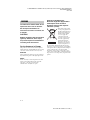 2
2
-
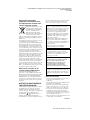 3
3
-
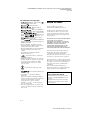 4
4
-
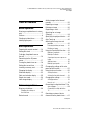 5
5
-
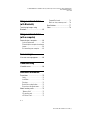 6
6
-
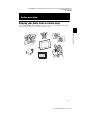 7
7
-
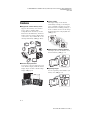 8
8
-
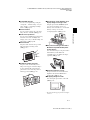 9
9
-
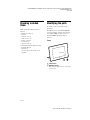 10
10
-
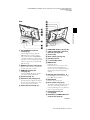 11
11
-
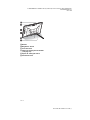 12
12
-
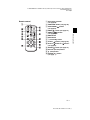 13
13
-
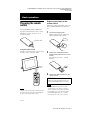 14
14
-
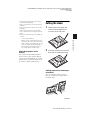 15
15
-
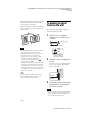 16
16
-
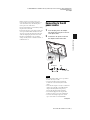 17
17
-
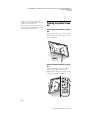 18
18
-
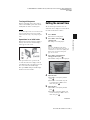 19
19
-
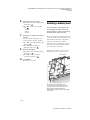 20
20
-
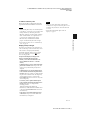 21
21
-
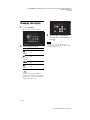 22
22
-
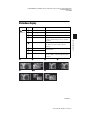 23
23
-
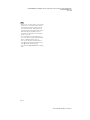 24
24
-
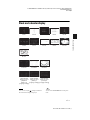 25
25
-
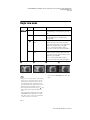 26
26
-
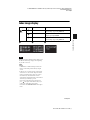 27
27
-
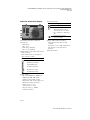 28
28
-
 29
29
-
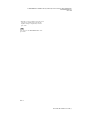 30
30
-
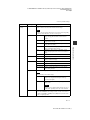 31
31
-
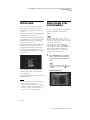 32
32
-
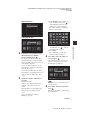 33
33
-
 34
34
-
 35
35
-
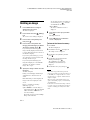 36
36
-
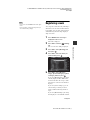 37
37
-
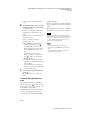 38
38
-
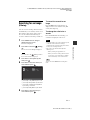 39
39
-
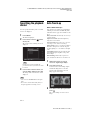 40
40
-
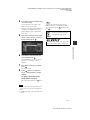 41
41
-
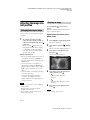 42
42
-
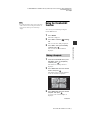 43
43
-
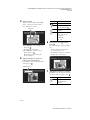 44
44
-
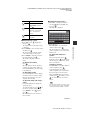 45
45
-
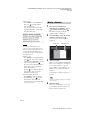 46
46
-
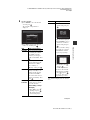 47
47
-
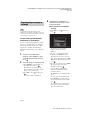 48
48
-
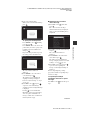 49
49
-
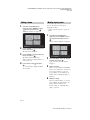 50
50
-
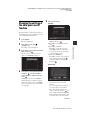 51
51
-
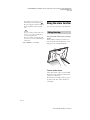 52
52
-
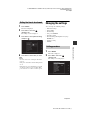 53
53
-
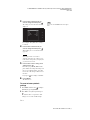 54
54
-
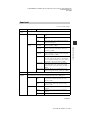 55
55
-
 56
56
-
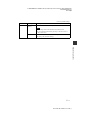 57
57
-
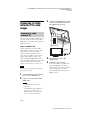 58
58
-
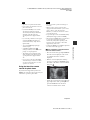 59
59
-
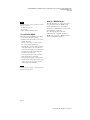 60
60
-
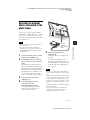 61
61
-
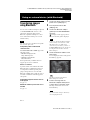 62
62
-
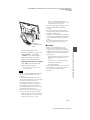 63
63
-
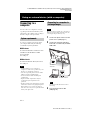 64
64
-
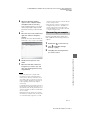 65
65
-
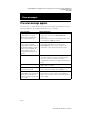 66
66
-
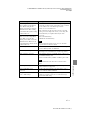 67
67
-
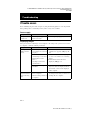 68
68
-
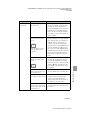 69
69
-
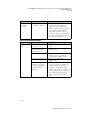 70
70
-
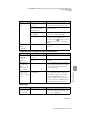 71
71
-
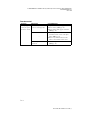 72
72
-
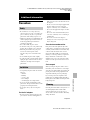 73
73
-
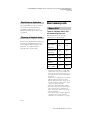 74
74
-
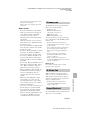 75
75
-
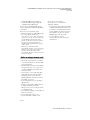 76
76
-
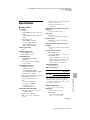 77
77
-
 78
78
-
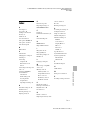 79
79
-
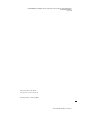 80
80
Sony S-Frame DPF-V1000N User manual
- Category
- Digital photo frames
- Type
- User manual
Ask a question and I''ll find the answer in the document
Finding information in a document is now easier with AI
Related papers
-
Sony DPF-D70 Operating instructions
-
Sony DPFD72NB User manual
-
Sony DPF-X95 User manual
-
Sony DSLR-A100H Important information
-
Sony DPF-D82/B Datasheet
-
Sony DPF-XR100 User manual
-
Sony DPF-E73 Operating instructions
-
Sony DPF-VR100 Operating instructions
-
Sony DPF-D830 User manual
-
Sony DPF-D810 User manual
Other documents
-
ODYS X810013 Datasheet
-
Sencor SDF 740 OE User manual
-
Maxell DPF101 User manual
-
Insignia NS-DPF8TR User manual
-
Insignia NS-DPF9G Quick setup guide
-
Sylvania SDPF1079 User manual
-
Sylvania Digital Photo Frame SDPF872 User manual
-
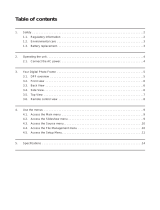 Winbook 10.1 User manual
Winbook 10.1 User manual
-
Insignia NS-DPF10PR Quick setup guide
-
Sungale PA351 Quick start guide