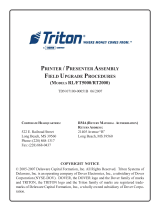Page is loading ...

P1028251-001 Rev. A
Zebra
®
KR203
Kiosk Receipt Printer
Windows
®
CE
Software Integrator
Guide

P1028251-001 Rev. A KR203 Windows CE Software Integrator Guide 3/1/2011
© 2011 ZIH Corp. The copyrights in this manual and the software and/or firmware in the
printer described therein are owned by ZIH Corp. Unauthorized reproduction of this
manual or the software and/or firmware in the printer may result in imprisonment of up to
one year and fines of up to $10,000 (17 U.S.C.506). Copyright violators may be subject to
civil liability.
This product may contain ZPL
®
, ZPL II
®
, and ZebraLink™ programs; Element Energy
Equalizer
®
Circuit; E
3®
; and Monotype Imaging fonts. Software © ZIH Corp. All rights
reserved worldwide.
ZebraLink and all product names and numbers are trademarks, and Zebra, the Zebra
logo, ZPL, ZPL II, Element Energy Equalizer Circuit, and E
3
Circuit are registered
trademarks of ZIH Corp. All rights reserved worldwide.
All other brand names, product names, or trademarks belong to their respective holders.
Proprietary Statement This manual contains proprietary information of Zebra
Technologies Corporation and its subsidiaries (“Zebra Technologies”). It is intended solely
for the information and use of parties operating and maintaining the equipment described
herein. Such proprietary information may not be used, reproduced, or disclosed to any
other parties for any other purpose without the express, written permission of Zebra
Technologies.
Product Improvements Continuous improvement of products is a policy of Zebra
Technologies. All specifications and designs are subject to change without notice.
Liability Disclaimer Zebra Technologies takes steps to ensure that its published
Engineering specifications and manuals are correct; however, errors do occur. Zebra
Technologies reserves the right to correct any such errors and disclaims liability resulting
therefrom.
Limitation of Liability In no event shall Zebra Technologies or anyone else involved in
the creation, production, or delivery of the accompanying product (including hardware and
software) be liable for any damages whatsoever (including, without limitation,
consequential damages including loss of business profits, business interruption, or loss of
business information) arising out of the use of, the results of use of, or inability to use such
product, even if Zebra Technologies has been advised of the possibility of such damages.
Some jurisdictions do not allow the exclusion or limitation of incidental or consequential
damages, so the above limitation or exclusion may not apply to you.

8/6/2010 KR203 Software Integrator Guide P1028248-001 Rev. A
Contents
Contents . . . . . . . . . . . . . . . . . . . . . . . . . . . . . . . . . . . . . . . . . . . . . . . . . . i
Introduction . . . . . . . . . . . . . . . . . . . . . . . . . . . . . . . . . . . . . . . . . . . . . . . 1
Who Should Use This Document. . . . . . . . . . . . . . . . . . . . . . . . . . . . . . . 1
How This Document Is Organized. . . . . . . . . . . . . . . . . . . . . . . . . . . . . . 1
Contacts. . . . . . . . . . . . . . . . . . . . . . . . . . . . . . . . . . . . . . . . . . . . . . . . . . 2
Document Conventions . . . . . . . . . . . . . . . . . . . . . . . . . . . . . . . . . . . . . . 3
Windows CE Driver . . . . . . . . . . . . . . . . . . . . . . . . . . . . . . . . . . . . . . . . . 5
Description. . . . . . . . . . . . . . . . . . . . . . . . . . . . . . . . . . . . . . . . . . . . . . . . 5
Windows CE Driver. . . . . . . . . . . . . . . . . . . . . . . . . . . . . . . . . . . . . . 5
Printer Driver. . . . . . . . . . . . . . . . . . . . . . . . . . . . . . . . . . . . . . . . . . . 6
Port Monitor. . . . . . . . . . . . . . . . . . . . . . . . . . . . . . . . . . . . . . . . . . . . 7
Print Spooling . . . . . . . . . . . . . . . . . . . . . . . . . . . . . . . . . . . . . . . . . . 7
Status Monitoring. . . . . . . . . . . . . . . . . . . . . . . . . . . . . . . . . . . . . . . . 7
GetPrinterStatus . . . . . . . . . . . . . . . . . . . . . . . . . . . . . . . . . . . . . . . . 8
Control Panel Extension . . . . . . . . . . . . . . . . . . . . . . . . . . . . . . . . . . 9
KR203CPL . . . . . . . . . . . . . . . . . . . . . . . . . . . . . . . . . . . . . . . . . . . . 9
Printer and Driver Parameter Setting and Maintenance . . . . . . . . . . 9
Installation . . . . . . . . . . . . . . . . . . . . . . . . . . . . . . . . . . . . . . . . . . . . . . . 10
Driver Installation. . . . . . . . . . . . . . . . . . . . . . . . . . . . . . . . . . . . . . . 10
Update Firmware. . . . . . . . . . . . . . . . . . . . . . . . . . . . . . . . . . . . . . . . . . 11
UI Option. . . . . . . . . . . . . . . . . . . . . . . . . . . . . . . . . . . . . . . . . . . . . 11
Command Line Option . . . . . . . . . . . . . . . . . . . . . . . . . . . . . . . . . . 11
Printer Settings . . . . . . . . . . . . . . . . . . . . . . . . . . . . . . . . . . . . . . . . . . . 12
Device Setting. . . . . . . . . . . . . . . . . . . . . . . . . . . . . . . . . . . . . . . . . 12
Media Width . . . . . . . . . . . . . . . . . . . . . . . . . . . . . . . . . . . . . . . 13
Media Height . . . . . . . . . . . . . . . . . . . . . . . . . . . . . . . . . . . . . . 13
Darkness . . . . . . . . . . . . . . . . . . . . . . . . . . . . . . . . . . . . . . . . . 14
Max Print Speed . . . . . . . . . . . . . . . . . . . . . . . . . . . . . . . . . . . 14
Media Tracking . . . . . . . . . . . . . . . . . . . . . . . . . . . . . . . . . . . . 14
Top Margin . . . . . . . . . . . . . . . . . . . . . . . . . . . . . . . . . . . . . . . . 15

Contents
ii
P1028248-001 Rev. A KR203 Software Integrator Guide 8/6/2010
Bottom Margin . . . . . . . . . . . . . . . . . . . . . . . . . . . . . . . . . . . . . 15
Cutter Mode . . . . . . . . . . . . . . . . . . . . . . . . . . . . . . . . . . . . . . . 15
Partial Cut Width . . . . . . . . . . . . . . . . . . . . . . . . . . . . . . . . . . . 15
Presenter Loop Length . . . . . . . . . . . . . . . . . . . . . . . . . . . . . . 15
Eject Length . . . . . . . . . . . . . . . . . . . . . . . . . . . . . . . . . . . . . . . 15
Present Length Addition . . . . . . . . . . . . . . . . . . . . . . . . . . . . . 15
Presenter Timeout . . . . . . . . . . . . . . . . . . . . . . . . . . . . . . . . . . 15
Clear Presenter . . . . . . . . . . . . . . . . . . . . . . . . . . . . . . . . . . . . 15
Tools . . . . . . . . . . . . . . . . . . . . . . . . . . . . . . . . . . . . . . . . . . . . . . . . 16
About. . . . . . . . . . . . . . . . . . . . . . . . . . . . . . . . . . . . . . . . . . . . . . . . 17
Setting Black Mark Mode. . . . . . . . . . . . . . . . . . . . . . . . . . . . . . . . . . . . 18
Troubleshooting . . . . . . . . . . . . . . . . . . . . . . . . . . . . . . . . . . . . . . . . . . 19
Status Light Descriptions. . . . . . . . . . . . . . . . . . . . . . . . . . . . . . . . . . . . 19
Application LED States . . . . . . . . . . . . . . . . . . . . . . . . . . . . . . . . . . 19
Application User Interface. . . . . . . . . . . . . . . . . . . . . . . . . . . . . . . . 21
Print Quality Problems. . . . . . . . . . . . . . . . . . . . . . . . . . . . . . . . . . . . . . 21
Media Sensing Problems. . . . . . . . . . . . . . . . . . . . . . . . . . . . . . . . . . . . 23
Other Problems . . . . . . . . . . . . . . . . . . . . . . . . . . . . . . . . . . . . . . . . . . . 24
Resetting the Factory Default Values . . . . . . . . . . . . . . . . . . . . . . . . . . 26
Contact Technical Support. . . . . . . . . . . . . . . . . . . . . . . . . . . . . . . . . . . 26
Appendix A . . . . . . . . . . . . . . . . . . . . . . . . . . . . . . . . . . . . . . . . . . . . . . . 1
KR203 Status codes . . . . . . . . . . . . . . . . . . . . . . . . . . . . . . . . . . . . . . . . 1
Appendix B . . . . . . . . . . . . . . . . . . . . . . . . . . . . . . . . . . . . . . . . . . . . . . . 1
Programming Example . . . . . . . . . . . . . . . . . . . . . . . . . . . . . . . . . . . . . . 1
Background. . . . . . . . . . . . . . . . . . . . . . . . . . . . . . . . . . . . . . . . . . . . 1
Monitoring While Printing . . . . . . . . . . . . . . . . . . . . . . . . . . . . . . . . . 1
Monitoring While Idle. . . . . . . . . . . . . . . . . . . . . . . . . . . . . . . . . . . . . 2

3/1/2011 KR203 Windows CE Software Integrator Guide P1028251-001 Rev. A
1
Introduction
Who Should Use This Document
This guide is intended for use by any person who needs to setup the KR203 printer for use
with a Windows CE device.
How This Document Is Organized
The manual is set up as follows:
This manual will be updated from time to time as printer functions and features may be
added or amended. You will always find the latest edition on our web site (http://
www.zebra.com). If you require information for functions not found in this manual edition,
please contact Technical Support for your region or the Zebra partner the printer was
purchased from.
Introduction
Contact information, document conventions.
Windows CE Driver Installation, updates, preferences, and properties.
Troubleshooting
Status light description, user interface, error handling,
and fixes to common printing problems.
Appendix A KR203 status codes.
Appendix B Programming samples

Introduction
Contacts
2
P1028251-001 Rev. A KR203 Windows CE Software Integrator Guide 3/1/2011
Contacts
Technical Support via the Internet is available 24 hours per day, 365 days per year.
Web Site: www.zebra.com
E-mail Back Technical Library:
• E-mail address: emb@zebra.com
• Subject line: Emaillist
Self Service Knowledge Base: www.zebra.com/knowledgebase
Online Case Registration: www.zebra.com/techrequest
Which Department
Do You Need?
The Americas
Europe, Africa,
Middle East, India
Asia Pacific
Regional Headquarters
Zebra Technologies International,
LLC
475 Half Day Road, Suite 500
Lincolnshire, IL 60069 USA
T: +1 847 634 6700
Toll-free +1 866 230 9494
F: +1 847 913 8766
Zebra Technologies Europe Limited
Dukes Meadow
Millboard Road
Bourne End
Buckinghamshire, SL8 5XF
United Kingdom
T: +44 (0) 1628 556000
F: +44 (0) 1628 556001
Zebra Technologies Asia Pacific
Pte. Ltd.
120 Robinson Road
#06-01 Parakou Building
Singapore 068913
T: + 65 6858 0722
F: +65 6885 0838
Technical Support
For questions on the operation
of Zebra equipment and
software, please call your
distributor. For additional
assistance, contact us.
Please have your model and
serial numbers available.
T: +1 877 ASK ZEBRA (275 9327)
F: +1 847 913 2578
Hardware: [email protected]
Software: [email protected]
Kiosk Printers:
T: +1 866 322 5202
kiosksupport@zebra.com
T: +44 (0) 1628 556039
F: +44 (0) 1628 556003
T: +65 6858 0722
F: +65 6885 0838
E: China: tschina@zebra.com
All other areas:
tsasiapacifi[email protected]
Repair Service Department
For back-to-base service and
repair.
T: +1 877 ASK ZEBRA (275 9327)
F: +1 847 821 1797
To request a repair in the U.S.,
go to www.zebra.com/repair
.
T: +44 (0) 1772 693069
F: +44 (0) 1772 693046
New requests: [email protected]
Status updates:
T: +65 6858 0722
F: +65 6885 0838
E: China: tschina@zebra.com
All other areas:
Technical Training
Department
For Zebra product training
courses.
T: +1 847 793 6868
T: +1 847 793 6864
F: +1 847 913 2578
E: ttameric[email protected]
T: +44 (0) 1628 556000
F: +44 (0) 1628 556001
T: + 65 6858 0722
F: +65 6885 0838
E: China: tschina@zebra.com
All other areas:
tsasiapacifi[email protected]
Inquiry Department
For product literature and
distributor and dealer
information.
T: +1 877 ASK ZEBRA (275 9327)
T: +44 (0) 1628 556037
F: +44 (0) 1628 556005
E: China:
All other areas:
m
Customer Service
Department (US)
Internal Sales Department
(UK)
For printers, parts, media, and
ribbon, please call your
distributor or contact us.
T: +1 877 ASK ZEBRA (275 9327)
T: +44 (0) 1628 556032
F: +44 (0) 1628 556001
T: +65 6858 0722
F: +65 6885 0836
E: China: order[email protected]
All other areas:
csasiapacific@zebra.com
Key:
T: Telephone
F: Facsimile
E: E-mail

3
Introduction
Document Conventions
3/1/2011 KR203 Windows CE Software Integrator Guide P1028251-001 Rev. A
Document Conventions
The following conventions are used in this document to convey certain information:
Alternate Color – Cross-references contain links to other sections in this guide. If you are
viewing this guide online, click the blue text to jump to its location.
Note • Indicates information that emphasizes or supplements important points of the main
text.

Introduction
Document Conventions
4
P1028251-001 Rev. A KR203 Windows CE Software Integrator Guide 3/1/2011

3/1/2011 KR203 Windows CE Software Integrator Guide P1028251-001 Rev. A
2
Windows CE Driver
Description
Windows CE Driver
The following description applies to CE 5.0 and CE 6.0.
The illustration shows the relationship between the various system components involved
in printing.
Figure 2-1 • System Flowchart
APPLICATION
GDI
DISPLAY DRIVER
PRINTER DRIVER
PORT MONITOR
USB
PORT
PRINTER

Windows CE Driver
Description
6
P1028251-001 Rev. A KR203 Windows CE Software Integrator Guide 3/1/2011
Printer Driver
The printer driver for the KR203 is named KR203.DLL. The Windows CE graphics device
interface (GDI) and display driver perform most of the work involved in printing. At the
beginning of the printing process, GDI creates a device context with attributes that are
retrieved from the printer driver during a call to DrvEnablePDEV. The display driver, not
the printer driver, is used to render subsequent drawing commands that are issued from
the application into the device context. Therefore, some drawing functions that are present
in a printer driver, such as DrvStrokePath, are never called because the printer driver only
renders the document internally.
The printer driver converts the bitmap data from a GDI bitmap format into the format that is
recognized by the printer. This can include such operations as color reduction to the color
space of the printer, data compression, and data conversion into the format that is used by
the printer – a format sometimes known as a page-description language (PDL). Then, the
printer driver calls the port monitor to send the rendered image to the printer.
Only a small number of the graphics driver functions defined for printer drivers are
required in printer drivers for Windows CE. Printer drivers are required to implement only
those graphics driver functions that are necessary for gathering printer metrics, setting up
the printer, starting and ending print jobs, and preparing content for printing.
The following table shows the functions implemented in the driver:
Table 2-1 • Driver Functions
Function Description
DrvCopyBits Translates between device-managed raster surfaces
and graphics device interface (GDI) standard format
bitmaps.
DrvDisablePDEV Used by MGDI to notify a driver that the specified
PDEV structure is no longer needed.
DrvDisableSurface Used by the GDI to notify a driver that the surface
created by the DrvEnableSurface function for the
current device is no longer needed.
DrvEnableDriver Specifies the initial driver entry point exported by the
driver DLL for devices that link directly to GWES, such
as display drivers and printer drivers. It fills a
DRVENABLEDATA structure with the driver version
number and calling addresses of functions supported
by the driver
DrvEnablePDEV Enables a device context for drawing and returns
device metrics for the target printer or display device in
a GDIINFO structure. Printer drivers call a display
driver's DrvEnablePDEV function to create and
initialize the device context, and then substitute the
printer's device metrics before returning the device
context to the GDI for bitmap rendering.
DrvEnableSurface Sets up a surface to be drawn on and associates it with
a specified PDEV.
DrvEndDoc Called by the GDI to finish or abort a print job.

7
Windows CE Driver
Description
3/1/2011 KR203 Windows CE Software Integrator Guide P1028251-001 Rev. A
Note • The table includes links to descriptions of the driver functions.
Port Monitor
The port monitor for the KR203 is called KRPort.DLL. Printing is supported over universal
serial bus (USB) port only. The printing architecture provides application programming
interfaces (APIs) that are exposed by the Graphics, Windowing, and Events Subsystem
(GWES) to communicate with the printer driver. The printer driver communicates with the
port driver that sends the print data over the supported bus. Therefore, the printer driver is
independent of the bus and the corresponding bus driver.
Print Spooling
No separate printer spooler component exists in Windows CE, unlike the desktop versions
of the Windows OS. With Windows CE, spooling or background printing is implemented in
the printer driver itself. However, because print spooling typically consumes a lot of
memory, limited memory might be a problem. A practical print spooler usually has to
implement a complicated compression scheme to store spooled documents before
printing.
Status Monitoring
In order to allow applications to get status from the printer, there are two functions
implemented: 1) the default ReportPrinterStatus function described in the MSDN
documentation, and; 2) a new function GetPrinterStatus that returns the actual printer
status (see Table 2-2, Printer Status Codes on page 8).
DrvGetModes Lists the modes supported by a specified device.
DrvStartDoc Called by the GDI to start a print job.
DrvStartPage Called by the GDI to start printing the next page of a
print job.
GetPrinterInfo Obtains information about printers, such as the name
of the printer or whether the printer can print in color.
PrinterClose Closes a printer handle previously opened by a call to
the PrinterOpen function.
PrinterOpen Opens a specified printer port and returns a handle to
the printer.
PrinterSend Sends a block of data to a printer.
ReportPrinterStatus Returns the status of a printer or printing operation that
is in progress.
GetPrinterStatus Returns a specific KR203 status.
Table 2-1 • Driver Functions
Function Description

Windows CE Driver
Description
8
P1028251-001 Rev. A KR203 Windows CE Software Integrator Guide 3/1/2011
GetPrinterStatus
This function gets the specific Printer status for the KR203.
Syntax DWORD WINAPI GetPrinterStatus(HANDLE hPrinter,
LPPRINTERSTATUS status)
Parm
hPrinter - HANDLE - Handle to the printer
status - LPPRINTERSTATUS - The status to be set.
Return DWORD - Returns
ERROR_SUCCESS if everything went Ok, else :
ERROR_UNKNOWN_PORT - If hPrinter is
INVALID_HANDLE_VALUE
ERROR_READ_FAULT - If read fail
ERROR_WRITE_FAULT - If write fail
ERROR_NOT_SUPPORTED - If hPrinter is not supported
The following table contains all status codes that can be reported by the KR203 printer
from the application.
Table 2-2 • Printer Status Codes
Number Name Type Group
LED
Reporting
0 Ok Normal Informational Solid green
1 Paper jam in presenter Normal Severe 1 red flash
2 Cutter Jam Normal Severe 2 red flashes
4 Print head lifted Normal Severe 4 red flashes
3 Out of paper Normal Severe 3 red flashes
5 Paper feed error Normal Severe 5 red flashes
6 Head temperature error Normal Severe auto-
clear
Yellow
flashing
10 Black mark not found One-time Informational Not signaled
11 Black mark calibration
error
One-time Informational Not signaled
12 Index error One-time Informational Not signaled
16 Timeout Occurred One-time Informational Not signaled
18 Out of range One-time Informational Not signaled
19 Paper low Normal Warning Not signaled
20 Media in presenter Normal Informational Not signaled
24 Invalid operation One-time Informational Not signaled
26 Target is read only One-time Informational Not signaled
40 Printer entered USB bus One-time Informational Not signaled

9
Windows CE Driver
Description
3/1/2011 KR203 Windows CE Software Integrator Guide P1028251-001 Rev. A
Control Panel Extension
In order to open the control panel and double click the program icon, a control panel
extension is supplied with the driver.
KR203CPL
This component enables users to change settings for the printer and printer driver.
You can access the Control Panel through Start->Settings->Control Panel
Printer and Driver Parameter Setting and Maintenance
To provide an easy interface to set printer and driver parameters on the CE device, an
application is provided that handles device settings, and offers a Tools tab (see “Tools” on
page 17) to perform certain maintenance functions and print a printer configuration sheet.
The driver settings are done via the KR203 Settings application that can be found in the
Control Panel.
41 System calibration error One-time Informational Not signaled
42 System calibration
success
One-time Informational Not signaled
Table 2-2 • Printer Status Codes
Number Name Type Group
LED
Reporting

Windows CE Driver
Installation
10
P1028251-001 Rev. A KR203 Windows CE Software Integrator Guide 3/1/2011
Installation
Driver Installation
The Zebra CE driver ZIP package includes the following files:
• Control Panel extension
• KR203CPL.CPL - This component enables users to change settings for the printer
and printer driver.
• KR203.DLL - The Printer Driver.
• KRPort.DLL - The Port Monitor.
• KRErr.DLL - The error handler.
• KR203.CPY - A sample copy file.
• KRDevice.EXE - The Parameter setup application.
• KRConfig.DLL - A helper DLL for the parameter setup application.
• FWDownload.EXE - The firmware update application
Extract the Zebra CE driver files for the KR203 from the ZIP file and deploy the driver files
(KR203, KRPort, KRErr and KR203CPL) to the Windows directory. The sample copy file
(KR203.CPY) is included as a template for writing a copy file. This file is used during each
restart to copy files from permanent storage to their respective directories.

11
Windows CE Driver
Update Firmware
3/1/2011 KR203 Windows CE Software Integrator Guide P1028251-001 Rev. A
Update Firmware
UI Option
Check the firmware version installed on the printer by printing a configuration label (see
“Tools” on page 17), the firmware version will be shown.
Go to the Zebra Website at www.zebra.com and follow the instructions to download the
latest version to your computer.
Copy the firmware package to the device to which the printer is connected and that runs
the driver. Select the port the target printer is connected to and then click “Select FW”.
Navigate to the firmware file and click “Download Firmware”. Confirm the installation by
clicking “Yes”. The status light on the printer will flash intermittently between green and red
indicating that a firmware update is in progress. The printer will reset when it has finished
the upload.
Command Line Option
The download application also offers a command line option to allow for remote
deployment of the firmware file and application and execution via a short cut link.
The following shows a sample command line:
\Application\Zebra\FWDownload.exe /P LPT1: /F
\Application\Zebra\K69_1_1.bin
Where /P is the port used to send data to the printer and /F is the firmware file including
directory location where the file is stored.
The following is a sample short cut link:
78#\Application\Zebra\FWDownload.exe /P LPT1: /F
\Application\Zebra\K69_1_1.bin
After the program has finished, a log file (KR203FWDownload.log) showing the actions
and results during the update process will be saved to the system root directory.

Windows CE Driver
Printer Settings
12
P1028251-001 Rev. A KR203 Windows CE Software Integrator Guide 3/1/2011
Printer Settings
Device Setting
This dialog is used to control the Printer and driver settings:
Figure 2-2 • Device Settings Tab

13
Windows CE Driver
Printer Settings
3/1/2011 KR203 Windows CE Software Integrator Guide P1028251-001 Rev. A
The following table describes the values and defaults of the parameters:
The OK button will apply the parameter and exit the program.
The Cancel button will not apply the parameter and exit the program.
The Apply button will apply the parameter but not exit the program.
The Default button with set all parameters to factory default.
After the settings application has saved all the parameters these will be used during print
jobs.
The following settings will be sent to the printer during each print job:
Media Width
The media width can be set to 58 mm, 60 mm, 80 mm and 82.5 mm. The default setting is
80 mm
Media Height
The media height can be set between the minimum page length of 100 mm and the
maximum page length of 600 mm. The default setting is 100 mm
Table 2-3 • Parameter Settings and Defaults
Parameter Value Range Default Value
Media Width 58mm, 60mm, 80mm, 82mm 80mm
Media Height 100mm to 600mm 100mm
Darkness 0 to 30 20
Max Print Speed 75mm to 152mm 152mm
Media Tracking Continuous, Variable Length,
Mark Sensing
Variable Length
Top Margin 2mm to 12mm 12mm
Bottom Margin 0 to 9mm 0
Cutter Mode None, Every Page, End of
Document
Every Page
Partial Cut Width 0, 10mm to 60mm 0
Presenter Loop Length 0 to 600mm 400mm
Eject Length 20mm to 600mm 50mm
Present Length Addition 0 to 255mm 0
Presenter Timeout 0 to 300 seconds 0
Clear Presenter Disable, Enable Disable

Windows CE Driver
Printer Settings
14
P1028251-001 Rev. A KR203 Windows CE Software Integrator Guide 3/1/2011
Darkness
The Darkness can be set between 0 and 30 with zero being the lightest. The default
setting is 20.
Max Print Speed
The max print speed can be set between 75 mm and 152 mm per second (mm/s). The
default setting is 152 mm/s. The actual print speed may vary depending on the darkness
and the content printed.
Media Tracking
Media Tracking sets Continuous, Variable Length, or Mark Sensing with the default set to
Variable Length. When media tracking is set to Continuous, the driver sends the full page
size to the printer (Page Mode), the page length will always be the same as the selected
paper size (e.g. if 58mm x 200mm Media is selected, the print will be 200mm long in Page
Mode). When media tracking is set to Variable Length, the driver will shorten the print to
the length of the page. The driver will end the print after the last printed element (text,
barcode, or graphic) then send a feed, cut, and eject command. The page length may vary
from page to page but will always be a minimum of 92mm. When Mark Sensing is set, the
driver will send the page size to the printer, the printer will restrict the print to the area
between the black marks. If the printed area is larger than the space between the black
marks, it will print additional pages (receipts). The margin values in the receipt application
must be corrected after setting the driver values. If the margin in the application is set to
9mm and the driver is set to 2mm, the application setting will be enforced unless the driver
is changed accordingly.
Compression sets whether the data is sent to the printer compressed or uncompressed. If
the data is sent uncompressed, this may result in longer print times.
Figure 2-3 • Darkness set to 20 (default)
Figure 2-4 • Darkness set to 0 (zero)

15
Windows CE Driver
Printer Settings
3/1/2011 KR203 Windows CE Software Integrator Guide P1028251-001 Rev. A
Top Margin
The Top Margin is the equivalent to the distance between the cutter and the print head and
is by default 12 mm. If it is set between the minimum of 2 mm or 11 mm it will reverse the
paper.
Bottom Margin
The Bottom margin can be set between 0 and 9 mm and will be added to the bottom of the
page in Variable Mode and will limit the printable area in Continuous Mode and Mark
Sensing. The default is 0.
Cutter Mode
Cutter Mode can be set to None, Every Page and Cut at the document end. The default is
Every Page. When set to Every Page and a multi-page document is printed each page will
be cut. If set to Cut at document end and a multi-page document is printed all pages will
print and only one cut at the end of the document will be issued. Partial Cut Width is used
with Cut at document end.
Partial Cut Width
Partial cut leaves multi-page receipts attached at the specified width. The partial cut width
can be set to 0 and between 10 and 60 mm; the default is 0 and it disables partial cut (full
cut). Partial cut can only be used with the Cut at document endselection in Cutter Mode.
Presenter Loop Length
Presenter Loop Length determines how much paper is held in the presenter loop. The
presenter loop length can be set between 0 and 600 mm and the default value is 400 mm.
A setting of 0 disables the presenter loop and media feed directly through the presenter.
Eject Length
Eject Length determines how much paper is exposed for the customer. The range is from
20mm to 600mm with the default set to 50mm. If the eject length is set larger than the
length of the receipt, the printer will retain a portion of the receipt in the presenter unless
the “Clear Presenter” option is set to “Enable”.
Figure 2-5 • Partial Cut Diagram
10 mm
Page 1
Page 2
Page 1
Page 2
Cut
Not Cut
60 mm

Windows CE Driver
Printer Settings
16
P1028251-001 Rev. A KR203 Windows CE Software Integrator Guide 3/1/2011
Present Length Addition
Presenter Length Addition is an additional length to compensate for the thickness of the
kiosk wall. The range is from 0 to 255mm with the default set to 0.
Presenter Timeout
Presenter Timeout determines how long the presenter will hold the receipt before ejecting
it. The range for the timeout is from 0 to 300 seconds with the default set at 0.
Clear Presenter
Clear Presenter determines if a receipt is retained, or if it is ejected from the presenter
after the timeout. Clear Presenter should not be used with Page Hold and will be set to
“Disable” if Page Hold is selected.
/