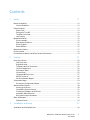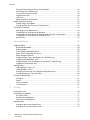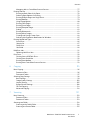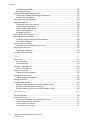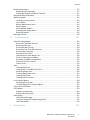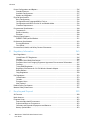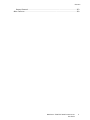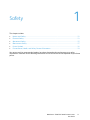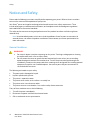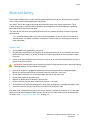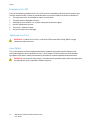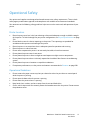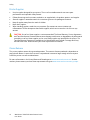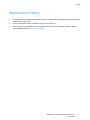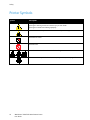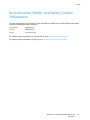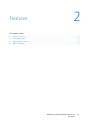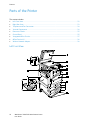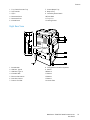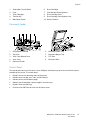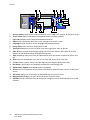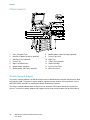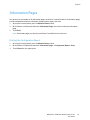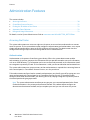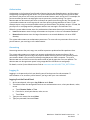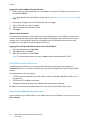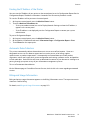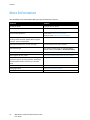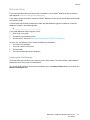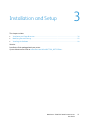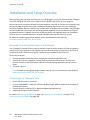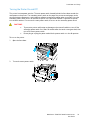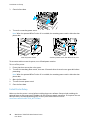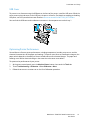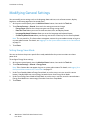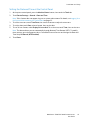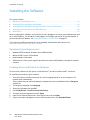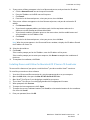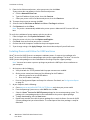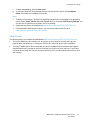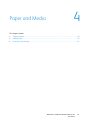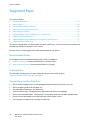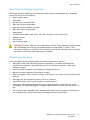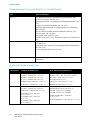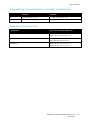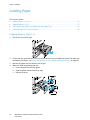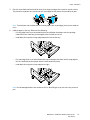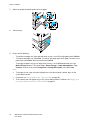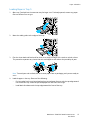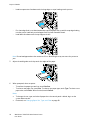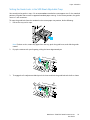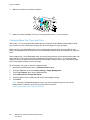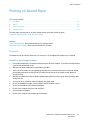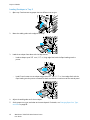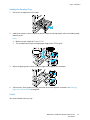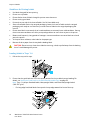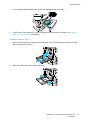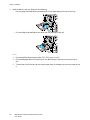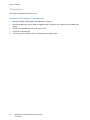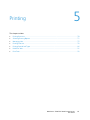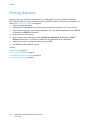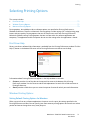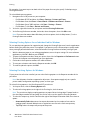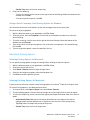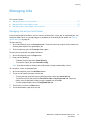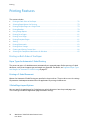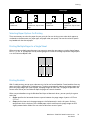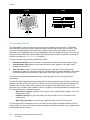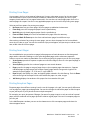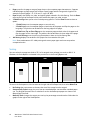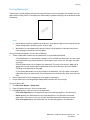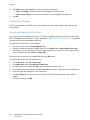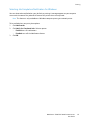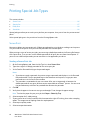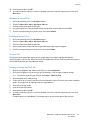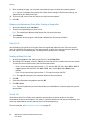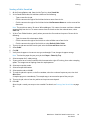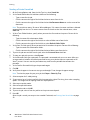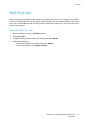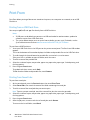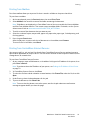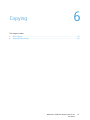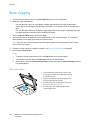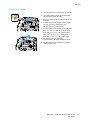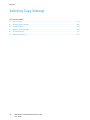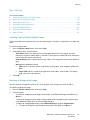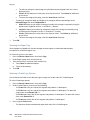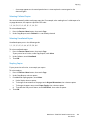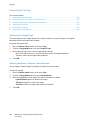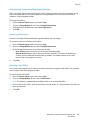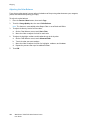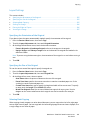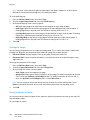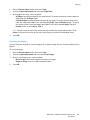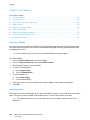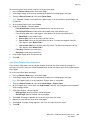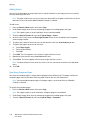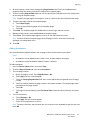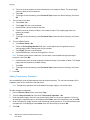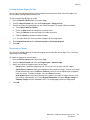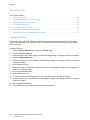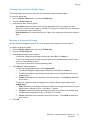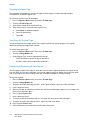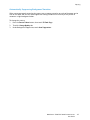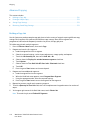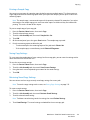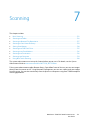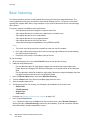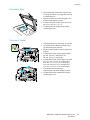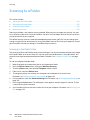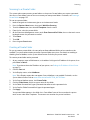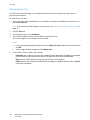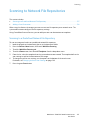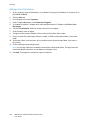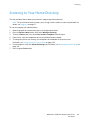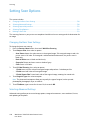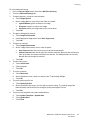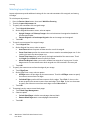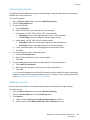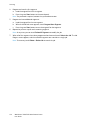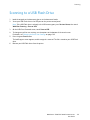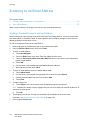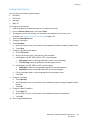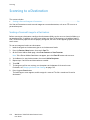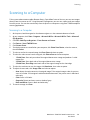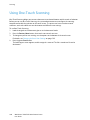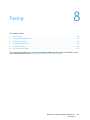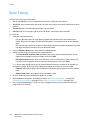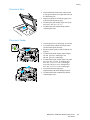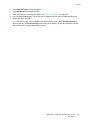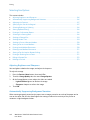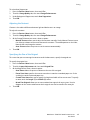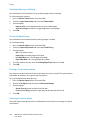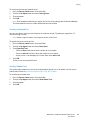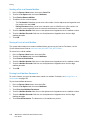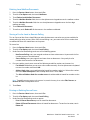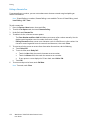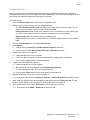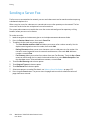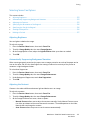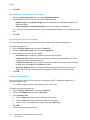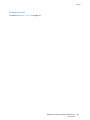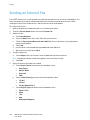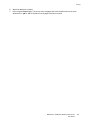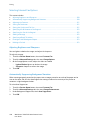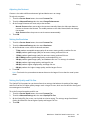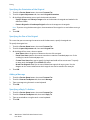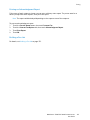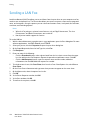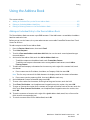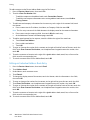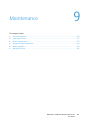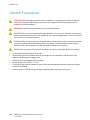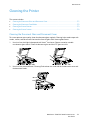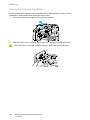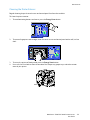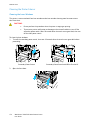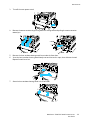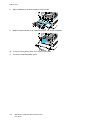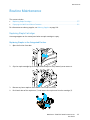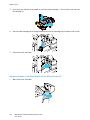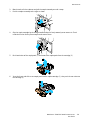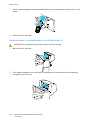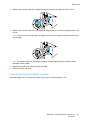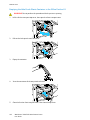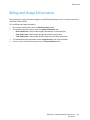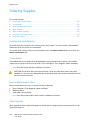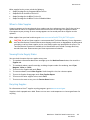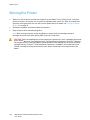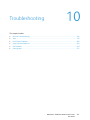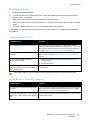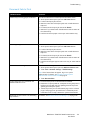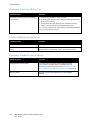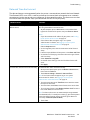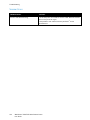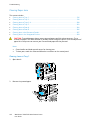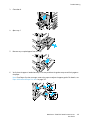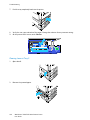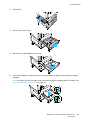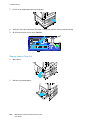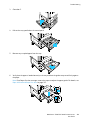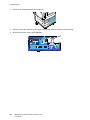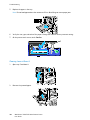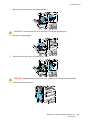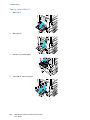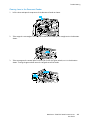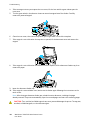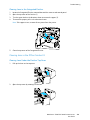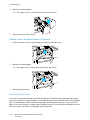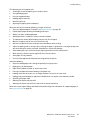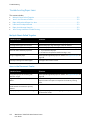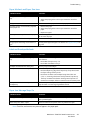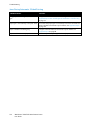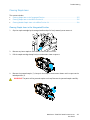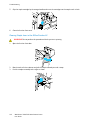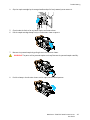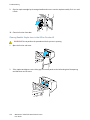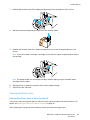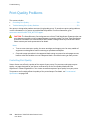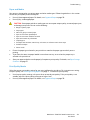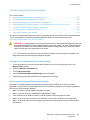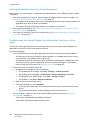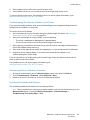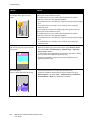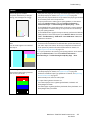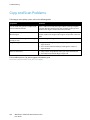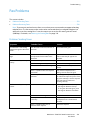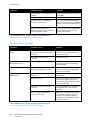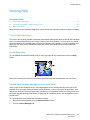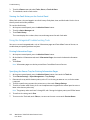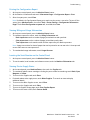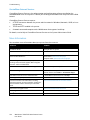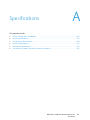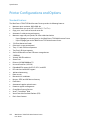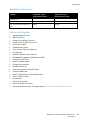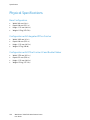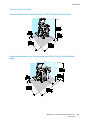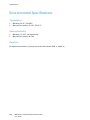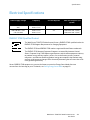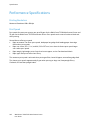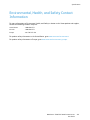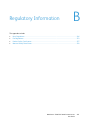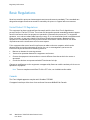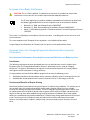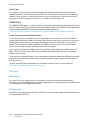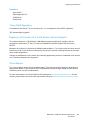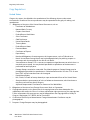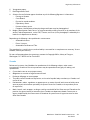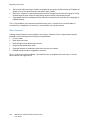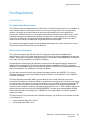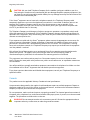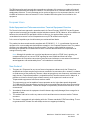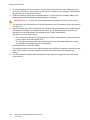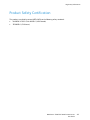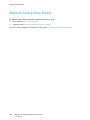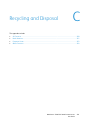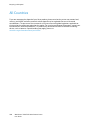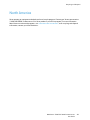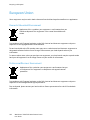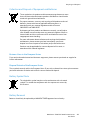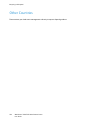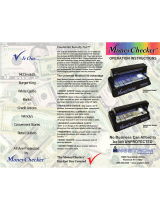Xerox WorkCentre 7220/7225 User manual
- Category
- Multifunctionals
- Type
- User manual

Xerox
®
WorkCentre
®
7220 / 7225
User Guide
Guide d'utilisation
Xerox WorkCentre 7220 / 7225
Multifunction Printer
Imprimante multifonction
Italiano Guida per l’utente
Deutsch Benutzerhandbuch
Español Guía del usuario
Português Guia do usuário
Nederlands Gebruikershandleiding
Svenska Användarhandbok
Dansk Betjeningsvejledning
Suomi Käyttöopas
Norsk Brukerhåndbok
Русский Руководство пользователя
Čeština Uživatelská příručka
Polski
Przewodnik użytkownika
Magyar
Felhasználói útmutató
Türkçe
Kullanıcı Kılavuzu
Ελληνικά Εγχειρίδιο χρήστη
Română
Ghid de Utilizare
Català Manual d 'usuari

© 2013 Xerox Corporation. All rights reserved. Unpublished rights reserved under the copyright laws of the United States. Contents of
this publication may not be reproduced in any form without permission of Xerox Corporation.
Copyright protection claimed includes all forms of matters of copyrightable materials and information now allowed by statutory or
judicial law or hereinafter granted, including without limitation, material generated from the software programs which are displayed on
the screen such as styles, templates, icons, screen displays, looks, and so on.
Xerox
®
and Xerox and Design
®
, Phaser
®
, PhaserSMART
®
, PhaserMatch
®
, PhaserCal
®
, PhaserMeter™, CentreWare
®
, PagePack
®
, eClick
®
,
PrintingScout
®
, Walk-Up
®
, WorkCentre
®
, FreeFlow
®
, SMARTsend
®
, Scan to PC Desktop
®
, MeterAssistant
®
, SuppliesAssistant
®
, Xerox
Secure Access Unified ID System
®
, Xerox Extensible Interface Platform
®
, ColorQube
®
, Global Print Driver
®
, and Mobile Express Driver
®
are trademarks of Xerox Corporation in the United States and/or other countries.
Adobe
®
Reader
®
, Adobe
®
Type Manager
®
, ATM™, Flash
®
, Macromedia
®
, Photoshop
®
, and PostScript
®
are trademarks of
Adobe Systems Incorporated in the United States and/or other countries.
Apple
®
, AppleTalk
®
, Bonjour
®
, EtherTalk
®
, Macintosh
®
, Mac OS
®
, and TrueType
®
are trademarks of Apple Inc., registered in the U.S.
and other countries.
HP-GL
®
, HP-UX
®
, and PCL
®
are trademarks of Hewlett-Packard Corporation in the United States and/or other countries.
IBM
®
and AIX
®
are trademarks of International Business Machines Corporation in the United States and/or other countries.
Microsoft
®
, Windows Vista
®
, Windows
®
, and Windows Server
®
are trademarks of Microsoft Corporation in the United States and other
countries.
Novell
®
, NetWare
®
, NDPS
®
, NDS
®
, IPX™, and Novell Distributed Print Services™ are trademarks of Novell, Inc. in the United States and
other countries.
SGI
®
and IRIX
®
are trademarks of Silicon Graphics International Corp. or its subsidiaries in the United States and/or other countries.
Sun, Sun Microsystems, and Solaris are trademarks or registered trademarks of Oracle and/or its affiliates in the United States and
other countries.
McAfee
®
, ePolicy Orchestrator
®
, and McAfee ePO™ are trademarks or registered trademarks of McAfee, Inc. in the United States and
other countries.
UNIX
®
is a trademark in the United States and other countries, licensed exclusively through X/ Open Company Limited.
PANTONE
®
and other Pantone, Inc. trademarks are the property of Pantone, Inc.
Document version 1.1: April 2013

WorkCentre 7220/7225 Multifunction Printer 3
User Guide
Contents
1 Safety 11
Notices and Safety ....................................................................................................................................................... 12
General Guidelines ................................................................................................................................................ 12
Electrical Safety ............................................................................................................................................................. 13
Power Cord .............................................................................................................................................................. 13
Emergency Turn Off ............................................................................................................................................. 14
Telephone Line Cord ............................................................................................................................................ 14
Laser Safety............................................................................................................................................................. 14
Operational Safety ....................................................................................................................................................... 15
Printer Location ..................................................................................................................................................... 15
Operational Guidelines ....................................................................................................................................... 15
Printer Supplies ...................................................................................................................................................... 16
Ozone Release ........................................................................................................................................................ 16
Maintenance Safety .................................................................................................................................................... 17
Printer Symbols .............................................................................................................................................................. 18
Environmental, Health, and Safety Contact Information ............................................................................. 19
2 Features 21
Parts of the Printer ....................................................................................................................................................... 22
Left Front View ....................................................................................................................................................... 22
Right Rear View ..................................................................................................................................................... 23
Telephone and Fax Connection ....................................................................................................................... 24
Internal Components .......................................................................................................................................... 24
Document Feeder ................................................................................................................................................. 25
Control Panel .......................................................................................................................................................... 25
Integrated Office Finisher .................................................................................................................................
27
Office Finisher LX .................................................................................................................................................. 28
Wireless Network Adapter ................................................................................................................................. 28
Information Pages ....................................................................................................................................................... 29
Printing the Configuration Report .................................................................................................................. 29
Administration Features ............................................................................................................................................. 30
Accessing the Printer ........................................................................................................................................... 30
CentreWare Internet Services .......................................................................................................................... 32
Finding the IP Address of the Printer ............................................................................................................ 33
Automatic Data Collection ................................................................................................................................ 33
Billing and Usage Information ........................................................................................................................ 33
More Information ......................................................................................................................................................... 34
Welcome Center .................................................................................................................................................... 35
3 Installation and Setup 37
Installation and Setup Overview ............................................................................................................................. 38

Contents
4 WorkCentre 7220/7225 Multifunction Printer
User Guide
Physically Connecting the Printer to the Network .................................................................................... 38
Connecting to a Telephone Line ..................................................................................................................... 38
Turning the Printer On and Off ........................................................................................................................ 39
Initial Printer Setup .............................................................................................................................................. 40
USB Cover ................................................................................................................................................................ 41
Optimizing Printer Performance ...................................................................................................................... 41
Modifying General Settings ...................................................................................................................................... 42
Setting Energy Saver Mode ............................................................................................................................... 42
Setting the Date and Time at the Control Panel ...................................................................................... 43
Installing the Software ............................................................................................................................................... 44
Operating System Requirements .................................................................................................................... 44
Installing Drivers and Utilities for Windows ............................................................................................... 44
Installing Drivers and Utilities for Macintosh OS X Version 10.5 and Later ................................... 45
Installing Drivers and Utilities for UNIX and Linux .................................................................................. 46
Other Drivers ........................................................................................................................................................... 47
4 Paper and Media 49
Supported Paper ............................................................................................................................................................ 50
Recommended Media ......................................................................................................................................... 50
Ordering Paper ....................................................................................................................................................... 50
General Paper Loading Guidelines ................................................................................................................. 50
Paper That Can Damage Your Printer........................................................................................................... 51
Paper Storage Guidelines ................................................................................................................................... 51
Supported Paper Types and Weights for 1-Sided Printing .................................................................... 52
Supported Standard Paper Sizes ..................................................................................................................... 52
Supported Paper Sizes and Weights for Automatic 2-Sided Printing ................................................ 53
Supported Custom Paper Sizes ........................................................................................................................
53
Loading Paper ................................................................................................................................................................ 54
Loading Paper in Trays 1–4 ............................................................................................................................... 54
Loading Paper in Tray 5...................................................................................................................................... 57
Setting the Guide Locks in the 500-Sheet Adjustable Trays ................................................................. 59
Changing Paper Size, Type, and Color .......................................................................................................... 60
Printing on Special Paper ........................................................................................................................................... 61
Envelopes ................................................................................................................................................................. 61
Labels ......................................................................................................................................................................... 63
Glossy Cardstock ................................................................................................................................................... 67
Transparencies ....................................................................................................................................................... 68
5 Printing 69
Printing Overview .......................................................................................................................................................... 70
Selecting Printing Options ......................................................................................................................................... 71
Print Driver Help .................................................................................................................................................... 71
Windows Printing Options ................................................................................................................................. 71
Macintosh Printing Options .............................................................................................................................. 73
Managing Jobs .............................................................................................................................................................. 75
Managing Jobs at the Control Panel ............................................................................................................. 75
Managing Secure and Held Print Jobs .......................................................................................................... 76

Contents
WorkCentre 7220/7225 Multifunction Printer 5
User Guide
Managing Jobs in CentreWare Internet Services ..................................................................................... 77
Printing Features ........................................................................................................................................................... 78
Printing on Both Sides of the Paper ............................................................................................................... 78
Selecting Paper Options for Printing.............................................................................................................. 79
Printing Multiple Pages to a Single Sheet .................................................................................................... 79
Printing Booklets ................................................................................................................................................... 79
Using Image Options .......................................................................................................................................... 80
Printing Cover Pages ............................................................................................................................................ 81
Printing Insert Pages............................................................................................................................................ 81
Printing Exception Pages .................................................................................................................................... 81
Scaling ....................................................................................................................................................................... 82
Printing Watermarks ............................................................................................................................................ 83
Printing Mirror Images ........................................................................................................................................ 84
Creating and Saving Custom Sizes ................................................................................................................. 84
Selecting Job Completion Notification for Windows .............................................................................. 85
Printing Special Job Types ......................................................................................................................................... 86
Secure Print ............................................................................................................................................................. 86
Sample Set ............................................................................................................................................................... 87
Delay Print ............................................................................................................................................................... 88
Saved Job ................................................................................................................................................................. 88
Held Print Jobs ............................................................................................................................................................... 91
Releasing Held Print Jobs ................................................................................................................................... 91
Print From ........................................................................................................................................................................ 92
Printing from a USB Flash Drive ...................................................................................................................... 92
Printing from Saved Jobs ...................................................................................................................................
92
Printing from Mailbox ......................................................................................................................................... 93
Printing from CentreWare Internet Services .............................................................................................. 93
6 Copying 95
Basic Copying ................................................................................................................................................................. 96
Document Glass ..................................................................................................................................................... 96
Document Feeder ................................................................................................................................................. 97
Selecting Copy Settings .............................................................................................................................................. 98
Basic Settings ......................................................................................................................................................... 99
Image-Quality Settings .................................................................................................................................... 102
Layout Settings .................................................................................................................................................... 105
Output Format Settings .................................................................................................................................... 108
ID Card Copying .................................................................................................................................................. 114
Advanced Copying .............................................................................................................................................. 118
7 Scanning 121
Basic Scanning ............................................................................................................................................................. 122
Document Glass ................................................................................................................................................... 123
Document Feeder ............................................................................................................................................... 123
Scanning to a Folder .................................................................................................................................................. 124
Scanning to the Public Folder ......................................................................................................................... 124
Scanning to a Private Folder ........................................................................................................................... 125

Contents
6 WorkCentre 7220/7225 Multifunction Printer
User Guide
Creating a Private Folder ................................................................................................................................. 125
Retrieving Scan Files .......................................................................................................................................... 126
Scanning to Network File Repositories ............................................................................................................... 127
Scanning to a Predefined Network File Repository ................................................................................ 127
Adding a Scan Destination .............................................................................................................................. 128
Scanning to Your Home Directory ........................................................................................................................ 129
Setting Scan Options ................................................................................................................................................. 130
Changing the Basic Scan Settings ................................................................................................................ 130
Selecting Advanced Settings .......................................................................................................................... 130
Selecting Layout Adjustments ....................................................................................................................... 132
Selecting Filing Options .................................................................................................................................... 133
Building a Scan Job ............................................................................................................................................ 133
Scanning to a USB Flash Drive ............................................................................................................................... 135
Scanning to an Email Address ................................................................................................................................ 136
Sending a Scanned Image to an Email Address ..................................................................................... 136
Setting Email Options ........................................................................................................................................ 137
Scanning to a Destination ....................................................................................................................................... 138
Sending a Scanned Image to a Destination............................................................................................. 138
Scanning to a Computer .......................................................................................................................................... 139
Scanning to a Computer .................................................................................................................................. 139
Using One-Touch Scanning ..................................................................................................................................... 140
8 Faxing 141
Basic Faxing .................................................................................................................................................................. 142
Document Glass ................................................................................................................................................... 143
Document Feeder ............................................................................................................................................... 143
Sending an Embedded Fax ..................................................................................................................................... 144
Selecting Fax Options ........................................................................................................................................ 146
Sending a Server Fax ................................................................................................................................................. 154
Selecting Server Fax Options .......................................................................................................................... 155
Sending an Internet Fax .......................................................................................................................................... 158
Selecting Internet Fax Options ...................................................................................................................... 160
Sending a LAN Fax ..................................................................................................................................................... 164
Using the Address Book ............................................................................................................................................ 165
Adding an Individual Entry to the Device Address Book ...................................................................... 165
Editing an Individual Address Book Entry .................................................................................................. 166
Editing or Deleting Favorites in the Device Address Book ................................................................... 167
9 Maintenance 169
General Precautions ................................................................................................................................................... 170
Cleaning the Printer ................................................................................................................................................... 171
Cleaning the Document Glass and Document Cover ............................................................................ 171
Cleaning the Document Feed Rollers .......................................................................................................... 172
Cleaning the Printer Exterior ........................................................................................................................... 173
Cleaning the Printer Interior ........................................................................................................................... 174

Contents
WorkCentre 7220/7225 Multifunction Printer 7
User Guide
Routine Maintenance ................................................................................................................................................ 177
Replacing Staple Cartridges ............................................................................................................................ 177
Emptying the Hole Punch Waste Container ............................................................................................. 181
Billing and Usage Information .............................................................................................................................. 183
Ordering Supplies ........................................................................................................................................................ 184
Locating the Serial Number ............................................................................................................................ 184
Consumables ........................................................................................................................................................ 184
Routine Maintenance Items ........................................................................................................................... 184
Other Supplies ...................................................................................................................................................... 184
When to Order Supplies .................................................................................................................................... 185
Viewing Printer Supply Status ........................................................................................................................ 185
Recycling Supplies ............................................................................................................................................... 185
Moving the Printer ...................................................................................................................................................... 186
10 Troubleshooting 187
General Troubleshooting ......................................................................................................................................... 188
Printer Has Two Power Switches ................................................................................................................... 188
Restarting the Printer ........................................................................................................................................ 189
Printer Does Not Turn On ................................................................................................................................. 189
Printer Resets or Turns Off Frequently ........................................................................................................ 189
Printing Takes Too Long ................................................................................................................................... 190
Document Fails to Print .................................................................................................................................... 191
Document Prints from Wrong Tray .............................................................................................................. 192
Printer is Making Unusual Noises.................................................................................................................. 192
Automatic 2-Sided Printing Problems ......................................................................................................... 192
Date and Time Are Incorrect .......................................................................................................................... 193
Scanner Errors ....................................................................................................................................................... 194
Jams ................................................................................................................................................................................. 195
Clearing Paper Jams .......................................................................................................................................... 196
Clearing Jams in the Office Finisher LX ...................................................................................................... 209
Minimizing Paper Jams ..................................................................................................................................... 210
Troubleshooting Paper Jams .......................................................................................................................... 212
Clearing Staple Jams ......................................................................................................................................... 215
Clearing Hole Punch Jams ............................................................................................................................... 219
Print-Quality Problems .............................................................................................................................................. 220
Controlling Print Quality ................................................................................................................................... 220
Troubleshooting Print-Quality Problems .................................................................................................... 223
Copy and Scan Problems.......................................................................................................................................... 228
Fax Problems ................................................................................................................................................................ 229
Problems Sending Faxes ................................................................................................................................... 229
Problems Receiving Faxes ................................................................................................................................ 230
Getting Help .................................................................................................................................................................. 231
Control Panel Messages ................................................................................................................................... 231
Using the Integrated Troubleshooting Tools ........................................................................................... 232
More Information ............................................................................................................................................... 234
A Specifications 235

Contents
8 WorkCentre 7220/7225 Multifunction Printer
User Guide
Printer Configurations and Options ..................................................................................................................... 236
Standard Features .............................................................................................................................................. 236
Available Configurations .................................................................................................................................. 237
Options and Upgrades ...................................................................................................................................... 237
Physical Specifications .............................................................................................................................................. 238
Base Configuration............................................................................................................................................. 238
Configuration with Integrated Office Finisher ........................................................................................ 238
Configuration with Office Finisher LX and Booklet Maker .................................................................. 238
Clearance Requirements .................................................................................................................................. 239
Environmental Specifications ................................................................................................................................. 240
Temperature ......................................................................................................................................................... 240
Relative Humidity ............................................................................................................................................... 240
Elevation ................................................................................................................................................................. 240
Electrical Specifications ............................................................................................................................................ 241
ENERGY STAR Qualified Product ................................................................................................................... 241
Performance Specifications .................................................................................................................................... 242
Printing Resolution ............................................................................................................................................. 242
Print Speed ............................................................................................................................................................ 242
Environmental, Health, and Safety Contact Information ........................................................................... 243
B Regulatory Information 245
Basic Regulations ........................................................................................................................................................ 246
United States FCC Regulations ...................................................................................................................... 246
Canada .................................................................................................................................................................... 246
European Union Radio Interference ............................................................................................................ 247
European Union Lot 4 Imaging Equipment Agreement Environmental Information .............. 247
Germany .................................................................................................................................................................
248
Turkey RoHS Regulation ................................................................................................................................... 249
Regulatory Information for 2.4 GHz Wireless Network Adapter ...................................................... 249
Ozone Release ...................................................................................................................................................... 249
Copy Regulations ................................................................................................................................................ 250
Fax Regulations ........................................................................................................................................................... 253
United States ........................................................................................................................................................ 253
Canada .................................................................................................................................................................... 254
European Union ................................................................................................................................................... 255
New Zealand ......................................................................................................................................................... 255
Product Safety Certification ................................................................................................................................... 257
Material Safety Data Sheets .................................................................................................................................. 258
C Recycling and Disposal 259
All Countries .................................................................................................................................................................. 260
North America .............................................................................................................................................................. 261
European Union ........................................................................................................................................................... 262
Domestic/Household Environment .............................................................................................................. 262
Professional/Business Environment ............................................................................................................. 262
Collection and Disposal of Equipment and Batteries ............................................................................ 263
Battery Symbol Note ......................................................................................................................................... 263

Contents
WorkCentre 7220/7225 Multifunction Printer 9
User Guide
Battery Removal .................................................................................................................................................. 263
Other Countries............................................................................................................................................................ 264


WorkCentre 7220/7225 Multifunction Printer 11
User Guide
This chapter includes:
• Notices and Safety .......................................................................................................................................................... 12
• Electrical Safety ................................................................................................................................................................ 13
• Operational Safety .......................................................................................................................................................... 15
• Maintenance Safety ....................................................................................................................................................... 17
• Printer Symbols ................................................................................................................................................................. 18
• Environmental, Health, and Safety Contact Information ................................................................................ 19
Your printer and the recommended supplies have been designed and tested to meet strict safety
requirements. Attention to the following information ensures the continued safe operation of your Xerox
printer.
1
Safety

Safety
12 WorkCentre 7220/7225 Multifunction Printer
User Guide
Notices and Safety
Please read the following instructions carefully before operating your printer. Refer to these instructions
to ensure the continued safe operation of your printer.
Your Xerox
®
printer and supplies are designed and tested to meet strict safety requirements. These
include safety agency evaluation and certification, and compliance with electromagnetic regulations
and established environmental standards.
The safety and environment testing and performance of this product have been verified using Xerox
®
materials only.
Note: Unauthorized alterations, which can include the addition of new functions or connection of
external devices, can affect the product certification. Please contact your Xerox representative for
more information.
General Guidelines
WARNINGS:
• Do not push objects into slots or openings on the printer. Touching a voltage point or shorting
out a part could result in fire or electric shock.
• Do not remove the covers or guards that are fastened with screws unless you are installing
optional equipment and are instructed to do so. Turn off the printer when performing these
installations. Disconnect the power cord when removing covers and guards for installing optional
equipment. Except for user-installable options, there are no parts that you can maintain or
service behind these covers.
The following are hazards to your safety:
• The power cord is damaged or frayed.
• Liquid is spilled into the printer.
• The printer is exposed to water.
• The printer emits smoke, or the surface is unusually hot.
• The printer emits unusual noise or odors.
• The printer causes a circuit breaker, fuse, or other safety device to activate.
If any of these conditions occur, do the following:
1. Turn off the printer immediately.
2. Disconnect the power cord from the electrical outlet.
3. Call an authorized service representative.

Safety
WorkCentre 7220/7225 Multifunction Printer 13
User Guide
Electrical Safety
Please read the following instructions carefully before operating your printer. Refer to these instructions
to ensure the continued safe operation of your printer.
Your Xerox
®
printer and supplies are designed and tested to meet strict safety requirements. These
include safety agency evaluation and certification, and compliance with electromagnetic regulations
and established environmental standards.
The safety and environment testing and performance of this product have been verified using Xerox
®
materials only.
Note: Unauthorized alterations, which can include the addition of new functions or connection of
external devices, can affect the product certification. Please contact your Xerox representative for
more information.
Power Cord
• Use the power cord supplied with your printer.
• Plug the power cord directly into a properly grounded electrical outlet. Ensure that each end of the
cord is connected securely. If you do not know if an outlet is grounded, ask an electrician to check
the outlet.
• Do not use a ground adapter plug to connect the printer to an electrical outlet that does not have a
ground connection terminal.
WARNING: Avoid the potential of electrical shock by ensuring that the printer is grounded properly.
Electrical products can be hazardous if misused.
• Verify that the printer is plugged into an outlet that is providing the correct voltage and power.
Review the electrical specification of the printer with an electrician if necessary.
• Do not place the printer in an area where people can step on the power cord.
• Do not place objects on the power cord.
• Replace the power cord if it becomes frayed or worn.
• Do not unplug or plug the power cord while the printer is turned on.
• To avoid electrical shock and damage to the cord, grasp the plug when unplugging the power cord.
• The electrical outlet must be near the printer and must be easily accessible.
The power cord is attached to the printer as a plug-in device on the back of the printer. If it is necessary
to disconnect all electrical power from the printer, disconnect the power cord from the electrical outlet.
For details, see Turning the Printer On and Off on page 39.

Safety
14 WorkCentre 7220/7225 Multifunction Printer
User Guide
Emergency Turn Off
If any of the following conditions occur, turn off the printer immediately and disconnect the power cord
from the electrical outlet. Contact an authorized Xerox service representative to correct the problem if:
• The equipment emits unusual odors or makes unusual noises.
• The power cable is damaged or frayed.
• A wall panel circuit breaker, fuse, or other safety device has been tripped.
• Liquid is spilled into the printer.
• The printer is exposed to water.
• Any part of the printer is damaged.
Telephone Line Cord
WARNING: To reduce the risk of fire, use only No. 26 American Wire Gauge (AWG) or larger
telecommunication line cord.
Laser Safety
This printer complies with laser product performance standards set by governmental, national, and
international agencies and is certified as a Class 1 Laser Product. The printer does not emit hazardous
light because the beam is totally enclosed during all modes of customer operation and maintenance.
WARNING: Use of controls, adjustments, or performance of procedures other than those specified in
this manual can result in hazardous radiation exposure.

Safety
WorkCentre 7220/7225 Multifunction Printer 15
User Guide
Operational Safety
Your printer and supplies were designed and tested to meet strict safety requirements. These include
safety agency examination, approval, and compliance with established environmental standards.
Your attention to the following safety guidelines helps to ensure the continued, safe operation of your
printer.
Printer Location
• Place the printer on a level, solid, non-vibrating surface with adequate strength to hold the weight
of the printer. To find the weight for your printer configuration, see Physical Specifications on page
238.
• Do not block or cover the slots or openings on the printer. These openings are provided for
ventilation and to prevent overheating of the printer.
• Place the printer in an area where there is adequate space for operation and servicing.
• Place the printer in a dust-free area.
• Do not store or operate the printer in an extremely hot, cold, or humid environment.
• Do not place the printer near a heat source.
• Do not place the printer in direct sunlight to avoid exposure to light-sensitive components.
• Do not place the printer where it is directly exposed to the cold air flow from an air conditioning
system.
• Do not place the printer in locations susceptible to vibrations.
• For optimum performance, use the printer at elevations recommended in Elevation on page 240.
Operational Guidelines
• Do not remove the paper source tray that you selected in either the print driver or control panel
while the printer is printing.
• Do not open the doors when the printer is printing.
• Do not move the printer when it is printing.
• Keep hands, hair, neckties, and so on away from the exit and feed rollers.
• Covers, which require tools for removal, protect the hazard areas within the printer. Do not remove
the protective covers.

Safety
16 WorkCentre 7220/7225 Multifunction Printer
User Guide
Printer Supplies
• Use the supplies designed for your printer. The use of unsuitable materials can cause poor
performance and a possible safety hazard.
• Follow all warnings and instructions marked on, or supplied with, the product, options, and supplies.
• Store all supplies in accordance with the instructions given on the package or container.
• Keep all supplies away from the reach of children.
• Never burn supplies.
• When handling supplies, avoid skin or eye contact. Eye contact can cause irritation and
inflammation. Do not attempt to disassemble supplies, which can increase the risk of skin or eye
contact.
CAUTION: Use of non-Xerox supplies is not recommended. The Xerox Warranty, Service Agreement,
and Total Satisfaction Guarantee do not cover damage, malfunction, or degradation of performance
caused by use of non-Xerox supplies, or the use of Xerox supplies not specified for this printer. The
Total Satisfaction Guarantee is available in the United States and Canada. Coverage could vary
outside these areas. Please contact your Xerox representative for details.
Ozone Release
This printer produces ozone during normal operation. The amount of ozone produced is dependent on
copy volume. Ozone is heavier than air and is not produced in amounts large enough to harm anyone.
Install the printer in a well-ventilated room.
For more information in the United States and Canada, go to www.xerox.com/environment. In other
markets, please contact your local Xerox representative or go to www.xerox.com/environment_europe.

Safety
WorkCentre 7220/7225 Multifunction Printer 17
User Guide
Maintenance Safety
• Do not attempt any maintenance procedure that is not specifically described in the documentation
supplied with your printer.
• Do not use aerosol cleaners. Clean with a dry lint-free cloth only.
• Do not burn any consumables or routine maintenance items. For information on Xerox supplies
recycling programs, go to www.xerox.com/gwa.

Safety
18 WorkCentre 7220/7225 Multifunction Printer
User Guide
Printer Symbols
Symbol Description
Warning or Caution:
Ignoring this warning could cause serious injury or even death.
Ignoring this caution could damage property.
Hot surface on or in the printer. Use caution to avoid personal injury.
Do not burn the item.
Do not lift here.
Hot surface. Wait the indicated time before handling.
This item can be recycled. For details, see Recycling and Disposal on page 259.

Safety
WorkCentre 7220/7225 Multifunction Printer 19
User Guide
Environmental, Health, and Safety Contact
Information
For more information on Environment, Health, and Safety in relation to this Xerox product and supplies,
contact the following customer help lines:
United States: 1-800 828-6571
Canada: 1-800 828-6571
Europe: +44 1707 353 434
For product safety information in the United States, go to www.xerox.com/environment.
For product safety information in Europe, go to www.xerox.com/environment_europe.

Page is loading ...
Page is loading ...
Page is loading ...
Page is loading ...
Page is loading ...
Page is loading ...
Page is loading ...
Page is loading ...
Page is loading ...
Page is loading ...
Page is loading ...
Page is loading ...
Page is loading ...
Page is loading ...
Page is loading ...
Page is loading ...
Page is loading ...
Page is loading ...
Page is loading ...
Page is loading ...
Page is loading ...
Page is loading ...
Page is loading ...
Page is loading ...
Page is loading ...
Page is loading ...
Page is loading ...
Page is loading ...
Page is loading ...
Page is loading ...
Page is loading ...
Page is loading ...
Page is loading ...
Page is loading ...
Page is loading ...
Page is loading ...
Page is loading ...
Page is loading ...
Page is loading ...
Page is loading ...
Page is loading ...
Page is loading ...
Page is loading ...
Page is loading ...
Page is loading ...
Page is loading ...
Page is loading ...
Page is loading ...
Page is loading ...
Page is loading ...
Page is loading ...
Page is loading ...
Page is loading ...
Page is loading ...
Page is loading ...
Page is loading ...
Page is loading ...
Page is loading ...
Page is loading ...
Page is loading ...
Page is loading ...
Page is loading ...
Page is loading ...
Page is loading ...
Page is loading ...
Page is loading ...
Page is loading ...
Page is loading ...
Page is loading ...
Page is loading ...
Page is loading ...
Page is loading ...
Page is loading ...
Page is loading ...
Page is loading ...
Page is loading ...
Page is loading ...
Page is loading ...
Page is loading ...
Page is loading ...
Page is loading ...
Page is loading ...
Page is loading ...
Page is loading ...
Page is loading ...
Page is loading ...
Page is loading ...
Page is loading ...
Page is loading ...
Page is loading ...
Page is loading ...
Page is loading ...
Page is loading ...
Page is loading ...
Page is loading ...
Page is loading ...
Page is loading ...
Page is loading ...
Page is loading ...
Page is loading ...
Page is loading ...
Page is loading ...
Page is loading ...
Page is loading ...
Page is loading ...
Page is loading ...
Page is loading ...
Page is loading ...
Page is loading ...
Page is loading ...
Page is loading ...
Page is loading ...
Page is loading ...
Page is loading ...
Page is loading ...
Page is loading ...
Page is loading ...
Page is loading ...
Page is loading ...
Page is loading ...
Page is loading ...
Page is loading ...
Page is loading ...
Page is loading ...
Page is loading ...
Page is loading ...
Page is loading ...
Page is loading ...
Page is loading ...
Page is loading ...
Page is loading ...
Page is loading ...
Page is loading ...
Page is loading ...
Page is loading ...
Page is loading ...
Page is loading ...
Page is loading ...
Page is loading ...
Page is loading ...
Page is loading ...
Page is loading ...
Page is loading ...
Page is loading ...
Page is loading ...
Page is loading ...
Page is loading ...
Page is loading ...
Page is loading ...
Page is loading ...
Page is loading ...
Page is loading ...
Page is loading ...
Page is loading ...
Page is loading ...
Page is loading ...
Page is loading ...
Page is loading ...
Page is loading ...
Page is loading ...
Page is loading ...
Page is loading ...
Page is loading ...
Page is loading ...
Page is loading ...
Page is loading ...
Page is loading ...
Page is loading ...
Page is loading ...
Page is loading ...
Page is loading ...
Page is loading ...
Page is loading ...
Page is loading ...
Page is loading ...
Page is loading ...
Page is loading ...
Page is loading ...
Page is loading ...
Page is loading ...
Page is loading ...
Page is loading ...
Page is loading ...
Page is loading ...
Page is loading ...
Page is loading ...
Page is loading ...
Page is loading ...
Page is loading ...
Page is loading ...
Page is loading ...
Page is loading ...
Page is loading ...
Page is loading ...
Page is loading ...
Page is loading ...
Page is loading ...
Page is loading ...
Page is loading ...
Page is loading ...
Page is loading ...
Page is loading ...
Page is loading ...
Page is loading ...
Page is loading ...
Page is loading ...
Page is loading ...
Page is loading ...
Page is loading ...
Page is loading ...
Page is loading ...
Page is loading ...
Page is loading ...
Page is loading ...
Page is loading ...
Page is loading ...
Page is loading ...
Page is loading ...
Page is loading ...
Page is loading ...
Page is loading ...
Page is loading ...
Page is loading ...
Page is loading ...
Page is loading ...
Page is loading ...
Page is loading ...
Page is loading ...
Page is loading ...
Page is loading ...
Page is loading ...
Page is loading ...
Page is loading ...
Page is loading ...
Page is loading ...
Page is loading ...
Page is loading ...
Page is loading ...
Page is loading ...
Page is loading ...
Page is loading ...
Page is loading ...
Page is loading ...
Page is loading ...
-
 1
1
-
 2
2
-
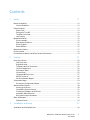 3
3
-
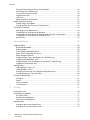 4
4
-
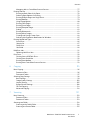 5
5
-
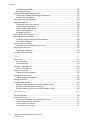 6
6
-
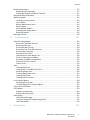 7
7
-
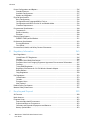 8
8
-
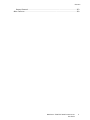 9
9
-
 10
10
-
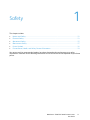 11
11
-
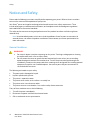 12
12
-
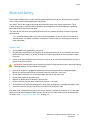 13
13
-
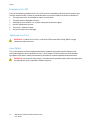 14
14
-
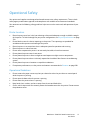 15
15
-
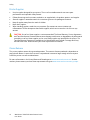 16
16
-
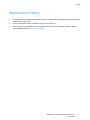 17
17
-
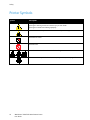 18
18
-
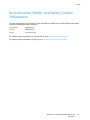 19
19
-
 20
20
-
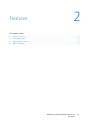 21
21
-
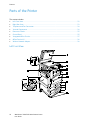 22
22
-
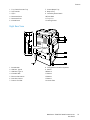 23
23
-
 24
24
-
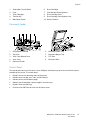 25
25
-
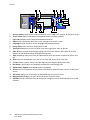 26
26
-
 27
27
-
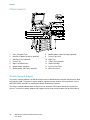 28
28
-
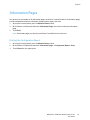 29
29
-
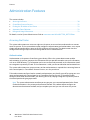 30
30
-
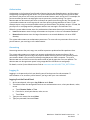 31
31
-
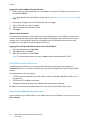 32
32
-
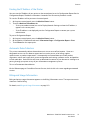 33
33
-
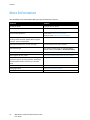 34
34
-
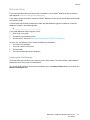 35
35
-
 36
36
-
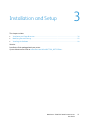 37
37
-
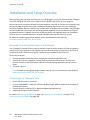 38
38
-
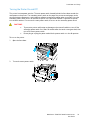 39
39
-
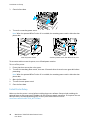 40
40
-
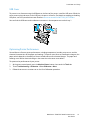 41
41
-
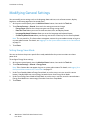 42
42
-
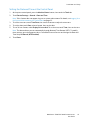 43
43
-
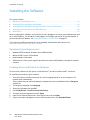 44
44
-
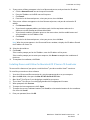 45
45
-
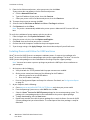 46
46
-
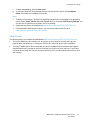 47
47
-
 48
48
-
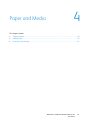 49
49
-
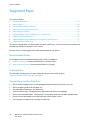 50
50
-
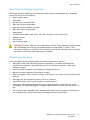 51
51
-
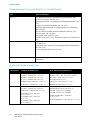 52
52
-
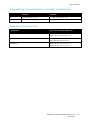 53
53
-
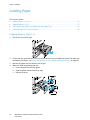 54
54
-
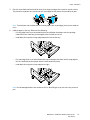 55
55
-
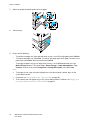 56
56
-
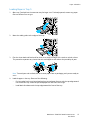 57
57
-
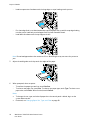 58
58
-
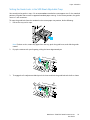 59
59
-
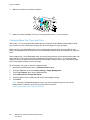 60
60
-
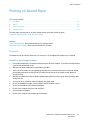 61
61
-
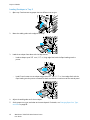 62
62
-
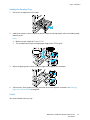 63
63
-
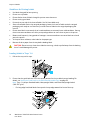 64
64
-
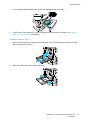 65
65
-
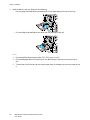 66
66
-
 67
67
-
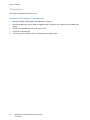 68
68
-
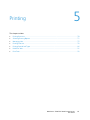 69
69
-
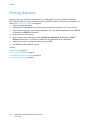 70
70
-
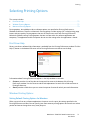 71
71
-
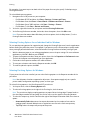 72
72
-
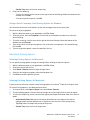 73
73
-
 74
74
-
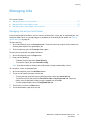 75
75
-
 76
76
-
 77
77
-
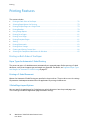 78
78
-
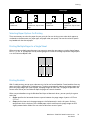 79
79
-
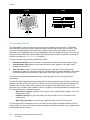 80
80
-
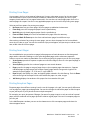 81
81
-
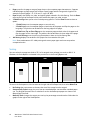 82
82
-
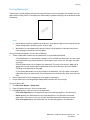 83
83
-
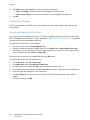 84
84
-
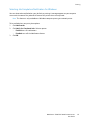 85
85
-
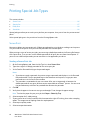 86
86
-
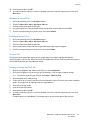 87
87
-
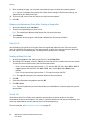 88
88
-
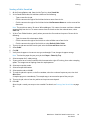 89
89
-
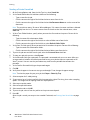 90
90
-
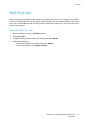 91
91
-
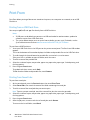 92
92
-
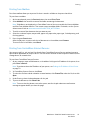 93
93
-
 94
94
-
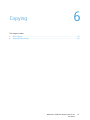 95
95
-
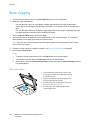 96
96
-
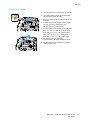 97
97
-
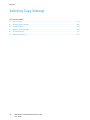 98
98
-
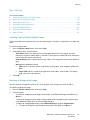 99
99
-
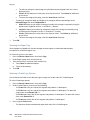 100
100
-
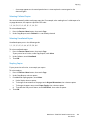 101
101
-
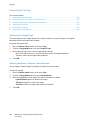 102
102
-
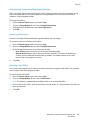 103
103
-
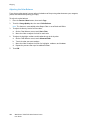 104
104
-
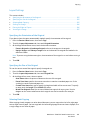 105
105
-
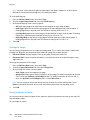 106
106
-
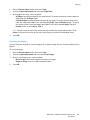 107
107
-
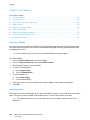 108
108
-
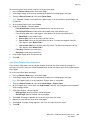 109
109
-
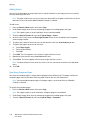 110
110
-
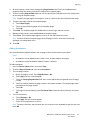 111
111
-
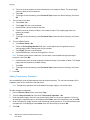 112
112
-
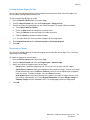 113
113
-
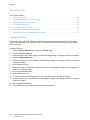 114
114
-
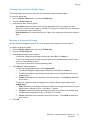 115
115
-
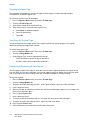 116
116
-
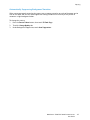 117
117
-
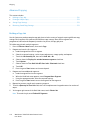 118
118
-
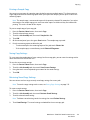 119
119
-
 120
120
-
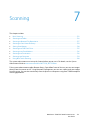 121
121
-
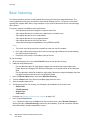 122
122
-
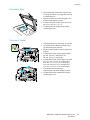 123
123
-
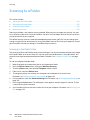 124
124
-
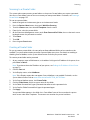 125
125
-
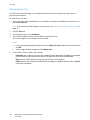 126
126
-
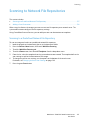 127
127
-
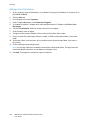 128
128
-
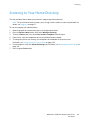 129
129
-
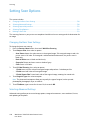 130
130
-
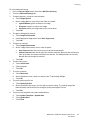 131
131
-
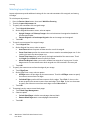 132
132
-
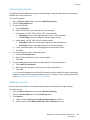 133
133
-
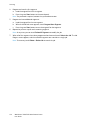 134
134
-
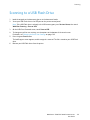 135
135
-
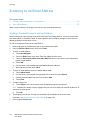 136
136
-
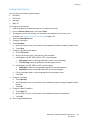 137
137
-
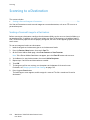 138
138
-
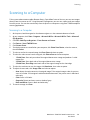 139
139
-
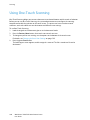 140
140
-
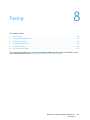 141
141
-
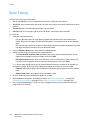 142
142
-
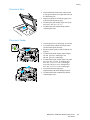 143
143
-
 144
144
-
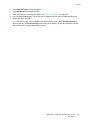 145
145
-
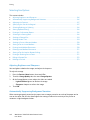 146
146
-
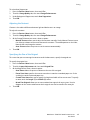 147
147
-
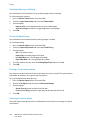 148
148
-
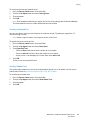 149
149
-
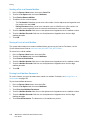 150
150
-
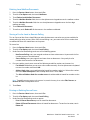 151
151
-
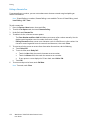 152
152
-
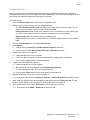 153
153
-
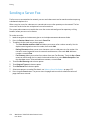 154
154
-
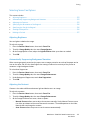 155
155
-
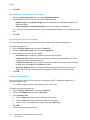 156
156
-
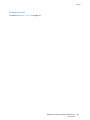 157
157
-
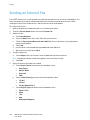 158
158
-
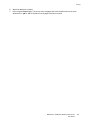 159
159
-
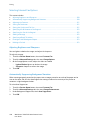 160
160
-
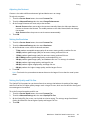 161
161
-
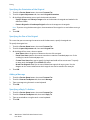 162
162
-
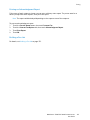 163
163
-
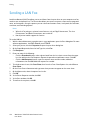 164
164
-
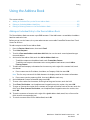 165
165
-
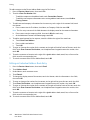 166
166
-
 167
167
-
 168
168
-
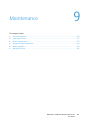 169
169
-
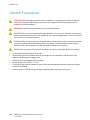 170
170
-
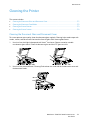 171
171
-
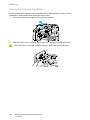 172
172
-
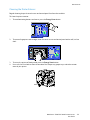 173
173
-
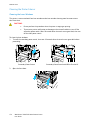 174
174
-
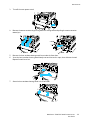 175
175
-
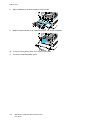 176
176
-
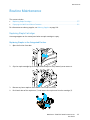 177
177
-
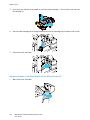 178
178
-
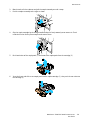 179
179
-
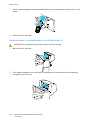 180
180
-
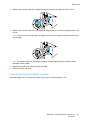 181
181
-
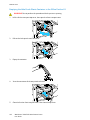 182
182
-
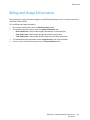 183
183
-
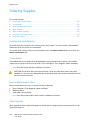 184
184
-
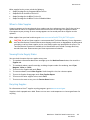 185
185
-
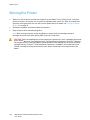 186
186
-
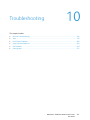 187
187
-
 188
188
-
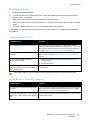 189
189
-
 190
190
-
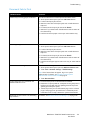 191
191
-
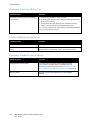 192
192
-
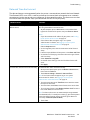 193
193
-
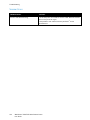 194
194
-
 195
195
-
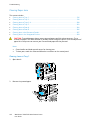 196
196
-
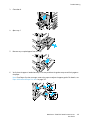 197
197
-
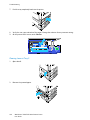 198
198
-
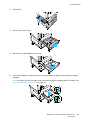 199
199
-
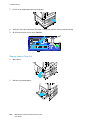 200
200
-
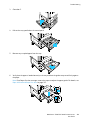 201
201
-
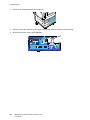 202
202
-
 203
203
-
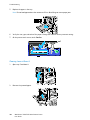 204
204
-
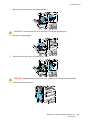 205
205
-
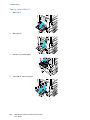 206
206
-
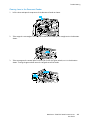 207
207
-
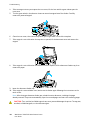 208
208
-
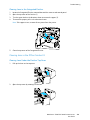 209
209
-
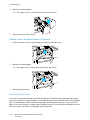 210
210
-
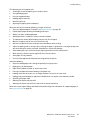 211
211
-
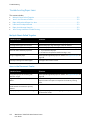 212
212
-
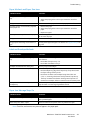 213
213
-
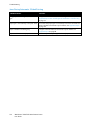 214
214
-
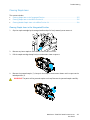 215
215
-
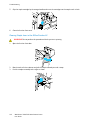 216
216
-
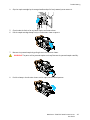 217
217
-
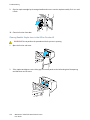 218
218
-
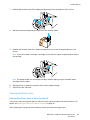 219
219
-
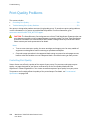 220
220
-
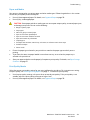 221
221
-
 222
222
-
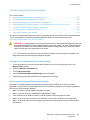 223
223
-
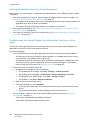 224
224
-
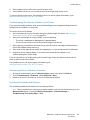 225
225
-
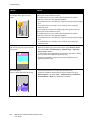 226
226
-
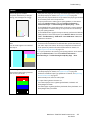 227
227
-
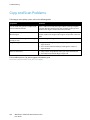 228
228
-
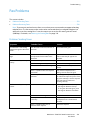 229
229
-
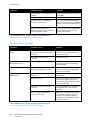 230
230
-
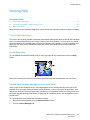 231
231
-
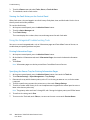 232
232
-
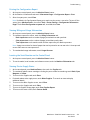 233
233
-
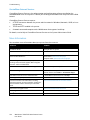 234
234
-
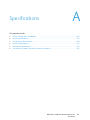 235
235
-
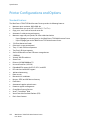 236
236
-
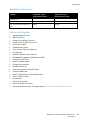 237
237
-
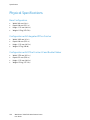 238
238
-
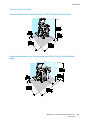 239
239
-
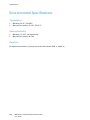 240
240
-
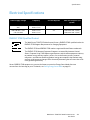 241
241
-
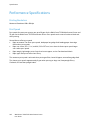 242
242
-
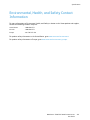 243
243
-
 244
244
-
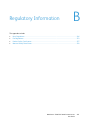 245
245
-
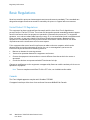 246
246
-
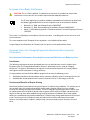 247
247
-
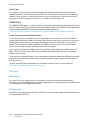 248
248
-
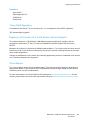 249
249
-
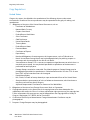 250
250
-
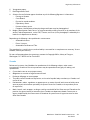 251
251
-
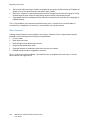 252
252
-
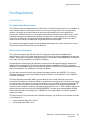 253
253
-
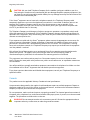 254
254
-
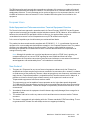 255
255
-
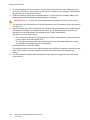 256
256
-
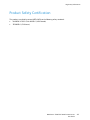 257
257
-
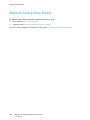 258
258
-
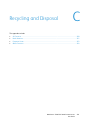 259
259
-
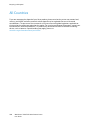 260
260
-
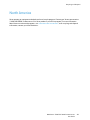 261
261
-
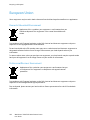 262
262
-
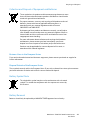 263
263
-
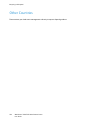 264
264
Xerox WorkCentre 7220/7225 User manual
- Category
- Multifunctionals
- Type
- User manual
Ask a question and I''ll find the answer in the document
Finding information in a document is now easier with AI
Related papers
-
Xerox C60/C70 User guide
-
Xerox 7345 User manual
-
Xerox Color 550/560/570 User guide
-
Xerox C60/C70 User guide
-
Xerox Color 550/560/570 User guide
-
Xerox 7755/7765/7775 User guide
-
Xerox C60/C70 User guide
-
Xerox 7425/7428/7435 User guide
-
Xerox 7220i/7225i User guide
-
Xerox WorkCentre 7525/7530/7535/7545/7556 with built-in controller User guide
Other documents
-
Fuji Labs DOCUCENTRE-II C3000 User manual
-
Fuji Xerox Docu Centre-IV C2260 Quick User Manual
-
Fuji Xerox ApeosPort-II 6000 User manual
-
Fuji Xerox Document Centre C450 User manual
-
Develop ineo+280 Quick Manual
-
Fuji Xerox DocuCentre-V C3375 User manual
-
Utax XC 9036 Operating instructions
-
 Akiles CardMac-NB Business Card Slitter User manual
Akiles CardMac-NB Business Card Slitter User manual
-
 Akiles CardMac-NB Business Card Slitter User manual
Akiles CardMac-NB Business Card Slitter User manual
-
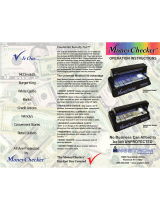 Angstrom MoneyChecker 6700 Operation Instructions
Angstrom MoneyChecker 6700 Operation Instructions