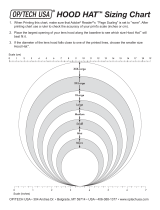Digital Camera
Operating Instructions
Model No.DMC-LC1PP
Before use, please read these
instructions completely.
VQT0G87
For USA assistance, please call: 1-800-272-7033 or send e-mail to : [email protected]
For Canadian assistance, please call: 1-800-561-5505 or visit us at www.panasonic.ca
LC1PP.book 1 ページ 2004年1月26日 月曜日 午後6時50分

Safety
2
Safety
Dear Customer,
We would like to take this opportunity to
thank you for purchasing this Panasonic
Digital Camera. Please read these
Operating Instructions carefully and
keep them handy for future reference.
Information for Your
Safety
Carefully observe copyright laws.
Recording of pre-recorded tapes or
discs or other published or
broadcast material for purposes
other than your own private use may
infringe copyright laws. Even for the
purpose of private use, recording of
certain material may be restricted.
• Please note that the actual controls
and components, menu items, etc. of
your Digital Camera may look
somewhat different from those shown
in the illustrations in these Operating
Instructions.
• SD Logo is a trademark.
• Other names, company names, and
product names printed in these
instructions are trademarks or
registered trademarks of the
companies concerned.
WARNING
TO REDUCE THE RISK OF FIRE
OR SHOCK HAZARD AND
ANNOYING INTERFERENCE, USE
ONLY THE RECOMMENDED
ACCESSORIES AND DO NOT
EXPOSE THIS EQUIPMENT TO
RAIN OR MOISTURE. DO NOT
REMOVE THE COVER (OR BACK);
THERE ARE NO USER
SERVICEABLE PARTS INSIDE.
REFER SERVICING TO QUALIFIED
SERVICE PERSONNEL.
Notice:
This product has parts that contain a
small amount of mercury. It also
contains lead in some components.
Disposal of these materials may be
regulated in your community due to
environmental considerations. For
disposal or recycling information
please contact your local authorities,
or the Electronics Industries
Alliance: <http://www.eiae.org.>
THE SOCKET OUTLET SHALL BE
INSTALLED NEAR THE
EQUIPMENT AND SHALL BE
EASILY ACCESSIBLE.
CAUTION
Danger of explosion if battery is
incorrectly replaced. Replace only
with the same or equivalent type
recommended by the manufacturer.
Dispose of used batteries according
to the manufacturer’s instructions.
A lithium ion/polymer battery that is recyclable powers the
product you have purchased. Please call 1-800-8-BATTERY
for information on how to recycle this battery.
RBRC
Li-ion
TM
LC1PP.book 2 ページ 2004年1月26日 月曜日 午後6時50分

Safety
3
FCC Note: (U.S. only)
This equipment has been tested and
found to comply with the limits for a
Class B digital device, pursuant to
Part 15 of the FCC Rules. These
limits are designed to provide
reasonable protection against
harmful interference in a residential
installation. This equipment
generates, uses, and can radiate
radio frequency energy and, if not
installed and used in accordance
with the instructions, may cause
harmful interference to radio
communications. However, there is
no guarantee that interference will
not occur in a particular installation.
If this equipment does cause harmful
interference to radio or television
reception, which can be determined
by turning the equipment off and on,
the user is encouraged to try to
correct the interference by one or
more of the following measures:
• Reorient or relocate the receiving
antenna.
• Increase the separation between
the equipment and receiver.
• Connect the equipment into an
outlet on a circuit different from that
to which the receiver is connected.
• Consult the dealer or an
experienced radio/TV technician
for help.
FCC Caution: To assure continued
compliance, follow the
attached installation
instructions and use
only shielded interface
cables with ferrite core
when connecting to
computer or peripheral
devices.
Any changes or modifications not
expressly approved by the party
responsible for compliance could
void the user’s authority to operate
this equipment.
Trade Name: Panasonic
Model No.: DMC-LC1
Responsible party: Matsushita Electric
Corporation of
America
One Panasonic
Way, Secaucus, NJ
07094
Support Contact: Panasonic
Consumer
Electronics
Company
1-800-272-7033
This device complies with Part 15 of
the FCC Rules. Operation is subject
to the following two conditions: (1)
This device may not cause harmful
interference, and (2) this device must
accept any interference received,
including interference that may
cause undesired operation.
This Class B digital apparatus
complies with Canadian ICES-003
Extremely high precision technology
is employed to produce the LCD
monitor/Viewfinder screen. The
result is more than 99.99% effective
pixels with a mere 0.01% of the
pixels inactive or always lit. However,
this is not a malfunction and does
not affect the recorded pictures.
LC1PP.book 3 ページ 2004年1月26日 月曜日 午後6時50分

4
Contents
Safety
Information for Your Safety ................. 2
Preparation
Standard Accessories ......................... 6
Names of the Components ................. 8
Charging the Battery ......................... 10
About the Battery .............................. 11
Inserting the Battery.......................... 12
Removing the Battery........................ 13
Using the AC Adaptor ....................... 14
About the Card.................................. 15
Inserting the Card.............................. 16
Removing the Card ........................... 17
Attaching the MC Protector/
Lens Cap/Lens Hood/Hood Cap.... 18
Attaching the Strap............................ 20
Setting the Date/Time (Clock Set)..... 21
Date Printing ..................................... 22
Setup Menu....................................... 23
Using the LCD Monitor/Viewfinder .... 27
About the Histogram ......................... 29
Operational Mode Dial and Metering
Mode Dial ...................................... 30
Setting the Exposure......................... 31
Shutter Speed and Aperture Value ... 34
Recording pictures (basic)
Taking Pictures with Auto Focus....... 35
Taking Pictures with
Manual Focus................................ 41
Checking the Recorded Picture
(Review) ........................................ 43
Using the Optical Zoom..................... 44
Taking Pictures
Using the Built-in Flash.................. 45
Compensating the Exposure............. 48
Taking Pictures
Using Auto Bracket........................ 49
Taking Pictures with the Self-timer.... 50
Taking Pictures using Burst Mode .... 51
Playback (basic)
Playing Back Pictures ....................... 52
9 Pictures Multi Playback .................. 54
Using the Playback Zoom ................. 55
Deleting Pictures ............................... 56
Recording pictures
(advanced)
Recording Motion Images ................. 59
FUNCTION Menu.............................. 61
Setting the White Balance................. 62
Setting the White Balance manually
(White set) ..................................... 64
Finely Adjusting the White Balance... 65
Changing the Picture Size................. 66
Changing the Quality......................... 67
Taking Pictures using the Spot AF.... 68
Setting ISO Sensitivity....................... 69
Taking Pictures with Audio................ 70
Using the Digital Zoom ...................... 71
Setting to the 2nd Curtain Synchro ... 72
Adjusting the Quality of the Picture
(Picture Adjustment) ...................... 73
Creating Flip Animation ..................... 74
Playback (advanced)
Playing Back Pictures with Audio ...... 77
Playing Back Motion Images............. 78
Rotating the Picture........................... 79
Setting the Picture to be Printed and
the Number of Prints
(DPOF Print Setting)...................... 80
Preventing Accidental Erasure of the
Picture............................................ 85
Playing Back with Slide Show ........... 87
Adding Audio to Recorded Pictures
(Audio Dubbing)............................. 89
Resizing the Pictures......................... 90
Trimming the Pictures ....................... 92
Formatting the Card .......................... 94
Playing Back Pictures
with a TV Screen ........................... 95
Before Connecting with USB
Connection Cable .......................... 96
Connecting to a PC
(Mass Storage) .............................. 98
Connecting to a PC (PTP)................. 99
Connecting to a Printer.................... 101
Using a Printer (PictBridge)............. 102
LC1PP.book 4 ページ 2004年1月26日 月曜日 午後6時50分

5
Using a Printer (USB Direct-Print)... 104
Others
Using the External Flash................. 106
Using the Wide Conversion
Lens/Close-up Lens..................... 109
After Use ......................................... 111
Screen Display................................ 112
The Menu Items .............................. 114
Cautions for Use ............................. 116
Approximate number of recordable
pictures and the size.................... 120
Message Display............................. 121
Troubleshooting .............................. 122
Specifications.................................. 124
Digital Camera
Accessory System....................... 126
Digital Camera Accessory Order
Form (For USA Customers)......... 127
Request for Service Notice
(For USA Only)............................ 128
Limited Warranty (For USA Only) ... 129
Customer Services Directory
(For USA Only)............................ 131
Index ............................................... 132
Spanish Quick Use Guide/
Guía española de uso rápido ...... 134
LC1PP.book 5 ページ 2004年1月26日 月曜日 午後6時50分

Preparation
6
Preparation
Standard Accessories
Before using your camera, check the contents.
∫ SD Memory Card (16 MB)
RP-SD016B
(In the text, it is indicated as “Card”)
∫ Battery Pack
CGR-S602A
(In the text, it is indicated as “Battery”)
∫ Battery Charger/AC Adaptor
DE-972A
(In the text, it is indicated as
“AC Adaptor”)
∫ AC Cable
K2CA2EA00002
∫ DC Cable
K2GH2DB00003
∫ AV Cable
K1V204C10001
∫ USB Connection Cable
K1HA05CD0004
LC1PP.book 6 ページ 2004年1月26日 月曜日 午後6時50分

Preparation
7
∫ Lens Cap
VYK1F94
∫ CD-ROM
∫ Strap
VFC4037
∫ Lens Hood
VYQ2884
∫ Hood Cap
VYK1C96
∫ MC Protector
(Filter diameter: 69 mm)
DMW-LMC69
• Please order VYC0917 as repair
parts.
∫ Remote Shutter
DMW-RS1
• Please order VYC0913 as repair
parts.
LC1PP.book 7 ページ 2004年1月26日 月曜日 午後6時50分

Preparation
8
Preparation
Names of the Components
1 Lens
2 Microphone (P60, P70)
3 White Balance Sensor
4 Self-timer Indicator (P50)
5Flash
6 AF Sensor
7 Viewfinder (P27)
8 Flash Open Button (P45)
9 [EVF/LCD] Button (P27)
10 [DISPLAY] Button (P27)
11 Exposure Compensation (P48)/Auto
Bracket (P49)/Flash Output
Adjustment (P46) Button
12 [FUNCTION] Button (P61)
13 Power Indicator (P23, P36)
14 Camera Switch (P23, P35)
15 LCD Monitor (P27, P112)
16 [MENU] Button (P23)
17 Delete Button (P56)
18 Cursor Buttons
3/Self-timer Button (P50)
4/[REVIEW] Button (P43)
2 Button
1 Button
19 Speaker (P77)
20 Command Dial
21 Zoom Ring (P44)
22 Focus Ring (P35, P41)
23 Aperture Ring (P31)
24 Metering Mode Dial (P30)
25 Hot Shoe (P106)
26 Shutter Speed Dial (P31)
27 Operational Mode Dial (P30)
28 Shutter Button (P35)
29 Flash Button (P45)
1 542 3 6
8 13111210 1
4
97
15 16 17 1918
20
25 28 29
24
22
26
27
23
21
LC1PP.book 8 ページ 2004年1月26日 月曜日 午後6時50分

Preparation
9
30 Focus Ring Button (P35, P41)
31 Aperture Ring Button (P31)
32 Diopter Adjustment Dial (P28)
33 [USB] Socket (5pin) (P98)
34 [DC IN] Socket (P14)
35 [AV OUT/REMOTE] Socket (P95)
36 Terminal Door
37 Strap Eyelet (P20)
38 Card Slot (P16)
39 Card Door (P16)
40 Battery Door (P12)
41 Battery Door Open/Close Lever
(P12)
42 Tripod Receptacle
ª Battery Charger/AC Adaptor
(P10, P14)
1 [AC IN] Terminal
2 Battery Attachment Part
3 [POWER] Indicator
4 [CHARGE] Indicator
5 [DC OUT] Terminal
3230 31
33
34
35
36
38
37
39
C
L
O
S
E
O
PEN
40 41 42
3
4
5
2
1
LC1PP.book 9 ページ 2004年1月26日 月曜日 午後6時50分

Preparation
10
Charging the Battery
Charge the battery before using.
1 Connect the AC cable.
• The [POWER] indicator A lights.
• The battery cannot be charged
when the DC cable is connected to
the AC adaptor.
2 Attach the battery to the AC
adaptor.
• Put the battery along the mark
horizontally and slide the battery.
• When the [CHARGE] Indicator B
lights, charging starts.
• When the [CHARGE] indicator B
turns off (in about 110 minutes),
charging is finished.
3 Detach the battery.
¬
Suggestions/Tips
¬
• After use, be sure to disconnect the
AC cable.
• The battery becomes warm after use/
charge or during charge. The camera
also becomes warm during use.
However, it is not a malfunction.
• The battery and AC adaptor are
designed only for this camera. Do
not use them with any other
equipment.
• Do not disassemble or alter the AC
adaptor.
• The battery cannot be charged in the
camera with the AC adaptor
connected.
LC1PP.book 10 ページ 2004年1月26日 月曜日 午後6時50分

Preparation
11
About the Battery
ª Battery indication
The remaining battery power appears on the screen.
(This does not appear when using AC adaptor)
> > >
(The indication turns red and blinks): Recharge or replace the battery.
ª Charging time and available recording time
Measured under the following conditions:
• Temperature: 77°F (25°C)/Humidity: 60
%
• Recording once every 30 seconds, flash every other record.
• Using the battery (supplied) and 16 MB SD Memory Card (supplied) [Picture
size: 2560k1920/Quality: Fine (When deleting all pictures after full use)]
The recording time (recordable number) and playback time depend on the condition.
ª Charging environment and charging error
• Charge the battery under temperature of 50°F– 95°F (10°C – 35°C).
(The battery should also be the same temperature.)
• When charging starts, the [CHARGE] indicator lights.
If the charging error occurs, the [CHARGE] indicator blinks at about 1 second
cycles.
In this case, disconnect the AC adaptor from the electrical outlet, remove the
battery and ensure both room and battery temperature are not too low or high and
then charge it again.
If the problem persists, consult the dealer or your nearest servicenter.
• When the operating time of the camera becomes extremely short even if the
battery is properly charged, the life of the battery may be expired. Buy a new
battery.
• The performance of the battery may be temporarily deteriorated and the operating
time may become shorter under low temperature such as skiing grounds.
Charging time
Continuous recording/playback time
(recordable number)
Supplied battery
Approx. 110 min.
Recording with LCD monitor
Approx. 180 min.
(equal to 360 still pictures)
Recording with Viewfinder
Approx. 220 min.
(equal to 440 still pictures)
Playback with LCD monitor
Approx. 340 min.
LC1PP.book 11 ページ 2004年1月26日 月曜日 午後6時50分

Preparation
12
Inserting the Battery
Preparation
• Check if the camera is turned off.
• Close the flash.
1 Slide the lever to open the battery
door.
2 Insert the battery fully until the
lock 1 pops on the battery.
• Hold both sides of the battery when
inserting.
3 Close the battery door and then
slide the battery door open/close
lever.
CLOSE
OPEN
CLOSE
OPEN
LC1PP.book 12 ページ 2004年1月26日 月曜日 午後6時50分

Preparation
13
Removing the Battery
Preparation
• Check if the camera is turned off.
• Close the flash.
1 Slide the lever to open the battery
door.
2 Push the lock 1 to remove the
battery.
3 Close the battery door and then
slide the battery door open/close
lever.
¬
Suggestions/Tips
¬
• If you will not be using the camera for
a long time, remove the battery.
• After the fully charged battery has
been inserted for more than 24 hours,
the clock setting is stored (in the
camera) for max. 3 months after the
battery is removed, in accordance with
the elapsed time after the battery is
inserted. (The time may be shorter if
the battery is not charged sufficiently.)
If more than 3 months has passed, the
clock setting will be lost. In this case,
set the clock again. (P21)
• The supplied battery is designed
only for this camera. Do not use it
with any other equipment.
CLOSE
OPEN
CLOSE
OPEN
LC1PP.book 13 ページ 2004年1月26日 月曜日 午後6時50分

Preparation
14
Using the AC Adaptor
You can use the camera without worrying about battery discharge by connecting to
an AC adaptor.
Preparation
• Check if the camera is turned off.
• Close the flash.
1 Connect the AC cable.
2 Slide the terminal door to open.
3 Connect the DC cable.
¬
Suggestions/Tips
¬
• Use the supplied DC cable.
If you use other DC cables, it may
cause a malfunction.
• The camera becomes warm during
use. This is not a malfunction.
• Disconnect the AC adaptor and DC
cable when the camera is not in use.
• The battery cannot be charged in the
camera even if the AC adaptor is
connected.
LC1PP.book 14 ページ 2004年1月26日 月曜日 午後6時50分

Preparation
15
About the Card
ª Access to the card
When the card is being accessed, the
card access indication 1 lights.
When the card access indication 1
lights, do not:
• turn the camera off.
• remove the battery or the card.
• disconnect the DC cable if you use the
AC adaptor.
The card and the data may be damaged
and the camera may not operate
normally.
It is possible that pictures stored on the
card can be damaged due to accidental
erasure, static electricity, electrical noise
or a defective card. We recommend
storing precious data to your PC’s hard
drive. (P98)
ª SD Memory Card (supplied) and
MultiMediaCard (optional)
The SD Memory Card and
MultiMediaCard are small, lightweight,
removable external memory cards. The
reading/writing speed of an SD Memory
Card is fast. The SD Memory Card is
equipped with a Write-Protect switch A
that can inhibit writing and formatting a
card. (When the switch is slid to the
[LOCK] side, it is not possible to write or
delete data on the card and format it.
When the switch is unlocked, these
functions become available.)
SD Memory Card
MultiMediaCard
¬
Suggestions/Tips
¬
• The reading/writing speed of a
MultiMediaCard is slower than an SD
Memory Card. When a
MultiMediaCard is used, the
performance of certain features may
be slightly slower than advertised.
• After recording motion images using
the MultiMediaCard, the card access
indication may appear for a while, but
this is not a malfunction.
• Keep the Memory Card out of reach of
children to prevent swallowing.
P
2
560
1
9
LC1PP.book 15 ページ 2004年1月26日 月曜日 午後6時50分

Preparation
16
Inserting the Card
Preparation
• Check if the camera is turned off.
• Close the flash.
1 Slide the card door to open.
2 Insert the card with the label
facing the rear of the camera until
it clicks.
• Insert the card, pressing gently
until it locks in place. If the card will
not insert freely, it may be reversed.
Do not force the card.
• Do not touch the connection
terminals on the back side of the
card.
3 Close and slide the card door.
LC1PP.book 16 ページ 2004年1月26日 月曜日 午後6時50分

Preparation
17
Removing the Card
Preparation
• Check if the camera is turned off.
• Close the flash.
1 Slide the card door to open.
2 Push the card until it clicks then
pull the card out upright.
3 Close and slide the card door.
¬
Suggestions/Tips
¬
• The card and the data may be
damaged if it is removed while the
camera is on.
• If the card door cannot be completely
closed, remove the card and insert it
again.
• If the card cannot be fully inserted,
check the direction of the card.
• We recommend using Panasonic’s SD
Memory Card. (Use only the genuine
card.)
• The card may be damaged if it is not
fully inserted.
• Do not open the card door during
the access to the card. (P15)
LC1PP.book 17 ページ 2004年1月26日 月曜日 午後6時50分

Preparation
18
Attaching the MC Protector/Lens Cap/
Lens Hood/Hood Cap
Preparation
• Check if the camera is turned off.
• Close the flash.
ª Attaching the MC Protector
1 Attach the MC protector.
• The MC protector is a transparent
filter which affects neither the
colors nor the amount of light, so it
can always be used to protect the
camera’s lens from scratches.
• You can also attach the lens hood.
ª Attaching the lens cap
1 Attach the lens cap.
• When you turn the camera off,
carry the camera or play back
pictures, attach the lens cap to
protect the surface of the lens.
• When using the MC protector, you
can also attach the lens cap.
LC1PP.book 18 ページ 2004年1月26日 月曜日 午後6時50分

Preparation
19
ª Attaching the lens hood/hood cap
1 1 Attach the lens hood.
2 Attach the hood cap.
• The camera is turned upside down
in the figure above.
• In bright sunlight or when there is
backlight, the lens hood will
minimize lens flare and ghosting.
• The lens hood cuts off excess
lighting and improves the picture
quality.
• When using the MC protector, you
can also attach the lens hood.
• When detaching the lens hood, refer
to P111.
¬
Suggestions/Tips
¬
• If the MC protector is dropped, it may
be damaged. Be careful not to drop it.
• You can also attach the ND filter
(DMW-LND69; optional) by following
the procedure for attaching the MC
protector. The ND filter reduces the
amount of light to approximately 1/8th
(equal to 3 F-stops) without affecting
the color balance.
• You cannot attach the MC protector
and the ND filter at the same time.
• When attaching the lens hood, use the
dedicated hood cap. You cannot use
the lens cap.
• When taking pictures with flash, the
photo flash may be obscured by the
lens hood. This can result in the lower
portion of the photo being dark. We
recommend removing the lens hood.
• When attaching the lens hood, attach
the supplied hood cap on it. The lens
cap cannot be attached to it.
• If any of the accessories are lost,
please contact Panasonic’s parts
department at 1 800 833-9626 (For
USA) or 1 800 561-5505 (For
Canada).
•MCu“Multi-coated”
NDu“Neutral Density”
• Do not take direct pictures of the sun.
The CCD will be damaged.
LC1PP.book 19 ページ 2004年1月26日 月曜日 午後6時50分

Preparation
20
Attaching the Strap
1 1 Pressing both sides of the
cover.
2 Pull out the black strap holder
completely.
2 Detach the black strap holder from
the metal fitting.
• When the black strap holder is
completely detached, attach it
again as above.
3 Pass the metal fitting through the
eyelet of the camera.
4 Rotate the black strap holder in
the opposite direction until it
clicks.
5 Slide the cover until it is attached
firmly.
• Attach the strap to the other side of the
camera being careful not to twist it.
• Attach the strap so that you can see
“L
UMIX” logo.
• Check if the strap is firmly attached to
the camera.
LC1PP.book 20 ページ 2004年1月26日 月曜日 午後6時50分
Page is loading ...
Page is loading ...
Page is loading ...
Page is loading ...
Page is loading ...
Page is loading ...
Page is loading ...
Page is loading ...
Page is loading ...
Page is loading ...
Page is loading ...
Page is loading ...
Page is loading ...
Page is loading ...
Page is loading ...
Page is loading ...
Page is loading ...
Page is loading ...
Page is loading ...
Page is loading ...
Page is loading ...
Page is loading ...
Page is loading ...
Page is loading ...
Page is loading ...
Page is loading ...
Page is loading ...
Page is loading ...
Page is loading ...
Page is loading ...
Page is loading ...
Page is loading ...
Page is loading ...
Page is loading ...
Page is loading ...
Page is loading ...
Page is loading ...
Page is loading ...
Page is loading ...
Page is loading ...
Page is loading ...
Page is loading ...
Page is loading ...
Page is loading ...
Page is loading ...
Page is loading ...
Page is loading ...
Page is loading ...
Page is loading ...
Page is loading ...
Page is loading ...
Page is loading ...
Page is loading ...
Page is loading ...
Page is loading ...
Page is loading ...
Page is loading ...
Page is loading ...
Page is loading ...
Page is loading ...
Page is loading ...
Page is loading ...
Page is loading ...
Page is loading ...
Page is loading ...
Page is loading ...
Page is loading ...
Page is loading ...
Page is loading ...
Page is loading ...
Page is loading ...
Page is loading ...
Page is loading ...
Page is loading ...
Page is loading ...
Page is loading ...
Page is loading ...
Page is loading ...
Page is loading ...
Page is loading ...
Page is loading ...
Page is loading ...
Page is loading ...
Page is loading ...
Page is loading ...
Page is loading ...
Page is loading ...
Page is loading ...
Page is loading ...
Page is loading ...
Page is loading ...
Page is loading ...
Page is loading ...
Page is loading ...
Page is loading ...
Page is loading ...
Page is loading ...
Page is loading ...
Page is loading ...
Page is loading ...
Page is loading ...
Page is loading ...
Page is loading ...
Page is loading ...
Page is loading ...
Page is loading ...
Page is loading ...
Page is loading ...
Page is loading ...
Page is loading ...
Page is loading ...
Page is loading ...
Page is loading ...
Page is loading ...
Page is loading ...
Page is loading ...
Page is loading ...
Page is loading ...
Page is loading ...
Page is loading ...
/