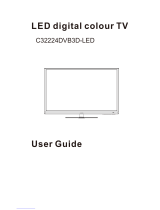Page is loading ...

RV6**D Digital
Series
LV6**D Digital
Series
00GB_RV-LV685D_UK.book Page 1 Tuesday, September 1, 2009 10:58 AM

2
Contents
INSTALLING YOUR TV
Difference List between LV and RV Series ................4
Safety Precautions ..................................................5
Installation and important information ....................6
The remote control .................................................7
CT-90327 (for RV series) ..................................7
CT-90326 (for LV series) ..................................8
Inserting batteries and effective range of the
remote ..........................................................8
CONNECTING YOUR TV
Connecting external equipment ..............................9
Connecting an HDMI™ or DVI device to the HDMI
input .................................................................10
To connect an HDMI device ............................10
To connect a DVI device .................................10
Connecting a computer ........................................11
To connect a PC to the RGB/PC terminal ........11
To connect a PC to the HDMI terminal ............11
Controls and input connections .............................12
Switching on ..................................................12
Using the remote control ...............................12
Using the controls and connections ................12
SETTING UP YOUR TV
Startup Application ...............................................13
Quick Setup ...................................................13
Ant/Cable In (if available) ..............................14
Auto Tuning ...................................................15
ATV Manual Tuning ..............................................15
Tuning ...........................................................15
Skip ...............................................................17
Sorting positions ............................................17
DTV Manual Tuning ..............................................18
Manual Tuning ..............................................18
Manual Tuning for DVB-C ..............................18
DTV Settings .........................................................18
Channels .......................................................18
Auto Channel Update ....................................19
DVB Character Set .........................................19
Dynamic Scan ................................................19
Location setting .............................................19
Analogue switch-off .....................................19
CONTROLS AND FEATURES
General controls ..................................................20
Selecting positions .........................................20
The Time Display – analogue only ................20
Stereo and Bilingual transmissions .................20
Quick Menu ..................................................20
Sound controls .....................................................21
Volume controls and mute sound ...................21
Dual .............................................................21
Bass, Treble and Balance ...............................21
Advanced Sound Settings ..............................21
Stable Sound
®
(LV series only) .......................21
Dolby Volume
®
(RV series only) .....................21
Dynamic Range Control .................................21
Audio Level Offset .........................................22
Headphone Settings ...................................... 22
Audio description ..........................................22
Widescreen viewing .............................................23
Picture controls ....................................................25
Picture Position ..............................................25
Picture Mode .................................................25
Picture preferences ........................................25
Reset .............................................................26
3D Colour Management ................................26
Base Colour Adjustment ................................ 26
Colour Temperature ......................................26
Auto Brightness Sensor Settings .....................27
Active Backlight Control .................................27
Black/White Level ..........................................27
Static Gamma ...............................................27
MPEG NR – Noise Reduction ..........................27
DNR – Digital Noise Reduction .......................27
Resolution+ ..................................................28
Cinema Mode ...............................................28
Expert Mode ..................................................28
Resetting the advanced picture settings ..........28
Control Visualization ..................................... 29
Automatic Format (Widescreen) .....................29
4:3 Stretch ....................................................29
Blue Screen ...................................................29
Side panel adjustment ...................................29
Picture still .....................................................29
HDMI Information Display .............................29
Enjoying Photos through the USB port ...................30
To select the Auto Start function .....................30
To open Photo Viewer ...................................30
Viewing photo files ........................................31
Other features .....................................................32
Panel Lock .....................................................32
TOSHIBA Illumination (RV series only) ............ 32
00GB_RV-LV685D_UK.book Page 2 Tuesday, September 1, 2009 10:58 AM

3
The timers ............................................................32
Programme Timers – digital only ...................32
On Timer .......................................................33
Sleep Timer ...................................................33
Digital on-screen information and Programme
Guide ................................................................34
Information ...................................................34
Guide ............................................................35
Genre selection/searching .............................35
Digital settings – parental control ........................36
Setting the PIN ..............................................36
Parental Setup ...............................................36
Digital settings – Channel Options .......................37
Skipping channels ..........................................37
Locking channels ...........................................37
Digital settings – other settings .............................37
Subtitles ........................................................37
Audio languages ...........................................37
Common Interface .........................................38
Software Upgrade and Licenses ............................38
Auto Upgrade ................................................38
Searching for New Software ...........................38
Software Licenses ..........................................38
System Information and Reset TV ..........................39
System Information ........................................39
Automatic Power Down ..................................39
Reset TV ........................................................39
PC Settings ...........................................................39
Horizontal and Vertical Position .....................39
Clock Phase ...................................................39
Sampling Clock .............................................40
Reset .............................................................40
Input selection and AV connections .......................40
Input selection ...............................................40
External input skip .........................................40
Input signal selection .....................................41
PC Audio .......................................................41
HDMI 1 Audio ...............................................41
HDMI Settings ...............................................41
Digital Audio Output ......................................42
TEXT SERVICES
Text services .........................................................43
Selecting modes ............................................43
Text information ............................................43
Navigating pages using Auto .........................43
Navigating pages using LIST ..........................43
Control buttons ..............................................44
DTV Interactive Services .................................44
PROBLEM SOLVING
Questions and Answers ........................................45
INFORMATION
License Information .........................................48
Information ..........................................................50
Specifications and accessories ..............................52
00GB_RV-LV685D_UK.book Page 3 Tuesday, September 1, 2009 10:58 AM

4
INSTALLING YOUR TV
Difference List between LV and RV Series
Please confirm your TV's specifications in the following table.
NOTE:
The model number is on the back of your TV.
NOTE:
The illustrations of the menu display in this manual show the LV685D as an example.
Item RV685D/RV675D LV685D/LV675D RV665D LV665D
Receiving signal
DVB-T
DVB-C
H.264 ——
Sound
HE-AAC ——
Dolby Digital ——
Dolby Digital Plus — —
Dolby Volume — —
TOSHIBA LOGO Illumination — —
Remote control CT-90327 CT-90326 CT-90327 CT-90326
00GB_RV-LV685D_UK.book Page 4 Tuesday, September 1, 2009 10:58 AM

5
INSTALLING YOUR TV
Safety Precautions
This equipment has been designed and manufactured
to meet international safety standards, but like any
electrical equipment, care must be taken to obtain the
best results and for safety to be assured. Please read
the points below for your own safety. They are of a
general nature and are intended to help with all
electronic consumer products. Some points may not
apply to the goods you have just purchased.
Leave more than 10cm clearance around the television
to allow adequate ventilation. This will prevent
overheating and possible damage to the television.
Dusty places should also be avoided.
Damage may occur if the television is left in direct
sunlight or near a heater. Avoid places subject to
extremely high temperatures or humidity. Place in a
location where the temperature remains between 5°C
(41°F) min. and 35°C (94°F) max.
The mains supply required for this equipment is 220-
240v AC 50/60Hz. Never connect to a DC supply or
any other power source. DO ensure that the television
is not standing on the mains lead. Use only the
supplied lead.
DO NOT cut off the mains plug from this equipment.
The plug incorporates a special Radio Interference
Filter, the removal of which will impair its
performance.
In the UK, the fuse fitted in the plug is approved by
ASTA or BSI to BS1362. It should only be replaced by a
correctly rated and approved type and the fuse cover
must be refitted.
IF IN DOUBT PLEASE CONSULT A COMPETENT
ELECTRICIAN.
DO
read the operating instructions before you attempt
to use the equipment.
DO
ensure that all electrical connections (including the
mains plug, extension leads and inter-connections
between pieces of equipment) are properly made and
in accordance with the manufacturers’ instructions.
Switch off and withdraw the mains plug before making
or changing connections.
DO
consult your dealer if you are ever in doubt about
the installation, operation or safety of your equipment.
DO
be careful with glass panels or doors on
equipment.
DO NOT
obstruct the ventilation openings of the
equipment with items such as newspapers, tablecloths,
curtains, etc. Overheating will cause damage and
shorten the life of the equipment.
DO NOT
allow electrical equipment to be exposed to
dripping or splashing or objects filled with liquids, such
as vases, to be placed on the equipment.
DO NOT
place hot objects or naked flame sources,
such as lighted candles or nightlights, on or close to
equipment. High temperatures can melt plastic and
lead to fires.
DO NOT
use makeshift stands and NEVER fix legs with
wood screws. To ensure complete safety, always fit the
manufacturers’ approved stand, bracket or legs with
the fixings provided according to the instructions.
DO NOT
leave equipment switched on when it is
unattended, unless it is specifically stated that it is
designed for unattended operation or has a standby
mode. Switch off by withdrawing the plug, and make
sure your family knows how to do this. Special
arrangements may need to be made for people with
disabilities.
DO NOT
continue to operate the equipment if you are
in any doubt about it working normally, or it is
damaged in any way – switch off, withdraw the mains
plug and consult your dealer.
WARNING
– excessive sound pressure from
earphones or headphones can cause hearing loss.
ABOVE ALL – NEVER let anyone, especially
children, push or hit the screen, push anything
into holes, slots or any other openings in the
case.
NEVER guess or take chances with electrical
equipment of any kind – it is better to be safe
than sorry.
Air Circulation
Heat Damage
Mains Supply
Do
DO NOT REMOVE ANY FIXED COVERS AS THIS WILL
EXPOSE DANGEROUS AND 'LIVE' PARTS.
THE MAINS PLUG IS USED AS A DISCONNECTING
DEVICE AND THEREFORE SHOULD BE READILY
OPERABLE.
Do not
00GB_RV-LV685D_UK.book Page 5 Tuesday, September 1, 2009 10:58 AM

6
INSTALLING YOUR TV
Installation and important information
Locate the television away from direct sunlight and strong
lights. Soft, indirect lighting is recommended for comfortable
viewing. Use curtains or blinds to prevent direct sunlight
falling on the screen.
Place the TV on a stable, level surface that can support the
weight of the TV.
In order to maintain stability and
prevent it falling over, secure the TV to the level surface
using the strap located under the table top stand, or to
a wall using a sturdy tie to the clip on the back of the
table top stand.
The LCD display panels are manufactured using an extremely
high level of precision technology, however, sometimes some
parts of the screen may be missing picture elements or have
luminous spots. This is not a sign of a malfunction.
Make sure the television is located in a position where it
cannot be pushed or hit by objects, as pressure will break or
damage the screen. Also please be certain that small items cannot be inserted into slots or openings in the case.
Cleaning the screen and cabinet…
Turn off the power, and clean the screen and cabinet with a soft, dry cloth. We recommend that you do not use
any proprietary polishes or solvents on the screen or cabinet as this may cause damage.
The digital reception function of this television is only effective in the countries listed in the “Country” section of
the “SETUP” menu. Depending on country/area, some of this television's functions may not be available. Reception
of future additional or modified services can not be guaranteed with this television.
If stationary images generated by 4:3 broadcasts, text services, channel identification logos, computer displays,
video games, on screen menus, etc. are left on the television screen for any length of time, they could become
conspicuous. It is always advisable to reduce both the brightness and contrast settings.
Very long, continuous use of the 4:3 picture on a 16:9 screen may result in some retention of the image at the 4:3
outlines. This is not a defect of the LCD TV and is not covered under the manufacturer’s warranty. Regular use of
other size modes (eg: Super Live) and varying the “side panel” brightness (if available on the model) will prevent
permanent retention.
Where to install
Please take note
EXCLUSION CLAUSE
Toshiba shall under no circumstances be liable for loss and/or damage to the product caused by:
i) fire;
ii) earthquake;
iii) accidental damage;
iv) intentional misuse of the product;
v) use of the product in improper conditions;
vi) loss and/or damage caused to the product whilst in the possession of a third party;
vii) any damage or loss caused as a result of the owner’s failure and/or neglect to follow the instructions set out in the owner’s
manual;
viii) any loss or damage caused directly as a result of misuse or malfunction of the product when used simultaneously with
associated equipment;
Furthermore, under no circumstances shall Toshiba be liable for any consequential loss and/or damage including but not limited
to the following, loss of profit, interruption of business, the loss of recorded data whether caused during normal operation or
misuse of the product.
NOTE:
A Toshiba wall bracket or stand, where available, must be used to maintain the product’s BEAB approval.
Side View Top View
Stand clip
Fixing strap
‘P’ Clip
Sturdy tie
(as short as possible)
Fixing strap
00GB_RV-LV685D_UK.book Page 6 Tuesday, September 1, 2009 10:58 AM

7
INSTALLING YOUR TV
The remote control
Simple at-a-glance reference for your remote
control.
1
For On/Standby mode (T/D)*
2
To select device mode (T/D)**
3
Number buttons (T/D)
4
Switch the Audio Description On/Off (T)
5
To select external input sources (T)
To select line input (D)
6
To alter the TV volume (T/D)
7
To mute the TV sound (T/D)
8
To access Quick Menu (T)
9
To change programme positions (T)
To change text pages (T)
10
To display the digital on-screen Programme Guide (T)
11
To exit menus (T)
12
When using menus, the arrows move the cursor on the
screen up, down, left or right. Press
Q
to confirm your
selection (T/D)
13
To display on-screen information (T/D)
To access index page in Text mode (T)
14
To return to previous menu (T/D)
15
Colour buttons
Text and interactive service control
buttons (T)
TOP
To access Top Menu (D)
DVD
DVD Menus (D)
NOTE: ROOT
and
CONTENTS
are not used for this
model.
16
s
Stereo/bilingual transmissions (T)
AUDIO
To Access Audio menu (D)
17
SUBTITLE
Digital Subtitles or Analogue TEXT Subtitle
pages if available (T)
SET UP
To access Setup menu (D)
18
Widescreen viewing (T/D)
19
To call up text services (T)
20
When in TV mode:
MENU
On-screen menus
ATV/DTV
To switch between ATV (analogue television)
and DTV (digital television)
LIST
To switch between TV and Radio programmes
when in digital mode
r
Picture still
D
Analogue time display
When in Text mode:
A
To reveal concealed text
B
To hold a wanted page
C
To enlarge text display size
D
To select a page whilst viewing a normal picture
When using the Programme Guide:
Z
- 24 hours
z
+ 24 hours
CC
- 1 page
cc
+ 1 page
DVD mode:
press
V
to EJECT
press
v
to STOP
press
c
to PLAY
press
W
/
w
to PAUSE/STEP
press
Z
to SKIP-BACK
press
CC
to REWIND
press
cc
to FAST FORWARD
press
z
to SKIP-FORWARD
* T=TV mode, D=DVD mode
** REGZA-LINK mode is not available for this TV.
CT-90327 (for RV series)
1
7
8
9
11
12
14
18
19
20
5
2
3
4
6
10
13
15
16
17
00GB_RV-LV685D_UK.book Page 7 Tuesday, September 1, 2009 10:58 AM

8
INSTALLING YOUR TV
1
For On/Standby mode
2
To select external input sources
3
Picture still
4
To call up text services
5
Stereo/bilingual transmissions
6
Digital Subtitles or Analogue TEXT Subtitle pages if
available
7
Number buttons
8
Switch the Audio Description On/Off
9
To switch between ATV (analogue television) and DTV (DTV
TV/DTV RADIO/DTV TEXT if available)
10
To alter the TV volume
11
To mute the TV sound
12
In TV mode: To change programme positions
In Text mode: To change text pages
13
In TV mode: To display on-screen information
In Text mode: To access index page in Text mode
14
To access Quick Menu
15
To display the
digital
on-screen Programme Guide
16
To exit menus
17
When using menus, the arrows move the cursor on the
screen up, down, left or right. Press
Q
to confirm your
selection
18
To display the on-screen menu
19
To return to the previous menu
20
Text control buttons
21
When in Text mode:
A
To reveal concealed text
B
To hold a wanted page
C
To enlarge text display size
D
To select a page whilst viewing a normal
picture
When in TV mode:
D
Analogue time display
Remove the back cover to reveal the battery compartment and
make sure the batteries are inserted the proper way. Suitable
battery types for this remote are AAA, IEC R03 1.5V.
Do not combine a used, old battery with a new one or mix
battery types. Remove dead batteries immediately to prevent
acid from leaking into the battery compartment. Dispose of
them in accordance with instructions on page 48 of this
manual.
Warning:
batteries must not be exposed to excessive
heat such as sunshine, fire or the like.
The performance of the remote control will deteriorate beyond
a distance of five metres or outside an angle of 30 degrees
from the centre of the television. If the operating range
becomes reduced, the batteries may need replacing.
CT-90326 (for LV series)
1
5
6
9
13
12
14
16
19
21
20
2
3
4
7
8
11
10
15
17
18
Inserting batteries and effective range of
the remote
CT-90327
CT-90326
00GB_RV-LV685D_UK.book Page 8 Tuesday, September 1, 2009 10:58 AM

9
CONNECTING YOUR TV
Connecting external equipment
Before connecting any external equipment, turn off all main power switches. If there is no switch,
remove the mains plug from the wall socket.
Aerial cables:
- - - - - - - - - - - - - - - - - - - - - -
Connect the aerial to the socket on the rear of the television.
If you use a decoder* and/or a media recorder, it is essential
that the aerial cable is connected through the decoder and/or
through the media recorder to the television.
SCART leads:
. . . . . . . . . . . . . . . . . . . . . . . . . .
Connect the video recorder
IN
/
OUT
socket to the television.
Connect the decoder
TV
socket to the television. Connect the
media recorder
SAT
socket to the decoder
MEDIA REC
. socket.
Before running
Auto Tuning
, put your decoder and media
recorder to
Standby
.
The phono sockets alongside the COMPONENT VIDEO INPUT
sockets will accept L and R audio signals.
The Digital Audio Output socket enables the connection of a
suitable surround sound system.
NOTE: this output is always
active
.
HDMI™ (High-Definition Multimedia Interface) is for use with
a DVD decoder or electrical equipment with digital audio and
video output.
For acceptable video or PC signal formats through the HDMI
terminals, see page 51.
NOTE:
Although this television is able to connect to HDMI
equipment, it is possible that some equipment may not
operate correctly.
A wide variety of external equipment can be connected
to the back of the television; therefore, the relevant
owner's manuals for
all
additional equipment must be
referred to for exact instructions.
We recommend
SCART 1
for a decoder and
SCART 2
for a
media recorder.
If connecting S-Video equipment, set
EXT 2 Input
mode to
S-
VIDEO
. See
page 41
.
If the television automatically switches over to monitor external
equipment, return to normal television by pressing the desired
programme position button. To recall external equipment,
press
o
to select between
DTV
,
EXT 1
,
EXT 2
,
EXT 3
,
HDMI 1
,
HDMI 2
,
HDMI 3
,
HDMI 4
,
PC
or
ATV
.
When the external input mode is selected while viewing DTV
mode, the SCART socket does not output video/audio signals.
The SCART output will also be muted in EPG mode.
COMPONENT VIDEO INPUT (EXT 3)
HDMI™ INPUT
SOCKETS
SCART 2 (EXT 2)
FIXING STRAP
SCART 1 (EXT 1)
decoder*
media recorder
*a decoder could
be Digital Satellite or
any other compatible
decoder.
POWER switch
OPTICAL DIGITAL AUDIO OUTPUT
RGB/PC INPUT
Illustration represents 40LV685D.
Antenna/Cable
Manufactured under license from Dolby Laboratories.
Dolby and the double-D symbol are registered trademarks
of Dolby Laboratories.
HDMI, the HDMI logo, and High-Definition Multimedia
Interface are trademarks or registered trademarks of HDMI
Licensing, LLC.
INSTAPORT™ and INSTAPORT logo are trademarks of Silicon Image, Inc.
in the United States and other countries.
00GB_RV-LV685D_UK.book Page 9 Tuesday, September 1, 2009 10:58 AM

10
CONNECTING YOUR TV
Connecting an HDMI™ or DVI
device to the HDMI input
The HDMI input on your television receives digital
audio and uncompressed digital video from an
HDMI source device or uncompressed digital video
from a DVI (Digital Visual Interface) source device.
This input is designed to accept HDCP (High-Bandwidth
Digital-Content Protection) programme material in digital
form from EIA/CEA-861-D–compliant
[1]
consumer electronic
devices (such as a set-top box or DVD player with HDMI or DVI
output). For acceptable video signal formats, see page 51.
NOTE:
• Some early HDMI equipment may not work properly with
your latest HDMI TV, due to the adoption of a new standard.
Please unplug your HDMI cable first and then try setting the
following options (
Lip Sync, INSTAPORT™
) to “
Off
”. Your
early HDMI source should operate properly with your
television. See page 41.
• Supported Audio format: Linear PCM, sampling rate 32/
44.1/48kHz.
Connect an HDMI cable (type A connector) to the HDMI
terminal.
For proper operation, it is recommended that you use an HDMI
cable with the HDMI Logo ( ).
• If your HDMI connection is capable of 1080p and/or your
television is capable of refresh rates greater than 50Hz, you
will need a Category 2 cable. Conventional HDMI/DVI cable
may not work properly with this mode.
• HDMI cable transfers both video and audio. Separate
analogue audio cables are not required (see illustration).
• See “HDMI 1 Audio” on page 41.
The HDMI 4 terminal is located on the side of the television.
To view the HDMI device video, press the
o
button to select
HDMI 1, HDMI 2, HDMI 3 or HDMI 4 mode.
Connect an HDMI-to-DVI adapter cable (HDMI type A
connector) to the HDMI 1 terminal and audio cables to the PC/
HDMI1 (AUDIO) socket (see illustration).
• The recommended HDMI-to-DVI adapter cable length is 6.6
ft (2m).
• An HDMI-to-DVI adapter cable transfers video only.
Separate analogue audio cables are required.
• See “HDMI 1 Audio” on page 41.
NOTE:
To ensure that the HDMI or DVI device is reset properly, it is
recommended that you follow these procedures:
• When turning on your electronic components, turn on the
television first, and then the HDMI or DVI device.
• When turning off your electronic components, turn off the
HDMI or DVI device first, and then the television.
To connect an HDMI device
HDMI
OUT
VIDEO AUDIO
LR
R
L
OUT
IN
HDMI cable
HDMI device
To connect a DVI device
DVI/HDCP
OUT
VIDEO AUDIO
LR
R
L
OUT
IN
HDMI-to- DVI
adapter Cable
Audio cable for HDMI to
television connection
(not supplied)
DVI device
[1] EIA/CEA-861-D compliance covers the transmission of uncompressed
digital video with high-bandwidth digital content protection, which is
being standardized for reception of high-definition video signals. Because
this is an evolving technology, it is possible that some devices may not
operate properly with the television.
HDMI, the HDMI logo and High-Definition Multimedia Interface are
trademarks or registered trademarks of HDMI Licensing LLC.
00GB_RV-LV685D_UK.book Page 10 Tuesday, September 1, 2009 10:58 AM

11
CONNECTING YOUR TV
Connecting a computer
With either an RGB/PC or an HDMI connection, you
can watch your computer’s display on the television
and hear the sound from the televisions speakers.
When connecting a PC to the RGB/PC terminal on the
television, use an analogue RGB (15-pin) computer cable and
a PC audio cable for the PC/HDMI1 (AUDIO) socket. Select
PC
from the
PC/HDMI 1 Audio
options in the
AV Connection
menu located in the
SETUP
menu.
To use a PC, set the monitor output resolution on the PC before
connecting it to the television. For acceptable PC signal
formats, see page 50.
To display the optimum picture, use the PC setting feature (see
page 39).
NOTE:
• The PC audio input terminal on the television is shared with
the HDMI 1 analogue audio input terminal (see page 41).
• Some PC models cannot be connected to this television.
• An adapter is not needed for computers with a compatible
mini D-sub 15-pin terminal.
• Depending on the DVD’s title and the specifications of the PC
on which you are playing the DVD-Video, some scenes may
be skipped or you may not be able to pause during multi-
angle scenes.
• A band may appear at the edges of the screen or parts of the
picture may be obscured. This is due to scaling of the picture
by the set, it is not a malfunction.
• When PC input mode is selected, some of the television’s
features will be unavailable e.g.
Manual Settings
in the
SETUP
menu,
Colour
,
Tint
,
Sharpness
and
Black/White
Level
in the
PICTURE
menu.
• If connecting a certain PC model with a unique PC signal, the
PC signal may not be detected correctly.
When connecting a PC to the HDMI terminal on the television,
use an HDMI-to-DVI adapter cable and an analogue audio
cable.
If connecting a PC with an HDMI terminal, use an HDMI cable
(type A connector). A separate analogue cable is not necessary
(see page 10).
For acceptable PC and video signal formats, see page 51.
NOTE:
• The edges of the images may be hidden.
• If connecting a certain PC model with a unique PC signal, the
PC signal may not be detected correctly.
To connect a PC to the RGB/PC terminal
the back of your television
Computer
Audio cable for PC to
television connection
(not supplied)
Conversion
adaptor if required
(not supplied)
Mini D-sub
15 pin connector
RGB PC cable
(not supplied)
To connect a PC to the HDMI terminal
the back of your television
Computer
Audio cable
for PC to
television
connection
(not supplied)
HDMI-to-DVI
adapter cable
00GB_RV-LV685D_UK.book Page 11 Tuesday, September 1, 2009 10:58 AM

12
CONNECTING YOUR TV
Controls and input connections
A wide variety of external equipment can be connected to the input sockets on the side of the television.
Whilst all the necessary adjustments and controls for the television are made using the remote control, the
buttons on the television may be used for some functions.
If the RED LED is unlit, check that the mains plug is connected
to the power supply and press the
!
(POWER) button on the
left side of the television to switch the television on. If the
picture does not appear, press
1
on the remote control. It may
take a few moments. The GREEN LED will be lit.
To put the television into Standby, press
1
on the remote
control. To view the television, press
1
again. The picture may
take a few seconds to appear.
Press
MENU
on the remote control to display the menu.
The menu appears as a list of five topics. As each symbol is
selected by pressing
C
or
c
on the navigation ring on the
remote control, its respective options will appear below.
NOTE:
The same menu is displayed in DTV (Digital TV) and
ATV (Analogue TV) modes; however, some items are greyed
out in each case.
To operate the menu, press
B
and
b
on the remote control to
move up and down, press
C
or
c
to select your desired setting.
Follow the on-screen instructions. The functions of each menu
are described in detail throughout the manual.
To alter the volume press –
2
+.
To alter the programme position press
b
p
B
.
Press
MENU
and
I
,
i
,
U
or
u
to control the sound and picture
options.
Press
MENU
to finish.
An S-Video cable provides better picture performance than a
composite video cable. If you connect an S-Video cable to
EXT 3
, be sure to disconnect the standard (composite) video
cable or the picture performance will be unacceptable.
To select an external input, press
o
until the appropriate
input source is selected as described on
page 40
.
Please always refer to the owner’s manual of the equipment to
be connected for full details.
NOTE:
Interactive video games that involve shooting a "gun"
at an on-screen target may not work with this TV.
Standby
RED LED – Standby
GREEN LED – Power on
ORANGE LED - Programme
timer set (
digital
only)
RED LED – Programme
timer Active (
digital
only)
POWER switch
COMMON INTERFACE
The Common Interface is for a
Conditional Access Module
(CAM).
Contact a service provider.
USB port
To access photo
files
HDMI 4 INPUT
(Not available on
all models.)
INPUT 3
(EXT 3)
GREEN LED – On Timer set
Illustration represents 40LV685D.
Input 3 (side)
will take priority over
EXT 3 (back) if both
connections are used
at the same time.
Switching on
Using the remote control
Using the controls and connections
00GB_RV-LV685D_UK.book Page 12 Tuesday, September 1, 2009 10:58 AM

13
SETTING UP YOUR TV
Startup Application
Before switching on the television, put your decoder
and media recorder, if applicable, to
Standby
.
To set up the television, use the buttons on the
remote control as detailed on page 7.
a
Press the
1
button. The
Quick Setup
screen will
appear. This screen will appear the first time that the
television is switched on and each time
Reset TV
is
selected.
b
Highlight
Menu Language
and press
C
or
c
to select
the menu language.
c
Press
b
to highlight
Country
and
C
or
c
to select. The
television is now set to tune the stations for your
country.
NOTE:
• The following display menus will differ slightly
according to the country you selected.
• If there is not a country that you want to select in the
list or you want to view DTV programmes but
DTV
is
not selectable, select
Others
.
d
Press
Q
, and the
Location
screen will appear.
e
Press
C
or
c
to select
Home
or
Store
. For normal
home use, select
Home
.
f
Press
Q
. If the
Ant/Cable In
screen appears, press
C
or
c
to select
Antenna
or
Cable
.
g
Press
Q
, and the
Auto Tuning
start up screen will
appear with the option to select between
DTV and
ATV
,
DTV
or
ATV
if available. Use
C
or
c
to select the
appropriate mode.
h
Press
b
or
B
to highlight
Start Scan
, and then press
Q
.
NOTE:
If
Cable
is selected in step 6, additional setting
options appear in the
Auto Tuning
screen. See the
“Ant/Cable In“ section on the next page.
The television will start to search for available
DTV
and/or
ATV
channels. The progress bar will indicate
the scan status.
You must allow the television to complete the
search.
When the search is complete the television will
automatically select position one.
The
Auto Tuning
screen will display the total number
of services found.
i
Press
C
or
c
to view the
DTV
(digital channel) or
ATV
(analogue channel) lists.
j
Use
b
or
B
to move through the list to select a
channel, and then press
Q
to view.
In
ATV
mode some areas may receive duplicate
stations. There may not be a clear picture or the signal
may be weak, so the station order can be changed
using
ATV Manual Tuning
.
REMEMBER:
Press
ATV/DTV
at any time to select
between
ATV
and
DTV
(DTV TV/DTV RADIO/DTV TEXT
if available) modes.
NOTE:
The time will be set automatically by
transmission but can be advanced or decreased by
using
Local Time Setting
in the
DTV Settings
screen.
Quick Setup
Quick Setup
Country UK
Primary Subtitle Language
English
English
English
English
Secondary Subtitle Language
Primary Audio Language
Secondary Audio Language
Menu Language English
Location
Home
To use the TV for displaying in a store showroom, please
select [Store]. [Home] mode is recommended for normal
use.
Ant/Cable In
Antenna
PLEASE NOTE
The
Reset TV
menu can also be accessed at any
time from the
SETUP
menu.
Auto Tuning
DTV and ATVTuning Mode
Start Scan
Auto Tuning
Progress Found
ATV Tune Waiting...
Channel: C7
DTV Tune 3% 2
00GB_RV-LV685D_UK.book Page 13 Tuesday, September 1, 2009 10:58 AM

14
SETTING UP YOUR TV
From this menu, you can set the RF input configuration to
cable.
a
Press
MENU
, and select
SETUP
menu.
b
Use
b
to highlight
Ant/Cable In
and use
C
or
c
to
select
Antenna
or
Cable
.
NOTE:
When you attempt to change the
Ant/Cable
In
setting, a warning message will appear followed by
PIN entry (if PIN has been set) and a prompt for
Auto
Tuning
.
c
When
Ant/Cable In
is set to
Cable
, the following
setting options will be provided in the
Auto Tuning
screen.
Press
B
or
b
to select an item, and then press
C
or
c
to select your desired option.
With the exception of
DTV Scan Type
and
DTV Modulation
items, all of the following items will have 2 operating modes.
The first is
Auto
where the values for each item are preset by
the system. The second is an
Input
mode where you will be
able to enter a single value in place of the pre-set value. If no
channel is currently tuned and the
Input
state is chosen, a
system default value will be shown. However, if a channel is
currently tuned when the item is accessed, the value of the
current channel will be displayed.
DTV Scan Type:
This item determines whether a
Quick Scan
or a
Full Scan
will
be executed.
The
Quick Scan
is a simplified version of the
Full Scan
that is
designed to complete in less time.
DTV Start Frequency:
This sets the frequency from which the scan will begin.
DTV End Frequency:
This sets the frequency at which the scan will end.
* Valid entry range for frequency items is 113.000-858.00 for
C-Book/Other and 114.000-858.00 for Nordig-C. If
numbers outside of this range are entered, the values will
automatically be set to the min. or max. valid value as
appropriate.
DTV Modulation:
You can choose from five QAM modulation settings.
DTV Symbol Rate:
This is the baud rate (KS/s) of the scan.
* Valid entry range for Symbol Rate is 4000-7200. If a number
outside of this range is entered, the value will be
automatically set to the min. or max. valid value as
appropriate.
DTV Network ID:
This is the Network ID to be utilized for the scan. This item is
greyed out when DTV Scan Type is set to “Full Scan”.
* Valid entry range for Network ID is 1-65535. If a number
outside of this range is entered, the value will be
automatically set to the min. or max. valid value as
appropriate.
Ant/Cable In (if available)
Auto Tuning
DTV and ATVTuning Mode
DTV
Quick ScanScan Type
AutoStart Frequency
AutoEnd Frequency
AutoModulation
AutoSymbol Rate
AutoNetwork ID
Start Scan
00GB_RV-LV685D_UK.book Page 14 Tuesday, September 1, 2009 10:58 AM

15
SETTING UP YOUR TV
NOTE:
As new services are broadcast, it will be necessary to
re-tune the television in order to view them.
Auto Tuning
will completely re-tune the television and can be
used to up date the channel list.
It is recommended that Auto
Tuning is run periodically to ensure that all new services
are added.
All current channels and settings, e.g. locked
channels, will be lost.
a
Press
MENU
and use
C
or
c
to select
SETUP
menu.
Use
b
to highlight
Auto Tuning
. Press
Q
.
b
A screen will appear warning that previous
programmes and settings will be deleted.
Use
C
or
c
to select
DTV and ATV
,
DTV
or
ATV
, if
available, then highlight
Start Scan
and press
Q
to
continue with the
Auto Tuning
.
NOTE:
If you have selected "
Others
" for the
Country
field in the
SETUP
menu, and select a tuning mode
other than "
DTV
" , choose the optimum ATV
broadcasting system (B/G, I, D/K or L).
The television will start to search for all available DTV
and/or ATV services.
You must allow the television to complete the
search.
When the search is complete, the
Auto Tuning
screen
will display the services found.
c
Use
b
or
B
to move through the list to select a
channel, and then press
Q
to view.
ATV Manual Tuning
The television can be tuned-in manually using
ATV Manual
Tuning
. For example, you might use the feature if the television
cannot be connected to a media recorder/decoder with a SCART
lead or when you want to tune-in a station on another
System
.
Use
C
and
c
to move across the screen and select any of the
ATV Manual Tuning options. Then use
B
or
b
to adjust the
settings.
1
Position:
The number to be pressed on the remote control to tune
the channel.
2
System:
Specific to certain areas.
3
Colour System:
Factory set to Auto, should only be changed if problems
are experienced, e.g. NTSC input from an external source.
4
Skip:
Set Skip to On (
8
) or Off (
(
) for the selected channel.
See page 17.
5
Signal Class:
The channel classification.
6
Channel:
The channel number on which a station is being broadcast.
7
Search:
Search up and down for a signal.
8
Manual Fine Tuning:
Only used if interference/weak signal is experienced. See
page 45.
9
Station:
Station identification. Use the
B
or
b
and
C
or
c
buttons
to enter up to seven characters.
To allocate a position on the television for a decoder and
media recorder: turn the decoder on, insert a pre-recorded
film in the media recorder, press PLAY, and then manually
tune.
Auto Tuning
SETUP
Menu Language English
Country
Ant/Cable In
Auto Tuning
ATV Manual Tuning
DTV Settings
DTV Manual Tuning
UK
Antenna
AV Connection
Auto Tuning
DTV and ATVTuning Mode
Start Scan
Previous settings will be lost!
Press EXIT for no change.
Tuning
ATV Manual Tuning
System: I
1 A C 2 0 V C R
I
123 4 65 7 8 9
00GB_RV-LV685D_UK.book Page 15 Tuesday, September 1, 2009 10:58 AM

16
SETTING UP YOUR TV
a
Press
MENU
and using
C
or
c
select the
SETUP
menu. With
b
highlight
ATV Manual Tuning
and
press
Q
to select.
b
Use
B
or
b
to highlight the desired position. We
suggest
Pos. 0
for a media recorder.
c
Press
Q
to select. If the channel chosen for the media
recorder is set to skip, Skip should be removed before
storing.
d
Press
c
to select
System
and use
B
or
b
to change if
required.
e
Then press
c
to select
Search
.
f
Press
B
or
b
to begin the search. The search symbol
will flash.
g
Each signal will be shown on the television, if it is not
your media recorder, press
B
or
b
again to restart the
search.
h
When your media recorder signal is found, press
c
to
move along to
Station
. With
B
,
b
,
C
and
c
put in the
required characters,
e.g.
VCR
.
i
Press
Q
to save.
j
Repeat for each
position
you want to tune or, press
MENU
to return to the list of channels and select the
next number to tune.
k
Press
EXIT
when you have finished.
l
To name external equipment,
e.g.
DVD on EXT 2, press
o
to select
o
2, then select
Manual Settings
from
the
SETUP
menu.
m
Press
c
to select
Label
then using
B
,
b
,
C
and
c
put
in the required characters, and then press
Q
.
Different
Channel
numbers may be displayed.
SETUP
Menu Language English
Country
Ant/Cable In
Auto Tuning
ATV Manual Tuning
DTV Settings
DTV Manual Tuning
UK
Antenna
AV Connection
Pos. Channel Station
ATV Manual Tuning
1
2
3
4
6
7
8
C2
C7
S10
S40
C22
5
C25
C28
C30
ATV Manual Tuning
System: I
1 A C 2 0
I
ATV Manual Tuning
Search:
1 C 2 0 IA
PLEASE NOTE
This television has direct channel entry if the channel
numbers are known.
Select the
ATV Manual Tuning
screen in
Step 3
.
Enter the
Position number
, the
System
, then
C
for
standard (terrestrial) channels or
S
for cable
channels and the
Channel
number. Press
Q
to
save.
ATV Manual Tuning
Station: VCR
1 A C 2 0 V C R I
Manual Settings
Label: DVD
EXT 2 A D V D
00GB_RV-LV685D_UK.book Page 16 Tuesday, September 1, 2009 10:58 AM

17
SETTING UP YOUR TV
To prevent certain channels from being viewed, positions can be
skipped.
a
Select
ATV Manual Tuning
from the
SETUP
menu.
b
Use
B
or
b
to highlight the position to be skipped and
press
Q
to select.
c
Press
c
to select
Skip
.
d
Use
B
or
b
to turn
Skip
on.
Press
Q
.
8
on the screen indicates a skipped position.
e
Press
RETURN
and repeat from
Step 2
or press
EXIT
.
Each position has to be
individually
selected. To turn
Skip
off, repeat the procedure for each position.
Skipped positions
cannot
be selected by
P
U
and
P
u
or by the controls on the television, but
can
still be
accessed by the number buttons on the remote
control.
Channels may be moved and saved to the position of your
choice.
a
Select
ATV Manual Tuning
from the
SETUP
menu.
b
With the list of channels showing, use
B
or
b
to
highlight the channel you want to move and press
c
.
c
Use
B
or
b
to move through the list to your preferred
position. As you do so, the other channels will move to
make room.
d
Press
C
to save your move.
Repeat as necessary, and then press
EXIT
.
Skip
Pos. Channel Station
ATV Manual Tuning
1
2
3
4
6
7
8
C2
C7
S10
S40 ABC1
ABC1C22
5
C25
C28
C30
ATV Manual Tuning
Skip: On
1 A C 2 0 I
Sorting positions
Pos. Channel Station
ATV Manual Tuning
2
3
4
5
6
7
8
S10
C7
C40
C22
1
C2
C25
C28
C30
ABC1
ABC1
00GB_RV-LV685D_UK.book Page 17 Tuesday, September 1, 2009 10:58 AM

18
SETTING UP YOUR TV
DTV Manual Tuning
NOTE:
This feature varies depending on the
Ant/Cable In
setting.
This feature is available for service engineers or can be
used for direct channel entry if the multiplex channel
is known.
a
Select
DTV Manual Tuning
from the
SETUP
menu
and press
Q
.
b
Enter the multiplex number using the number buttons
or use
C
or
c
to adjust the number up or down.
c
Highlight
Start Scan
, and then press
Q
. The
television will automatically search for that multiplex.
When the multiplex is found any channels that are not
currently in the channel list will be added and the
channel information at the top of the screen will be
updated.
d
Repeat as necessary. Press
EXIT
to finish.
When
Ant/Cable In
is set to
Cable, DTV Manual Tuning
items are as follows:
Frequency
– input a specific frequency to be scanned
Modulation
– choose from one of five QAM modulation
options
Symbol Rate
– input a specific baud rate (KS/s) to be used for
the manual scan
DTV Settings
The channel order may be changed to suit your personal
preference.
a
Select
DTV Settings
from the
SETUP
menu and press
Q
.
b
Select
Channels
and press
Q
.
c
With the list of channels showing use
b
or
B
to
highlight the channel you want to move and press
c
.
d
Use
b
or
B
to move through the list to your preferred
position. As you do so, the other channels will move to
make room.
e
Press
C
to save your move. Repeat as necessary, then
press
EXIT
.
To renumber the highlighted channel, press the
RED
button on the remote control.
Manual Tuning
Manual Tuning for DVB-C
DTV Manual Tuning
WEAK
Signal Strength
Quality
Channel
GOOD 85%
76%
Start Scan
STRONGAVERAGE
13
Pos.New TypeName
ABC ONE
0 New Channels - Total 6
ABC TWO
ABC THREE
ABC NEWS 24
DTV Manual Tuning
2
1
7
40
ABCi
51
Channels
DTV Settings
Channels
Subtitle and Audio
Channel Options
PIN Setting
Parental Control
Auto Channel Update
DVB Character Set
Local Time Setting
Off
11:51
Standard
Pos. Name
ABC ONE
ABC TWO
ABC THREE
CABC Channel
TV
Channels
2
1
7
30
ABC NEWS 24
40
51
ABCi
00GB_RV-LV685D_UK.book Page 18 Tuesday, September 1, 2009 10:58 AM

19
SETTING UP YOUR TV
Edit the channel number using the number buttons
and press
Q
.
If the
Auto Channel Update
is set to
On
, when the TV is in
standby mode, digital tuning is automatically executed and any
new channels are saved.
a
Select
DTV Settings
from the
SETUP
menu and press
Q
.
b
Press
b
to select
Auto Channel Update
and use
C
or
c
to select
On
.
This feature allows you to manually set the character set
(
Standard
= Table 0,
West
= Table 5 or
Latin alphabet 9
)
to be used for DVB-C or DVB-T channels.
a
Select
DTV Settings
from the
SETUP
menu and press
Q
.
b
Press
b
to select
DVB Character Set
and use
C
or
c
to select
Standard
,
West
or
Latin alphabet 9
.
If the broadcast information has changed in your DVB-T
receiving area, the TV screen will display the message
"
Broadcast information has changed. Would you like to
rescan now?"
Please follow the message.
a
Select
DTV Settings
from the
SETUP
menu and press
Q
.
b
Press
b
to select
Dynamic Scan
and use
C
or
c
to
select
On
.
You can select either
Home
or
Store
mode.
Home
is
recommended for normal home use. Select
Store
when
diaplaying the television in a shop, etc.
a
Select
Location
from the
SETUP
menu.
b
Press
C
or
c
to select
Home
or
Store
.
This is a
digital
television which is integrated to allow the use
of both
digital
and
analogue
services. However, during the
lifetime of this set it is very likely that
analogue
services will
be switched off to allow for more new
digital
services.
This ‘switch-off’ will happen in a number of phases, which will
be advertised in your area well in advance. It is recommended
that at each phase the television is re-tuned to ensure that
existing and new
digital
services can be viewed without
disruption.
Auto Channel Update
DVB Character Set
Dynamic Scan
Pos. Name
ABC ONE
ABC TWO
ABC THREE
CABC Channel
TV
Channels
2
1
7
30
ABC NEWS 24
40
ABCi
5- - -
Location setting
Analogue
switch-off
00GB_RV-LV685D_UK.book Page 19 Tuesday, September 1, 2009 10:58 AM

20
CONTROLS AND FEATURES
General controls
To select a position, use the numbered buttons on the remote
control.
Positions can also be selected using
P
U
and
P
u
.
To display on-screen information such as position, input mode
or stereo/mono signal, press . Press again to cancel.
The time display facility allows the current (text service) time to
be seen on the television screen.
Press
D
whilst watching a normal television broadcast to
see the time display from the broadcaster. It will remain on
screen for about 5 seconds.
NOTE:
This display may not be available in some cases.
For ATV programmes
If stereo or dual language broadcasts are transmitted, the word
Stereo or Dual will appear on the screen each time positions are
changed, disappearing after a few seconds. If the broadcast is
not in stereo, the word Mono will appear.
Stereo…
Press
s
to select
Stereo
or
Mono
.
Bilingual…
Bilingual transmissions are rare. If they are
transmitted, the word
Dual
will be displayed. Choose the
required programme number and if the word
Dual
appears
press
s
to select
Dual 1
,
Dual 2
or
Mono
.
For DTV programmes
For stereo or dual mono broadcasts, press
s
and use
C
or
c
to select settings.
For multi-audio track broadcasts, press
s
repeatedly to
change the audio language (see ‘Audio language’ on
page 37).
Quick Menu
helps you access some options quickly, such as
Picture Mode, Picture Size, More Information, Sleep
Timer
etc.
Press
QUICK
to display the
Quick Menu
and use
B
or
b
to
select the option.
NOTE: Quick Menu
items are different depending on the
current mode.
Selecting positions
The Time Display –
analogue
only
Stereo and Bilingual transmissions
Mode Display Pressing
c
Stereo Stereo
S
Left
S
Right
Dual mono Dual 1
S
Dual 2
S
Dual
Mono –
Multichannel –
Quick Menu
Mode Quick menu item Description
When viewing a
TV programme or
pictures from the
external input
Picture Mode See page 25.
Picture Size See page 23.
Channels See page 37.
More Information See page 35.
Sleep Timer See page 33.
Media Player See page 30.
Headphone Level See page 22.
System Information See page 39.
When using EPG Genre Colour See page 35.
EPG Update/
Cancel EPG Update
See page 35.
When using
Media Player
Picture Size See page 23.
Interval Time See page 31.
Repeat See page 31.
0
00:00
Quick Menu
Picture Size
Picture Mode AutoView
Super Live
More Information
Sleep Timer
Media Player
System Information
Headphone Level
00GB_RV-LV685D_UK.book Page 20 Tuesday, September 1, 2009 10:58 AM
/