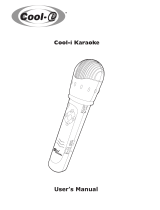Page is loading ...

XV-K505GD/XV-K503TN
LET0143-003A
[2U, 3U, 4U, US, UB, UT]
For Customer Use:
Enter below the Model No. and Serial
No. which are located either on the rear,
bottom or side of the cabinet. Retain this
information for future reference.
Model No.
Serial No.
LET0143-003A
[ 2U, 3U, 4U, US, UB, UT ]
COMPACT COMPONENT SYSTEM
Enter below the Model No. and Serial No.
which are located on the rear, bottom or
side of the cabinet. Retain this information
for future reference.
XV-K505GD/XV-K503TN
INSTRUCTIONS
DVD PLAYER
SHUTTLE
SKIP
STOP PAUSE PLAY
OPEN/CLOSE
3D PHONIC
DIGEST
PHONES LEVELPHONES
MIN MAX
STANDBY
DVD / VIDEO CD / CD
DVD PLAYER
VIDEO CD
MIC 1 LEVEL
MIN MAX
MIC 2 LEVEL
MIC 1 MIC 2
MIN MAX
ON/OFF RESERVE
KARAOKE
CANCEL
DOLBY
DIGITAL
ON SCREEN
+10
54321
10
0
9876
TITLERESUME MENU
ENTER
STANBAY/ON
/
MADE IN JAPAN
1234
5678
9100
+10
SUBTITLE ZOOM
DIGESTON SCREEN
MENU
OPEN/
CLOSE
TITLE
RETURN
3D PHONIC ANGLE
NEXTPREVIOUS
CLEAR SELECT
SLOW(–) SLOW(+)
STROBE
CANCEL RESUME
TV/VIDEOSET
KARAOKE
TV
DVD
RM–SV501U REMOTE CONTROL
PLAY
PAUSE
STOP
CH
+
–
TV
VOLUME
+
–
AUDIO
VOLUME
+
–
TV
/
DVD
/
KARAOKE
RESERVE
SCORING
KARAOKE
ON / OFF
ECHO
KEY CONTROL
KARAOKE
SOUND
VOCAL
EFFECT
VOCAL
REPLACE
ENTER
VIDEO CD

XV-K505GD/XV-K503TN
LET0143-003A
[2U, 3U, 4U, US, UB, UT]
Warnings, Cautions and Others
Avisos, precuciones y otras notas
Advertêcias, precauções e outras notas
Caution –– button!
Disconnect the mains plug to shut the power off completely. The
button in any position does not disconnect the mains line. The power
can be remote controlled.
¡Atención –– botón !
Desconectar el cable de alimentación para desactivar la alimentación
totalmente. Cualquier que sea la posición de ajuste del botón , la
alimentación no es cortada completamente. La alimentación puede ser
controlada remotamente.
Atenção –– botão !
Desconecte o plugue principal para interromper a energia
completamente. O botão em qualquer posição não desconecta a
linha principal. A energia pode ser controlada remotamente.
CAUTION
To reduce the risk of electrical shocks, fire, etc.:
1. Do not remove screws, covers or cabinet.
2. Do not expose this appliance to rain or moisture.
PRECAUCIÓN
Para reducir riesgos de choques eléctricos, incendio, etc.:
1. No extraiga los tornillos, los cubiertas ni la caja.
2. No exponga este aparato a la lluvia o a la humedad.
ATENÇÃO
Para reduzir riscos de choques eléctricos, incêndio, etc.:
1. Não retire parafusos nem desmonte as tampas ou o gabinete.
2. Não exponha este aparelho à chuva nem à umidade.

Portugés
XV-K505GD/XV-K503TN
LET0143-003A
[2U, 3U, 4U, US, UB, UT]
English
Español
1. CLASS 1 LASER PRODUCT
2. DANGER:Visible laser radiation when open and interlock failed or
defeated. Avoid direct exposure to beam.
3. CAUTION: Do not open the top cover. There are no user service-
able parts inside the Unit; leave all servicing to qualified service
personnel.
1. PRODUCTO LÁSER CLASE 1
2. PELIGRO: En el interior hay radiación láser visible. Evite el contacto
directo con el haz.
3. PRECAUCIÓN: No abra la tapa superior. En el interior de la unidad
no existen piezas reparables por el usuario; deje todo servicio
técnico en manos de personal calificado.
1. PRODUTO LASER CLASSE 1
2. PERIGO: O laser emite uma rediação visível que é perigosa, caso
o aparelho esteja aberto e a trava inoperante ou danificada. Evite
exposição direta ao feixe dos raios.
3. CUIDADO: Não abra a caixa do aparelho. Não existem peças
reparáveis pelo usuário na parte interna da unidade. Solicite
assistência técnica somente a pessoal técnico qualificado.
CLASS 1
LASER PRODUCT
1 CLASSIFICATION LABEL, PLACED ON REAR ENCLOSURE
1 ETIQUETA DE CLASIFICACIÓN, PEGADA EN LA PARTE POSTE-
RIOR DE LA CAJA
1 ETIQUETA DE CLASSIFICAÇÃO LOCALIZADA NA PARTE POS-
TERIOR DA CAIXA DO APARELHO.
2 WARNING LABEL, PLACED INSIDE THE UNIT
2 ETIQUETA DE ADVERTENCIA, PEGADA EN EL INTERIOR DE
LA UNIDAD
2 ETIQUETA DE ADVERTÊNCIA LOCALIZADA NA PARTE INTERNA
DA UNIDADE.
REPRODUCTION OF LABELS
REPRODUCCIÓN DE ETIQUETAS
REPRODUÇÃO DE ETIQUETAS
IMPORTANT FOR LASER PRODUCTS
IMPORTANTE PARA PRODUCTOS LÁSER
IMPOTANTE PARA PRODUTOS LASER
CAUTION -
-
LASER RADIATION WHEN OPEN.
DO NOT STARE INTO BEAM.
ATTENTION RAYONNEMENT LASER EN CAS D’OUVERTURE.
NE PAS REGARDER DANS LE FAISCEAU.
- VORSICHT LASERSTRAHLUNG, WENN ABDECKUNG GEÖFFENET.
NICHT IN DEN STRAHL BLICKEN.
- ADVARSEL LASERSTRÅLING VED ÅBNING.
SE IKKE IND I STRÅLEN.
- ADVARSEL LASERSTRÅLING NÅR DEKSEL ÅPNES.
STIRR IKKE INN I STRÅLEN.
-
VARNING LASERSTRÅLNING NÄR DENNA DEL ÄR ÖPPNAD.
STRRA EJ IN I STRÅLEN.
VARO! AVATTAESSA OLET ALTTIINA LASERSÄTEILYLLE.
ÄLÄ TUIJOTA SÄTEESEEN.
-
-
˚

XV-K505GD/XV-K503TN
LET0143-003A
[2U, 3U, 4U, US, UB, UT]
Caution: Proper Ventilation
To avoide risk of electric shock and fire and to protect from damage.
Locate the apparatus as follows:
Front: No obstructions open spacing.
Sides: No obstructions in 3 cm from the sides.
Top: No obstructions in 5 cm from the top.
Back: No obstructions in 15 cm from the back
Bottom: No obstructions, place on the level surface.
Precaución: Ventilación Adecuada
Para evitar el riesgo de choque eléctrico e incendio y para proteger el
aparato contra daños.
Ubique el aparato de la siguiente manera:
Frente: Espacio abierto sin obstrucciones
Lados: 3 cm sin obstrucciones a los lados
Parte superior: 5 cm sin obstrucciones en la parte superior
Parte trasera: 15 cm sin obstrucciones en la parte trasera
Fondo: Sin obstrucciones, colóquelo sobre una superficie
nivelada
Precaução: ventilação apropriada
Para prevenir o risco de choque elétrico ou incêndio e para proteger
o aparelho contra danos.
Localize-o da seguinte maneira:
Frente: Espaço aberto, sem obstruções
Lados: Espaço de 3 cm sem obstruções nos lados
Topo: Espaço de 5 cm sem obstruções acima
Atrás: Espaço de 15 cm sem obstruções atrás
Parte inferior: Sem obstruções. Coloque o aparelho em superfície
nivelada.

Introduction
Introduction
Portugés
Chinese
XV-K505GD/XV-K503TN
LET0143-001A
[3U, 4U, US, UB, UT]
(EN)
English
Español
Using the instructions
The instructions basically explain operations as follows:
The number indicates the procedural step.
Hints:
Other convenient
procedures.
The on-screen display displayed
during the operation.
You can operate with
the remote control unit.
You can operate from
the front panel.
The buttons used in steps
are shown as illustlations.
Short cuts:
Procedures that you can
shorten.
Note:
Additional supplemental
remarks
44
DVD VIDEO Operations
1/3 ENGLISH
2/3 FRENCH
–/3 (off)
3/3 SPANISH
To select the subtitle language [SUBTITLE]
During playback
1
Press
ON SCREEN
.
The on-screen display appears on the TV screen.
2
Use to move to [SUBTITLE].
3
Use to select the desired
subtitle.
Each time you use , the subtitle
changes.
Example:
Changing the language and sound
NOTE
You can choose the sub-title or audio language from among the languages
included on a disc and select the sound from a variety of sounds included on a
disc.
When
appears on the TV screen:
You cannot select the subtitle.
Total number
Selected subtitle number
When you select the language, if
the abbreviation appears on the
TV screen, select the
abbreviation corresponding to
the desired language. For
details on abbreviations, see
the end of this instruction.
Press
SUBTITLE
and select the
desired subtitle by using
.
Short cuts
You can turn ON/OFF the sub-
title by pressing
SUBTITLE
. Each
time you press
SUBTITLE
, the ON/
OFF status is switched. When
the subtitle function is ON, the
subtitle language appears on the
TV screen.
St. End
010
Mb
TITLE
TIME
03
CHAP.
03
1 : 34 : 58
CHAP.SEARCH
TIME SEARCH
A-B REPEAT
REPEAT
1 / 3
AUDIO
2 / 3
ANGLE
1 / 3
SUB-
TITLE
SELECT KEY ENGLISH
Selected subtitle

Introduction
XV-K505GD/XV-K503TN
LET0143-001A
[3U, 4U, US, UB, UT]
(EN)
Table of contents
Using the instructions
Notes on care and handling
Names of parts and controls
Front panel ................................................................................................................. 6
Display window ......................................................................................................... 7
Rear panel .................................................................................................................. 7
Remote control unit .................................................................................................. 8
Display information
On-screen displays .................................................................................................. 10
To prevent the monitor from burning out – SCREEN SAVER ............................. 12
On-screen guide icons ............................................................................................ 12
Preliminary knowledge about discs
Playable disc types.................................................................................................. 13
Disc construction ..................................................................................................... 14
Connections
Before making any connections ............................................................................ 16
To connect to a TV, monitor, or projector with the audio input and video input jacks ..........
16
To connect to an audio amplifier or receiver ....................................................... 17
To connect to audio equipment with a digital input ........................................... 18
Turn on the unit
To connect the power cord ..................................................................................... 19
To install batteries in the remote control unit ...................................................... 20
To turn on/off the unit ............................................................................................. 21
Using the remote control unit
To use the remote control unit for TV operation ................................................. 22
Before operation
To turn on your TV and the unit ............................................................................ 24
To select the source you want to operate ............................................................. 24
Inserting and removing discs
To insert or remove discs ....................................................................................... 25
Playing back a DVD VIDEO or CD disc
To playback a disc from the beginning ................................................................. 26
To stop playback completely ................................................................................. 26
To stop playback temporarily ................................................................................ 27
To advance or reverse play rapidly while monitoring ........................................ 27
To locate the beginning of the scene or song ...................................................... 27
Resuming Playback
To store the point where you want to resume playback from – RESUME ........ 28
To resume playback from the stored point – RESUME ....................................... 28
Adjusting the surround sound
To simulate the surround sound – 3D PHONIC .................................................... 29
Summary of basic operations ................................................................................ 30
Preliminary Knowledge
Getting started
Basic operations
Introduction
Page 1
Page 5
Page 15
Page 23

Introduction
Introduction
Portugés
Chinese
XV-K505GD/XV-K503TN
LET0143-001A
[3U, 4U, US, UB, UT]
(EN)
English
Español
Playing a specific scene on a DVD disc ............................................................... 32
Playing in slow-motion ............................................................................................ 38
Playing a scene close-up ......................................................................................... 39
Repeat playback ........................................................................................................ 40
Viewing from multiple angles ............................................................................... 42
Changing the language and sound ...................................................................... 44
Selecting preferences............................................................................................... 48
Limiting playback by children................................................................................ 56
Playing a specific track on a disc .......................................................................... 60
Changing the track order ........................................................................................ 62
Repeat playback ........................................................................................................ 64
Sampling all tracks ................................................................................................... 66
Checking the elapsed time or remaining time ................................................. 67
Information about CD TEXT ................................................................................... 68
Playing a specific scene on a Video CD............................................................... 70
Playing in slow-motion ............................................................................................ 75
Playing a scene close-up ......................................................................................... 76
Changing the track order ........................................................................................ 77
Repeat playback ........................................................................................................ 79
Sampling all tracks ................................................................................................... 81
Adjusting the picture and sound to suit preferences ..................................... 82
Checking the total disc time .................................................................................. 83
Before oprating .......................................................................................................... 86
Reserving songs ........................................................................................................ 87
Changing the karaoke sound ................................................................................. 88
Masking the vocal recorded on the disc ............................................................. 90
Adjusting your vocal sound ................................................................................... 91
Adjusting the music key .......................................................................................... 93
Rating your voice ...................................................................................................... 94
Care and handling of discs ..................................................................................... 96
Troubleshooting ......................................................................................................... 97
AV COMPU LINK remote control system ........................................................... 98
Specifications ........................................................................................................... 100
Table of languages and their abbleviations .......................................Appendix A
Country code list for parental lock ....................................................... Appendix B
DVD VIDEO operations
Setting and adjustment
Audio CD operations
Video CD operations
Additional information
Page 31
Page 47
Page 59
Page 69
Page 95
KARAOKE operations
P85

Introduction
XV-K505GD/XV-K503TN
LET0143-001A
[3U, 4U, US, UB, UT]
(EN)
Notes on care and handling
Important cautions
Installation of the unit
• Select a place which is level, dry and neither too hot
nor too cold (between 5˚C and 35˚C, 41˚F and 95˚F).
• Leave sufficient distance between the unit and a TV.
• Do not use the player in a place subject to vibrations.
Power cord
• Do not handle the power cord with wet hands!
• A small amount of power (2 watts) is always consumed
while the power cord is connected to the wall outlet.
• When unplugging the player from the wall outlet,
always pull the plug, not the power cord.
To prevent malfunction of the unit
• There are no user serviceable parts inside. If anything
goes wrong, unplug the power cord and consult your
dealer.
• Do not insert any metallic object into the unit.
• Do not use any non-standard shaped disc available on
the market, because it may damage the unit.
• Do not use a disc with tape, seals, or paste on it,
because damage to the unit may result.
Note about copyright laws
• Please check the copyright laws in your country to
record from DVD VIDEO, Audio CD, Video CD discs.
Recording of copyrighted material may infringe
copyright laws.
Note about the copyguard system
• The DVD VIDEO disc is protected by the copyguard
system. When you connect the unit to your VCR
directly, the copyguard system activates and the
picture may not be played back correctly.
Safety precautions
Avoid moisture, water and dust
Do not place your player in moist or dusty places.
Avoid high temperatures
Do not expose the unit to direct sunlight or place it near
a heating device.
When you’re away
When away on travel or otherwise for an extended
period of time, remove the plug from the wall outlet.
Do not insert foreign objects into the unit
Do not insert wires, hairpins, coins, etc. into the unit.
Do not block the vents
Blocking the vents may damage the unit.
Care of the cabinet
When cleaning the unit, use a soft cloth and follow the
relevant instructions on the use of chemically-coated
cloths. Do not use benzene, thinner or other organic
solvents and disinfectants. These may cause
deformation or discoloring.
If water gets inside the unit
Turn off the power switch and remove the plug from the
wall outlet, then call the store where you made your
purchase. Using the unit in this state may cause a fire or
electrical shock.
This product incorporates copyright protection technology that is protected by method claims of certain
U.S. patents and other intel-lectual property rights owned by Macrovision Corporation and other rights
owners. Use of this copyright protection technology must be authorized by Macrovision Corporation, and
is intended for home and other limited viewing uses only unless otherwise authorized by Macrovision
Corporation. Reverse engineering or disassembly is prohibited.
Manufactured under license from Dolby Laboratories. “Dolby” and double-D symbol are trademarks of
Dolby Laboratories.
Confidential Unpublished Works.
© 1992-1997 Dolby Laboratories, Inc. All rights reserved.
Manufactured under license from Digital Theater Systems, Inc. US Pat. No. 5,451,942 and other world-wide
patents issued and pending. “DTS”, “DTS Digital Surround”, are trademarks of Digital Theater System, Inc.
© 1996 Digital Theater Systems, Inc. All Rights Reserved.

5
Preliminary knowledge
Preliminary
knowledge
Portugés
Chinese
XV-K505GD/XV-K503TN
LET0143-001A
[3U, 4U, US, UB, UT]
(EN)
English
Español
Preliminary knowledge
This chapter explains names of parts and controls of the unit and
information about discs and displays. For successful operation, read
this chapter before set-up and operation of the unit.
Table of contents of this chapter
7 Names of parts and controls
Front panel ................................................................................................................ 6
Display window ........................................................................................................ 7
Rear panel .................................................................................................................. 7
Remote control unit .................................................................................................. 8
7 Display information
On-screen displays ................................................................................................. 10
To prevent the monitor from burning out – SCREEN SAVER ............................ 12
On-screen guide icons ........................................................................................... 12
7 Preliminary knowledge about discs
Playable disc types ................................................................................................. 13
Disc construction .................................................................................................... 14
Introduction
Basic
operations
Video CD
operations
DVD VIDEO
operations
Setting and
adjustment
Audio CD
operations
Getting started
KARAOKE
operations
Additional
information
Preliminary
knowledge

6
Preliminary knowledge
XV-K505GD/XV-K503TN
LET0143-001A
[3U, 4U, US, UB, UT]
(EN)
Names of parts and controls
Refer to the corresponding pages indicated in () for details.
Front panel
button
KARAOKE CANCEL button
Remote sensor
DIGEST button
Display window
ENTER,
///
(Cursor) buttons
SHUTTLE knob
4 ¢ (Skip) buttons
PHONES jack
MIC 1/2 LEVEL
controls
3D PHONIC
button
MENU button
Disc tray 0 (Open/Close)
button
TITLE button
7 (Stop) button
STANDBY indicator
KARAOKE RESERVE button
KARAOKE ON/OFF button
PHONES LEVEL
control
MIC 1/2 input
jacks
ON SCREEN
button
8 (Pause) button
3 (Play) button
3D PHONIC button (29)
Get a simulated surround effect.
Disc tray (25)
Used to load discs.
Display window
Indicates the current status of the unit.
DIGEST button (37, 74)
Display beginning scenes of each title, chapter, or track on the
TV screen.
ENTER button
Executes a selected item in a menu or on-screen display.
KARAOKE CANCEL button (87)
Cancel reserved songs.
KARAOKE ON/OFF button (for Karaoke) (86)
Turns the Karaoke function on/off.
KARAOKE RESERVE button (87)
Reserve the songs for karaoke.
MENU button (32)
Displays a menu of DVD on the TV screen or monitor.
MIC 1/2 input jacks (86)
Connection jacks for microphones.
MIC 1/2 LEVEL control (91)
Adjusts the volume level of microphones connected to the MIC
1/2 input jacks.
Numeric buttons (30)
Reserve songs for karaoke.
ON SCREEN button (10)
Displays an on-screen display of the unit on the TV screen or
monitor.
PHONES jack
Connection jack for headphones.
PHONES LEVEL control
Adjusts the volume level of headphones connected to the
PHONES jack.
Remote sensor
Senses the signal from the remote control unit.
SHUTTLE knob (27, 38, 75)
Performs fast forward/backward and slow motion playback.
STANDBY indicator
Lights when the power cord is connected and the unit is on
standby. When the unit is turns on, the STANDBY indicator
goes off.
TITLE button (32)
Displays a title menu on the TV screen or monitor.
///
(Cursor) buttons
Selects an item in on-screen displays or menus.
0 (Open/Close) button (25)
Opens and closes the disc tray.
3 (Play) button (26)
Starts playback. Also, used a SELECT button for PBC of Video
CD.
8 (Pause) button (27)
Pauses during playback.
4 ¢ (Skip) button (27, 60, 71)
Performs skip or previous/next.
7 (Stop) button (26)
Stops playback.
(Standby/On) button (21)
Turns the unit on or off (standby).
SHUTTLE
SKIP
STOP PAUSE PLAY
MADE IN JAPAN
OPEN/CLOSE
RESUME
3D PHONIC
DIGEST
PHONES LEVELPHONES
MIN MAX
STANDBY
DVD / VIDEO CD / CD
DVD PLAYER
VIDEO CD
MIC 1 LEVEL
MIN MAX
MIC 2 LEVEL
MIC 1 MIC 2
MIN MAX
ON/OFF RESERVE
KARAOKE
CANCEL
DOLBY
ON SCREEN
+10
54321
10
0
9876
TITLE MENU
ENTER
STANBAY/ON
/
D I G I T A L
Numeric
buttons

7
Preliminary knowledge
Preliminary
knowledge
Portugés
Chinese
XV-K505GD/XV-K503TN
LET0143-001A
[3U, 4U, US, UB, UT]
(EN)
English
Español
ATTENUATOR
switch
PCM/STREAM
OPTICAL
VIDEO S-VIDEO
VIDEO OUT
DIGITAL OUT
LEFT
RIGHT
AUDIO OUT
ON
ATTENUATOR
OFF
NTSC
PAL
AV COMPU LINK
RESUME
Rear panel
AC power cord (19)
Connects to the wall outlet.
ATTENUATOR switch (16)
Attenuates the output level when it is set to ON.
AUDIO OUT jacks (LEFT/RIGHT) (16, 17, 18)
Outputs stereo analog audio signals.
AV COMPU LINK jacks (98)
Connects with other JVC equipment supporting the AV
Compulink function to facilitate integrated operations.
DIGITAL OUT jack (OPTICAL) (18)
Outputs digital audio signals. Only an optical connector is provided.
NTSC/PAL switch
Select NTSC or PAL according to the color system of your TV.
Region Code label (13)
Shows Region Code number.
S-VIDEO OUT jack (16)
Outputs an S-video signal.
VIDEO OUT jack (16)
Outputs a composite video signal.
VIDEO OUT jack
AV COMPU LINK jacks
AC power cord
AUDIO OUT jacks
(LEFT/RIGHT)
DIGITAL OUT jack (OPTICAL)
S-VIDEO OUT jack
Multi-information window
Display window
Linear PCM indicator
Chapter, title,
track indicator
Channel indicator
Displays number of channels in the currently selected audio
Playback format.
Chapter, title, track indicator
Displays chapter, title, or track number.
Disc indicator
Lights when a disc is in the unit. “DVD” also appears when a
DVD disc is in the unit.
Function indicator (PROGRAM, RANDOM, INTRO,
REPEAT, KARAOKE, V.MASK, V.REPLACE
Activated function indicators light up.
KEY indicator
Displays the selected key number.
Multi-information window
Displays time, text, and additional information.
RESUME indicator
Lights when a point to be resumed from is stored.
Linear PCM indicator
Lights only when the playback disc contains linear PCM data. This
indicator also lights while an Audio CD is placed in the unit.
Speaker indicator
Lights during disc playback. lights when signals are output
from the video output jacks. When the 3D PHONIC function is
ON, also lights.
Time select indicator
Shows what the time information in the Multi-information window means.
Speaker indicator
Disc indicator
KEY indicator
NTSC/PAL switch
Region Code label
Channel indicator
Function
indicator
RESUME
indicator
Time select
indicator

8
Preliminary knowledge
XV-K505GD/XV-K503TN
LET0143-001A
[3U, 4U, US, UB, UT]
(EN)
Remote control unit
OPEN/CLOSE button
DVD/TV/KARAOKE switch
SET button
Numeric buttons
SCORING button
TITLE button
ON SCREEN button
3D PHONIC button
ECHO button
RETURN button (for DVD/Video CD)
SUBTITLE button (for DVD)
KARAOKE SOUND button
4 ¢ (Skip), PREVIOUS, NEXT
buttons
7 (Stop), CLEAR button
1 ¡ (Search) buttons
SLOW buttons (for DVD/Video CD)
CH button
TV VOLUME button
Infrared signal-emitting window
TV button
DVD
button
CANCEL button
TV/VIDEO button
RESUME button
KARAOKE RESERVE button
MENU button (for DVD)
ENTER,
///
(Cursor) button
KARAOKE ON/OFF button
DIGEST button (for DVD/Video CD)
ANGLE button (for DVD)
KEY CONTROL button
VOCAL REPLACE button
ZOOM button (for DVD/Video CD)
VOCAL EFFECT button
8 (Pause)/STROBE button
3 (Play)/SELECT button
AUDIO VOLUME button
1234
5678
9 10 0 +10
SUBTITLE ZOOM
DIGESTON SCREEN
MENU
OPEN/
CLOSE
TITLE
RETURN
3D PHONIC ANGLE
NEXTPREVIOUS
CLEAR SELECT
SLOW(–) SLOW(+)
STROBE
CANCEL RESUME
TV/VIDEOSET
KARAOKE
TV
DVD
RM–SVD701UG REMOTE CONTROL
ENTER
PLAY
PAUSE
STOP
CH
+
–
TV
VOLUME
+
–
AUDIO
VOLUME
+
–
TV
/
DVD
/
KARAOKE
RESERVE
SCORING
KARAOKE
ON / OFF
ECHO
KEY CONTROL
KARAOKE
SOUND
VOCAL
EFFECT
VOCAL
REPLACE

9
Preliminary knowledge
Preliminary
knowledge
Portugés
Chinese
XV-K505GD/XV-K503TN
LET0143-001A
[3U, 4U, US, UB, UT]
(EN)
English
Español
3D PHONIC button (29)
Produces a simulated surround effect.
ANGLE button (for DVD) (42)
Changes camera angles during playback of a DVD containing
multiple camera angles.
AUDIO VOLUME button (26)
Adjusts the volume of a JVC AV amplifier or receiver.
CANCEL button (62, 87)
Cancels the previous settings.
CH button (22)
Changes the channels of TV or CATV converter/satellite tuner.
CLEAR button
Clears the selected item.
DIGEST button (for DVD/Video CD) (37, 34)
Display beginning scenes of each title, chapter, or track on
the TV screen.
DVD/TV/KARAOKE switch (24)
Selects the function of the buttons on the reomte control unit
to control the corresponding one.
DVD button (24)
Turns the unit on or off (standby).
ECHO button (91)
Adds the echo effects to your voice.
ENTER,
///
(Cursor) button
Executes a selected item in a menu or on-screen display when
pressing the button. Selects an item in the on-screen display
or title menus or menus of DVD when tilting.
Infrared signal-emitting window
Point this window toward the remote sensor on the front
panel when pressing buttons.
KARAOKE ON/OFF button (86)
Turns the Karaoke function on/off.
KARAOKE RESERVE button (87)
Reserve the songs for karaoke.
KARAOKE SOUND button (89)
Select the KARAOKE sound.
KEY CONTROL button (93)
Change the key of songs.
MENU button (for DVD) (32)
Displays a menu of DVD on the TV screen or monitor.
NEXT button (for DVD/Video CD) (27)
Performs “next” operation.
Numeric buttons (30)
Depending on the selection of the DVD/TV/KARAOKE switch,
they are used for entering a title, track or chapter number,
selecting a TV channel, reserving songs for karaoke.
ON SCREEN button (10)
Displays an on-screen display of the player on the TV screen
or monitor.
OPEN/CLOSE button (25)
Opens and closes the disc tray.
PREVIOUS button (27)
Performs “previous” operation.
RESUME button (28)
Stores the location to resume playback from later.
RETURN button (for DVD/Video CD)
Returns to the previous menu.
SCORING button (for KARAOKE) (94)
Scores your voice.
SELECT button (for Video CD)
Selects the item.
SET button (22)
Used to set the manufacturer’s code for operating another
manufacturer’s TV from the remote control unit.
SLOW button (for DVD/Video CD) (38, 75)
Starts slow-motion playback.
STROBE button (for DVD/Video CD) (38, 75)
Displays 9 still pictures on the TV screen.
SUBTITLE button (for DVD) (44)
Turns subtitles on or off.
TITLE button (32)
Displays a title menu of DVD on the TV screen or monitor.
Switches the display in the display window (for Audio CD).
TV/VIDEO button
Switches input of the TV (either TV or VIDEO).
TV VOLUME button (22, 26)
Adjusts the TV volume.
TV button (24)
Turns the TV on or off.
VOCAL EFFECT button (92)
Takes various effects on your voice.
VOCAL REPLACE button (90)
Masks the vocal part from the recoded source.
ZOOM button (for DVD/Video CD) (39, 76)
Scene in a close-up view.
8 (Pause) button (27)
Pauses during playback.
3 (Play) button (26)
Starts playback.
1 ¡ (Search) buttons (27)
Performs fast forward/backward playback operations.
4 ¢ (Skip) buttons (27, 60, 71)
Performs skipping.
7 (Stop) button (26)
Stops playback.

10
Preliminary knowledge
XV-K505GD/XV-K503TN
LET0143-001A
[3U, 4U, US, UB, UT]
(EN)
Display information
The unit provides several on-screen displays and on-screen guide icons to help
you operate the unit.
On-screen displays
The unit provides several on-screen displays as shown below for choosing
preferences for initial settings and functions which are not frequently used.
Basic operations in on-screen display
• With an item like
1 / 3
, you can change the setting by placing on .
•
REPEAT
- type item works when you place on the item and press
ENTER
.
• In the message box, the operation to be done is displayed according to the
item pointed by
.
• Numbers are entered using
0
to
10
,
+10
.
• Some functions become effective by pressing
ENTER
after specifying necessary
entries.
• Pressing
ON SCREEN
again exits the on-screen display.
Opening display
Appears when the unit turns on.
Preference displays (see page 48)
You can set preferences on these displays.
To display the Preference display
1 Press
STOP
to stop the unit.
If the current disc is not a DVD disc, you have to remove the disc from the
tray.
2 Press
ON SCREEN
.
Parental Lock on-screen display (see page 56)
You can set the parental lock from this display.
To display the Parental Lock on-screen display
Press
ENTER
while holding down
STOP
.
The Parental Lock on-screen display appears on the TV screen.
PREFERENCE2PREFERENCE1
MENU LANGUAGE
ENGLISH
AUDIO LANGUAGE
ENGLISH
SUBTITLE
JAPANESE
ON SCREEN LANGUAGE
ENGLISH
ON SCREEN GUIDE
ON
MONITOR TYPE
PRESS KEY
16:9 WIDE
PARENTAL LOCK
Country Code
CN
Set Level
LEVEL 1
PASSWORD
– – – –
EXIT
NEW PASSWORD? • • • PRESS 0~9 KEY
PREFERENCE2PREFERENCE1
DIGITAL AUDIO OUTPUT
STREAM/PCM
DOWN MIX
Lt / Rt
COMPRESSION
SCREEN SAVER
OFF
MODE1
AV COMPULINK MODE
DVD1
AUTO STANDBY
PRESS KEY
OFF

11
Preliminary knowledge
Preliminary
knowledge
Portugés
Chinese
XV-K505GD/XV-K503TN
LET0143-001A
[3U, 4U, US, UB, UT]
(EN)
English
Español
The DVD on-screen display during playback
You can select and set various function for DVD playback from this display.
To display the DVD on-screen display
During DVD playback, press
ON SCREEN
.
The CD on-screen display
You can select and set various function for Audio CD playback from this
display.
To display the CD on-screen display
During Audio CD playback or stop mode,
ON SCREEN
.
The Video CD on-screen display during playback
You can select and set various function for Video CD playback on this display.
When a Video CD disc is stopped, the same on-screen display which appears
when an Audio CD disc is stopped appears.
To display the Video CD on-screen display
During Video CD playback or stop mode, press
ON SCREEN
.
Current title
number
Current chapter
number
Current relative
position the title
(St: start, End:
end).
Elapsed time from
the beginning of
the current title
Elapsed time from
the beginning of
the current track
Current track
number
St. End
010
Mb
TITLE
TIME
03
CHAP.
03
1 : 34 : 58
PRESS ENTER EXECUTE
CHAP.SEARCH
TIME SEARCH
A-B REPEAT
REPEAT
SUB-
TITLE
1 / 3
AUDIO
2 / 3
ANGLE
1 / 3
TITLE
TIME
03
CHAP.
03
1 : 34 : 58
St. End
010
Mb
Transmission rate
Current relative
position of the
track
(St: start, End:
end).
Transmission rate
TRACK 3 : 54TIME01
MIN SEC
EACH
REMAIN
INTRO
RANDOM
PROGRAM
TIME SEARCH
A-B REPEAT
REPEAT
TIME SELECT
STOP
TRK.
TIME
03
4 : 58
St. End
010
Mb
TRK.
TIME
03
4 : 58
PBC CALL
TIME SEARCH
A-B REPEAT
REPEAT
AUDIO
L / R
PRESS ENTER EXECUTE
St. End
010 Mb

12
Preliminary knowledge
XV-K505GD/XV-K503TN
LET0143-001A
[3U, 4U, US, UB, UT]
(EN)
On-screen guide icons
During DVD playback, you may see icons displayed over the picture. These have
the following meanings.
: Displayed at the beginning of a scene recorded from multiple angles.
(See page 42.)
: Displayed at the beginning of a scene recorded with multiple audio
languages. (See page 45.)
: Displayed at the beginning of a scene recorded with multiple subtitles
language. (See page 44.)
You can set the unit not to display on-screen icons above via the preference
settings described on page 51.
About invalid operation icon
When you press a button, if the unit does not accept its operation, appears on
your television screen. Operations are occasionally unacceptable even if
is not
displayed.
Note that some operations may not be accepted. For example, some discs may
not allow fast forward, fast backward or slow-motion playback.
To prevent the monitor from burning out
[SCREEN SAVER]
A television monitor screen may be
burned out if a static picture is displayed
for a long time. To prevent this, the unit
automatically activates the screen saver
function if a static picture, such as an on-
screen display or menu, is displayed for
over 5 minutes.
• Pressing any button on the unit or the remote control unit will release the
screen saver function and return to the previous display.
• You can select one of several screen saver pictures available (see page 54).
• When this function is set to “DIMMER”, the display window on the panel
always gets dark (FL Dimmer) in addition to the screen saver function (see
page 54).
DVD/Video CD/CD PLAYER

13
Preliminary knowledge
Preliminary
knowledge
Portugés
Chinese
XV-K505GD/XV-K503TN
LET0143-001A
[3U, 4U, US, UB, UT]
(EN)
English
Español
VIDEO CD
Preliminary knowledge about discs
Playable disc types
Playable and non-playback disc types are as follows:
• Playing back discs listed as “Non-playable discs” in the table above may
generate noise and damage speakers.
About the Region Code
• DVD players and DVD discs have their own Region Code numbers. The unit
only can play back DVD discs whose Region Code numbers includes the unit’s
Region Code, which is indicated on the region code symbol on the rear panel.
Playable discs
DVD VIDEO
Video CD
Audio CD
Non-playable discs
DVD-ROM
DVD-RAM
DVD Audio
DVD-R
DVD-RW
CD-G
CD-R
CD-ROM
PHOTO CD
CD-RW
CD-EXTRA

14
Preliminary knowledge
XV-K505GD/XV-K503TN
LET0143-001A
[3U, 4U, US, UB, UT]
(EN)
Disc construction
In general, a disc comprises of units which separate recorded audio and/or video
materials.
In the case of a DVD disc, “titles” and “chapters” are the units. a disc comprises
“titles,” and each title may be divided into some “chapters.” Each title has an
independent content, while each chapter in the same title has continuity. For
example, if a disc contains some movies, each movie may have its own title
number, and each movie may be divided into some chapters. In a karaoke disc,
each song usually has its own title number and does not have chapters.
In the case of an Audio or Video CD, “tracks” are the units. Each song usually has
a track number.
Each unit described above has a continuous number, which helps you to find the
desired position in a disc.
(Example: DVD disc)
(Example: Audio CD/Video CD)
Chapter 1 Chapter 2 Chapter 3 Chapter 1 Chapter 2
Title 1 Title 2
Track 1 Track 2 Track 3 Track 4

15
Getting started
Getting started
Portugés
Chinese
XV-K505GD/XV-K503TN
LET0143-001A
[3U, 4U, US, UB, UT]
(EN)
English
Español
Getting started
Before you can enjoy DVD VIDEO, Audio CD, and Video CD playback,
you have to prepare the unit. This chapter explains how to get started,
including connecting to a variety of components, turning on the unit,
and using the remote control unit.
Table of contents of this chapter
7 Connections
Before making any connections ............................................................................ 16
To connect to a TV, monitor, or projector
with the audio input and video input jacks .......................................................... 16
To connect to an audio amplifier or receiver ....................................................... 17
To connect to audio equipment with a digital input ........................................... 18
7 Turn on the unit
To connect the power cord .................................................................................... 19
To install batteries in the remote control unit ..................................................... 20
To turn on/off the unit ............................................................................................ 21
7 Using the remote control unit
To use the remote control unit for TV operation ................................................. 22
Introduction
Basic
operations
Video CD
operations
DVD VIDEO
operations
Setting and
adjustment
Audio CD
operations
Preliminary
knowledge
KARAOKE
operations
Additional
information
Getting started

16
Getting started
XV-K505GD/XV-K503TN
LET0143-001A
[3U, 4U, US, UB, UT]
(EN)
Before making any connections
• Do not connect the AC power cord until all other connections have been made.
• Since different components often have different terminal names, carefully read the instructions supplied with the
component you wish to connect.
To connect to a TV, monitor, or projector with the audio input and video input
jacks
You can enjoy using the unit by simply connecting it to a television set. To hear improved audio sound quality,
connect the audio outputs to your audio equipment. (See the following pages.)
Connections
Before using the unit, you have to connect the unit to a TV or amplifier. By connecting to an amplifier which has a
digital terminal or Dolby digital capability, you can enhance the sound quality.
Connect the unit to a television set equipped with stereo audio input and video input jacks using the supplied audio/
video cables.
• If your television set has a monaural audio input instead of stereo, you need to use an optional audio cable which
converts stereo audio output to monaural.
• If your television set has an S-video input, you should connect it with the S-VIDEO output of the unit using the
supplied S-video cable in addition to the (standard) video connection to get better picture quality.
The unit is compatible with the PAL and NTSC color systems. Set
NTSC
PAL
according to the color system of your TV,
monitor, or projector. (Make sure the color system of the DVD disc labeled of the package. If you play the disc
recorded on the different color system, the unit play it incorrectly. Use the disc recorded of the same color system.)
When you use the multi-system TV, monitor, or projector, you can play the disc recorded on both the PAL and NTSC
color systems. Set
NTSC
PAL
according or the color system of the disc.
The
ON
ATTENUATOR
OFF
beside the AUDIO OUT jacks should be normally set to OFF. If you hear the audio distorted because the
sensitivity of the TV’s audio input is too high, set
ON
ATTENUATOR
OFF
to ON.
NOTE
¶
Connect VIDEO OUT of the unit to the video input of a television set. Connecting VIDEO OUT of the unit to a TV
via a VCR may cause a monitor problem when playing back a copy-protected disc.
Audio/video cable
(supplied)
S-video cable
(supplied)
The unit
TV, monitor, or projector
White
Red
Yellow
Red
White
Yellow
VIDEO
AUDIO
RIGHT
LEFT
IN
S-VIDEO
PCM/STREAM
OPTICAL
VIDEO S-VIDEO
AV COMPU LINK
VIDEO OUT
DIGITAL OUT
LEFT
RIGHT
AUDIO OUT
NTSC
PAL
ON
ATTENUATOR
OFF
* If the TV has an AV COMPU LINK terminal, see "AV
COMPU LINK remote control system" on page 98.
/