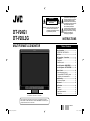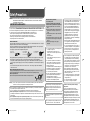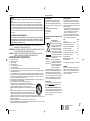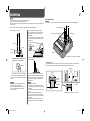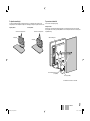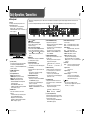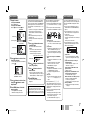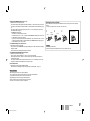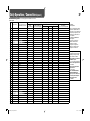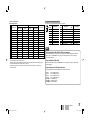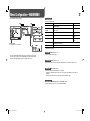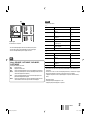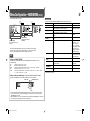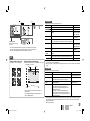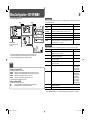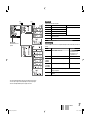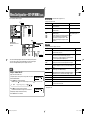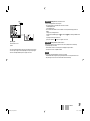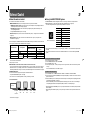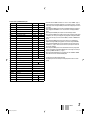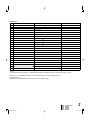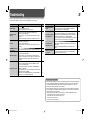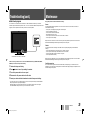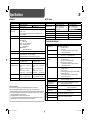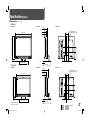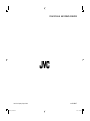JVC DT-V24G1 User manual
- Category
- Supplementary music equipment
- Type
- User manual
This manual is also suitable for

INSTRUCTIONS
DT-V24G1
DT-V20L3G
MULTI FORMAT LCD MONITOR
Table of Contents
Safety Precautions .............................................. 2
IMPORTANT SAFEGUARDS ........................... 2
Installation ............................................................ 4
Daily Operations / Connections ......................... 6
Front panel ....................................................... 6
Rear panel ........................................................ 8
Available signals ............................................. 10
Menu Configuration—MAIN MENU .................. 12
Menu Configuration—SET-UP MENU ............... 16
External Control ................................................. 20
About the external control .............................. 20
Using the MAKE/TRIGGER system ............... 20
Using the serial communication ..................... 22
Troubleshooting ................................................. 24
Self-check program ........................................ 25
Maintenance ....................................................... 25
Specifications .................................................... 26
General ........................................................... 26
LCD panel ...................................................... 26
Input/output terminals ..................................... 26
Dimensions ..................................................... 27
CAUTION:
To reduce the risk of electric shock. Do
not remove cover (or back). No user
serviceable parts inside. Refer servicing
to qualified service personnel.
RISK OF ELECTRICAL SHOCK
DO NOT OPEN
The lightning flash with arrowhead
symbol, within an equilateral triangle is
intended to alert the user to the presence
of uninsulated “dangerous voltage”
within the product’s enclosure that may
be of sufficient magnitude to constitute a
risk of electric shock to persons.
The exclamation point within an
equilateral triangle is intended to alert
the user to the presence of important
operating and maintenance (servicing)
instructions in the literature
accompanying the appliance.
CAUTION
ENGLISH
The illustration of the monitor is of DT-V24G1.
In the case that you use the monitor for many hours, we recommend that you set “NO
SYNC ACTION” in “SYNC FUNCTION” to “P.SAVE” in MAIN MENU. This will reduce power
consumption and relieve strain on the monitor.
DT-V24G1_20L3G_EN.indd 1DT-V24G1_20L3G_EN.indd 1 10.1.15 3:22:09 PM10.1.15 3:22:09 PM

2
Safety Precautions
WARNING: TO REDUCE RISK OF FIRE OR ELECTRIC SHOCK, DO NOT EXPOSE THIS APPARATUS TO
RAIN OR MOISTURE. NO OBJECTS FILLED WITH LIQUIDS, SUCH AS VASES, SHALL BE
PLACED ON THE APPARATUS.
IMPORTANT SAFEGUARDS
Electrical energy can perform many useful functions. This unit has been engineered and manufactured to assure
your personal safety. But IMPROPER USE CAN RESULT IN POTENTIAL ELECTRIC SHOCK OR FIRE. In order
not to defeat the safeguards incorporated into this product, observe the following basic rules for its installation,
use, and service. Please read these “IMPORTANT SAFEGUARDS” carefully before use.
• All the safety and operating instructions should be read before the product is operated.
• The safety and operating instructions should be retained for future reference.
• All warnings on the product and in the operating instructions should be adhered to.
• All operating instructions should be followed.
Fuse
For United Kingdom:
AC 220 – 240 V
For European and
Asian countries:
AC 220 – 240 V
For U.S.A. and
Canada: AC 120 V
POWER CONNECTION
The power supply voltage rating of this product is AC 120 V (For U.S.A. and Canada) and AC 220 – 240 V (For
European countries, Asian countries, and United Kingdom).
The power cord attached conforms to the following power supply voltage and countries. Use only the power
cord designated to ensure safety and EMC regulations of each country.
• Not all types of power cords are supplied to this product.
This plug will fit only into a grounded power outlet. If you are unable to insert the plug into the outlet, contact
your electrician to install the proper outlet. Do not defeat the safety purpose of the grounded plug.
• This product should be operated only with the type of power source indicated on the label. If you are not
sure of the type of power supply of your home, consult your product dealer or local electric power company.
Warning:
• Do not use the same power cord for AC 120 V as for AC 220 – 240 V. Doing so may cause malfunction,
electric shock or fire.
Note for United Kingdom power cord only
The plug of United Kingdom power cord has a built-in fuse. When replacing the fuse, be sure to use only a
correctly rated approved type, re-fit the fuse cover. (Consult your dealer or qualified personnel.)
How to replace the fuse
Open the fuse compartment with the blade screwdriver, and replace the fuse.
• Before connecting other products such as VCR’s and personal computers, you should turn off the power of
this product for protection against electric shock.
• Do not use attachments not recommended by the manufacturer as they may be hazardous.
• When replacement parts are required, be sure the service technician has used replacement parts
specified by the manufacturer or equivalents. Unauthorized substitutions may result in fire, electric shock, or
other hazards.
• Upon completion of any service or repairs to this product, ask the service technician to perform safety
checks to determine that the product is in proper operating condition.
Warning: This is a class A product. In a domestic environment this product may cause radio interference in
which case the user may be required to take adequate measures.
• Do not install this product in the following places:
– in a damp or dusty room
– where the product is exposed to soot or
steam, such as near the cooking counter or a
humidifier
– near heat sources
– where condensation easily occurs, such as
near the window
• Do not place this product on an unstable cart,
stand, or table. The product may fall, causing
serious injury to a child or adult, and serious
damage to the product.
The product should be mounted according to the
manufacturer’s instructions, and should use a
mount recommended by the manufacturer.
• Do not use this product near water.
• Be sure to install the product in the place where
proper temperature and humidity are kept (☞
“Operating conditions” on page 26).
This product becomes hot during its use. Take
enough care when handling the product.
Under the following conditions,
1. Turn off the power.
2. Unplug this product from the wall outlet.
3. Refer service to qualified service personnel.
a) When the product emits smoke or unusual
smell.
b) When the product exhibits a distinct change in
performance —for example, no picture or no
sound.
c) If liquid has been spilled, or objects have fallen
on the product.
d) If the product has been exposed to rain or water.
e) If the product has been dropped or damaged in
any way.
f) When the power supply cord or plug is
damaged.
• The AC power supply is controlled by turning on/
off the POWER switch on the rear panel. If the
product is installed in a place where you cannot
easily turn on/off the POWER switch, control the
AC power supply by plugging/unplugging the
power cord into/from the AC outlet. In this case,
install the product as close to the AC outlet as
possible, and leave enough space for plugging/
unplugging the power cord. If the product is
installed in a place where you cannot easily
plug/unplug the power cord, equip an easily
accessible device to the wiring of the building for
turning on/off the power.
• When the product is left unattended and unused
for a long period of time, unplug it from the wall
outlet and disconnect the cable system.
• Do not overload wall outlets, extension cords, or
convenience receptacles on other equipment as
this can result in a risk of fire or electric shock.
• Use only the accessory cord designed for this
product to prevent shock.
• Slots and openings in the cabinet are provided
for ventilation. These ensure reliable operation
of the product and protect it from overheating.
These openings must not be blocked or covered.
• Never push objects of any kind into this product
through openings as they may touch dangerous
voltage points or short-circuit the parts, which
could result in a fire or electric shock.
• Never spill liquid of any kind on the product.
• Never place anything on the product. (Placing
liquids, naked flames, cloths, paper, etc. on the
product may cause a fire.)
• Do not apply any strong shock to the LCD panel.
(Do not hit any object against it or push it with a
sharp-pointed tool.)
• Do not put heavy objects on the product.
• Do not step on or hang on the product.
Do not use the product for a long time if the sound
is distorted.
Do not attempt to service this product yourself, as
opening or removing covers may expose you to
dangerous voltages and other hazards. Refer all
service to qualified service personnel.
Caution for use of the product in the high
temperature
Do not use the product in places of high
temperature; otherwise, parts of this product or
the LCD panel may be damaged. This product
is equipped with a temperature sensor to give
warning if the temperature becomes too high. If
the temperature exceeds the range of normal use,
“TEMP. OVER” is displayed, and the power is turned
off automatically if the temperature becomes any
higher. In this case, move the product to a place of
low temperature to let it cool down.
Use only the power source specified on the unit.
• AC power: 120 V/220 – 240 V, 50 Hz/60 Hz
DT-V24G1_20L3G_EN.indd 2DT-V24G1_20L3G_EN.indd 2 10.1.15 3:22:11 PM10.1.15 3:22:11 PM

Dear Customer,
This apparatus is in conformance with the valid
European directives and standards regarding
electromagnetic compatibility and electrical safety.
European representative of Victor Company of Japan,
Limited is:
JVC Technical Services Europe GmbH
Postfach 10 05 04
61145 Friedberg
Germany
Information for Users on Disposal of Old
Equipment
[European Union]
This symbol indicates that the
electrical and electronic equipment
should not be disposed as general
household waste at its end-of-
life. Instead, the product should
be handed over to the applicable
collection point for the recycling of
electrical and electronic equipment
for proper treatment, recovery and
recycling in accordance with your
national legislation.
By disposing of this product
correctly, you will help to conserve
natural resources and will help
prevent potential negative effects
on the environment and human
health which could otherwise
be caused by inappropriate waste handling of this
product. For more information about collection point
and recycling of this product, please contact your
local municipal office, your household waste disposal
service or the shop where you purchased the product.
Penalties may be applicable for incorrect disposal of
this waste, in accordance with national legislation.
(Business users)
If you wish to dispose of this product, please visit our
web page http://www.jvc.eu/ to obtain information
about the take-back of the product.
[Other Countries outside the European Union]
If you wish to dispose of this product, please do so in
accordance with applicable national legislation or other
rules in your country for the treatment of old electrical
and electronic equipment.
Attention:
This symbol is
only valid in the
European Union.
WARNING: TO PREVENT FIRE OR SHOCK HAZARDS, DO NOT EXPOSE THIS
APPARATUS TO RAIN OR MOISTURE.
WARNING: THIS APPARATUS MUST BE CONNECTED TO A MAINS SOCKET OUTLET
WITH A PROTECTIVE EARTHING CONNECTION.
CAUTION: DANGER OF EXPLOSION IF BATTERY IS INCORRECTLY REPLACED.
REPLACE ONLY WITH THE SAME OR EQUIVALENT TYPE.
IMPORTANT SAFETY INSTRUCTIONS
1) Read these instructions.
2) Keep these instructions.
3) Heed all warnings.
4) Follow all instructions.
5) Do not use this apparatus near water.
6) Clean only with dry cloth.
7) Do not block any ventilation openings. Install in accordance with the manufacturer’s instructions.
8) Do not install near any heat sources such as radiators, heat registers, stoves, or other apparatus (including
amplifiers) that produce heat.
9) Do not defeat the safety purpose of the polarized or grounding-type plug. A polarized plug has two blades
with one wider than the other. A grounding type plug has two blades and a third grounding prong. The wide
blade or the third prong are provided for your safety. If the provided plug does not fit into your outlet, consult
an electrician for replacement of the obsolete outlet.
10) Protect the power cord from being walked on or pinched particularly at plugs, convenience receptacles, and
the point where they exit from the apparatus.
11) Only use attachments/accessories specified by the manufacturer.
12) Use only with the cart, stand, tripod, bracket, or table specified by the
manufacturer, or sold with the apparatus. When a cart is used, use caution when
moving the cart/apparatus combination to avoid injury from tip-over.
13) Unplug this apparatus during lightning storms or when unused for long periods of
time.
14) Refer all servicing to qualified service personnel. Servicing is required when the
apparatus has been damaged in any way, such as power-supply cord or plug is
damaged, liquid has been spilled or objects have fallen into the apparatus, the
apparatus has been exposed to rain or moisture, does not operate normally, or has been dropped.
15) Apparatus shall not be exposed to dripping or splashing and no objects filled with liquids, such as vases, shall
be placed on the apparatus.
16) Batteries shall not be exposed to excessive heat such as sunshine, fire or the like.
17) When discarding batteries, environmental problems must be considered and the local rules or laws governing
the disposal of these batteries must be followed strictly.
3
ENGLISH
European Union only
FCC NOTICE
CAUTION: Changes or modifications not approved by JVC could void the user’s authority to operate the
equipment.
NOTE: This equipment has been tested and found to comply with the limits for a Class A digital device,
pursuant to Part 15 of the FCC Rules. These limits are designed to provide reasonable protection against
harmful interference when the equipment is operated in a commercial environment. This equipment generates,
uses, and can radiate radio frequency energy and, if not installed and used in accordance with the instruction
manual, may cause harmful interference to radio communications. Operation of this equipment in a residential
area is likely to cause harmful interference in which case the user will be required to correct the interference at
his own expense.
IMPORTANT RECYCLING INFORMATION
This product has a fluorescent lamp that contains mercury. Disposal of these materials
may be regulated in your community due to environmental considerations. For disposal
or recycling information, please contact your local authorities or for USA, the Electronic
Industries Alliance: http://www.eiae.org
U.S.A. only
EMC Supplement
This equipment is in conformity with the provisions
and protection requirements of the corresponding
European Directives. This equipment is designed for
professional video appliances and can be used in the
following environments:
• Controlled EMC environment (for example purpose
built broadcasting or recording studio), and rural
outdoors environment (far away from railways,
transmitters, overhead power lines, etc.)
In order to keep the best performance and ensure
electromagnetic compatibility, we recommend to use
cables not exceeding the following length:
Cable Length
Power cord 2.0 m
(attached cable (H05VV-F 3 x 0.75 mm
2
))
Video signal cable (coaxial cable) 2.0 m
Audio signal cable (shielded cable) 1.5 m
DVI cable (shielded cable) 2.0 m
RS-232C cable (shielded cable) 2.0 m
(A straight cable with a D-sub 9-pin connector)
RS-485 cable (twist pair cable) 2.0 m
(A straight LAN cable)
REMOTE cable (twist pair cable) 2.0 m
(A straight LAN cable)
The inrush current of this apparatus is 15.44 ampere.
CAUTION
In case where the strong electromagnetic waves or
magnetism are near the audio cable or the signal
cable, the sound or the picture will contain noise. In
such cases, please keep the cable away from the
sources of the disturbance.
DT-V24G1_20L3G_EN.indd 3DT-V24G1_20L3G_EN.indd 3 10.1.15 3:22:12 PM10.1.15 3:22:12 PM

4
Installation
CAUTION
• Do not rest your arm on the monitor or lean against the monitor.
• Do not touch the LCD panel when installing the monitor.
• Be sure to install the monitor securely to prevent the monitor from falling over, which may cause damage to the
monitor or injury.
You can place the monitor in the following two ways when using it on the supplied stand.
When the stand plate is attached to the higher
position of the stand body (☞ “To adjust the stand
height” on page 5), you can place the monitor as
illustrated below.
1 Remove the screws on the right side of the stand
(see the illustration below), then lift the stand up
by about 148°.
2 Attach the removed screws and place the monitor
as illustrated below.
• To place the monitor as illustrated on the left again,
remove the screws on the right side of the stand,
return the monitor angle to 0°, then reattach the
removed screws.
CAUTION
• When lifting up the stand...
– lay the monitor on a cloth with the LCD panel
facing down to prevent the LCD panel from being
damaged.
– be careful not to pinch your fingers in the moving
parts.
• Make sure of lifting the stand up until it stops
(about 148°); otherwise the monitor may fall over.
• Place the monitor on a mat to avoid scratching the
table surface.
• Do not lift up the stand when the stand plate is
attached to the lower position of the stand body.
To detach the stand
CAUTION
Lay the monitor on a cloth with the LCD panel facing down to prevent the LCD panel from being damaged.
About 6°
About 6°
Screw holes for stand attachment
Screw holes
for stand
attachment
Stand body
Guides
Guide holes
Attachment screws
Monitor
To install the stand
When attaching the stand to the monitor, insert the guides of the stand into the guide holes on the monitor to
place the stand in the correct position. Then fix the stand firmly with the attachment screws.
0°
Screw
(silver)
Stand plate
About 148°
Monitor
Stand body
Monitor
Guidelines
• When the monitor is not tilted (0°), the
guidelines align as illustrated below.
You can tilt the monitor as follows.
• You can select the stand height—higher position
or lower position (☞ “To adjust the stand height” on
page 5).
CAUTION
• Be careful not to pinch your fingers in the gap
between the monitor and the stand.
• When the stand plate is attached to the lower
position of the stand body, you cannot tilt the
monitor downward.
Stand
The illustration of the monitor is of DT-V24G1.
The illustration of the monitor is of DT-V24G1.
The illustration of the monitor is of DT-V24G1.
The illustration of the monitor is of DT-V24G1.
DT-V24G1_20L3G_EN.indd 4DT-V24G1_20L3G_EN.indd 4 10.1.15 3:22:13 PM10.1.15 3:22:13 PM

5
ENGLISH
To adjust the stand height
To change the stand height, detach the stand from the monitor (☞ “To detach the stand” on page 4). Then,
change the position of the stand plate according to the stand height you want by choosing the screw holes to use.
Screw holes for higher position Screw holes for lower position
Stand plate
Stand plate
<Higher position> <Lower position>
To prevent an accidental fall
Fix the monitor to a wall by using strings.
Fixing the monitor
Attach the hook (not provided) to the VESA mounting holes on the rear panel (use the two holes on the upper
side) using M4 x 10 mm screws (not provided). Bind the hooks on the rear panel of the monitor to a wall or a pillar
using durable string.
Hook and screw (M4 x 10 mm)
(not provided)
Hook (not provided)
VESA mounting holes
The illustration of the monitor is of DT-V24G1.
DT-V24G1_20L3G_EN.indd 5DT-V24G1_20L3G_EN.indd 5 10.1.15 3:22:14 PM10.1.15 3:22:14 PM

6
Daily Operations / Connections
7 Front panel
p SAFETY MARKER button/lamp
Displays/hides the safety marker.
• Adjust the area of the safety marker in “MARKER”
of MAIN MENU (☞ page 13).
• This function does not work when displaying the
picture in the 1:1 mode.
• This function does not work when “SAFETY
MARKER” or “R-SAFETY MARKER” is set to
“OFF” in “MARKER.”
q SCREENS CHECK button/lamp
Displays only the selected element (R, G, or B) of
the video signal.
• Each time you press this button, the picture
changes in the following order.
w ASPECT button/lamp
Changes the aspect ratio of the picture from 4:3
to 16:9 when the picture of 16:9 aspect ratio is
squeezed into 4:3 format signal.
• To return to 4:3, press the button again.
• This function does not work when displaying the
picture in the 1:1 mode.
e SCOPE button/lamp
Displays/hides the indication of the wave form
monitor and vector scope (☞
“
SCOPE SETTING
”
on page 15).
• Each time you press this button, the window
changes in the following order.
r T.C. (time code) button/lamp
Activates/deactivates the display of the time data
(time code) contained in the SDI signal (☞
“On the
Information Display
” on page 7).
• Select the time code type in “INFORMATION” of
SET-UP MENU (☞ page 18).
t INPUT SELECT buttons/lamps
Selects an input.
SDI 1: E. AUDIO HD/SD SDI (IN 1) terminal
SDI 2: E. AUDIO HD/SD SDI (IN 2) terminal
DUAL LINK SDI:
E.AUDIO HD SDI (IN 1, IN 2) terminal
DVI: DVI-D (HDCP) terminal
COMPO./RGB: COMPO./RGB terminal
VIDEO 1: VIDEO (INPUT 1) terminal
VIDEO 2: VIDEO (INPUT 2) terminal
• The lamp for the selected input lights.
• When “SDI DUAL LINK” is set to “ON” in MAIN
MENU, press SDI 1 or SDI 2 to select DUAL LINK
(☞ page 12).
y Power lamp
Unlit: The monitor is completely off (the power
switch on the rear panel is turned off).
Lights in Green:
The monitor is on.
Lights in orange:
The monitor is off (on standby).
Flashes in orange:
The monitor is in the P. SAVE (power
save) mode (☞ “NO SYNC ACTION” in
“SYNC FUNCTION” on page 15).
u button
Turns on and off (on standby) the monitor.
• The power switch is equipped on the rear panel of
the monitor (☞ 1 on page 8).
Tally lamp
This lamp is controlled by the tally function of the
MAKE/TRIGGER terminal.
• You can select the color of the tally lamp from
“
GREEN” or “RED” (☞ “TALLY SELECT” in
“FUNCTION SETTING” on page 16 and “External
Control” on page 20).
• “NO EFFECT” is displayed when you press a button which is not available for the current input or signal format (the lamp lights even when the function does not
actually work).
• The items controlled by the MAKE system cannot be controlled by the buttons on the front panel (“REMOTE ON” is displayed and the lamps do not light).
5 / / / buttons
When a menu screen is displayed
Selects or adjusts menu items (☞ “Menu
Operations” on page 7).
When no menu screen is displayed
Selects the audio channels of EMBEDDED AUDIO
signals (☞ “Audio Channel Selection” on page 7).
• Pressing button while holding button displays
the SET-UP MENU (☞ “Menu Operations” on
page 7).
6 MENU button
Activates/deactivates the display of the MAIN MENU
(☞ “Menu Operations” on page 7).
7 COLOR OFF button/lamp
Displays only the luminance signal.
• This function does not work for RGB input signals.
8 1:1 button/lamp
Displays the picture in the original resolution of the
input signal.
• The aspect ratio of the picture may change
depending on the input signal.
9 AREA MARKER button/lamp
Displays/hides the area marker.
• Select the style of the area marker in “MARKER”
of the MAIN MENU (☞ page 13).
• This function works only when displaying the
picture in 16:9 aspect ratio.
• This function does not work when “AREA
MARKER” or “R-AREA MARKER” is set to “OFF”
in “MARKER.”
1 Speakers (stereo)
The speakers emit the same audio signal emitted
from the AUDIO ASSIGN (MONITOR OUT)
terminals (☞ “ 8 AUDIO ASSIGN (MONITOR OUT)
terminals” on page 9).
2 VOLUME adjustment knob
Adjusts the volume.
3 Picture adjustment knob
PHASE: Adjusts the picture hue.
CHROMA: Adjusts the picture color density.
BRIGHT: Adjusts the picture brightness.
CONTRAST: Adjusts the picture contrast.
• PHASE and CHROMA cannot be adjusted for
certain signal formats.
• When “COMPONENT PHASE” is set to
“DISABLE” and an NTSC signal is input, PHASE
can be adjusted (☞ page 16).
4 MUTING button
Turns off the sound when no menu screen is
displayed.
• To cancel the function, press the button again or
turn the VOLUME adjustment knob.
• Muting function is also canceled when
“BALANCE” of “AUDIO SETTING” in the MAIN
MENU is changed (☞ page 14).
RGB (Normal screen) Red screen
Green screenBlue screen
Vector scope
No display Wave form monitor
The illustration of the monitor is of DT-V24G1.
DT-V24G1_20L3G_EN.indd 6DT-V24G1_20L3G_EN.indd 6 10.1.15 3:22:14 PM10.1.15 3:22:14 PM

7
ENGLISH
If you press the INPUT SELECT button (☞ t on
page 6) currently lit, the status of the input signal
and setting of MUTING are displayed for about 3
seconds.
• Make the setting to display/hide the status in
“STATUS DISPLAY” of the “INFORMATION” (☞
page 18).
• When “STATUS DISPLAY” is set to “AUTO” or
“ON,” the status below is also displayed in the
following cases:
– When you change the input.
– When the signal condition of the current input
changes.
– When you turn on the monitor.
• When “STATUS DISPLAY” is set to “ON,” the
signal format will remain displayed 3 seconds
after the status is displayed.
1 Signal format
• For the contents displayed, see “Available
signals” and “On the signal format” on page
10.
2 Signal format of DVI input or setting of
“COMPO./RGB SEL.”
☞ “COMPO./RGB SEL.” on page 12, “DVI
INPUT SEL.” on page 19
Status indication of DUAL LINK/3G SDI
signal information
☞ “NOTE” on page 11
3 Displayed when “SYNC INPUT SEL.” is set
to “EXT.” (external synchronization)
☞ “ SYNC FUNCTION” on page 15
Detailed information of 3G SDI signal input
• Displays the sampling structure/pixel
resolution of the signal format.
• Displayed when the 3G SDI signal is input.
4 Setting of “MUTING”
• Displayed only when muting is activated (☞
4 on page 6).
The monitor displays the information below.
• Make the setting to display/hide each
information using the MENU with the exception
of 5, controlled with T.C. button (☞ r on page
6).
• Select the position of the information display
(☞ “POSITION” in “INFORMATION” on page 18).
1 Audio level meter
• Not displayed when “LEVEL METER ch” is
set to “OFF” (☞ “AUDIO SETTING” on page
14).
2 Signal format
• Displayed when “STATUS DISPLAY” is set to
“ON” (☞ “INFORMATION” on page 18).
• For the contents displayed, see “Available
signals” and “On the signal format” on page
10.
3 Source name assigned in “CHARACTER
SET.”
• Displayed when “SOURCE ID” is set to “ON”
or “AUTO.”
• Displayed in large letters when “STATUS
DISPLAY” is set to “OFF” or “AUTO.”
☞ “INFORMATION” on page 18
4 CRC error indication
• Displayed when “CRC ERROR” is set to “ON”
(☞ “INFORMATION” on page 18).
• A red square is displayed when an error
occurs.
5 Time code
• When the input signal includes no time code,
“TC – –:– –:– –:– –” is displayed (☞ r on
page 6).
• When any information of 1, 2, 3, or 4
above is displayed while signals come in from
equipment other than a computer, the picture is
displayed without overlapping the information
display area.
However, the information display will overlap
with the picture when...
– displaying the picture with higher resolution
than the resolution of the panel in 1:1 mode.
– “SD4:3 LARGE” setting is “ON”
(☞ “FUNCTION SETTING” on page 16).
Select audio channels emitted from the speakers
(L/R) and the AUDIO ASSIGN (MONITOR OUT)
(OUT1(L)/OUT2(R)) terminals, when EMBEDDED
AUDIO signals come in to the E. AUDIO HD/SD
SDI terminal (IN1 or IN2) and SDI input (1 or 2) is
selected.
• You have to choose a group of selectable audio
channels before the channel selection (☞
“E.AUDIO GROUP” in “AUDIO SETTING” on
page 14).
• When a DUAL LINK SDI signal is input, it is
assigned to SDI 1.
• The setting is memorized for each input (SDI 1
and SDI 2).
1 Press or button when a menu
is not displayed.
The screen for audio channel selection is
displayed.
• The screen for audio channel selection
automatically disappears in about 30
seconds after the previous operation.
2 Press buttons to select the left
(L ch) or right (R ch).
3 Press buttons to select an
audio channel.
• Each time you press the button, the audio
channel changes according to the settings of
“E.AUDIO GROUP” (☞ “NOTE” on page 14).
4 Press MENU button.
The screen for audio channel selection
disappears.
1 Display the menu.
To display the MAIN MENU
\ Press MENU button.
To display the SET-UP MENU
\ Press
button while holding button.
2 Press buttons to select an item,
then press button.
• For some items, adjustments will be made by
pressing .
3 Press buttons to select an item,
then press buttons to make
adjustments.
4 Press MENU button to finish the
menu operation.
• Pressing MENU button repeatedly
deactivates the display of the menu.
On the Status DisplayAudio Channel SelectionMenu Operations On the Information Display
MAIN MENU
Selected item
Operation guide
Ex.: When “MARKER” in the
MAIN MENU is selected
SET-UP MENU
Selected item
Operation guide
Selected item
Audio channel selection screen
Using the audio level meter
You can check the conditions of the current
EMBEDDED AUDIO signals in the audio level meter
(☞ “On the Information Display” on the right,“LEVEL
METER SETTING” in “AUDIO SETTING” on page 14).
DT-V24G1_20L3G_EN.indd 7DT-V24G1_20L3G_EN.indd 7 10.1.15 3:22:16 PM10.1.15 3:22:16 PM

8
7 Rear panel
Daily Operations / Connections (cont.)
8
The illustration of the monitor is of DT-V24G1.
1 POWER switch
Turns AC power on or off.
• You need to press
button (☞ u on page 6) to use the monitor after turning on the POWER switch.
2 AC IN terminal
AC power input connector.
Connect the provided AC power cord to an AC outlet.
• Attach the provided power cord holder to prevent accidental disconnection of the AC power cord (☞
“Attaching the power cord holder” on page 9).
CAUTION
Do not connect the power cord until all other connections are completed.
3 REMOTE terminal
Terminal for controlling the monitor by an external control (☞ “External Control” on page 20).
4 VIDEO (INPUT 1/INPUT 2) terminals (BNC)
Input (IN) and output (OUT) terminals for the composite signals.
5 COMPO./RGB (G/Y, B/PB/B-Y, R/PR/R-Y) terminals (BNC)
Input (IN) and output (OUT) terminals for the analog component (color difference) or analog RGB signals.
• Select the signal type in “COMPO./RGB SEL.” corresponding to the type of the input signal (☞ page 12).
6 EXT.SYNC (CS) terminals (BNC)
Input (IN) and output (OUT) terminals for the external composite sync (Cs) signals.
• To use these terminals, set “SYNC INPUT SEL.” to “EXT.” (☞ “SYNC FUNCTION” on page 15).
• The terminals are for all VIDEO (INPUT 1, INPUT 2) and COMPO./RGB.
• When an external sync signal is input, external synchronization has priority over all VIDEO 1, VIDEO 2 and
COMPO./RGB input.
7 AUDIO ASSIGN (IN 1/IN 2) terminals (pin jack)
Input terminals for the analog audio signals.
• Use this terminal for the analog audio connection of the SDI. When a superimposed signal (EMBEDDED
AUDIO signal on an SDI signal) is input, analog audio signals cannot be input.
• Select the video input to assign the audio signal in “AUDIO1 ASSIGN.” or “AUDIO2 ASSIGN.” (☞ “AUDIO
SETTING” on page 14).
21
Security slot
Attach a security wire to this slot.
DT-V24G1_20L3G_EN.indd 8DT-V24G1_20L3G_EN.indd 8 10.1.15 3:22:17 PM10.1.15 3:22:17 PM

9
ENGLISH
To detach the cover
AC IN
terminal
Case
Cover
231
CAUTION
• Use only the provided screws.
• Make sure the plug will not be pulled out after the cover is attached to the case.
Attaching the power cord holder
The provided power cord holder prevents accidental disconnection of the AC power cord from the AC IN
terminal.
• The power cord holder consists of two parts, a case and a cover.
8 AUDIO ASSIGN (MONITOR OUT) terminals (pin jack)
Output terminals for the analog audio signal.
• The terminals output the audio signal through AUDIO ASSIGN (IN 1 or IN 2) terminals when you select the
video input you have selected for “AUDIO1 ASSIGN.” or “AUDIO2 ASSIGN.” in “AUDIO SETTING” (☞ page
14).
• The signal is output from this terminal only when the monitor is on or in “P.SAVE” (power save) mode (☞
“NO SYNC ACTION” on page 15).
• The EMBEDDED AUDIO signal...
– is decoded into an analog signal, then emitted.
– is emitted only when “SDI 1” or “SDI 2” is selected, and when EMBEDDED AUDIO signals come in to the
E. AUDIO HD/SD SDI (IN 1 or IN 2) terminal.
– has priority over the audio signal input to AUDIO ASSIGN (IN 1 or IN 2) terminals when “SDI-1” or “SDI-2”
is selected for “AUDIO1 ASSIGN.” or “AUDIO2 ASSIGN.” and the EMBEDDED AUDIO signal is input to
E.AUDIO HD/SD SDI (IN 1 or IN 2) terminal.
9 E. AUDIO HD/SD SDI (IN 1, IN 2) terminals (BNC)
Input terminals for the HD/SD SDI signals.
• The terminals accept also EMBEDDED AUDIO signals including up to 12 audio channels with a sampling
frequency of 48 kHz.
• Use both terminals when selecting DUAL LINK SDI for the input.
p E. AUDIO HD/SD SDI (SWITCHED OUT) terminal (BNC)
Output terminal for the HD/SD SDI signals.
• The SDI signals of the current input (SDI 1 or SDI 2) are re-clocked, then emitted.
• When an input other than SDI 1 and SDI 2 is selected, the SDI signal of the input selected last time is
emitted from this terminal.
• The signals are emitted from this terminal only when the monitor is on or in “P.SAVE” (power save) mode.
• No signals are emitted when DUAL LINK SDI is selected for the input.
q DVI-D (HDCP) terminal
Input terminal for the DVI-D signal compatible with HDCP.
• When the picture is not displayed correctly, change the setting of “DVI INPUT SEL.” (☞ page 19).
Note for connections
• Before making any connections, turn off all the equipment.
• Use a cord whose plugs correctly match the terminals on this monitor and the equipment.
• Plugs should be firmly inserted; poor connections could cause noise.
• When unplugging a cord, be sure to grasp its plug and pull it out.
• DO NOT connect the power cord until all connections are complete.
• Refer also to the user manual of each piece of equipment.
DT-V24G1_20L3G_EN.indd 9DT-V24G1_20L3G_EN.indd 9 10.1.15 3:22:17 PM10.1.15 3:22:17 PM

10
Daily Operations / Connections (cont.)
7 Available signals
Video signals
No. Signal name
Signal format shown in the
status display (☞ page 7)
Input terminal
VIDEO
(INPUT1, INPUT2)
COMPO./RGB(Analog
component/Analog RGB)*
1
E. AUDIO SDI (IN 1, IN 2)*
2
DVI-D (HDCP)
(Digital component/Digital RGB)
SD/HD (1.5G) 3G SDI DUAL LINK
1 NTSC NTSC
√
———— —
2 PAL PAL
√
———— —
3 B/W50 B/W50
√
———— —
4 B/W60 B/W60
√
———— —
5 480/60i 480/60i —
√√
——
√
6
480/59.94i 480/59.94i —
√√
——
√
7 576/50i 576/50i —
√√
——
√
8 480/60p 480/60p —
√
—— —
√
9
480/59.94p 480/59.94p —
√
—— —
√
10 576/50p 576/50p —
√
—— —
√
11 640*480/60p 640*480/60p — — — — —
√
12
640*480/59.94p 640*480/59.94p — — — — —
√
13 720/60p 720/60p —
√√√
—
√
14
720/59.94p 720/59.94p —
√√√
—
√
15 720/50p 720/50p —
√√√
—
√
16 720/30p 720/30p —
√√√
——
17
720/29.97p 720/29.97p —
√√√
——
18 720/25p 720/25p —
√√√
——
19 720/24p 720/24p —
√√√
——
20
720/23.98p 720/23.98p —
√√√
——
21 1080/60i 1080/60i —
√√√√ √
22
1080/59.94i 1080/59.94i —
√√√√ √
23 1035/60i 1035/60i — √*
3
√
—— √*
3
24
1035/59.94i 1035/59.94i — √*
4
√
—— √*
4
25 1080/50i 1080/50i —
√√√√ √
26 1080/60p 1080/60p — — —
√√ √
27
1080/59.94p 1080/59.94p — — —
√√ √
28 1080/50p 1080/50p — — —
√√ √
29 1080/30p 1080/30p —
√√√√ √
30
1080/29.97p 1080/29.97p —
√√√√ √
31 1080/25p 1080/25p —
√√√√ √
32 1080/24p 1080/24p —
√√√√ √
33
1080/23.98p 1080/23.98p —
√√√√ √
34 1080/30psF 1080/30psf — √*
3
√*
3
√√
—
35
1080/29.97psF 1080/29.97psf — √*
4
√*
4
√√
—
36 1080/24psF 1080/24psf —
√√√√
—
37
1080/23.98psF 1080/23.98psf —
√√√√
—
38
1080/25psF 1080/25psf — — —
√√
—
*
1
Analog component/analog RGB
signals are compatible with G on
sync signal, Y on sync signals, and
composite sync signals (CS). The
separate sync signal (HS/VS) is
not compatible.
*
2
Compatible with EMBEDDED
AUDIO signals.
*
3
The signal is recognized as
1080/60i, and the status is
displayed as “1080/60i.”
*
4
The signal is recognized as
1080/59.94i, and the status is
displayed as “1080/59.94i.”
√: Acceptable
—: Not acceptable
The following signals are available for this monitor.
On the signal format
The following messages appear
depending on the type of input
signals and their conditions.
When a DVI-D signal protected
with HDCP is input
\
“*” (at the end of the indication)
When no video signal comes in
\ “NO SYNC”
When a noncompliant video
signal comes in
\ “Out of range”
When “COLOR SYSTEM” (☞
“FUNCTION SETTING” on
page 16) is set to “AUTO” and
the noncompliant composite
video signals come in
\ “OTHERS”
DT-V24G1_20L3G_EN.indd 10DT-V24G1_20L3G_EN.indd 10 10.1.15 3:22:18 PM10.1.15 3:22:18 PM

11
ENGLISH
Computer signals (preset)
DVI-D (HDCP) terminals
No. Signal name
Resolution Frequency
Scan system
Horizontal Vertical
Horizontal
(kHz)
Vertical (Hz)
1 VGA60 640 480 31.5 59.9 Non-interlace
2 WVGA60 852 480 31.5 59.9 Non-interlace
3 SVGA60 800 600 37.9 60.3 Non-interlace
4 XGA60 1024 768 48.4 60.0 Non-interlace
5 WXGA (1280) 1280 768 47.8 60.0 Non-interlace
6 WXGA+60
1440 900 55.9
60.0 Non-interlace
7 SXGA60 1280 1024 64.0 60.0 Non-interlace
8 WSXGA+60 1680 1050 65.2 60.0 Non-interlace
9 UXGA60*
5
1600 1200 75.0 60.0 Non-interlace
10 WUXGA60*
5
1920 1200 74.0 60.0 Non-interlace
11 720/60p 1280 720 45.0 60.0 Non-interlace
12 1080/60p*
5
1920 1080 67.5 60.0 Non-interlace
13 720/50p 1280 720 37.5 50.0 Non-interlace
14 1080/50p*
5
1920 1080 56.25 50.0 Non-interlace
*
5
For DT-V20L3G: When No. 9, 10, 12 or 14 signals come in, thin lines will become obscured because their signal
resolution is higher than the screen resolution.
• Non-preset signals may not be displayed normally even if their frequency is within the acceptable range (☞
“Horizontal/vertical frequency (computer signal)” on page 26).
• When a preset signal comes in, the signal format is shown on the status display. For other signals, the
resolution is shown.
Specification of the DVI-D (HDCP) terminal
Connect it to the DVI-D output terminal on a personal computer.
Pin
No.
Input signal
Pin
No.
Input signal
Pin
No.
Input signal
1
T.M.D.S Data 2–
9
T.M.D.S Data 1–
17
T.M.D.S Data 0–
2
T.M.D.S Data 2+
10
T.M.D.S Data 1+
18
T.M.D.S Data 0+
3
T.M.D.S Data 2 shield
11
T.M.D.S Data 1 shield
19
T.M.D.S Data 0 shield
4
NC
12
NC
20
NC
5
NC
13
NC
21
NC
6
DDC Clock
14
+5 V Power
22
T.M.D.S Clock shield
7
DDC Data
15
GND
23
T.M.D.S Clock+
8
NC
16
Hot Plug Detect
24
T.M.D.S Clock–
Status indication of DUAL LINK/3G SDI signal information
When DUAL LINK and 3G SDI signals come in, the status of DUAL LINK is displayed. When “SDI DUAL
LINK” (☞ page 12) in MAIN MENU is set to “OFF” and a 3G SDI signal comes in, the 3G SDI signal
information is displayed.
Status indication of DUAL LINK
When “SDI DUAL LINK” (☞ page 12) in MAIN MENU is set to “ON” and an SDI signal is selected, “DUAL
LINK” is displayed.
Status indication of 3G SDI signal information
Following signal information can be displayed when a 3G SDI signal comes in.
3G A-1: Level A mapping structure 1
3G A-2: Level A mapping structure 2
3G A-3: Level A mapping structure 3
3G A-4: Level A mapping structure 4
3G B-DS1: Level B data stream 1
3G B-DS2: Level B data stream 2
3G B-DUAL: Level B DUAL LINK
NOTE
DT-V24G1_20L3G_EN.indd 11DT-V24G1_20L3G_EN.indd 11 10.1.15 3:22:19 PM10.1.15 3:22:19 PM

12
Menu Configuration—MAIN MENU
PICTURE FUNCTION
Setting for the picture quality
Item To do Setting value
APERTURE FREQ.*
1
Select the frequency of the luminance signal compensated in
“APERTURE LEVEL.”
OFF, LOW, HIGH
APERTURE
LEVEL*
1
Compensate the frequency response of the luminance signal of
the video signal.
01 – 10
CTI
Adjust the clearness of the outlines of the chrominance signal. OFF, NORMAL,
HARD
LTI
Adjust the clearness of the outlines of the luminance signal. OFF, NORMAL,
HARD
I/P MODE
Selects a proper mode corresponding to the input picture. NORMAL, CINEMA,
FIELD
sub menu
Display the sub menu which enables you to adjust the items of “PICTURE FUNCTION”
while viewing the actual picture.
reset
Restore the default settings for all the items in “PICTURE FUNCTION.”
*
1
Memorized for each input.
BACK LIGHT
Adjusts the brightness of the display.
3G SDI LEVEL B
Selects the data stream from two HD SDI signals multiplexed when a 3G SDI level B signal comes in.
SDI DUAL LINK
Activates/deactivates the DUAL LINK function of SDI signals.
• “DUAL LINK” is displayed when the setting is set to “ON.” No other status indications of SDI signals are
displayed.
• Set this setting to “OFF” when an SDI signal other than DUAL LINK SDI is input.
COMPO./RGB SEL.
Selects the signal type you want to use for COMPO./RGB terminals.
Operation guide
Shows the buttons for each operation.
For the operation procedure, see page 7.
• The menu automatically disappears in about 30 seconds after the previous operation.
• Some items may not appear on the menu depending on the input or the input signal.
• The items controlled by the MAKE system do not appear on the menu.
Setting value: –20 – +20
Setting value: DS1, DS2
Setting value: OFF, ON
Setting value: COMPO. (COMPONENT), RGB
DT-V24G1_20L3G_EN.indd 12DT-V24G1_20L3G_EN.indd 12 10.1.15 3:22:20 PM10.1.15 3:22:20 PM

13
ENGLISH
Operation guide
Shows the buttons for each operation.
• The menu automatically disappears in about 30 seconds after the previous operation.
• Some items may not appear on the menu depending on the input or the input signal.
• The items controlled by the MAKE system do not appear on the menu.
Setting of “AREA MARKER”, “SAFETY MARKER”, “R-AREA MARKER”,
“R-SAFETY MARKER”
The setting values and features are as follows.
OFF: Deactivate the marker.
LINE: Displays the area with an outline.
HALF: The area outside the specified aspect ratio of the screen is displayed at 50% transparency.
HALF+L: The area of the specified aspect ratio of the screen is indicated by an outline, and the area
outside of that is displayed at 50% transparency.
BLK.: The area outside the specified aspect ratio of the screen is black. Only the portion of the
picture within the designated area is displayed.
BLK. +L: The area of the specified aspect ratio of the screen is indicated by an outline, and the area
outside of that becomes black so that only the area inside the line is displayed.
NOTE
MARKER*
1
*
2
Settings for marker functions
1/2
Item To do Setting value
AREA MARKER*
3
Activate/deactivate the area marker and select the
style of it.
☞ “NOTE”
MARKER ASPECT*
3
Select the aspect ratio of the area marker. 4:3, 14:9, 13:9, 2.35:1, 1.85:1,
1.66:1
SAFETY MARKER
Activate/deactivate the safety marker and select
the style of it.
☞ “NOTE”
SAFETY AREA
Adjust the area of the safety marker. 80% – 100%
FRAME
Displays/hides the frame indicating the area of
the
specified aspect ratio.
OFF, ON
CENTER MARKER
Displays/hides the marker indicating the center
position of the picture.
OFF, ON
LINE BRIGHTNESS
Adjust the brightness of the marker. HIGH, LOW
2/2
Item To do Setting value
R-AREA MARKER*
3
Activate/deactivate the area marker and select the
style of it.
☞ “NOTE”
R-MARKER ASPECT*
3
Select the aspect ratio of the area marker. 4:3, 14:9, 13:9, 2.35:1, 1.85:1,
1.66:1
R-SAFETY MARKER
Activate/deactivate the safety marker and select
the style of it.
☞ “NOTE”
R-SAFETY AREA
Adjust the area of the safety marker. 80% – 100%
• The area marker or the safety marker is displayed by using AREA MARKER or SAFETY MARKER button, or
external control.
• Select either non-“R-” items or “R-” items to activate by using external control (☞
“External Control”
on page 20).
• When a picture is displayed in 4:3 aspect ratio, the safety marker for the 4:3 area is displayed.
• To display the safety marker for the area of a picture displayed in 16:9 aspect ratio, hide the area marker (☞
“NOTE”).
*
1
Memorized for each input.
*
2
Not displayed when picture is displayed in the 1:1 mode.
*
3
Displayed only when picture is displayed in 16:9 aspect ratio.
DT-V24G1_20L3G_EN.indd 13DT-V24G1_20L3G_EN.indd 13 10.1.15 3:22:20 PM10.1.15 3:22:20 PM

14
Operation guide
Shows the buttons for each
operation.
• The menu automatically disappears in about 30 seconds after the previous operation.
• Some items may not appear on the menu depending on the input or the input signal.
• The items controlled by the MAKE system do not appear on the menu.
AUDIO SETTING
Settings for the audio output balance, EMBEDDED AUDIO signals and level meter
Item To do Setting value
BALANCE
Adjust the balance between the right and left speakers. L5 – L1, 0, R1 – R5
AUDIO1 ASSIGN.
Select the video input which the audio signal through
AUDIO ASSIGN (IN 1) terminal is assigned to.
SDI-1, SDI-2, DVI, COMP/
RGB, VIDEO-1, VIDEO-2
AUDIO2 ASSIGN.
Select the video input which the audio signal through
AUDIO ASSIGN (IN 2) terminal is assigned to.
E.AUDIO GROUP*
1
Select the audio channel group of the EMBEDDED AUDIO
signals.
☞ “NOTE”
LEVEL METER
SETTING*
1
Adjust the level meter display for the EMBEDDED AUDIO
signals.
☞ “NOTE”
LEVEL METER ch
Select how the audio channels are displayed on the level
meter.
OFF, LINE (Displays
the channels 1 – 6 at
the left of the screen
and 7 – 12 at the right.),
DIVIDE (Displays the odd
channels at the left of
the screen and the even
channels at the right.)
BAR TYPE
Select the color of the level meter display. 3COLORS (3 colors to
indicate variations in input
levels), W.100 (white)
REFERENCE
LEVEL
Select the standard input level indicated on the level meter. –20dB, –18dB
OVER LEVEL
Select the input level’s lower limit indicated in red for the
“3COLORS” display.
–10dB, –8dB, –6dB,
–4dB, –2dB
BAR
BRIGHTNESS
Select the brightness of the level meter. LOW, HIGH
PEAK HOLD
Activates/deactivates the peak hold function of the level
meter.
OFF, ON
*
1
Memorized for each input.
Settings of “E.AUDIO GROUP”
The setting values and selectable audio channels of EMBEDDED AUDIO signals are as follows.
(G means GROUP)
1G: channel(s) 1/2/3/4/1+2/3+4/1 – 4 (1G)
2G: channel(s) 5/6/7/8/5+6/7+8/5 – 8 (2G)
1-2G: channel(s) 1/2/3/4/5/6/7/8/1+2/3+4/5+6/7+8/1 – 4 (1G)/5 – 8 (2G)/1 – 8 (1G+2G)
3G: channel(s) 9/10/11/12/9+10/11+12/9 – 12 (3G)
1-3G: channel(s) 1/2/3/4/5/6/7/8/9/10/11/12/1+2/3+4/5+6/7+8/9+10/11+12/1 – 4 (1G)/5 – 8 (2G)/
9 – 12 (3G)/1 – 8 (1G+2G)/1 – 12 (1-3G)
Example of the level meter display —Level meter position and audio channels
Ex.: When “LEVEL METER ch” is set to “LINE” and “BAR TYPE” is set to “3COLORS”
OVER LEVEL REFERENCE LEVEL
Yellow
Green
Red
NOTE
• The level meter with no audio signal input is displayed in white for “3COLORS”, and in gray for “W.100.”
• You can select the position of the level meter display—top or bottom of the screen (☞ “POSITION” in
“INFORMATION” on page 18).
• When “PEAK HOLD” is set to “ON,” the maximum level meter value will remain displayed for a set period of
time. (At the time the signal input level reaches the highest value.)
Menu Configuration—MAIN MENU
(cont.)
Adjustment bar
Displayed when selecting
“BALANCE.”
For the operation procedure, see page 7.
DT-V24G1_20L3G_EN.indd 14DT-V24G1_20L3G_EN.indd 14 10.1.15 3:22:21 PM10.1.15 3:22:21 PM

15
ENGLISH
SCOPE SETTING*
1
Settings for the wave form monitor and vector scope
Item To do Setting value
GAIN
Adjust the gain level for the incoming wave form data. –10 – +10
SIZE*
2
Select the size of the wave form monitor and vector scope window. NORMAL, LARGE
POSITION*
2
Select the position of the wave form monitor and vector scope
window.
1 (lower right), 2
(lower left), 3 (upper
left), 4 (upper right)
TRANSPARENT
Activates/deactivates the function to make the window translucent.
ON (translucent),
OFF (normal)
AUTO OFF
Activates/deactivates the function to make the wave form monitor and
vector scope window go off automatically 15 minutes after displaying it.
ON, OFF
WAVE DISPLAY
Select the wave form for the wave form monitor. Y/Pb/Pr (HD signals)
Y/Cb/Cr (SD signals)
R/G/B (RGB signals)
WAVE FILTER
Activates/deactivates the low-pass filter for the incoming wave form
data.
FLAT (no filter),
LOWPASS
WAVE OVER
LEVEL
Adjust the over level for the incoming luminance (Y) and RGB
signals.
☞ “NOTE”
MARKING
Activates/deactivates the function to change the color of a wave form
when the signal exceeds the limit specified on “LEVEL” (☞ below).
OFF, ON
LEVEL
Adjust the lower limit for the over level. 070 – 109
*
1
Wave form monitor does not work for DVI signals (PC input).
Vector scope does not work for RGB signals.
*
2
When you set “SIZE” to “LARGE,” the window is displayed in the center of the screen regardress of the “POSITION”
setting.
SYNC FUNCTION
Settings for the synchronization with signals
Item To do Setting value
NO SYNC ACTION
Select the screen status when no signal is coming in. OFF, P.SAVE (power save
mode), GRAY B. (gray screen)
DELAY TIME
Select the period until the screen status changes as selected
in “NO SYNC ACTION” after signals stop coming in.
30sec., 5min., 15min.
SYNC INPUT
SEL.*
3
Select the sync signal for the VIDEO1, VIDEO2 and
COMPO./RGB input.
INT. (Internal sync),
EXT. (External sync)
LOW LATENCY
Activates/deactivates the function to shorten the time
taken to display the picture (low latency function).
• If the picture is not displayed steadily while “ON” is
selected, select “OFF.”
• While “ON” is selected, the displayed picture may
become unstable when an operation using buttons on
the front panel or the menu is performed, or when the
signal format changes.
ON, OFF
• When setting “NO SYNC ACTION” to “GRAY B.,” the screen color changes to gray and the power consumption
of the back light is saved by half. Selecting “P.SAVE” (power save mode) saves more power consumption by
turning off the back light.
*
3
Memorized for each input.
Operation guide
Shows the buttons for each
operation.
Example of the vector scope
Ex.: When the color bar is displayed
NOTE
• The menu automatically disappears in about 30 seconds after the previous operation.
• Some items may not appear on the menu depending on the input or the input signal.
• The items controlled by the MAKE system do not appear on the menu.
Example of the wave form monitor
Ex.: When the luminance signal is Y, “MARKING” is set to “ON”
and “LEVEL” is set to “080”
• The wave which goes over the value set on “LEVEL” is
indicated in red.
• The display differs depending on the input signal or the
setting of “WAVE DISPLAY.”
Y
Video signal
EndStart
Red White
DT-V24G1_20L3G_EN.indd 15DT-V24G1_20L3G_EN.indd 15 10.1.15 3:22:22 PM10.1.15 3:22:22 PM

16
FUNCTION SETTING
Settings for the sub menu display, color system, color of the tally lamp, picture size, intensity of the button lamps
and the PHASE adjustment.
Item To do Setting value
sub menu
POSI.
Select the contents and displaying position of “sub menu.”
☞ “NOTE”
COLOR
SYSTEM
Select the color system.
• If the picture is unstable with “AUTO,” select “NTSC” or “PAL.”
AUTO, NTSC, PAL
TALLY SELECT
Select the color of the tally lamp. GREEN, RED
SD4:3 LARGE
Change the picture size of 4:3 format signal.
☞ “NOTE”
DIMMER
Select the intensity of the button lamps. NORMAL, DARK
COMPONENT
PHASE
Deactivates the function of PHASE adjustment (Picture adjustment
knob and “PICTURE SUB ADJ.” in SET-UP MENU) except when an
NTSC signal comes in (☞ 3 on page 6).
ENABLE, DISABLE
PICTURE SUB ADJ.
Adjusts the standard level for the picture adjustment and selects the set-up level for the input video signal.
Item To do Setting value
CONTRAST*
1
Adjust the standard level for the contrast adjusted with the
CONTRAST knob on the front panel.
–20 – +20
BRIGHT*
1
Adjust the standard level for the brightness adjusted with the
BRIGHT knob on the front panel.
–20 – +20
CHROMA*
1
Adjust the standard level for the chroma adjusted with the CHROMA
knob on the front panel.
–20 – +20
PHASE*
1,
*
2
Adjust the standard level for the phase adjusted with the PHASE
knob on the front panel.
–20 – +20
NTSC SETUP
Select the set-up level of the input NTSC signal. 00 (compliant with
0% set-up signal),
7.5 (compliant with
7.5% set-up signal)
COMPO. LEVEL
Select the level of the analog component signal (480i and 576i only). B75 (compliant
with BetacamVTR
7.5% set-up signal),
B00 (compliant
with BetacamVTR
0% set-up signal),
SMPTE (compliant
with M2VTR signals)
sub menu
Display the sub menu which enables you to adjust the items in “PICTURE SUB ADJ.” while
viewing the actual picture.
reset
Restore the default settings for all the items in “PICTURE SUB ADJ.”
*
1
Memorized for each input.
*
2
When “COMPONENT PHASE” is set to “DISABLE” and an NTSC signal is input, PHASE can be adjusted.
For the operation procedure, see page 7.
Operation guide
Shows the buttons for each
operation.
• The menu automatically disappears in about 30 seconds after the previous operation.
• Some items may not appear on the menu depending on the input or the input signal.
• The items controlled by the MAKE system do not appear on the menu.
Menu Configuration—SET-UP MENU
Settings of “sub menu POSI.”
The setting values and features are as follows.
LOWER1: Displays the current setting and adjustment bar at the lower part of the screen.
UPPER1: Displays the current setting and adjustment bar at the upper part of the screen.
LOWER2: Displays the current setting at the lower part of the screen.
UPPER2: Displays the current setting at the upper part of the screen.
• The adjustment bar is not displayed for some items.
Settings of “SD4:3 LARGE”
The setting values and features are as follows.
OFF: Fit the vertical picture size into the pixel numbers of the monitor display.
ON: Fit the vertical picture size into that of the monitor display.
NOTE
DT-V24G1_20L3G_EN.indd 16DT-V24G1_20L3G_EN.indd 16 10.1.15 3:22:23 PM10.1.15 3:22:23 PM

17
ENGLISH
Operation guide
Shows the buttons for each
operation.
• The menu automatically disappears in about 30 seconds after the previous operation.
• Some items may not appear on the menu depending on the input or the input signal.
• The items controlled by the MAKE system do not appear on the menu.
SIZE/POSI. ADJ.
Adjusts the size and position of the picture.
Item To do Setting value
H SIZE*
1
Adjust the horizontal picture size. Setting value varies depending on the signals.
H POSITION*
1
Adjust the horizontal picture position.
V SIZE*
1
Adjust the vertical picture size.
V POSITION*
1
Adjust the vertical picture position.
sub menu
Display the sub menu which enables you to adjust the items of “SIZE/POSI. ADJ.” while
viewing the actual picture.
reset
Restore the default settings for all the items in “SIZE/POSI. ADJ.”
*
1
Memorized for each signal format.
WHITE BALANCE SET.
Selects the GAMMA correction value, color temperature and adjusts the drive level and cutoff point of each color
(R/G/B).
Item To do Setting value
GAMMA
Select the GAMMA correction value. 2.2 (equivalent to Υ 2.2)
2.35 (equivalent to Υ 2.35)
2.45 (equivalent to Υ 2.45)
2.6 (equivalent to Υ 2.6)
COLOR TEMP.
Select the color temperature. 9300K, 6500K, USER
R DRIVE
G DRIVE
B DRIVE*
2
Adjust the drive level of each color (red, green, and blue). MIN – 000 – MAX (in 256 grades)
R CUT OFF
G CUT OFF
B CUT OFF*
2
Adjust the cutoff point of each color (red, green, and blue). MIN – 000 – MAX (in 256 grades)
sub menu
Display the sub menu which enables you to adjust the items in “WHITE BALANCE SET.” while
viewing the actual picture.
reset
Restore the default settings for the drive levels and cutoff points of the selected color
temperature.
*
2
Memorized for each color temperature.
DT-V24G1_20L3G_EN.indd 17DT-V24G1_20L3G_EN.indd 17 10.1.15 3:22:23 PM10.1.15 3:22:23 PM

18
REMOTE SETTING
Settings for the external control
Item To do Setting value
SERIAL TYPE
Select the input terminal used for external control by
serial communication.
RS232C, RS485
PARALLEL TYPE
Select the external control method for the MAKE/
TRIGGER terminal.
MAKE, TRIGGER, SET
PIN1
PIN2
PIN3
PIN4
PIN5
Assign the control functions to the pins of the MAKE/
TRIGGER terminal.
• Assign a function to each pin terminal by selecting
“SET” in “PARALLEL TYPE” mentioned above.
(The functions are assigned for “PIN6” – “PIN8”
and you cannot change the assignment of these
functions.)
☞ “Functions controlled by the
MAKE/TRIGGER system” on
page 21
INFORMATION
Settings for the information display of the monitor
Item To do Setting value
POSITION
Select the position to show the information display (☞ “On the
Information Display” on page 7).
UPPER, LOWER
SOURCE ID
Select whether the name assigned in “CHARACTER SET.” is displayed
on the screen (☞ “On the Information Display” on page 7).
• When “AUTO” is selected, the display color synchronizes with the
color of the tally lamp while the tally lamp is lit.
OFF, ON, AUTO
CHARACTER
SET.*
1
Assign a name to each video source as you like (10 characters at
maximum). You can also enter a name using the RS-232C system.
☞ “NOTE”
STATUS DISPLAY
Select whether the status of the current input and the setting of
MUTING are displayed on the screen (☞ “On the Status Display” on
page 7).
AUTO, OFF, ON
TIME CODE
Select the type of the TIME CODE display.
VITC
*
2
, LTC
*
2
,
D-VITC
CRC ERROR
Select whether the CRC error indication for the input HD SDI signal is
displayed on the screen
(☞ “On the Information Display” on page 7).
ON, OFF
SUB HOUR METER
Display the hours of use (unit: hour). You can reset this item.
MODEL
Display the model name of the monitor.
VERSION
Display the version of the monitor.
HOUR METER
Display the total hours of use (unit: hour). This item is used for maintenance of the
monitor. You cannot reset this item.
*
1
Memorized for each input.
*
2
Ancillary time code
(☞ “External Control” on pages 20 to 23)
Menu Configuration—SET-UP MENU
(cont.)
For the operation procedure, see page 7.
Operation guide
Shows the buttons for each
operation.
Setting of “CHARACTER SET.”
Assign a name for each video source.
1 Change the input to one that you want to assign a video source name for.
2 Select “CHARACTER SET.”
3 Press buttons to select the first character.
• Each time you press button, the character changes as follows. Press button to reverse the order.
4 Press button to move the arrow to the next space.
• The characters entered before moving the arrow are memorized.
5 Repeat steps 3 and 4 (10 characters at maximum).
6 Press MENU button to store the name.
Space
NOTE
• The menu automatically disappears in about 30 seconds after the previous operation.
• Some items may not appear on the menu depending on the input or the input signal.
• The items controlled by the MAKE system do not appear on the menu.
DT-V24G1_20L3G_EN.indd 18DT-V24G1_20L3G_EN.indd 18 10.1.15 3:22:24 PM10.1.15 3:22:24 PM

19
ENGLISH
Setting value: OFF, VOL.LOCK, ALL LOCK
CONTROL LOCK
Settings for disabling the buttons on the front panel.
• The following operations are not available when “VOL.LOCK” is selected.
– VOLUME adjustment knob
– Picture adjustment knob
• The “ALL LOCK” function disables to control the buttons on the front panel. But following operations are
available.
– Turning on/off (on standby) the monitor
– Displaying the SET-UP MENU (by pressing
button while holding button) and turning “CONTROL LOCK”
to “OFF”
– Operating the monitor by an external control
If you try other operations, “ Control lock on!” appears on the screen.
DVI INPUT SEL.
When “AUTO” is selected, the format of signals come in to the DVI-D (HDCP) terminal is automatically
recognized. (Normally, select “AUTO.”)
• Select “COMPO.,” “RGB” or “PC” when the picture is not displayed correctly with “AUTO.”
• DVI-D input of the monitor is compatible with HDCP.
all reset
Restores all the settings and adjustments of the monitor to the default.
• “HOUR METER” and the settings done by using the adjustment knobs on the front panel will not be reset.
• After performing “all reset,” the monitor is turned off then turned on automatically.
Operation guide
Shows the buttons for each
operation.
• The menu automatically disappears in about 30 seconds after the previous operation.
• Some items may not appear on the menu depending on the input or the input signal.
• The items controlled by the MAKE system do not appear on the menu.
Setting value: AUTO, COMPO., RGB, PC
DT-V24G1_20L3G_EN.indd 19DT-V24G1_20L3G_EN.indd 19 10.1.15 3:22:24 PM10.1.15 3:22:24 PM

20
External Control
7 About the external control
This monitor has three external control terminals.
• MAKE/TRIGGER terminal (RJ-45): The following external control systems are available.
(1) MAKE (make contact) system: Controls the monitor by short-circuiting the corresponding pin terminal to
the GND pin terminal, or disconnecting (opening) it.
(2) TRIGGER (trigger) system: Controls the monitor by sending the pulse signal instantaneously to the
corresponding pin terminal.
☞ “Using the MAKE/TRIGGER system” on the right
• RS-485 terminals (RJ-45): Controls the monitor with the RS-485 system (☞ “Using the serial communication”
on page 22).
• RS-232C terminal (D-sub 9-pin): Controls the monitor with the RS-232C system (☞ “Using the serial
communication” on page 22).
Set the following items of “REMOTE SETTING” in SET-UP MENU according to the external control terminal and
control system (☞ “SERIAL TYPE,” “PARALLEL TYPE” on page 18).
Control terminal Control system
The settings of this unit
“SERIAL TYPE” setting
“PARALLEL TYPE”
setting
MAKE/TRIGGER
terminal
MAKE
— MAKE
TRIGGER
— TRIGGER
RS-485 terminal Serial
communication
RS-485
RS485*
1
—
RS-232C terminal RS-232C
RS232C*
1
—
*
1
For a monitor connected to a personal computer etc, select the terminal the equipment is actually connected to.
For other monitors, select “RS485.”
Control priority is as follows.
MAKE > TRIGGER = serial communication = buttons and menu on the monitor
• You can use external control even when “CONTROL LOCK” is set to “VOL.LOCK” or “ALL LOCK” (☞ page 19).
• When the monitor is off (on standby), external control is not available. But certain external controls (
starting/
terminating communication, turning on the monitor
) are available through the serial communication (☞ page 23).
<MAKE/TRIGGER system>
You can control the monitor by a personal computer or dedicated controller*
2
.
• “Using the MAKE/TRIGGER system” on the right.
*
2
The controller is not commercially available. Consult your dealer if you need it.
<Serial communication>
• For the details, see page 22.
PC, etc.
RS-485 IN
or
RS-232C
RS-485
OUT
RS-485
IN
RS-485
OUT
RS-485
IN
RS-485
OUT
7 Using the MAKE/TRIGGER system
The MAKE/TRIGGER terminal is configured as follows. You can assign a function to each pin terminal in
“REMOTE SETTING” (☞ “PIN1, PIN2, PIN3, PIN4, PIN5” in “PARALLEL TYPE” on page 18).
• You cannot change the functions assigned to the pin terminals from 6th to 8th.
Pin No. Pin name
1
PIN1
2
PIN2
3
PIN3
4
PIN4
5
PIN5
6
TALLY*
1
7
ENABLE*
2
8
GND
*
1
The 6th pin terminal controls turning on or off the tally lamp (available to control even when the 7th pin terminal
is invalid).
*
2
The 7th pin terminal makes the external control valid/invalid. Make sure to control the terminal by the MAKE
system.
To assign the functions to the pin terminals
For the operation procedure, see page 7.
1 Select “REMOTE SETTING” on the SET-UP MENU.
2 Set “PARALLEL TYPE” to “SET.”
3 Select a pin name (“PIN1” – “PIN5”) for which you want to assign a function, then select the function you want
to assign.
For the selectable functions, see the table on page 21.
Operation of the external control
1 Set “PARALLEL TYPE” of “REMOTE SETTING” to “MAKE” or “TRIGGER” in the SET-UP MENU.
2 Short-circuit the 7th pin terminal (ENABLE) to the 8th pin terminal (GND) so that the monitor can be controlled
by the external control.
3 When the “MAKE” system is selected: Operate each function by short-circuiting the corresponding pin terminal
to the 8th pin terminal (GND) or opening it.
When the “TRIGGER” system is selected: Operate each function by pulse control, that is short-circuiting the
corresponding pin terminal to the 8th pin terminal (GND) for about 1 second and opening it.
• When changing the input with MAKE system, only one pin terminal must be short-circuited. (Other pin terminals
must be opened.)
• When selecting the “TRIGGER” system, you can operate only one function at a time. Operate the functions one
by one.
This is a female terminal.
DT-V24G1_20L3G_EN.indd 20DT-V24G1_20L3G_EN.indd 20 10.1.15 3:22:25 PM10.1.15 3:22:25 PM
Page is loading ...
Page is loading ...
Page is loading ...
Page is loading ...
Page is loading ...
Page is loading ...
Page is loading ...
Page is loading ...
-
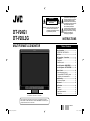 1
1
-
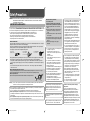 2
2
-
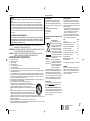 3
3
-
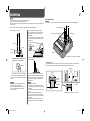 4
4
-
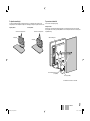 5
5
-
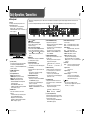 6
6
-
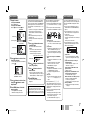 7
7
-
 8
8
-
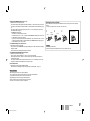 9
9
-
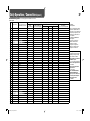 10
10
-
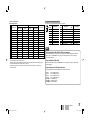 11
11
-
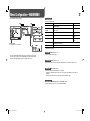 12
12
-
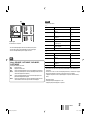 13
13
-
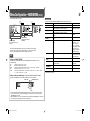 14
14
-
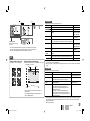 15
15
-
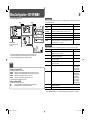 16
16
-
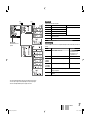 17
17
-
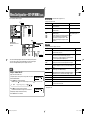 18
18
-
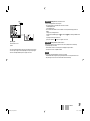 19
19
-
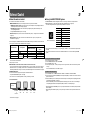 20
20
-
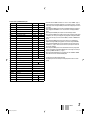 21
21
-
 22
22
-
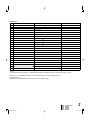 23
23
-
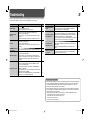 24
24
-
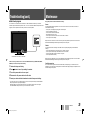 25
25
-
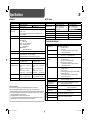 26
26
-
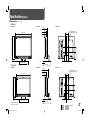 27
27
-
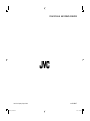 28
28
JVC DT-V24G1 User manual
- Category
- Supplementary music equipment
- Type
- User manual
- This manual is also suitable for
Ask a question and I''ll find the answer in the document
Finding information in a document is now easier with AI
Related papers
Other documents
-
Panasonic BTH1700BP - IND. MONITOR Operating Instructions Manual
-
Panasonic BTH1700BP - IND. MONITOR Operating Instructions Manual
-
Panasonic BT-H1700AE User manual
-
Panasonic BT-H1700P User manual
-
Panasonic Computer Monitor BT-L1500P User manual
-
Sony LMD-941W User manual
-
Sony LMD9050 User manual
-
Panasonic Computer Monitor BT-H1700BP User manual
-
Sony Ericsson LMD-2030W User manual
-
Panasonic Car Video System BT-LH2170E User manual