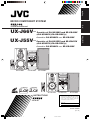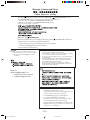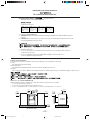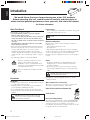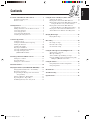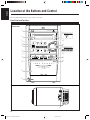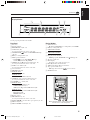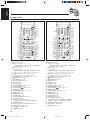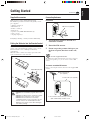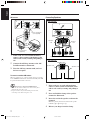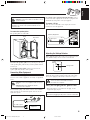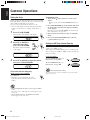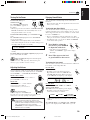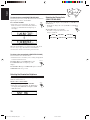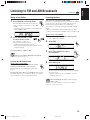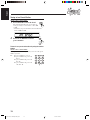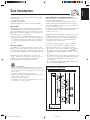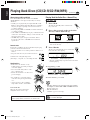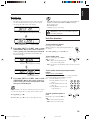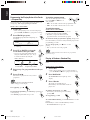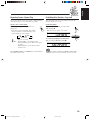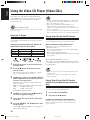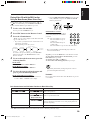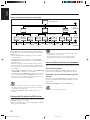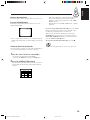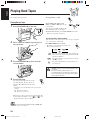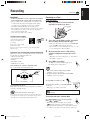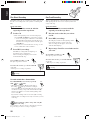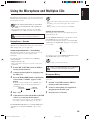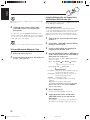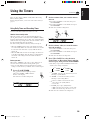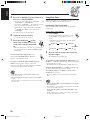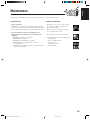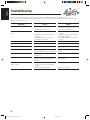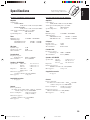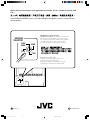GVT0116-003B
[US, UN]
For Customer Use:
Enter below the Model No. and Serial No.
which are located either on the rear, bot-
tom or side of the cabinet. Retain this
information for future reference.
Model No.
Serial No.
UX-J66V– Consists of CA-UXJ66V and SP-UXJ66V
MICRO COMPONENT SYSTEM
INSTRUCTIONS
√–∫∫‰¡‚§√§Õ¡‚æ‡ππ∑Ï
§”·π–π”
ª√–°Õ∫¥È«¬ CA-UXJ66V ·≈– SP-UXJ66V
S
P-UXJ55V
C
A-
U
X
J55
V
S
P-UXJ55V
S
P-UXJ66V
C
A-
U
X
J66
V
S
P-UXJ66V
VIDEO CD VERSION 2.0
VIDEO CD VERSION 2.0
COMPACT
DIGITAL VIDEO
COMPACT
DIGITAL AUDIO
COMPACT
DIGITAL VIDEO
COMPACT
DIGITAL VIDEO
STANDBY/ON
DISPLAY
CLOCK
/TIMER
SLEEP
TREBLE
UP
DOWN
BASS
CANCELSET
TAPE FM/A M A UX
REPEATRANDOM
REV.
MODE FM MODE
STILL
COLOR
PRGMRETURN
/SELECT
1 32
4 65
7 98
10 +10
CD
PREV. NEXT
CD
STANDBY/ON
DISPLAY
CLOCK
/TIMER
SLEEP
TREBLE
UP
BASS
CANCELSET
TAPE
FM/AM AUX
REPEAT
KARAOKE
RANDOM
AHB
PRO
STILL
MPX
PRGM
RETURN
1
3
2
4 65
7 98
10
+10
RM-
DIGITAL
ECHO
NEXT
DOWN
PREV.
/SELECT
CD
FM
MODE
REV.
MODE
CD
CA-UXJ66VCA-UXJ66V
UX-J55V– Consists of CA-UXJ55V and SP-UXJ55V
ª√–°Õ∫¥È«¬ CA-UXJ66V ·≈– SP-UXJ66V
CA-UXJ55VCA-UXJ55V
¿“…“‰∑¬
English
Cover US/SN 66/55V 20/6/03, 3:22 PM3

– G-1 –
Warnings, Cautions and Others
CAUTION
• Do not block the ventilation openings or holes.
(If the ventilation openings or holes are blocked by a newspaper
or cloth, etc., the heat may not be able to get out.)
• Do not place any naked flame sources, such as lighted candles,
on the apparatus.
• When discarding batteries, environmental problems must be
considered and local rules or laws governing the disposal of
these batteries must be followed strictly.
• Do not expose this apparatus to rain, moisture, dripping or
splashing and that no objects filled with liquids, such as vases,
shall be placed on the apparatus.
CAUTION
To reduce the risk of electrical shocks, fire, etc.:
1. Do not remove screws, covers or cabinet.
2. Do not expose this appliance to rain or
moisture.
§”‡µ◊Õπ ¢ÈÕ§«√√–«—ß ·≈–Õ◊ËπÊ
¢ÈÕ§«√√–«—ß
‡æ◊ËÕ‡≈’ˬ߰“√∂Ÿ°‰øøÈ“¥Ÿ¥ ‰ø‰À¡È œ≈œ:
1. ÀÈ“¡∂Õ¥πÁÕµ Ω“ À√◊Õ‚§√߇§√◊ËÕßÕÕ°¡“
2. լ˓„ÀÈÕÿª°√≥Ïπ’È∂Ÿ°ΩπÀ√◊Õ§«“¡™◊Èπ
¢ÈÕ§«√√–«—ß
ë լ˓„ÀÈ¡’‘Ëß°’¥¢«“ß™ËÕ߇ª‘¥À√◊Õ√Ÿ√–∫“¬Õ“°“»
(À“°™ËÕ߇ª‘¥À√◊Õ√Ÿ√–∫“¬Õ“°“»¡’°√–¥“…Àπ—ß◊Õæ‘¡æÏÀ√◊պȓ œ≈œ
«“ß∑—∫Õ¬ŸË §«“¡√ÈÕπÕ“®‰¡Ë“¡“√∂√–∫“¬ÕÕ°‰ª‰¥È)
ë ÀÈ“¡«“߉ø´÷Ë߉¡Ë¡’∑’Ë°”∫—߉«È∫πÕÿª°√≥Ï ‡™Ëπ‡∑’¬π∑’Ë®ÿ¥·≈È«
ë „π°“√°”®—¥·∫µ‡µÕ√’Ë∑’ˉ¡Ë„™È·≈È«®–µÈÕߧ”π÷ß∂÷ߪ—
≠À“¥È“π‘Ëß·«¥≈ÈÕ¡ ·≈–µÈÕß∑”µ“¡√–‡∫’¬∫À√◊Õ°ÆÀ¡“¬‡°’ˬ«°—
∫°“√°”®—¥·∫µ‡µÕ√’Ë„πª√–‡∑»¢Õß∑Ë“πլ˓߇§√Ëߧ√—¥
ë ÀÈ“¡„™ÈÕÿª°√≥Ïπ’È„πÀÈÕßπÈ”À√◊Õ„π∑’Ë∑’ˇª’¬°πÈ” √«¡∑—ÈßÀÈ“¡«“ß¿“™π–
∑’Ë¡’πÈ”À√◊Õ¢Õ߇À≈«∫√√®ÿÕ¬ŸË (‡™Ë𠇧√◊ËÕß”Õ“ß ·®°—π¥Õ°‰¡ °√–
∂“ßµÈπ‰¡È ∂È«¬ œ≈œ) ‰«È∫πÕÿª°√≥Ï
¢ÈÕ§«√√–«—ß — ªÿË¡ STANDBY/ON!
¥÷ߪ≈—Í°À≈—°ÕÕ°‡æ◊ËÕª‘¥‡§√◊ËÕßլ˓ß∂Ÿ°µÈÕß (‰ø—≠≠“≥æ√ÈÕ¡∑”ß“π/‡ª‘¥¥—∫) STANDBY/ON ªÿË¡æ√ÈÕ¡∑”ß“π/
‡ª‘¥„πµ”·ÀπËß„¥Ê °Áµ“¡®–‰¡Ë“¡“√∂µ—¥°“√‡™◊ËÕ¡µËÕ“¬‰øÀ≈—°‰¥È
ë ‡¡◊ËÕÕÿª°√≥ÏÕ¬ŸË„π¿“ææ√ÈÕ¡∑”ß“π ‰ø—≠≠“≥æ√ÈÕ¡∑”ß“π/‡ª‘¥®–‡ªÁπ’·¥ß
ë ‡¡◊ËÕ‡ª‘¥Õÿª°√≥Ï ‰ø—≠≠“≥æ√ÈÕ¡∑”ß“π/‡ª‘¥®–‡ªÁπ’‡¢’¬«
∑Ë“π“¡“√∂‡ª‘¥ª‘¥‚¥¬„™È√’‚¡µ§Õπ‚∑√≈
Caution –– STANDBY/ON button!
Disconnect the mains plug to shut the power off completely (the
STANDBY/ON lamp goes off).
The STANDBY/ON button in any position does not disconnect the mains line.
• When the unit is on standby, the STANDBY/ON lamp lights red.
• When the unit is turned on, the STANDBY/ON lamp lights green.
The power can be remote controlled.
Safety_UX-J66[US,UN]/1 29/4/03, 4:37 PM1

– G-2 –
IMPORTANT FOR LASER PRODUCTS
Caution: Proper Ventilation
To avoid risk of electric shock and fire, and to prevent damage, locate the apparatus as follows:
1 Front:
No obstructions and open spacing.
2 Sides/ Top/ Back:
No obstructions should be placed in the areas shown by the dimensions below.
3 Bottom:
Place on the level surface. Maintain an adequate air path for ventilation by placing on a stand with a height of 10 cm or more.
¡’§«“¡”§—≠”À√—∫º≈‘µ¿—≥±Ï‡≈‡´Õ√Ï
¢ÈÕ§«√√–«—ß: °“√√–∫“¬Õ“°“»∑’ˇÀ¡“–¡
‡æ◊ËÕ‡≈’ˬ߰“√∂Ÿ°‰øøÈ“¥Ÿ¥·≈–‰ø‰À¡È √«¡∑—È߇æ◊ËÕªÈÕß°—𧫓¡‡’¬À“¬∑’ËÕ“®‡°‘¥¢÷Èπ‰¥È §«√µ‘¥µ—ÈßÕÿª°√≥ϵ“¡§”·π–π”µËÕ‰ªπ’È:
1. ¥È“πÀπÈ“: ¡’∑’Ë«Ë“ß¡“°‡æ’¬ßæÕ·≈–‰¡Ë¡’‘Ëß°’¥¢«“ß
2. ¥È“π¢È“ß/¥È“π∫π/¥È“πÀ≈—ß: ‰¡Ë„ÀÈ¡’‘Ëß°’¥¢«“ß„π√–¬–∑’Ë·¥ß‰«È¥È“π≈Ë“ßπ’È
3. ¥È“π≈Ë“ß: «“ß∫πæ◊Èπº‘«∑’ˇ√’¬∫‡¡Õ°—π ·≈–„ÀÈ¡’∑’Ë«Ë“ß”À√—∫°“√√–∫“¬Õ“°“»‚¥¬«“ß∫π™—Èπ∑’ËŸß®“°æ◊Èπ 10 ´¡. À√◊Õ¡“°°«Ë“
1 cm
1 ´¡.
UX-J66V/UX-J55V
10 cm
15 cm15 cm
1 cm 1 cm
15 cm
15 cm 15 cm
15 cm
15 ´¡.
1 cm
1 ´¡.
15 cm
15 ´¡.
10 cm
10 ´¡.
15 cm
15 ´¡.
15 cm
15 ´¡.
UX-J66V
UX-J55V
15 cm
15 ´¡.
REPRODUCTION OF LABELS /
/ °“√∑””‡π“·ºËπ©≈“°
WARNING LABEL, PLACED INSIDE THE UNIT
ªÈ“¬‡µ◊Õ𵑥‰«È¿“¬„πÕÿª°√≥Ï
ADVARSEL: Usynlig laser-
stråling ved åbning, når
sikkerhedsafbrydere er ude
af funktion. Undgå udsæt-
telse for stråling (d)
VARNING: Osynlig laser-
strålning när denna del är
öppnad och spärren är
urkopplad. Betrakta ej
strålen. (s)
CAUTION: Invisible laser
radiation when open and
interlock failed or defeated.
AVOID DIRECT EXPOSURE
TO BEAM. (e)
VARO: Avattaessa ja suo-
jalukitus ohitettaessa olet
alttiina näkymättömälle
lasersäteilylle. Älä katso
säteeseen. (f)
1. CLASS 1 LASER PRODUCT
2. CAUTION: Invisible laser radiation when open and interlock failed or defeated. Avoid direct exposure
to beam.
3. CAUTION: Do not open the top cover. There are no user serviceable parts inside the Unit; leave all
servicing to qualified service personnel.
1. º≈‘µ¿—≥±Ï‡≈‡´Õ√Ϫ√–‡¿∑ 1
2. ¢ÈÕ§«√√–«—ß: ‡¡◊ËÕ‡ª‘¥‡§√◊ËÕ
SS·≈–ÕŸª°√≥ÏÕ‘π‡µÕ√Ï≈ÁÕ°‰¡Ë∑”ß“πÀ√◊Õ≈È¡‡À≈« µÈÕß√–«—ß√—ß’‡≈‡´Õ√Ï´÷Ëß¡Õ߉¡Ë‡ÀÁπ ·≈–
§«√À≈’°‡≈’ˬ߰“√∂Ÿ°≈”·ßµ√ßÊ
3. ¢ÈÕ§«√√–«—ß: ÀÈ“¡‡ª‘¥Ω“¥È“π∫π ¿“¬„πÕŸª°√≥Ïπ’ȉ¡Ë¡’™‘ÈπË«π„¥∑’˺ŸÈ„™È“¡“√∂´ËÕ¡·´¡‰¥È¥È«¬µ—«‡Õß
§«√„Àȇ®È“ÀπÈ“∑’˺ŸÈ‡™’ˬ«™“≠‡ªÁπºŸÈ´ËÕ¡·´¡‡∑Ë“π—Èπ
Safety_UX-J66[US,UN]/1 29/4/03, 4:37 PM2

1
English
Introduction
About This Manual
This manual is organized as follows:
• The manual mainly explains operations using the
buttons on the remote control.
You can use the buttons both on the remote control and
on the main unit for the same operations if they have
the same or similar names (or marks), unless mentioned
otherwise.
The illustrations used in this manual are of UX-J66V
unless mentioned otherwise.
• Basic and common information that is the same for many
functions is grouped in one place, and is not repeated for
each procedure. For instance, we do not repeat the
information about turning on/off the unit, setting the
volume, changing the sound effects, and others, which are
explained in the section “Common Operations” on pages 9
to 11.
• The following symbols are used in this manual:
Gives you warning and caution to prevent
damage or risk of fire/electric shock.
Furthermore, it gives you information about
what is not good for obtaining the best possible
performance from the unit.
Gives you information and hints you should
know.
Precautions
Installation
• Install in a place which is level, dry and neither too hot nor
too cold—between 5˚C and 35˚C.
• Install the unit in a location with adequate ventilation to
prevent internal heat buildup in the unit.
• Leave sufficient distance between the unit and the TV.
• Keep the speakers away from the TV to avoid interference
with TV.
DO NOT install the unit in a location near heat
sources, or in a place subject to direct sunlight,
excessive dust or vibration.
We would like to thank you for purchasing one of our JVC products.
Before operating this unit, read this manual carefully and thoroughly to
obtain the best possible performance from your unit, and retain this manual
for future reference.
Power sources
• When unplugging the unit from the wall outlet, always pull
on the plug, not the AC power cord.
DO NOT handle the AC power cord with wet
hands.
Moisture condensation
Moisture may condense on the lens inside the unit in the
following cases:
• After starting heating in the room
• In a damp room
• If the unit is brought directly from a cold to a warm place
Should condensation occur, the unit may malfunction. In this
case, leave the unit turned on for a few hours until the
moisture evaporates, unplug the AC power cord, then plug it
in again.
Others
• Should any metallic object or liquid fall into the unit,
unplug the power cord and consult your dealer before
operating any further.
• If you are not going to operate the unit for an extended
period of time, unplug the AC power cord from the wall
outlet.
DO NOT disassemble the unit since there are no
user serviceable parts inside.
If anything goes wrong, unplug the AC power cord and
consult your dealer.
Which compact discs can be used?
Many types of compact discs are sold for a variety of uses.
The player can play the following compact discs:
Video CD discs both with and without PBC
Audio CD discs
Discs you cannot playback
Any other discs than listed above (such as CD-ROM, DVD,
CD-G or CD-I Discs) cannot be played. Playing back such
discs may generate noise and damage your speakers.
Even though a logo listed above is printed on the disc, it may
not be played if it is a non-standard disc.
COMPACT
DIGITAL VIDEO
COMPACT
DIGITAL AUDIO
EN01-14_UX-J66&55[US/UN]1.pm6 20/6/03, 3:04 PM1

2
English
Contents
Location of the Buttons and Controls ....................... 3
Front Panel and Top View .......................................... 3
Remote Control .......................................................... 5
Getting Started............................................................ 6
Supplied Accessories .................................................. 6
Putting the Batteries into the Remote Control ........... 6
Connecting Antennas ................................................. 6
Connecting Speakers .................................................. 7
Connecting Other Equipment ..................................... 8
Adjusting the Voltage Selector ................................... 8
Common Operations .................................................. 9
Setting the Clock ........................................................ 9
Setting the AM Tuner Interval Spacing ...................... 9
Turning On the Power .............................................. 10
Adjusting the Volume ............................................... 10
Enjoying Sound Effects ............................................ 10
Selecting the Illumination Brightness ...................... 11
Selecting the Display Color
(ONLY FOR UX-J66V) ..................................... 11
Listening to FM and AM Broadcasts ...................... 12
Tuning in to a Station ............................................... 12
Presetting Stations .................................................... 12
Tuning in to a Preset Station .................................... 13
Disc Introduction ...................................................... 14
Playing Back Discs (CD/CD-R/CD-RW/MP3) ....... 15
Playing Back the Entire Disc—Normal Play ........... 15
Basic Disc Operations .............................................. 16
Programming the Playing Order of the Tracks
—Program Play .................................................. 17
Playing at Random—Random Play ......................... 17
Repeating Tracks—Repeat Play ............................... 18
Prohibiting Disc Ejection—Tray Lock .................... 18
Using the Video CD Player (Video CDs) ................. 19
Setting the TV System.............................................. 19
Playing Video CDs with the PBC Function ............. 19
Playing Video CDs with the PBC Function without
Using the Menu Screen (Continuous Play) ........ 19
Playing Video CDs with the PBC Function
Using the Menu Screen (Menu-Driven Play) ..... 20
Playing video CDs without the PBC Function ......... 21
Various Functions to Enhance Your Enjoyment ....... 21
Playing Back Tapes ................................................... 23
Playing Back a Tape ................................................. 23
Recording .................................................................. 24
Recording on a Tape ................................................. 24
Disc Direct Recording .............................................. 25
One Track Recording ............................................... 25
Using the Microphone and Multiplex CDs ............. 26
Singing Along – Karaoke ......................................... 26
Microphone Mixing ................................................. 26
To Record Microphone Mixing on a Tape ............... 27
Using the Multiplex CDs and Singing Along with
Multiplex (MPX) Karaoke CDs ......................... 27
Using the Timers ....................................................... 28
Using Daily Timer and Recording Timer ................. 28
Using Sleep Timer .................................................... 29
Maintenance .............................................................. 30
Troubleshooting ........................................................ 31
Specifications ............................................................. 32
EN01-14_UX-J66&55[US/UN]1.pm6 20/6/03, 3:04 PM2

3
English
Front Panel
FOR UX-J55V:
FOR UX-J55V:
Location of the Buttons and Control
Become familiar with the buttons and control on your unit.
Front Panel and Top View
UX-J66V
1
2
3
4
8
9
p
q
e
r
y
u
i
t
w
5
6
7
MICRO COMPONENT SYSTEM
VIDEO CD VERSION 2.0
COMPACT
DIGITAL VIDEO
Top View
o
;
MIC VOLUME
MIN MAX
EN01-14_UX-J66&55[US/UN]1.pm6 20/6/03, 3:04 PM3

4
English
Front Panel
1 Disc tray
2 Display window
3 RETURN button (20 – 21)
4 AUX button (10)
Pressing this button also turns on the unit.
5 STANDBY/ON
button and STANDBY/ON lamp
(10, 29)
6 REC (recording) button (24)
7 Multi operation buttons
•DOWN4 (reverse skip)/PREV, 7 (stop)
and UP ¢ (forward skip)/NEXT
8 SELECT CD ‹/8 (play/pause) button (16, 18)
Pressing this button also turns on the unit.
9 TAPE ¤ ‹ button (10)
Pressing this button also turns on the unit.
p Cassette holder
q PHONES jack (10)
w
FOR UX-J66V:
COLOR button (11)
FOR UX-J55V:
VCD NUMBER button (20, 22)
e CD 0 (disc tray open/close) button (15, 16)
Pressing this button also turns on the unit.
r VOLUME + / – control (10)
t
FOR UX-J66V:
SOUND TURBO button (11)
SURROUND button (11)
AHB (Active Hyper Bass) PRO button (10)
FOR UX-J55V:
AHB (Active Hyper Bass) PRO button (10)
BASS button (10)
TREBLE button (10)
y Remote sensor
u FM/AM button (9, 12)
Pressing this button also turns on the unit.
i PUSH OPEN 0 (cassette holder open) portion (23, 24)
o MIC Jack (26, 27)
; MIC VOLUME Control (26, 27)
Display Window
Display Window
1 Timer indicators
•
(timer), DAILY, REC (recording timer), and SLEEP
2 REC (recording) indicator
3
ONLY FOR UX-J66V:
SURROUND indicator
4
ONLY FOR UX-J66V:
BASS indicator
5 Disc play mode indicators
• PRGM (program), RANDOM, and ALL (repeat)
6 ST (stereo) indicator
7 Main display
• Shows the source name, frequency, etc.
8 PBC (Playback Control) indicator
9 AHB (Active Hyper Bass pro) indicator
p Tape operation indicators
• 2 3 (tape direction) and
(reverse mode)
q MONO indicator
When using the remote control, point it at the
remote sensor on the front panel.
[
DAILY REC SLEEP
]
REC
ST
PRGM
RANDOM
ALL
SURROUND
BASS
MONO
PBC
AHB
12 34
56 7 98pq
See the pages in parentheses for details.
Continued
VIDEO CD VERSION 2.0
EN01-14_UX-J66&55[US/UN]1.pm6 20/6/03, 3:04 PM4

5
English
1 Number buttons
2 BASS button (10)
3 Multi operation buttons
•
3 UP, 4 PREV (reverse skip), 7 (stop), ¢ NEXT
(forward skip) and 4 DOWN
4 SET button (12, 17)
5 Source buttons
• 3/8 CD/SELECT, 2 3 TAPE, FM/AM and AUX
Pressing one of these buttons also turns on the unit.
6 CD 0 (disc tray open/close) button (15, 16)
Pressing this button also turns on the unit.
7 REV.MODE (reverse mode) button (23 – 24)
8
RETURN button (20, 21)
9 KARAOKE button (26)
p SOUND TURBO button (11)
q MPX button (27)
w PBC button (20)
e DIGITAL ECHO button (26, 27)
r
ON SCREEN button (22)
t STANDBY/ON
button (10, 29)
y DISPLAY button (9)
u CLOCK/TIMER button (9, 28, 29)
i SLEEP button (29)
o TREBLE button (10)
; CANCEL button (17)
a STILL/FM MODE button (12, 21)
s COLOR button (11)
d Disc play mode buttons (17, 18)
• PRGM (program), RANDOM, and REPEAT
f SURROUND button (11)
g AHB (Active Hyper Bass) PRO button (10)
h
VIDEO INTRO button (22)
j VOLUME + / – button (10)
k DIMMER button (11)
Remote Control
STANDBY/ON
DISPLAY
CLOCK
/TIMER
SLEEP
TREBLE
UP
DOWN
BASS
CANCELSET
TAPE FM/AM AUX
REPEAT
KARAOKE
RANDOM
AHB
PRO
PBC
MPX
REV.
MODE
FM MODE
STILL
COLOR
PRGM
RETURN
/SELECT
1 32
4 65
7 98
10 +10
RM-SUXJ66V REMOTE CONTROL
ON
SCREEN
DIMMER
SURROUND
SOUND
TURBO
VOLUME
CD
1
2
3
4
5
6
7
8
9
p
q
w
t
y
u
i
o
;
a
s
d
f
g
h
j
k
DIGITAL
ECHO
VIDEO
INTRO
PREV. NEXT
e
r
CD
For UX-J66V
STANDBY/ON
DISPLAY
CLOCK
/TIMER
SLEEP
TREBLE
UP
BASS
CANCELSET
TAPE
FM/AM AUX
REPEAT
KARAOKE
RANDOM
AHB
PRO
PBC
STILL
MPX
PRGM
RETURN
1
3
2
4 65
7 98
10
+10
RM-SUXJ55V REMOTE CONTROL
ON
SCREEN
DIMMER
VOLUME
1
2
3
4
5
6
7
8
9
p
q
w
t
y
u
i
o
;
a
s
d
f
g
h
DIGITAL
ECHO
VIDEO
INTRO
NEXT
e
r
DOWN
PREV.
/SELECT
CD
FM
MODE
REV.
MODE
CD
For UX-J55V
1 Number buttons
2 BASS button (10)
3 Multi operation buttons
•
3 UP, PREV 4 (reverse skip), 7 (stop), ¢ NEXT
(forward skip) and 4 DOWN
4 SET button (12, 17)
5 Source buttons
• 3/8 CD/SELECT, 2 3 TAPE, FM/AM and AUX
Pressing one of these buttons also turns on the unit.
6 CD 0 (disc tray open/close) button (15, 16)
Pressing this button also turns on the unit.
7 REV.MODE (reverse mode) button (23 – 24)
8
RETURN button (20, 21)
9 KARAOKE button (26)
p STILL button (21)
q MPX button (27)
w PBC button (20)
e DIGITAL ECHO button (26, 27)
r
ON SCREEN button (22)
t STANDBY/ON
button (10, 29)
y DISPLAY button (9)
u CLOCK/TIMER button (9, 28, 29)
i SLEEP button (29)
o TREBLE button (10)
; CANCEL button (17)
a FM MODE button (12)
s Disc play mode buttons (17, 18)
• PRGM (program), RANDOM, and REPEAT
d AHB (Active Hyper Bass) PRO button (10)
f
VIDEO INTRO button (22)
g VOLUME + / – button (10)
h DIMMER button (11)
EN01-14_UX-J66&55[US/UN]1.pm6 20/6/03, 3:04 PM5

6
English
Getting Started
Supplied Accessories
Make sure that you have all the following items.
The number in parentheses indicates the quantity of each
piece supplied.
• AM loop antenna (1)
• FM antenna (1)
• Remote control (1)
• Batteries (2)
• Speaker cords (ONLY FOR UX-J66V) (4)
• Video cord (1)
• AC plug adaptor (1)
If anything is missing, consult your dealer immediately.
Putting the Batteries into the Remote Control
Insert the batteries—R6(SUM-3)/AA(15F)—into the
remote control, by matching the polarity (+ and –) on the
batteries with the + and – markings on the battery
compartment.
When the remote control can no longer operate the unit,
replace both batteries at the same time.
1
3
• DO NOT use an old battery together with a new
one.
• DO NOT use different types of batteries together.
• DO NOT expose batteries to heat or flame.
• DO NOT leave the batteries in the battery
compartment when you are not going to use the
remote control for an extended period of time.
Otherwise, the remote control will be damaged
from battery leakage.
R6(SUM-3)/AA(15F)
Connecting Antennas
FM antenna
2
1
Attach the FM antenna to the FM 75 Ω
COAXIAL terminal.
2 Extend the FM antenna.
3 Fasten it up in the position which gives you
the best reception, then fix it on the wall,
etc.
About the supplied FM antenna
The FM antenna supplied with this unit can be used as temporary
measure. If reception is poor, you can connect an outdoor FM
antenna.
To connect an outdoor FM antenna
Before connecting the antenna, disconnect the supplied FM
antenna.
FM antenna (supplied)
Outdoor FM antenna
(not supplied)
A 75 Ω antenna with coaxial type connector
(IEC or DIN 45325) should be used.
Coaxial cable (not supplied)
Continued
FM 75
COAXIAL
AM EXT
AM LOOP
ANTENNA
FM 75
COAXIAL
AM EXT
AM LOOP
ANTENNA
EN01-14_UX-J66&55[US/UN]1.pm6 20/6/03, 3:04 PM6

7
English
INPUT INPUT INPUT INPUT
RIGHT
LEFT
MAIN SPEAKERS
CAUTION: SPEAKER IMPEDANCE 6 -16
SUBWOOFERS
RIGHT
LEFT
1 If the cords are covered with insulation,
remove a short section of insulation at the
end of each cord by twisting and pulling it
off.
2 Connect the AM loop antenna to the AM
LOOP terminals as illustrated.
3 Turn the AM loop antenna until you have
the best reception.
To connect an outdoor AM antenna
When reception is poor, connect a single vinyl-covered wire
to the AM EXT terminal and extend it horizontally. The AM
loop antenna must remain connected.
For better reception of both FM and AM
• Make sure the antenna conductors do not touch any other
terminals and connecting cords.
• Keep the antennas away from metallic parts of the unit,
connecting cords, and the AC power cord.
AM antenna
Vinyl-covered wire
(not supplied)
AM loop antenna
(supplied)
Connecting Speakers
Speaker cord
Speaker cord
FM 75
COAXIAL
AM EXT
AM LOOP
ANTENNA
12
3
RIGHT
SPEAKER
IMPEDANCE
6 - 16
LEFT
SPEAKERS
FOR UX-J66V:
Right speaker Left speaker
FOR UX-J55V:
Right speaker Left speaker
Speaker
cord
Speaker
cord
1
2
3
Black
Red
Blue
Gray
1 If the cords are covered with insulation,
remove a short section of insulation at the
end of each cord by twisting and pulling it
off.
2 Press and hold the clamp of the speaker
terminal as illustrated.
3 Insert the end of the speaker cord into the
terminal.
Match the polarity between the unit and the speaker
terminals: ª to ª and · to ·.
4 Release your finger from the clamp.
EN01-14_UX-J66&55[US/UN]1.pm6 20/6/03, 3:04 PM7

8
English
RL
AUX
L
R
L
R
Speaker grille
To remove the speaker grille, insert your fingers at the top
of the speaker grille, pull towards you. Then pull the bottom
towards you.
To attach the speaker grille, put the projections of the
speaker grille into the holes of the speaker.
Holes
Projections
• DO NOT connect speakers while the power is on.
• DO NOT connect more than one speaker to each
speaker teminal.
IMPORTANT: Use only speakers with the same speaker
impedance as shown on the speaker terminals on the
rear of the unit.
To remove the speaker grilles
The speaker grilles are removable.
Connecting Other Equipment
To connect an audio equipment
You can connect audio equipment—used only as a playback
device.
• DO NOT connect any equipment while the power
is on.
• DO NOT plug in any equipment until all
connections are complete.
Be sure that the plugs of the audio cords are colored: White
plugs and jacks are for left audio signals, and red ones for
right audio signals.
To audio output
Audio
equipment
For playing other equipment through this unit, connect
between the audio output jacks on the other equipment and
AUX jacks by using audio cords (not supplied).
VOLTAGE
SELECTOR
110V
127V
220V
230V
-240V
Voltage mark
Adjusting the Voltage Selector
Before plugging in the unit, set the correct voltage for your
area with the voltage selector on the rear of the unit.
Use a screwdriver to rotate the voltage selector so the voltage
number the voltage mark is pointing at is the same as the voltage
where you are plugging in the unit. (See the back cover page.)
DO NOT plug in before setting the voltage selector
on the rear of the unit and all connection
procedures are complete.
Now, you can plug the AC power cord.
• If the wall outlet does not match the AC plug, use the
supplied AC plug adaptor.
IMPORTANT: Be sure to check all connections to be
done before plugging the AC power cord into a wall outlet.
To connect a TV set
You can connect a TV with a video input jack: used as a
monitor for video CD playback.
Auxiliary Equipment
RL
CAUTION: SPEAKER IMPEDANCE 6 - 16
RIGHT LEFTRIGHT LEFT
MAIN SPEAKERS SUBWOOFERS
VOLTAGE
SELECTOR
110V
127V
220V
230V
-240V
AM EXT
FM
COAXIAL
AM LOOP
75
ANTENNA
AUX
To video input
TV
EN01-14_UX-J66&55[US/UN]1.pm6 20/6/03, 3:04 PM8

9
English
Common Operations
To change the clock
1 Make sure the (timer) indicator is not lit on the
display.
• If it is lit, press and hold CLOCK/TIMER until it goes
off.
2 Press CLOCK/TIMER repeatedly until the unit enters
the clock setting mode (the hour digits start flashing
on the display).
First time you press CLOCK/TIMER, the unit enters the
timer setting mode. (See page 28.)
3 Repeat steps
2
and
3
of the procedure of “Setting the
Clock.”
4 Press and hold CLOCK/TIMER again so that the
(timer) indicator goes off.
Setting the AM Tuner Interval Spacing
Some countries space AM stations 9 kHz apart, and some
countries use 10 kHz spacing.
When shipped, the built-in AM tuner is set to 9 kHz spacing.
You can change it to 9 kHz or 10 kHz spacing only while the
unit is on standby.
On the unit ONLY:
To select 10 kHz intervals, press
FM/AM while holding ¢.
To select 9 kHz intervals, press
FM/AM while holding 4.
When you change the setting
The preset stations are erased. You will need to preset the stations
again. (See page 12.)
DISPLAY
CLOCK
/TIMER
UP
DOWN
CLOCK
/TIMER
Setting the Clock
Before operating the unit any further, first set the clock built
in this unit. When you plug the AC power cord into the wall
outlet, “0:00” starts flashing on the display.
You can set the clock whether the unit is on or off.
• There is a time limit in doing the following steps. If the
setting is canceled before you finish, start from step 1
again.
1
Press CLOCK/TIMER.
The hour digits start flashing on the display.
2
Press UP or DOWN to
adjust the hour, then
press CLOCK/TIMER.
The minute digits start flashing
on the display.
3
Press UP or DOWN to adjust the minute,
then press CLOCK/TIMER.
To check the clock time during play
On the remote control ONLY:
Press DISPLAY.
• Each time you press the button, the source
indication and the clock time alternate on the
display.
• When you unplug the AC power cord or if a power failure
occurs
The clock is reset to “0:00” right away. If this happens, set the
clock again.
• The clock may gain or lose 1 to 2 minutes per month
If this happens, set the clock again.
EN01-14_UX-J66&55[US/UN]1.pm6 20/6/03, 3:04 PM9

10
English
Turning On the Power
To turn on the unit, press
STANDBY/ON
.
The STANDBY/ON lamp lights
green and “HELLO” appears on
the display.
• When you press the source button—CD 3/8, TAPE 2 3,
FM/AM, and AUX, the unit automatically turns on and
starts playback if the source is ready.
To turn off the unit (standby), press STANDBY/ON
again.
The STANDBY/ON lamp lights red and “GOOD BYE”
appears on the display.
• “0:00” flashes on the display until you set the built-in
clock. After setting the clock, the clock time will appear on
the display while the unit is on standby.
The illumination and display brighten only for 4 seconds
by pressing DIMMER.
• A little power is always consumed even while the unit is on
standby.
To switch off the power supply completely, unplug the AC
power cord from the AC outlet.
When you unplug the AC power cord or if a power
failure occurs
The clock is reset to “0:00” right away, while the tuner preset
stations (see page 12) will be erased in a few days.
Adjusting the Volume
You can adjust the volume level only while the unit is turned
on. The volume level can be adjusted between “VOL MIN”
and “VOLUME 1” – “VOLUME 40 (VOL MAX).”
On the remote control:
Press VOLUME + to increase the volume or
press VOLUME – to decrease it.
On the unit:
Turn VOLUME + / – control clockwise
(+) to increase the volume or
counterclockwise (–) to decrease it.
For private listening
Connect headphones to the PHONES jack.
No sound comes out of the speakers. Be sure to turn down the
volume before connecting or putting on headphones.
DO NOT turn the unit off (standby) with the volume
set to an extremely high level; otherwise, the
sudden blast of sound can damage your hearing,
speakers and/or headphones when you turn on the
unit or start playing any source next time.
REMEMBER you cannot adjust the volume level
while the unit is on standby.
VOLUME
UP
DOWN
Continued
Enjoying Sound Effects
You can adjust the sound by using various sound effect
functions.
• These functions only affect the playback sound, and do not
affect your recording.
To adjust the tone (Bass/Treble)
You can adjust the bass level (low frequency range) and the
treble level (high frequency range) within a range of –5 to +5.
When shipped, the bass level set to “BASS +2” and the treble
level set to “TREBLE +2.”
• There is a time limit in doing the following steps. If the
setting is canceled before you finish, start over from step
1
.
• For UX-J55V only, you can also use BASS and TREBLE
on the unit for this operation.
1
Press BASS to adjust the
bass level or press TREBLE
to adjust the treble level.
• Each timer you press the button,
“BASS” and “TREBLE” appears in the display
alternately.
2
Press UP to increase the level
or press DOWN to decrease it.
To reinforce the bass sound
You can reinforce the bass sound to maintain rich, full bass at
low volume—Active Hyper Bass Pro.
For UX-J66V:
Press AHB PRO.
• Each time you press the button, the Active
Hyper Bass Pro is turned on (AHB ON) and
off (AHB OFF) alternately. When it is turned
on, the AHB indicator lights up on the display.
For UX-J55V:
Press AHB PRO until “AHB 1” or “AHB 2”
appears on the display.
The AHB indicator also lights up on the display.
• Each time you press the button, the bass
reinforcement changes as follows:
• “AHB 2” has much more bass reinforcement effect than
“AHB 1.”
To cancel the effect, press AHB PRO until “AHB OFF”
appears on the display and the AHB indicator goes off.
AHB
PRO
AHB OFF
(Canceled)
AHB 1
AHB 2
AHB
PRO
AHB
BASS
TREBLE
STANDBY/ON
EN01-14_UX-J66&55[US/UN]1.pm6 20/6/03, 3:04 PM10

11
English
Selecting the Display Color
(ONLY FOR UX-J66V)
You can select the display color (COLOR 1 – COLOR 5 and
AUTO mode).
• AUTO mode changes the color (COLOR 1 to COLOR 5)
gradually.
To select the color, press COLOR.
• Each time you press the button, the color
changes as follows:
COLOR
AUTO COLOR 1 COLOR 2
COLOR 4 COLOR 3COLOR 5
DIMMER
To enjoy the heavy sound (ONLY FOR UX-J66V)
You can enjoy the heavy sound. The function boosts low and
high frequency sounds—Sound Turbo.
Press SOUND TURBO.
• Each time you press the button, the Sound
Turbo is turned on and off alternately. When it
is turned on, the BASS indicator lights up on
the display.
When the Sound Turbo is on, the bass and the treble levels
are set to +2 (see page 10). After the Sound Turbo is
canceled, these levels restored to the previous levels.
To reinforce the surround effect (ONLY FOR UX-J66V)
You can reinforce the surround effect.
• This function does not affect your recording and playback
sound of monaural sources.
To get the effect, press SURROUND so that
the SURROUND indicator lights up on the
display.
To cancel the effect, press SURROUND again so that the
SURROUND indicator goes off.
Selecting the Illumination Brightness
You can change the illumination and display brightness only
while the unit is turned on.
On the remote control ONLY:
To change the brightness, press DIMMER.
• Each time you press the button, the illumination
and display dim (DIM ON) and brighten (DIM
OFF) alternately.
SOUND
TURBO
SURROUND
BASS
EN01-14_UX-J66&55[US/UN]1.pm6 20/6/03, 3:04 PM11

12
English
Listening to FM and AM Broadcasts
Tuning in to a Station
1
Press FM/AM to select the band.
The unit automatically turns on and tunes in
to the previously received station—either FM
or AM.
• Each time you press the button, the band alternates
between FM and AM.
2
Press and hold ¢ or 4
for more than 1 second.
The unit starts searching for
stations and stops when a station
of sufficient signal strength is tuned in.
• If a program is broadcast in stereo, the ST (stereo)
indicator lights up.
To stop searching, press ¢ or 4.
When you press ¢ or 4 briefly and repeatedly
The frequency changes step by step.
To change the FM reception mode
On the remote control ONLY:
When an FM stereo broadcast is hard to receive
or noisy, press FM MODE so that the MONO
indicator lights up on the display. Reception will
improve.
To restore the stereo effect, press FM MODE again so that
the MONO indicator goes off. In stereo mode, you can hear
stereo sound when a stereo program is broadcast.
Presetting Stations
You can preset 30 FM and 15 AM stations.
In some cases, test frequencies have been already memorized
for the tuner since the factory examined the tuner preset
function before shipment. This is not a malfunction.
You need to preset stations separately for the FM and AM
bands.
• There is a time limit in doing the following steps. If the
setting is canceled before you finish, start over from step
2
.
On the remote control ONLY:
1
Tune in to the station you want to preset.
• See “Tuning in to a Station.”
2
Press SET.
3
Press UP or DOWN to select a
preset number.
4
Press SET again.
The tuned station in step
1
is stored in the preset number
selected in step
3
.
• Storing a new station on a used number erases the
previously stored one.
When you unplug the AC power cord or if a power
failure occurs
The tuner preset stations will be erased in a few days. If this
happens, preset the stations again.
FM/AM
PREV. NEXT
SET
UP
DOWN
Continued
FM MODE
STILL
EN01-14_UX-J66&55[US/UN]1.pm6 20/6/03, 3:04 PM12

13
English
Tuning in to a Preset Station
On the remote control ONLY:
1
Press FM/AM to select the band.
The unit automatically turns on and tunes in
to the previously received station—either FM
or AM.
• Each time you press the button, the band alternates
between FM and AM.
2
Press UP or DOWN to select a
preset number.
To tune in to a preset station directly using the number
buttons
On the remote control ONLY:
Pressing the number button(s) allows you to select the preset
number you want.
Ex.: For preset number 5, press 5.
For preset number 15, press +10,
then 5.
For preset number 20, press +10,
then 10.
For preset number 30, press +10,
+10, then 10.
UP
DOWN
1 2 3
4 5 6
7 8 9
10 +10
FM/AM
EN01-14_UX-J66&55[US/UN]1.pm6 20/6/03, 3:04 PM13

14
English
Disc Introduction
This unit has been designed to playback the following CDs:
• CD (Audio CD)
• CD-R (CD-Recordable)
• CD-RW (CD-Rewritable)
• MP3 disc (MP3 files recorded on a CD-R or CD-RW)
What is MP3?
MP3 is an abbreviation of Motion Picture Experts Group 1
(or MPEG-1) Audio Layer 3. MP3 is simply a file format
with a data compression ratio of 1:10 (128 kbps*). By using
MP3 format, one CD-R or CD-RW can contains 10 times as
much data volume as a regular CD can.
* Bit rate is the average number of bits that one second of
audio data will consume. The unit uses kbps (1,000 bits per
second). To get a better audio quality, choose a higher bit
rate. The most popular bit rate for encoding (recording) is
128 kbps.
MP3 disc structure
On an MP3 disc, each song (material) is recorded as a file.
Files are grouped into a directory (or folder). Directories can
also include other directories, creating hierarchical directory
layers. (See “How are MP3 files recorded and played back?” ).
This unit manages files and directories as “tracks” and
“groups.” This unit can recognize up to 255 tracks, up to 64
groups per disc. The unit ignores those exceeding the
maximum numbers and cannot play them back.
About MP3 discs
• MP3 discs (either CD-R or CD-RW) require a longer readout time.
(It varies due to the complexity of the recording configuration.)
• When making an MP3 disc, select ISO 9660 Level 1 or Level 2 as
the disc format.
• This unit does not support multisession recording.
• This unit can play MP3 files only with the following file extensions—
“.MP3”, “.Mp3”, “.mP3”, and “.mp3.”
• Files other than MP3 are ignored.
• Some MP3 discs may not be played back because of their disc
characteristics or recording conditions.
How are MP3 files recorded and played back?
MP3 “tracks (files)” can be recorded in “group”—folders or
directories, in PC terminology.
During recording, the tracks and groups can be arranged
similarly to the tracks and folders/directories of computer
data. “Root” is similar to the root of a tree. Every track and
group can be linked to the root.
In compliance with ISO 9660, the maximum allowable depth
of nested directories—so called “hierarchy”—is eight
(inclusive of the root).
Playback order, track search order, and group search order of
the MP3 tracks recorded on a disc are determined by the
writing (or encoding) application; therefore, playback order
may be different from the one you have intended while
recording the groups and the tracks.
The illustration shows an ordinary example of how MP3
tracks are recorded on a CD-R or CD-RW, how they are
played back and how they are searched for on this unit.
• The numbers in circles next to the MP3 tracks (
) indicate
the playback order and search order of the MP3 tracks.
Normally this unit plays back MP3 tracks in the recorded
order.
• The numbers inside the groups indicate the playback order
and search order of the groups on an MP3 disc. Normally
this unit plays back MP3 tracks in the groups in the
recorded order.
The groups marked with asterisk (*) will be skipped since
they do not include any MP3 tracks.
6
5
4
3
*
8
7
*
*
Root
1
2
Hierarchy
Groups
MP3 tracks
1
MP3 group/track configuration:
EN01-14_UX-J66&55[US/UN]1.pm6 20/6/03, 3:05 PM14

15
English
Playing Back Discs (CD/CD-R/CD-RW/MP3)
When playing a CD-R or CD-RW
User-edited CD-Rs (CD-Recordable) and CD-RWs
(CD-ReWritable) can be played only if they are already
“finalized.”
• Usually you can play back your original CD-Rs or CD-
RWs recorded in music CD format. However, sometimes
they may not play depending on their characteristics or
recording conditions.
• Before playing CD-Rs or CD-RWs, read their instructions
or cautions carefully.
• Some CD-Rs or CD-RWs may not play on this unit because
of their disc characteristics, damage or stain on them, or if
the player’s lens is dirty.
• CD-RWs may require a longer readout time. This is
because the reflectance of CD-RWs is lower than for
regular discs.
General notes
In general, you will have the best performance by keeping
your discs and the mechanism clean.
• Store discs in their cases, and keep them in cabinets or on
shelves.
• Keep the unit’s disc tray closed when not in use.
Continued use of irregular shape discs
(heart-shape, octagonal, etc.) can damage the unit.
Handling discs
• Remove the disc from its case by
holding it at the edge while pressing the
center hole lightly.
• Do not touch the shiny surface of the
disc, or bend the disc.
• Put the disc back in its case after use to
prevent warping.
• Be careful not to scratch the surface
of the disc when placing it back in its
case.
• Avoid exposure to direct sunlight,
temperature extremes, and moisture.
To clean the disc
Wipe the disc with a soft cloth in a
straight line from center to edge.
DO NOT use any solvent—such as conventional record
cleaner, spray, thinner, or benzine—to clean the disc.
Playing Back the Entire Disc—Normal Play
■ For Audio CDs
1
Press CD 0.
The unit automatically turns on and the disc
tray comes out.
2
Place a disc correctly on the circle of the
disc tray, with its label side up.
• When using a CD single (8 cm), place it on the inner
circle of the disc tray.
3
Press CD 3/8.
The disc tray automatically closes and the first
track of the disc starts playing.
• The disc automatically stops when the last track has
finished playing.
To stop playing, press 7.
To remove the disc, press CD 0.
• If the disc cannot be read correctly (because it is scratched,
for example) or an unreadable CD-R or CD-RW is inserted
Playback will not start.
• If no disc is inserted
“NO DISC” appears on the display.
DO NOT try to open or close the disc tray by hand
as it will be damaged.
Track number Elapsed playing time
CORRECT INCORRECT
Total track number Total playing time
CD
/SELECT
BASS
CD
Continued
EN15-23_UX-J66&55[US/UN]1.pm6 20/6/03, 3:03 PM15

16
English
■ For MP3 discs
1
Load a disc.
The unit searches for the disc (it may take some time),
and the following information appears on the display
(the group title will scrolls on the display).
2
Press ¢ NEXT or PREV 4 (or ¢
NEXT/PREV 4 on the remote control) to
select a group you want, then press CD 3/8.
The group number, track number and track title will
scroll on the display.
3
Press ¢ NEXT or PREV 4 (or ¢
NEXT/PREV 4 on the remote control) to
select a track you want to start playback with,
then press CD 3/8 again.
Only a maximum of 14 characters (including spaces between words)
can scroll on the display. The exceeding characters will be ignored.
To stop playing, press 7.
To remove disc, press 0 for the corresponding disc tray.
Group number flashes Track number
Group title of the first group (scrolling)
Track number flashes
Track title of the first group (scrolling)
• If the CD cannot be read correctly (because it is scratched, for
example) or an unreadable CD-R or CD-RW is inserted
Playback will not start.
• If no CD is inserted
“NO DISC” appears on the display.
DO NOT try to open or close the CD tray by hand
as it will be damaged.
Basic Disc Operations
While playing a disc, you can do the following operations.
To stop playing for a moment
During play, press CD 3/8.
While pausing, the elapsed playing time flashes on
the display.
To resume playing, press CD 3/8 again.
To go to another track
Before or during play, press ¢ or
4 repeatedly.
• ¢ : Skips to the beginning of the
next or succeeding tracks.
• 4 : Goes back to the beginning of the current or previous
tracks.
To go to another track directly using the number
buttons
On the remote control ONLY:
Pressing the number button(s) before or during play allows
you to start playing the track number you want.
Ex.: For track number 5, press 5.
For track number 15, press +10,
then 5.
For track number 20, press +10,
then 10.
For track number 32, press +10,
+10, +10, then 2.
To locate a particular point in a
track
During play, press and hold ¢ or
4.
• ¢ : Fast-forwards the tracks.
• 4 : Fast-reverses the tracks.
1 2 3
4 5 6
7 8 9
10 +10
CD
/SELECT
PREV. NEXT
PREV. NEXT
EN15-23_UX-J66&55[US/UN]1.pm6 20/6/03, 3:03 PM16

17
English
Programming the Playing Order of the Tracks
—Program Play
You can arrange the order in which tracks play before you
start playing. You can program up to 50 tracks.
On the remote control ONLY:
1
Load a disc.
• If the current playing source is not the CD player,
press CD 3/8, then 7 before going to the next step.
2
Press PRGM (program).
The PRGM (program) indicator lights up on
the display.
• If a program has been stored in memory, the program
is called up.
3
Press UP or DOWN to select the
track number, then press SET.
• You can select the track number directly
using the number button(s). (See “To go
to another track directly using the
number buttons.”)
4
Repeat step
3
to program other tracks you
want.
5
Press CD 3/8.
The tracks are played in the order you have
programed.
If you try to program a 51st track
“FULL” will appear on the display.
To stop playing, press 7.
To exit from Program Play, press PRGM (program) before
or after playing.
• The PRGM (program) indicator goes off.
To check the program contents
You can check the program contents
by pressing ¢ or 4 before or
after playback.
• ¢ : To check the contents in the programmed order.
• 4 : To check the contents in the reverse order.
Track number Program step number
PRGM
ST
PRGM
UP
DOWN
SET
ST
ST
PRGM
CD
/SELECT
PRGM
PREV. NEXT
To modify the program
On the remote control ONLY:
Before or after playing, you can erase the last
programed track by pressing CANCEL.
• Each time you press the button, the last
programed track is erased from the program.
To add tracks in the program before playing, simply select
the track numbers you want to add by following step
3
of the
programming procedure.
To erase the program, press 7 before or after
playing.
• Disc ejection also erases the program.
If additional track cannot add into the program list,
repeat from step 1.
Playing at Random—Random Play
The tracks will play in no particular order when you use this
mode.
On the remote control ONLY:
1
Load a disc.
• If the current playing source is not the CD player,
press CD 3/8, then 7 before going to the next step.
2
Press RANDOM.
The RANDOM indicator lights up on the
display.
3
Press CD 3/8.
The tracks are randomly played.
Random Play ends when all the tracks are
played once.
To skip the current track, press ¢.
• You cannot go back to the previous track by
pressing 4.
To stop playing, press 7.
To exit from Random Play, press RANDOM before or after
playing.
Random Play is canceled and Normal Play resumes.
• The RANDOM indicator goes off.
RANDOM
CD
/SELECT
NEXT
CANCEL
EN15-23_UX-J66&55[US/UN]1.pm6 20/6/03, 3:03 PM17
Page is loading ...
Page is loading ...
Page is loading ...
Page is loading ...
Page is loading ...
Page is loading ...
Page is loading ...
Page is loading ...
Page is loading ...
Page is loading ...
Page is loading ...
Page is loading ...
Page is loading ...
Page is loading ...
Page is loading ...
Page is loading ...
-
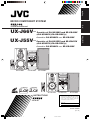 1
1
-
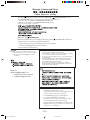 2
2
-
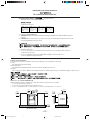 3
3
-
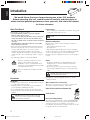 4
4
-
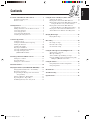 5
5
-
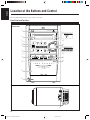 6
6
-
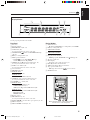 7
7
-
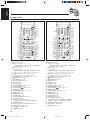 8
8
-
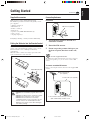 9
9
-
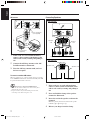 10
10
-
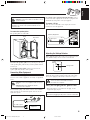 11
11
-
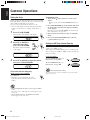 12
12
-
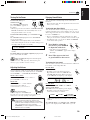 13
13
-
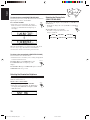 14
14
-
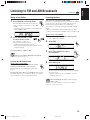 15
15
-
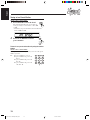 16
16
-
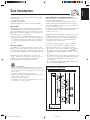 17
17
-
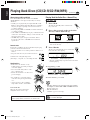 18
18
-
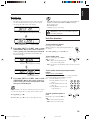 19
19
-
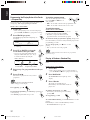 20
20
-
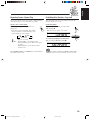 21
21
-
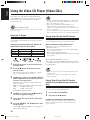 22
22
-
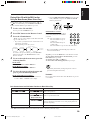 23
23
-
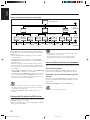 24
24
-
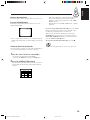 25
25
-
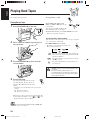 26
26
-
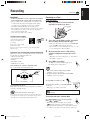 27
27
-
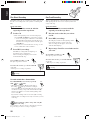 28
28
-
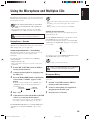 29
29
-
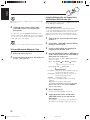 30
30
-
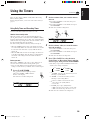 31
31
-
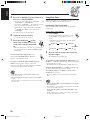 32
32
-
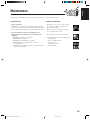 33
33
-
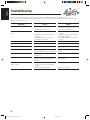 34
34
-
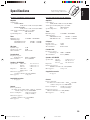 35
35
-
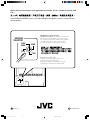 36
36
Ask a question and I''ll find the answer in the document
Finding information in a document is now easier with AI
Related papers
Other documents
-
TEAC AD-800 Datasheet
-
Supersonic SC-803SILVER Datasheet
-
Radio Shack 13-1317 User manual
-
Better Music Builder DX-211 Owner's manual
-
DK Digital CDM-100 Owner's manual
-
Aiwa XC-30 Operating Instructions Manual
-
Aiwa XP-Z5 AEZ Operating
-
Aiwa XP-Z5C Operating Instructions Manual
-
RCA RS2604 User manual
-
Samsung Z-830M User manual