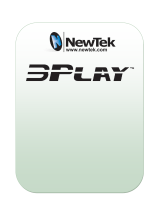Page is loading ...

HR-J4404UM
VIDEOGRABADOR
VIDEO CASSETTE RECORDER
MANUAL DE
LPT0002-040B
For Customer Use:
Enter below the Serial No. which is
located on the rear of cabinet. Retain
this information for future reference.
Model No. HR-J4404UM
Serial No.
INSTRUCTIONS
INSTRUCCIONES
CH
5
/
8
POWER
OK
PLAY
STOP/EJECT
™
£
REW
FF
MENU
VIDEO AUDIO
PUSH JOG
3
2
q
REC
HMS
VCR
TIMER
SP
AM
PM
REC
PLAY
PAUSE
M
VCR
1
2
3
46
7
8
/DAILY
5
/ADD TIME
0
/AUX
9
/WEEKLY
TIMER
CANCEL
C.MEMORY
SKIP SEARCH DISPLAY
C.RESET/CH.SKIP
ADD
OSD
ENTER
TV/VCR
TV VOL
CH
MENU
PUSH JOG
OK
3
PLAY
¶
REC
4¢
7
STOP
8
PAUSE
1
••REW FF••
¡
POWER
TV
CABLE
MULTI BRAND
REMOTE CONTROL UNIT
ESPAÑOLENGLISH

2
Dear Customer,
Thank you for purchasing the JVC VHS video cassette recorder. Before use, please read the safety information and precautions
contained on this page to ensure safe use of your new VCR.
CAUTIONS
WARNING: DANGEROUS VOLTAGE INSIDE
WARNING: TO PREVENT FIRE OR SHOCK HAZARD, DO
NOT EXPOSE THIS UNIT TO RAIN OR
MOISTURE.
The POWER button does not completely shut off mains
power from the unit, but switches operating current on and off.
" " shows electrical power standby and " " shows ON.
n Cassettes marked "VHS" (or "S-VHS") can be used with this
video cassette recorder. However, only "VHS" recordings can
be played back in this model.
n HQ VHS is compatible with existing VHS equipment.
Warning on lithium battery
The battery used in this device may present a fire or
chemical burn hazard if mistreated. Do not recharge,
disassemble, heat above 100°C or incinerate.
Replace battery with Panasonic (Matsushita Electric),
Sanyo, Sony or Maxell CR2025; use of another battery may
present a risk of fire or explosion.
n Dispose of used battery promptly.
n Keep away from children.
n Do not disassemble and do not dispose of in fire.
HOW TO USE THIS INSTRUCTION
MANUAL
● All major sections and subsections are listed in the Table
Of Contents on page 3. Use this when searching for
information on a specific procedure or feature.
● The Index on pages 38–40 lists frequently-used terms,
and the number of the first page on which they are used
or explained in the manual. This section also illustrates
the controls and connections on the front and rear panel,
the front display panel and the remote control.
● The Z mark signals a reference to another page for
instructions or related information.
● Operation buttons necessary for the various procedures
are clearly indicated through the use of illustrations at
the beginning of each major section.
BEFORE YOU INSTALL YOUR NEW
VCR . . .
. . . please read thoroughly the cautions on this page.
This unit is produced to comply with Standard IEC Publ. 65.
POWER SYSTEM:
This set operates on voltage of AC 110 – 220V`, 50/60 Hz
with automatic switching.
Use the conversion plug (provided) depending on the type
of your AC WALL outlet.
The rating plate and safety caution are on the rear of the
unit.
IMPORTANT:
It may be unlawful to record or play back copyrighted
material without the consent of the copyright owner.
CAUTION
n When you are not using the VCR for a long period of
time, it is recommended that you disconnect the power
cord from the AC outlet.
n Dangerous voltage inside. Refer internal servicing to
qualified service personnel. To prevent electric shock or fire
hazard, remove the power cord from the AC outlet prior to
connecting or disconnecting any signal lead or aerial.
n Changes or modifications not approved by JVC could
void user's authority to operate the equipment.

3
CONTENTS
TIMER RECORDING 23
Instant Timer Recording (ITR) ............... 23
On-Screen Timer Programming ........... 24
Check And Cancel Programs .......................... 26
Auto SP/EP Timer............................................ 27
Auto Timer ......................................................28
EDITING 29
Edit To Or From Another VCR ............... 29
Edit From A Camcorder ....................... 30
SPECIAL FEATURES 31
TV Multi-Brand Remote Control ..................... 31
Cable Box Multi-Brand Remote Control.......... 32
Satellite Receiver Multi-Brand
Remote Control ...............................................33
Control Two JVC VCRs ................................... 34
QUESTIONS AND ANSWERS 35
Playback ............................................. 35
Recording ............................................35
Timer Recording...................................35
TROUBLESHOOTING 36
Power .................................................36
Tape Transport .....................................36
Playback ............................................. 36
Recording ............................................36
Timer Recording...................................37
Other Problems....................................37
INDEX 38
Front View...........................................38
Rear View ...........................................39
Front Display Panel ..............................39
Remote Control ....................................40
S
PECIFICATIONS 41
INSTALLING YOUR NEW VCR 4
Basic Connections ..................................4
INITIAL SETTINGS 5
Plug & Play ...........................................5
Clock .....................................................6
Preparation .......................................................6
Language Select ............................................... 6
Clock Setting .....................................................7
Tuner .....................................................8
Set Receivable Channels .................................. 8
Add Or Delete A Channel .............................. 10
S
IMPLE PLAYBACK AND
RECORDING 11
Simple Playback ..................................11
Simple Recording .................................12
P
LAYBACK AND RECORDING
FEATURES 13
Playback Features ...............................13
Still Picture...................................................... 13
Slow, Reverse, Reverse Slow Or Fast-Motion
Picture ............................................................13
Manual Tracking............................................. 14
Repeat Playback............................................. 14
Video Stabilizer ...............................................15
Superimpose ...................................................16
Skip Search .....................................................17
Index Search ...................................................17
Instant ReView ................................................17
Counter Reset ..................................................18
Counter Memory ............................................ 18
Tape Position Indicator ................................... 18
Next-Function Memory .................................. 18
B.E.S.T. Picture System......................... 19
Preparation .....................................................19
Recording .......................................................20
Playback .........................................................21
Recording Features ..............................22
Record One Program While
Watching Another .......................................... 22
Display Elapsed Recording Time ..................... 22
ENGLISH

4
INSTALLING YOUR NEW VCR
CHECK CONTENTS
1
Make sure the package contains all of the accessories
listed in “SPECIFICATIONS” (Z pg. 41).
SITUATE VCR
2
Place the VCR on a stable, horizontal surface.
CONNECT VCR TO TV
3
The connection method you use depends on the type of
TV you have.
RF Connection
●
To Connect To A TV With NO AV Input Terminals . . .
a– Disconnect the TV antenna from the TV.
b– Connect the TV antenna cable to the ANT. IN jack
on the rear of the VCR.
c– Connect the supplied RF cable between the RF
OUT jack on the rear of the VCR and the TV’s
antenna terminal.
AV Connection
●
To Connect To A TV With AV Input Terminals . . .
a– Connect the antenna, VCR and TV as shown in
the illustration.
b– Connect an Audio/Video Cable (not supplied)
between the AUDIO OUT and VIDEO OUT jacks on
the rear of the VCR and the AV IN jacks on the TV.
CONNECT VCR TO
POWER SOURCE
4
Connect the power plug to an AC outlet.
FINAL PREPARATION FOR
USE
5
Select the VCR channel (3 or 4) by setting the switch
on the rear of the VCR as shown in the illustration.
Turn on the power to the TV. You are now able to perform
simple playback (Z pg. 11) and recording (Z pg. 12).
NOTES:
●
The VCR channel is the channel on the TV which will display
the audio and video signals from the VCR. The VCR's CH3-
CH4 switch sets the VCR channel to CH3 or CH4.
●
The CH3–CH4 switch is preset to the CH3 position.
Set to CH4 if CH3 is used for broadcasting in your area.
●
If your TV has no AV input terminals, set the channel on the
TV to correspond to the CH3–CH4 switch on the back of the
VCR.
●
Even if your TV has AV input terminals, you must connect it
to the VCR using an RF cable in order to record one show
while watching another (
Z
pg. 22).
●
For full identification of the VCR's rear panel, refer to the
Index (REAR VIEW
Z
pg. 39).
Basic
Connections
Back of VCR
AC Outlet
AC Power
Cord
Matching Transformer
Antenna or Cable
Flat Feeder
Coaxial Cable
300 ohm terminal
75 ohm terminal
RF
OUT
Connect the power plug to an
AC outlet before installing the
lithium battery. Z pg. 5
RF Cable
(provided)
TV
Back of VCR
ANT. IN (Antenna or
Cable input)
CH3 CH4
VIDEO

5
Plug & Play
The Plug & Play function sets the tuner channels automatically
when the POWER button is first pressed to power on the VCR
after you connect the power plug to an AC outlet.
Auto Tuner Set
PLUG & PLAY SETUP
1
Connect the antenna cable to the VCR (Z pg. 4). Then
connect the VCR's power plug to an AC outlet.
TURN ON THE VCR
2
Press POWER. The tuner channels will automatically be
set.
● The auto channel set function scans all the channels
that are receivable by your VCR. It then automatically
assigns each receivable channels to the CH5∞
buttons. It skips non-receivable channels. During
auto channel set the channel numbers are displayed
as they are scanned and set.
● After you perform Plug & Play, if the tuner channels
have not been set properly or if "SIN SEÑAL" is
displayed on screen, make sure that the antenna
cable is connected to the VCR properly and turn off
the VCR power once, then turn the power back on;
the VCR will try Plug & Play again.
RETURN TO NORMAL SCREEN
3
Press MENU as many times as necessary.
INITIAL SETTINGS
IMPORTANT
● Don't press any buttons on the VCR or remote while
Plug & Play is in progress.
● If you perform Plug & Play successfully, there's no need
to perform the Tuner procedures (Z pg. 8). If, however,
you want to add or delete channels, refer to "Add Or
Delete A Channel" on page 10.
5
/
8
™
£
3
2
q
A
Installing/Removing the lithium battery
1
Make sure that the power plug is connected to an AC outlet
and turn off the VCR power.
2 Open the battery cover while pressing the release tab as
illustrated.
3 Insert a lithium battery with the plus (+) side up and push it
in.
● To remove the lithium battery, press the latch A down-
ward using a pointed non-metallic object, then pull out
the lithium battery.
4 Close the battery cover until it clicks in place.
Be sure to connect the power plug to an AC outlet first
before installing the lithium battery; otherwise, the
battery's service life will be drastically shortened.
Front Display Panel
During Plug & Play
The channel numbers are displayed as
they are scanned and set.
When Plug & Play is completed, the lowest
position number will appear on the front
display panel.
AJUSTE AUTOMATICO
DE CANALES
EXPLORANDO ...
PRESIONE (MENU) P/TERMINAR
On-Screen Display
AJUSTE AUTOMATICO
DE CANALES
FIN DE EXPLORACION
PRESIONE (MENU) P/TERMINAR

6
1
2
3
46
7
8
5
0
9
3
¶
4¢
78
1
•• ••
¡
INITIAL SETTINGS (cont.)
Clock
TURN ON THE VCR
1
Press POWER.
ACCESS ON-SCREEN
MENU
2
Press MENU to bring up the Main Menu screen.
ACCESS INITIAL SET
SCREEN
3
At the Main Menu screen,
place the arrow next to
“AJUSTE INICIAL” by
pressing CH5
∞
or PUSH
JOG%
fi
then press OK.
Preparation
Language Select
LANGUAGE SELECT
=ENGLISH
ESPAÑOL
PRESS (5,∞) TO SELECT
PRESS (MENU) TO END
AJUSTE INICIAL
AJUSTE DEL RELOJ
=SELECCION DE IDIOMA
PRESIONE (5,∞) LUEGO (OK)
PRESIONE (MENU) P/TERMINAR
ACCESS LANGUAGE
SELECT SCREEN
1
The messages are preset to
appear in Spanish. If you
want to see them in
English, place the arrow
next to “SELECCION DE
IDIOMA” by pressing
CH5
∞
or PUSH JOG%
fi
,
then press OK.
SELECT LANGUAGE
2
At the Language Select
screen, place the arrow
next to the desired
language by pressing
CH
5
∞ or PUSH JOG
%
fi,
then press MENU.
The Initial Set screen
reappears.
MENU PRINCIPAL
=AJUSTE DE PROGRAMA
AJUSTE DE FUNCION
AJUSTE DE SINTONIZADOR
AJUSTE INICIAL
IMAGEN B.E.S.T.
ESTABILIZADOR DE VIDEO
PRESIONE (5,∞) LUEGO (OK)
PRESIONE (MENU) P/TERMINAR
5
/
8
™
£
3
2
q
Turn on the TV and select the VCR channel 3 or 4 (or AV
mode).
OK
CH5∞
MENU
POWER
POWER
CH5∞
MENU
OK
PUSH JOG %fi

7
1
2
3
46
7
8
5
0
9
3
¶
4¢
78
1
•• ••
¡
Clock Setting
ACCESS CLOCK SET
SCREEN
1
Place the arrow at the
Initial Set screen next to
“CLOCK SET” by pressing
CH
5
∞ or PUSH JOG
%
fi,
then press OK.
SET DATE AND TIME
2
Press the appropriate
NUMBER keys to set the
date and time (if only 1
digit, press "0" first). Press
CH
5
∞
or PUSH JOG
%
fi
to set AM/PM, then press
OK . The next setting that
can be set begins flashing.
When you’re finished with
this set-up procedure, press MENU to start the clock.
NOTE:
CH
5
∞
and PUSH JOG
%
fi
can be used to perform all
operations. (In this case, press OK after each setting.)
MAKE CORRECTIONS
3
To change any of the settings, press OK or PUSH JOG
until the item you want to change blinks, then set
as in step 2.
INITIAL SET
=CLOCK SET
LANGUAGE SELECT
PRESS (5,∞), THEN (OK)
PRESS (MENU) TO END
5
/
8
™
£
3
2
q
CLOCK SET
DATE 1/ 1/97 WED
TIME – – : – – AM
PRESS NUMBER KEY(0-9)
OR (5,∞), THEN (OK)
PRESS (MENU) TO END
%
%
CH
MENU
OK
NUMBER
CH
MENU
OK
PUSH JOG

8
INITIAL SETTINGS (cont.)
Tuner
Set Receivable Channels
TURN ON THE VCR
1
Press POWER.
ACCESS MAIN MENU
SCREEN
2
Press MENU.
ACCESS TUNER SET
SCREEN
3
Place the arrow next to "TUNER SET" by pressing
CH
5
∞ or PUSH JOG
%
fi, then press OK.
ACCESS BAND SCREEN
4
Place the arrow next to
"BAND" by pressing
CH
5
∞ or PUSH JOG
%
fi,
then press OK.
SET FREQUENCY BAND
5
If you receive your TV
channels from an external
antenna, select "TV". If you
receive your TV channels
from a cable TV system,
select "CATV". Place the
arrow next to your choice
by pressing CH5
∞
or
PUSH JOG%
fi
, then press
MENU to return to the Tuner Set screen.
TUNER SET
=BAND
AFC
AUTO CHANNEL SET
MANUAL CHANNEL SET
PRESS (5,∞), THEN (OK)
PRESS (MENU) TO END
Turn on the TV and select the VCR channel 3 or 4 (or AV
mode).
BAND
TV
=CATV
PRESS (
5
,∞) TO SELECT
PRESS (MENU) TO END
1
2
3
46
7
8
5
0
9
3
¶
4¢
78
1
•• ••
¡
5
/
8
™
£
3
2
q
POWER
OK
CH
MENU
CH
POWER
MENU
OK
PUSH JOG

9
AUTO CHANNEL SET
SCANNING ...
PRESS (MENU) TO END
PERFORM AUTO CHANNEL
SET
6
Place the arrow next to
"AUTO CHANNEL SET" by
pressing CH5
∞
or PUSH
JOG%
fi
, then press OK.
Receivable
channels in your area are
automatically assigned to
the CH5
∞
buttons, and
non-receivable channels
are skipped.
NOTES:
●
At the end of Auto Channel Set, “SCAN COM-
PLETED” appears on screen.
●
If the scan was unsuccessful, “SCAN COMPLETED—
NO SIGNAL—” appears on screen. Check the band
setting and connections and start again.
RETURN TO NORMAL
SCREEN
7
Press MENU as many times as necessary.
1
2
3
46
7
8
5
0
9
3
¶
4¢
78
1
•• ••
¡
5
/
8
™
£
3
2
q
MENU
CH
OK
CH
MENU
OK
PUSH JOG

10
1
2
3
46
7
8
5
0
9
3
¶
4¢
78
1
•• ••
¡
Add Or Delete A Channel
ACCESS TUNER SET
SCREEN
1
Access by performing steps 2 and 3 of the Tuner
procedure on page 8.
● To add a channel, go to step 2.
● To delete a channel, skip to step 4.
ACCESS AFC SCREEN
2
Place the arrow next to "AFC" by pressing CH
5
∞ or
PUSH JOG
%
fi, then press OK.
MAKE SELECTION
3
Place the arrow next to
"SPCL" by pressing CH
5
∞
or PUSH JOG
%
fi,
then press MENU to return
to the Tuner Set screen.
● It is necessary to set AFC
to SPCL (special) for
tuning on certain CATV
systems.
ACCESS MANUAL
CHANNEL SET SCREEN
4
Place the arrow next to "MANUAL CHANNEL SET" by
pressing CH5
∞
or PUSH JOG%
fi
, then press OK.
STORE DESIRED CHANNEL
5
Input the channel number
using the NUMBER keys or
by pressing CH5
∞
or
PUSH JOG%
fi
, then press
ADD to add or CH.SKIP to
delete. Repeat for each
channel you want to store
or skip.
RETURN TO NORMAL
SCREEN
6
Press MENU as many times as necessary.
AFC
NORM
=SPCL
PRESS (
5
,∞) TO SELECT
PRESS (MENU) TO END
INITIAL SETTINGS (cont.)
5
/
8
™
£
3
2
q
MENU
CH
OK
CH.SKIP
CH
OK
MENU
PUSH JOG
NUMBER
ADD
MANUAL CHANNEL SET
(CATV)
CH 125 SKIP
SELECT CH NO. AND
PRESS (ADD/SKIP)
PRESS (MENU) TO END

11
1
2
3
46
7
8
5
0
9
3
¶
4¢
78
1
•• ••
¡
SIMPLE PLAYBACK AND RECORDING
LOAD A CASSETTE
1
Make sure the window side is up, the rear label side is
facing you and the arrow on the front of the cassette is
pointing towards the VCR. Don’t apply too much
pressure when inserting.
● The VCR’s power comes on automatically.
● The counter is automatically reset to "0H 00M 00S".
● If the cassette's record safety tab has been removed,
playback begins automatically.
FIND PROGRAM START
POINT
2
If the tape is advanced past the start point, press REW.
To go forward, press FF.
START PLAYBACK
3
Press PLAY. "B.E.S.T. PICTURE SYSTEM" appears on
screen (
Z pg. 21).
STOP PLAYBACK
4
Press STOP or STOP/EJECT. Then press STOP/EJECT
to remove the cassette.
Simple
Playback
Full-Size VHS
T-30 (ST-30**)
T-60 (ST-60**)
T-90
T-120 (ST-120**)
T-160 (ST-160**)
ST-210**
Compact VHS*
TC-20 (ST-C20**)
TC-30 (ST-C30**)
TC-40 (ST-C40**)
* Compact VHS camcorder recordings can be played on
this video recorder. Simply place the recorded cassette
into a VHS Cassette Adapter and it can be used just like
any full-sized VHS cassette.
** This video recorder can record on regular VHS and
Super VHS cassettes. However, it will record and play
back regular VHS signals only. It is not possible to play
back Super VHS recordings.
Usable cassettes
Turn on the TV and select the VCR channel 3 or 4 (or AV
mode).
5
/
8
™
£
3
2
q
FF (Fast-Forward)
PLAY
STOP/EJECT
REW (Rewind)
REW (Rewind)
PLAY
STOP
FF (Fast-Forward)

12
1
2
3
46
7
8
5
0
9
3
¶
4¢
78
1
•• ••
¡
5
/
8
™
£
3
2
q
Simple
Recording
LOAD A CASSETTE
1
Make sure the record safety tab is intact. If not, cover the
hole with adhesive tape before inserting the cassette.
SELECT RECORDING
CHANNEL
2
Press CH5
∞
. Or press the appropriate NUMBER keys,
then press ENTER. (The channel changes after a few
seconds whether you press ENTER or not.)
● If you use the RF connection, by pressing the TV/VCR
button, select VCR mode to view the program to be
recorded.
SET TAPE SPEED
3
Press SP/EP to set the recording speed.
START RECORDING
4
Press and hold REC and press PLAY on the remote
control, or press REC on the VCR's front panel.
B.E.S.T. takes place at the beginning of both the first
SP and the first EP recording after inserting the
cassette (
Z pg. 20).
PAUSE/RESUME
RECORDING
5
Press PAUSE. Press PLAY to resume recording.
● During record pause, you can change the recording
channel by using the CH5
∞
buttons or NUMBER keys.
STOP RECORDING
6
Press STOP or STOP/EJECT. Then press STOP/EJECT to
remove the cassette.
● Turn on the TV and select the VCR channel 3 or 4 (or AV
mode).
● Press VCR on the remote control to select the VCR mode.
Recording Resume Function
If there is a power outage during recording (or Instant Timer
Recording or timer recording), the recording will resume
automatically when power is restored to the VCR.
Accidental erasure prevention
● To prevent accidental recording on a recorded cassette,
remove its record safety tab.
To record on it later, cover the hole with adhesive tape.
Record safety tab
PLAY
SIMPLE PLAYBACK AND RECORDING (cont.)
CH
STOP/EJECT
REC
REC
PAUSE
STOP
PLAY
CH
TV/VCR
NUMBER
ENTER
VCR
SP/EP

13
Playback
Features
PLAYBACK AND RECORDING FEATURES
Still Picture/Frame-By-
Frame Playback
PAUSE DURING PLAYBACK
1
Press PAUSE. If there is vertical jitter, use the
CH 5 or ∞ button to correct the picture.
ACTIVATE FRAME-BY-
FRAME PLAYBACK
2
Press PAUSE repeatedly to advance one frame at a time.
OR
Press PUSH JOG ™ or £ repeatedly to advance
one frame at a time.
Press PUSH JOG £ for forward frame by frame
playback or PUSH JOG ™ for reverse frame by
frame.
To resume normal playback, press PLAY.
Slow Motion/Reverse Slow
Motion
ACTIVATE SLOW-MOTION
PLAYBACK
1
During still picture, press and hold PUSH JOG ™ or
£. Release to return to still picture.
OR
For hands-free slow-motion, press PUSH JOG ™
during playback to decrease speed in the forward
direction. Continue to press ™ to select the various
slow motion, reverse slow motion, reverse play and
reverse search modes.
To resume normal playback, press PLAY.
NOTE:
If noise bars appear during slow motion, press CH
5
or
∞
a few
times to remove the noise bars from screen.
Variable-Speed Search/
Reverse Motion Playback
ACTIVATE VARIABLE-SPEED
SEARCH
1
During playback, press PUSH JOG ™ or £.
● To increase the speed in the forward direction,
press £ repeatedly to select the various forward
search modes.
● To decrease the speed in the forward direction,
press ™.
● To play in reverse slow motion, and in reverse play
mode, continue to press ™ after selecting all the
forward slow motion modes.
To resume normal playback, press PLAY.
High-Speed Search
ACTIVATE HIGH-SPEED
SEARCH
1
During playback or still press FF for forward high-speed
search, or REW for reverse high-speed search.
To resume normal playback, press PLAY.
NOTE:
For short searches, during playback or still press and hold FF or
REW for over 2 seconds. When released, normal playback
resumes.
5
/
8
™
£
3
2
q
FF
PUSH JOG ™/£
46
7
8
5
0
9
3
¶
4¢
78
1
•• ••
¡
REW
CH
PLAY
PUSH JOG ™/£
FF
PAUSE
REW
PLAY
CH

14
1
2
3
46
7
8
5
0
9
3
¶
4¢
78
1
•• ••
¡
5
/
8
™
£
3
2
q
PLAYBACK AND RECORDING FEATURES (cont.)
Manual Tracking
Once playback begins, the VCR’s automatic tracking function is
engaged. If noise appears in the picture, you can override this
and make the adjustment manually.
ENGAGE MANUAL
TRACKING MODE
1
During playback, press the CH5
∞
buttons on the
VCR's front panel simultaneously to cancel the
automatic tracking mode and enable manual tracking
adjust.
ADJUST MANUAL
TRACKING
2
Press CH5
∞
on the VCR's front panel or remote. Press
lightly for fine adjust, or press and hold for coarse
adjust. Watch the screen and continue adjusting until
optimum picture and sound quality are achieved.
RE-ENGAGE AUTOMATIC
TRACKING
3
Press the CH5
∞
buttons on the VCR's front panel
simultaneously.
● When automatic tracking is re-engaged, B.E.S.T. is
automatically activated.
NOTES:
●
To obtain a noiseless still picture it may be necessary to adjust
tracking in slow playback and then engage Pause.
●
Manual tracking is possible during hands-free slow-motion.
During hands-free slow-motion playback, simply press
CH5
or
∞
on the VCR's front panel or remote to adjust tracking.
START REPEAT
1
Press and hold PLAY (until "PLAY" blinks on the front
display panel) during playback, then release.
● The entire tape is played back 20 times.
STOP REPEAT
2
To stop, press STOP at any time.
NOTE:
Pressing PLAY, REW, FF, PAUSE or PUSH JOG
™
or
£
also stops Repeat Playback.
CH
FF
PLAY
PAUSE
REW
Repeat Playback
PUSH JOG
PLAY
FF
PUSH JOG
CH
STOP
REW
STOP
HMS
VCR
SP
PLAY

15
1
2
3
46
7
8
5
0
9
3
¶
4¢
78
1
•• ••
¡
5
/
8
™
£
3
2
q
Video Stabilizer
You can correct vertical vibration when playing back unstable
EP recordings that were made on another VCR. When this
function is set to "ON", vertical vibration will be automatically
corrected. *The default setting is "OFF".
ACCESS MAIN MENU
SCREEN
1
Press MENU.
ACCESS VIDEO STABILIZER
SCREEN
2
Place the arrow next to
"VIDEO STABILIZER" by
pressing CH5
∞
or PUSH
JOG %
fi
, then press OK.
ACTIVATE VIDEO
STABILIZER
3
Place the arrow next to
"ON" by pressing CH5
∞
or PUSH JOG
%
fi.
RETURN TO NORMAL
SCREEN
4
Press MENU.
NOTES:
●
Regardless of the setting, this function has no effect with SP
recordings, during recording and during special-effects
playback.
●
When you finish viewing the tape, be sure to set it back to
"OFF".
MAIN MENU
PROGRAM SET
FUNCTION SET
TUNER SET
INITIAL SET
B.E.S.T. PICTURE SYSTEM
=VIDEO STABILIZER
PRESS (
5
,∞), THEN (OK)
PRESS (MENU) TO END
VIDEO STABILIZER
=ON
OFF
PRESS (
5
,∞) TO SELECT
PRESS (MENU) TO END
OK
CH
MENU
CH
OK
MENU
PUSH JOG

16
PLAYBACK AND RECORDING FEATURES (cont.)
1
2
3
46
7
8
5
0
9
3
¶
4¢
78
1
•• ••
¡
5
/
8
™
£
3
2
q
Superimpose
This function, switchable between ON and OFF, determines
whether or not operational indicators will appear on screen.
ACCESS MAIN MENU
SCREEN
1
Press MENU.
ACCESS FUNCTION SET
SCREEN
2
Place the arrow next to "FUNCTION SET" by pressing
CH
5
∞ or PUSH JOG
%
fi, then press OK.
ACCESS SUPERIMPOSE
SCREEN
3
Place the arrow next to
"SUPERIMPOSE" by
pressing CH
5
∞ or PUSH
JOG
%
fi, then press OK.
SELECT MODE
4
Place the arrow next to
"ON" or "OFF" by pressing
CH5
∞
or PUSH JOG%
fi
.
RETURN TO NORMAL
SCREEN
5
Press MENU as many times as necessary.
NOTE:
If you engage the Record Pause mode, RECORD/PAUSE is
displayed whether "SUPERIMPOSE" is set to "ON" or "OFF".
The superimposed indication on the TV screen tells you what the VCR is doing.
"Cassette Loaded" mark
When a cassette is loaded, the mark is
displayed for 5 seconds. It blinks when the
VCR's EJECT button is pushed.
CH 125 RECORD
THU 12:00 AM PAUSE
] SP
INDEX-1
MEMORY OFF
COUNT –1:23:45
Tuned-in channel or AUX(iliary) mode
When the channel is changed, the new
channel is displayed on the screen for 5
seconds.
Clock time
Tape position indicator
Operation mode
When the operation mode is changed,
the new mode is displayed — RECORD
(5 sec.), PLAY (5 sec.), FF/REW (5 sec.
when engaged from Stop mode),
RECORD PAUSE (for as long as Pause is
engaged), and ITR *:** (5 sec.).
BE
+++
Tape speed indicator
Counter memory on/off
Counter reading
INDEX indication
FUNCTION
AUTO TIMER
=SUPERIMPOSE
AUTO SP/EP TIMER
PRESS (5,∞), THEN (OK)
PRESS (MENU) TO END
SUPERIMPOSE
=ON
OFF
PRESS (5,∞) TO SELECT
PRESS (MENU) TO END
To recall an indication
1 Press OSD.
n All indications corresponding to the current status are
displayed for 5 seconds, leaving the counter information,
and RECORD/PAUSE if in the Record Pause mode, on
the screen. (No indication during still and search.)
2 Press OSD again to clear the display.
OK
CH
MENU
CH
MENU
OK
PUSH JOG
OSD

17
5
/
8
™
£
3
2
q
Skip Search
SKIP OVER UNWANTED
SECTIONS
1
Press SKIP SEARCH 1 to 4 times during playback. Each
press initiates a 30-second period of fast-motion
playback. Normal playback resumes automatically.
NOTE:
To return to normal playback during a Skip Search,
press PLAY.
FF
1
2
3
46
7
8
5
0
9
3
¶
4¢
78
1
•• ••
¡
Index Search
Index codes are placed on the tape at the start of each
recording. You can find and automatically play back from the
start of any recording using the Index Search function.
START SEARCH
1
While the tape is stopped, press PUSH JOG ™ or
£.
ACCESS DISTANT CODE
2
To access a recording 2–9 index codes away, press
PUSH JOG ™ or £ repeatedly until the correct
number is displayed on screen (only if SUPERIMPOSE is
set to ON (Z pg. 16). Playback begins automatically
when desired recording is located.
● If necessary press REW or FF when play starts to
search visually to find the very beginning of the
desired program.
NOTE:
An index code is not placed on the tape when recording is
paused and then resumed.
Instant ReView
At the press of a button, you can power up your VCR, rewind the
tape and begin viewing the most recent timer-recorded program.
ACTIVATE INSTANT REVIEW
1
After ensuring that the Timer mode is disengaged, press
REVIEW.
● The power comes on and the VCR searches for the
index code indicating the start of the last timer-recorded
program, then begins playback automatically.
● You can access a program 2–9 index codes away
from the current position on the tape. If, for example,
you have 5 programs recorded and you want to
watch the third one, press REVIEW three times.
● If necessary press REW or FF when play starts to
search visually to find the very beginning of the
desired program.
● If the tape is already rewound when REVIEW is
pressed, it will play the tape from the beginning. It
will not fast forward to an index code.
● The Instant Review function will also operate if the
VCR's power is on.
PLAY
PUSH JOG
REW
REW
FF
SKIP SEARCH
PLAY
PUSH JOG
REVIEW

18
PLAYBACK AND RECORDING FEATURES (cont.)
1
2
3
46
7
8
5
0
9
3
¶
4¢
78
1
•• ••
¡
5
/
8
™
£
3
2
q
RESET COUNTER TO ZERO
1
Press C.RESET.
NOTE:
By pressing the DISPLAY button, you can change the
display to show the counter reading, channel number
or clock time. (Channel number is not displayed during
playback.)
Counter Memory
When activated, this feature returns the tape to counter position
“zero”.
ACTIVATE COUNTER
MEMORY
1
Press C.RESET during playback at a point you want to have
quick access to later. The counter reads “0H 00M 00S”.
Then press C.MEMORY. The Counter Memory indicator
in the front display panel lights.
RETURN TO COUNTER
POSITION ZERO
2
Press STOP (during playback), then press REW or FF.
The tape rewinds or fast-forwards and stops at approxi-
mately “0H 00M 00S” automatically.
● To cancel Counter Memory, press C.MEMORY.
Counter Reset
REW
COUNT 0:33:27
Tape Position Indicator
The Tape position indicator
appears on screen when, from the
stop mode, you press FF, REW or
perform an Index Search or Instant
ReView. The position of " " in
relation to "B" (Beginning) or "E"
(End) shows you where you are on
the tape.
NOTE:
SUPERIMPOSE must be set to ON, or the indicator will not
appear (
Z
pg. 16).
BE
+++
Next Function Memory
You can set your VCR's power to go off automatically after the
tape is fully rewound. Before starting, make sure the VCR is in
the Stop mode.
For Automatic Power Off After Tape Rewind . . .
. . . press REW, then press POWER within 2 seconds.
NOTE:
If you want the power to be turned off automatically when the
counter reads “0
H
00
M
00
S
” (instead of at the beginning of the
tape), press C.MEMORY so that the “M” mark appears before
pressing REW.
FF
STOP
REW
FF
STOP
DISPLAY
C.RESET
C.MEMORY
POWER
POWER

19
1
2
3
46
7
8
5
0
9
3
¶
4¢
78
1
•• ••
¡
5
/
8
™
£
3
2
q
B.E.S.T.
Picture System
Your VCR is equipped with the B.E.S.T. (Biconditional Equalized
Signal Tracking) feature, which checks the condition of the tape
in use during recording and playback, and compensates to
provide the highest-possible recording and playback pictures.
*The default setting for both recording and playback is "ON".
Turn on the TV and select the VCR channel 3 or 4 (or AV
mode).
TURN ON THE VCR
1
Press POWER.
ACCESS MAIN MENU
SCREEN
2
Press MENU.
ACCESS B.E.S.T. PICTURE
SYSTEM SCREEN
3
Press CH5
∞
or PUSH
JOG%
fi
to place the
arrow next to “B.E.S.T.
PICTURE SYSTEM”, then
press OK.
SELECT MODE
4
Place the arrow next to
"ON" by pressing CH
5
∞
or PUSH JOG
%
fi, then
press OK to move the
arrow to the Playback
section. Set Playback to
"ON", then press MENU to
return to the normal
screen. (Pressing OK
returns the arrow to the Recording section.)
MAIN MENU
PROGRAM SET
FUNCTION SET
TUNER SET
INITIAL SET
=B.E.S.T. PICTURE SYSTEM
VIDEO STABILIZER
PRESS (5,∞), THEN (OK)
PRESS (MENU) TO END
Preparation
B.E.S.T. PICTURE SYSTEM
RECORDING
=ON
OFF
PLAYBACK
=ON
OFF
PRESS (
5
,∞), THEN (OK)
PRESS (MENU) TO END
CH
OK
MENU
POWER
CH
POWER
PUSH JOG
OK
MENU

20
1
2
3
46
7
8
5
0
9
3
¶
4¢
78
1
•• ••
¡
5
/
8
™
£
3
2
q
Recording
Perform steps 1 – 3 on page 12 ("Simple Recording") before
continuing.
DURING B.E.S.T.
B.E.S.T. COMPLETE
START END
B.E.S.T.PICTURE SYSTEM
START END
B.E.S.T.PICTURE SYSTEM
START RECORDING
1
Press and hold REC and
press PLAY on the remote
control, or press REC on
the VCR's front panel.
● The VCR takes about 7
seconds to assess the
quality of the tape in
use, then recording
begins with the picture
level optimized.
NOTES:
●
B.E.S.T. occurs immedi-
ately prior to both the
first SP and the first EP
recording after inserting
the cassette. It does not
take place during
recording.
●
In the case of timer
recording, B.E.S.T. takes place for both SP and EP
before the first timer recording after inserting the
cassette (regardless of the tape speed selected for that
recording).
●
Once the cassette is ejected, the B.E.S.T. data is
canceled. The next time the cassette is used for
recording, B.E.S.T. is re-performed.
●
While B.E.S.T. is operative, the PAUSE button will not
function.
●
SUPERIMPOSE must be set to "ON" or the B.E.S.T.
Picture System screen will not appear (
Z
pg. 16).
+
+
+
+
+
+
+
+
ATTENTION:
n As B.E.S.T. takes place before recording actually starts,
there is a delay of about 7 seconds after REC and PLAY on
the remote, or REC on the VCR's front panel, are pressed.
To make sure you record the desired scene or program
completely, first perform the following steps:
1) Press and hold PAUSE, and press REC to engage the
RECORD PAUSE mode.
● The VCR then automatically checks the condition of
the tape and, after about 7 seconds, re-enters RECORD
PAUSE.
2) Press PLAY to start recording.
n If you want to bypass B.E.S.T. and start recording right
away, set "RECORDING" to "OFF" in step 4 of the
Preparation procedure (Z pg. 19).
PLAYBACK AND RECORDING FEATURES (cont.)
PLAY
REC
REC
PAUSE
PLAY
/