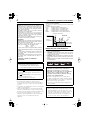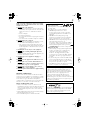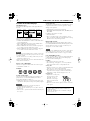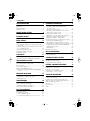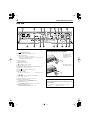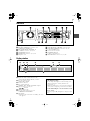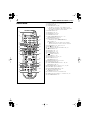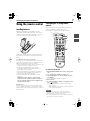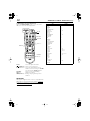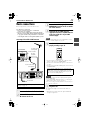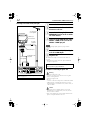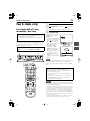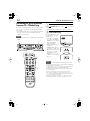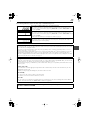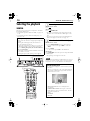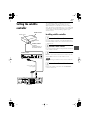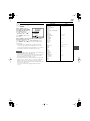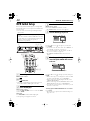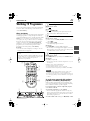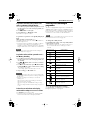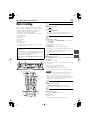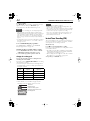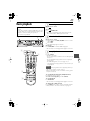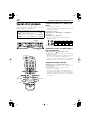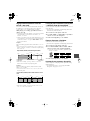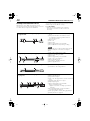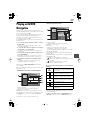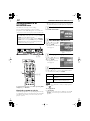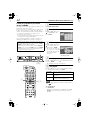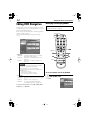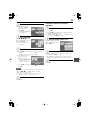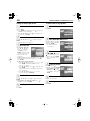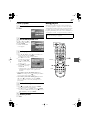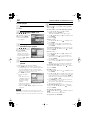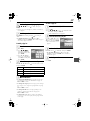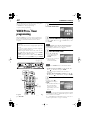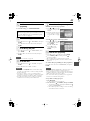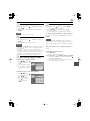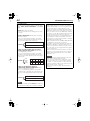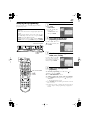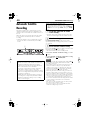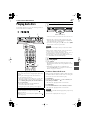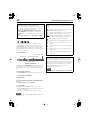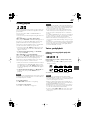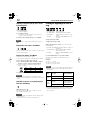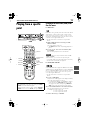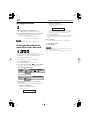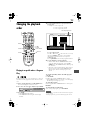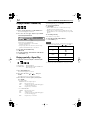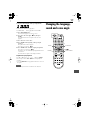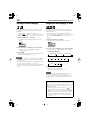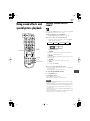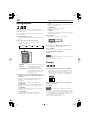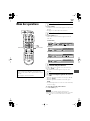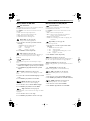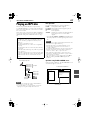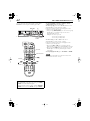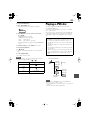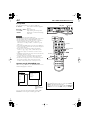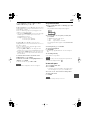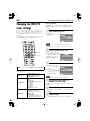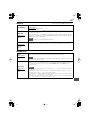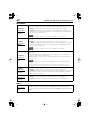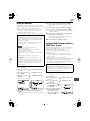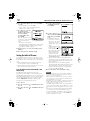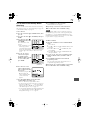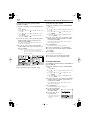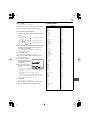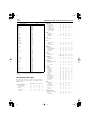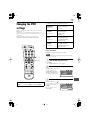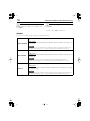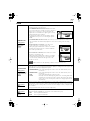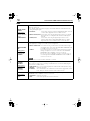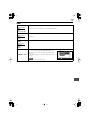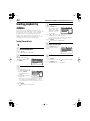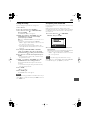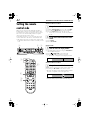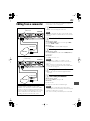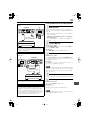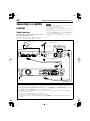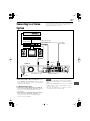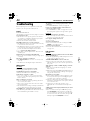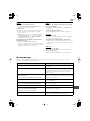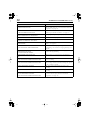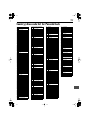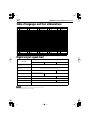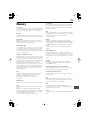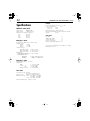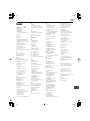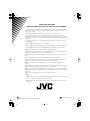HDD RECORDER/DVD PLAYER
XV-DDV1SL
LET0239-001A
[B]
ENTER
CHANNEL
TOP MENU / HDD NAVI
MENU / HDD PROG.
+
-
PROGRESSIVE
VIDEO
Parts Identification
6
Remote Control Settings
9
Installing the Unit
11
Initial Settings
13
Watching TV
21
HDD Recording/Playback
23
Editing HDD Navigation
34
Timer Recording
40
Basic DVD Operations
47
Advanced DVD Operations
51
MP3/JPEG Operations
61
Changing the Initial Settings
66
External Component Operations
82
Additional Information
88
H
D
D
D
V
D
INSTRUCTIONS
TV tuner is built in this product.

2
WARNINGS, CAUTIONS AND OTHERS
Cautions:
• Do not block the ventilation openings or holes.
(If the ventilation openings or holes are blocked by a
newspaper or cloth, etc., the heat may not be able to
get out.)
• Do not place any naked flame sources, such as lighted
candles, on the apparatus.
• When discarding batteries, environmental problems
must be considered and local rules or laws governing
the disposal of these batteries must be followed strictly.
• Do not expose this apparatus to rain, moisture,
dripping or splashing and that no objects filled with
liquids, such as vases, shall be placed on the
apparatus.
Caution: Proper Ventilation
To avoid risk of electric shock and fire and to protect from
damage.
Locate the apparatus as follows:
Front: No obstructions and open spacing.
Sides: No obstructions in 3 cm from the sides.
Top: No obstructions in 5 cm from the top.
Back: No obstructions in 15 cm from the back
Bottom: No obstructions, place on the level surface.
IMPORTANT FOR LASER PRODUCTS
1. CLASS 1 LASER PRODUCT
2.
CAUTION:
Do not open the top cover. There are no user
serviceable parts inside the unit; leave all servicing to
qualified service personnel.
3.
CAUTION:
Visible and invisible laser radiation when open
and interlock failed or defeated. Avoid direct exposure to
beam.
4. REPRODUCTION OF LABEL: CAUTION LABEL, PLACED
INSIDE THE UNIT.
IMPORTANT
for the U.K.
DO NOT
cut off the mains plug from this equipment. If
the plug fitted is not suitable for the power points in your
home or the cable is too short to reach a power point,
then obtain an appropriate safety approved extension
lead or consult your dealer.
BE SURE to replace the fuse only with an identical
approved type, as originally fitted.
If nonetheless the mains plug is cut off ensure to
remove the fuse and dispose of the plug immediately,
to avoid a possible shock hazard by inadvertent
connection to the mains supply.
If this product is not supplied fitted with a mains plug
then follow the instructions given below:
IMPORTANT.
DO NOT
make any connection to the terminal which is
marked with the letter E or by the safety earth symbol or
coloured green or green-and-yellow.
The wires in the mains lead on this product are
coloured in accordance with the following code:
Blue: Neutral
Brown: Live
As these colours may not correspond with the coloured
markings identifying the terminals in your plug proceed
as follows:
The wire which is coloured blue must be connected to
the terminal which is marked with the letter N or
coloured black.
The wire which is coloured brown must be connected to
the terminal which is marked with the letter L or
coloured red.
IF IN DOUBT - CONSULT A COMPETENT
ELECTRICIAN.
CAUTION
To reduce the risk of electrical shocks, fire, etc.:
1. Do not remove screws, covers or cabinet.
2. Do not expose this appliance to rain or moisture.
Caution –– STANDBY/ON button!
Disconnect the mains plug to shut the power off
completely.
The
STANDBY/ON button in any position does
not disconnect the mains line.
The power can be remote controlled.
IMPORTANT
It should be noted that it may be unlawful to re-
ordered pre-recorded tapes, records, or discs
without the consent of the owner of copyright in the
sound or video recording, broadcast or cable
programme and in any literary, dramatic, musical,
or artistic work embodied therein.
Check the copyright laws in your country before
recording from DVD Video, SVCD, Video CD, Audio
CD, MP3 and JPEG discs. Recording of copyrighted
material may infringe copyright laws.
• You cannot record from the built-in DVD player
onto the HDD.
ATTENTIONS:
• Using a cellular phone nearby the unit may cause
picture disturbance on the TV. (In the worst case,
nothing but a blue back screen appears on the TV.)
• Some TVs or other appliances generate strong
magnetic fields. Do not place such appliance on
the unit as it may cause picture disturbance.
Spacing 15 cm or more
Wall or
obstructions
Stand height
5 cm or more
Front
XV-DDV1SL
Floor

3
Failure to heed the following precautions may result in
damage to the discs, the built-in hard disc drive (HDD),
and the remote control.
1. DO NOT
place the equipment...
• in an environment prone to extreme temperatures
or humidity. (Select a place which is level, dry and
neither too hot nor too cold between 5˚C and
35˚C.)
• in direct sunlight.
• in a dusty environment.
• in an environment where strong magnetic fields are
generated.
• on a surface that is unstable or subject to vibration.
2. DO NOT
block the cooling fan.
If the cooling fan is blocked by a newspaper or cloth,
etc., the internal heat buildup may cause fire.
• The cooling fan starts rotating when the internal
heat builds up (and may keep rotating until the safe
inside temperature is obtained even after you turn
off the power).
3. DO NOT
place heavy objects on the equipment.
4. DO NOT
place anything which might spill on the
equipment.
If water or liquid is allowed to enter the equipment, fire
or electric shock may be caused.
5. DO NOT
expose the equipment to dripping or
splashing.
6. DO NOT
use the equipment in a bathroom or a wet
place.
7. DO NOT
place any containers filled with water or
liquids (such as cosmetics or medicines, flower vases,
potted plants, cups, etc.) on the equipment.
8. DO NOT
place any naked flame sources, such as
lighted candles, on the equipment.
9. DO NOT
impart violent shock to the equipment during
transport.
Moisture condensation
Moisture in the air will condense inside the unit when
you move it from a cold place to a warm place, or under
extremely humid conditions—just as water droplets form
in the surface of a glass filled with cold liquid. In
conditions where condensation may occur, keep the unit
turned on for a few hours to let the moisture dry.
Notes on the power cord
• When you are away on travel or otherwise for an
extended period of time, remove the plug from the wall
outlet. A certain amount of power (15 W) is always
consumed while the power cord is connected to the
wall outlet.
• When unplugging the unit from the wall outlet, always
pull the plug, not the power cord.
• Do not handle the power cord with wet hands
Precautions for the HDD
1. Before using the unit:
When the power is on, the HDD is constantly rotating
at a high speed.
This requires you to note the following:
• DO NOT impart vibration or shock.
If given a heavy shock, not only is the data
recorded damaged but also the HDD itself is
damaged.
• DO NOT allow anything having strong
magnetism or emitting strong electromagnetic
waves (cellular phones, etc.) near the unit.
• DO NOT disconnect the power plug from the
wall outlet when the power is on.
If the power supply is cut off while the HDD is
in operation, it can be damaged or the stored
data may be damaged. Be sure to press the
(STANDBY/ON)
button to turn off the power.
2. While using the unit:
• When viewing a TV program through the built-
in tuner, you might notice a slight time lag
compared to the actual program being
broadcast. This happens because pictures
received are once stored in the HDD, and then
played back. The time lag is approximately 3
seconds.
• If you turn the power on with the HDD already
selected, it will take about 20 seconds before
the received pictures appear on the TV. During
this period, no operation is accepted.
• The HDD may produce mechanical noise while
power is on, but it is not a malfunction.
This product incorporates copyright protection
technology that is protected by method claims of
certain U.S. patents and other intellectual property
rights owned by Macrovision Corporation and other
rights owners. Use of this copyright protection
technology must be authorized by Macrovision
Corporation, and is intended for home and other
limited viewing uses only unless otherwise authorized
by Macrovision Corporation. Reverse engineering or
disassembly is prohibited.
VIDEO Plus+ and PlusCode are registered trademarks
of Gemstar Development Corporation. The VIDEO
Plus+ system is manufactured under license from
Gemstar Development Corporation.

4
WARNINGS, CAUTIONS AND OTHERS (cont.)
Precautions on the built-in DVD player
Playable disc types
Discs with the following marks can be played back on
the unit.
The DVD Logo is a trademark.
The unit can also play back the following discs:
• DVD-R and DVD-RW discs written in the DVD Video
format and finalized.
• CD-R and CD-RW discs written in the SVCD, Video
CD or Audio CD format and finalized.
• CD-R and CD-RW discs written in MP3 (see page 61)
in accordance with the “ISO 9660” format.
• CD-R and CD-RW discs written in JPEG (see page 63)
in accordance with the “ISO 9660” format.
NOTE
This unit may need considerable time to read the contents of the
disc, or the unit may not be able to play back a disc if it is dirty,
scratched or warped.
•The disc characteristic or recording condition may also affect
reproduction of the disc itself.
The unit can play back audio signals recorded in Mix-Mode CD,
CD-G, CD-Extra and CD Text.
Region code of DVD Video
This unit can play back DVD Video discs whose region
code numbers include “2.”
Examples:
Colour system format
This unit accommodates the PAL system, and also can
play back discs recorded with NTSC system whose
Region Code numbers include “2.”
• NTSC video signals are converted to PAL signals and
reproduced. (It may deteriorate picture quality slightly.)
NOTES
•With some DVD Video discs, the unit starts playback
automatically after inserting the disc.
•The image may be sometimes poor or noisy due to defects in
the disc itself.
•With some discs, operations described in this manual may not
be accepted.
Unplayable discs
The unit does not play back discs listed below. If you try
to play back these discs, noise may generate causing
damage to the speakers.
• DVD-RW discs written in the VR format
• DVD-ROM, DVD-RAM, DVD Audio, CD-ROM, Photo
CD, SACD
In addition, the unit does not play:
• Unfinalized discs
• Discs of irregular shape or discs with tape, seals or
paste on either the label side or playback side. Playing
back these discs may damage the unit.
Digital audio formats
The unit supports the following digital audio formats—
Linear PCM, MPEG Multichannel, Dolby Digital*, DTS**
(Digital Theater Systems) (see page 93 “Glossary” for
descriptions of each audio format):
NOTE
Depending on the “DIGITAL AUDIO OUTPUT” setting, digital
audio signals may not be output as they are recorded on the
disc. See “DIGITAL AUDIO OUTPUT” on page 78 for details.
Care and handling of discs
If a disc gets dirty, dusty, scratched or warped, playback
sound and picture may be deteriorated. Take proper
precautions when handling discs.
Handling
• Do not touch the surface of the disc.
• Do not damage, stick paper to, or use any adhesive
either on the label side or on the playback side.
Storing discs
• Keep discs in their cases. If discs are piled without their
protective cases, they may be damaged.
• Do not put discs in a location where they may be
exposed to direct sunlight, or where the humidity or
temperature is high. Avoid leaving discs in a car!
Cleaning discs
• Never use record cleaners, petrol, alcohol or any anti-
static agents.
DVD Video SVCD Video CD (VCD)
Audio CD
(CD)
VIDEO
ALL
2
52
4
2
3
1
3
2
1
6
5
4
• Wipe with a soft dry cloth,
moving from the centre
outwards. If a disc is
difficult to clean, wipe
with a cloth moistened
with water.
* Manufactured under licence from Dolby Laboratries.
“Dolby” and the double-D symbol are trademarks of
Dolby Laboratories.
**“DTS” and “DTS Digital Out” are trademarks of Digital
Theater Systems, inc.

5
CONTENTS
PARTS IDENTIFICATION 6
Front view............................................................ 6
Rear view............................................................. 7
Display window................................................... 7
Remote control .................................................... 8
REMOTE CONTROL SETTINGS 9
Using the remote control...................................... 9
INSTALLING THE UNIT 11
Basic connections .............................................. 11
INITIAL SETTINGS 13
Easy & simple setup............................................ 13
• Presetting the built-in TV tuner automatically—
Auto Setup ...................................................... 13
• Downloading the preset information from your
TV—TV-linked Setup ...................................... 14
Selecting the playback source ............................ 16
Setting the satellite controller ............................. 17
DVD Initial Setup............................................... 20
WATCHING TV 21
Watching TV programmes.................................. 21
• Receiving stereo and bilingual programmes .... 22
HDD RECORDING/PLAYBACK 23
Basic recording .................................................. 23
• Instant Timer Recording (ITR) .......................... 24
Basic playback ................................................... 25
Special effect playback....................................... 26
Playing with HDD Navigation............................ 29
• Selecting programmes on the NAVIGATION
screen ............................................................. 30
EDITING HDD NAVIGATION 34
Editing HDD Navigation .................................... 34
• Modifying recorded programmes .................... 34
• Making play lists ............................................. 37
TIMER RECORDING 40
VIDEO P
LUS
+
®
Timer programming ................... 40
Express Timer programming ............................... 42
• Modifying timer programmings ....................... 45
Automatic Satellite Recording ........................... 46
BASIC DVD OPERATIONS 47
Playing back discs.............................................. 47
• Resuming playback ........................................ 49
• Various speed playback .................................. 49
• Locating the beginning of a scene or song....... 50
ADVANCED DVD OPERATIONS 51
Playing from a specific point .............................. 51
• Locating a desired scene (item) from
the disc menu.................................................. 51
• Specifying a desired title.................................. 52
• Locating a desired position in the current
title or track—Time Search .............................. 52
Changing the playback order ............................. 53
• Playing in a specific order—Program Play ....... 53
• Playing at random—Random Play ................... 54
• Playing repeatedly—Repeat Play ..................... 54
Changing the language, sound and scene angle ..... 55
• Selecting the subtitle language......................... 56
• Changing the audio language or sound............ 56
Using sound effects and special picture playback
.. 5
7
• Simulating surround sound (3D PHONIC) ....... 57
• Adjusting the picture ....................................... 58
• Zooming in .....................................................58
Menu bar operations .......................................... 59
MP3/JPEG OPERATIONS 61
Playing an MP3 disc ...........................................61
Playing a JPEG disc.............................................63
CHANGING THE INITIAL SETTINGS 66
Changing the HDD/TV tuner settings
..................... 66
Changing the DVD settings
................................... 75
Limiting playback by children ................................ 80
EXTERNAL COMPONENT OPERATIONS 82
Setting the remote control code ..........................82
Editing from a camcorder ................................... 83
Editing to or from a VCR..................................... 84
Connecting to a satellite receiver........................ 86
Connecting to a stereo system ............................ 87
ADDITIONAL INFORMATION 88
Troubleshooting ................................................. 88
• On-screen messages........................................ 89
Country/Area code list for Parental Lock............. 91
Table of languages and their abbreviations .........92
Digital output signal chart .................................. 92
Glossary ............................................................. 93
Specifications ..................................................... 94
Index ..................................................................95

6
PARTS IDENTIFICATION
Front view
Refer to the page indicated in parenthesis.
1
STANDBY/ON button
2
¶
(record) button and lamp (22 – 24)
3
Illumination lamp
•Lights when the unit is turned on.
•Flashes after plugging in the unit (no operations are
accepted during this period).
4
Disc loading slot
5
VIDEO lamp (86)
6
0
(eject) button (48)
7
7
(stop) button (24, 25, 48)
8
3
(play) button (25, 47)
9
DVD/HDD button and (DVD and HDD) lamps (19)
p
INPUT F-1 conncetors (83)
q
SAT (timer) button and lamp (46)
w
Remote sensor (9)
e
Display window
Shows the clock time (or “– – : – –”) while the unit is
turned off.
r
4
/
¢
(reverse/forward search) buttons
(26, 27, 29, 49, 50)
t
PR (programme) + / – buttons (21, 23)
y
Menu operation buttons
• ENTER and cursor (
2
/
3
/
5
/
∞
) buttons
u
MENU button (48, 51)
HDD PROGRAMME button (40 – 42, 44, 45)
i
TOP MENU button (48, 51)
HDD NAVIGATION button (29 – 33)
How to open and close the front panel
To close, push up
the front panel softly.
To open, pull the top
right edge of the
front panel slowly
toward you.
IMPORTANT
When the unit is turned off, the clock time appears in
the main display.
• If the built-in clock has not been set, or lost its
setting, “– – : – –” appears instead.

7
Rear view
¥
Cooling fan
ø
DVD/HDD VIDEO OUT conncetors (12)
• VIDEO and S-VIDEO jacks
π
DVD VIDEO SIGNAL SELECTOR (11)
[
L-1 IN/OUT conncetor (11, 84, 85)
“
SAT CONTROL jack (17)
]
ANTENNA IN conncetor (11, 12, 86)
‘
AC power cord
\
DVD DIGITAL OUT (COAXIAL) conncetor (87)
«
DVD DIGITAL OUT (OPTICAL) conncetor (87)
Å
DVD/HDD AUDIO OUT conncetors (12, 87)
• LEFT and RIGHT jacks
Í
L-2 IN conncetor (85, 86)
Î
AV COMPULINK jack
• Only for the future use.
Ï
ANTENNA OUT conncetor (11, 12, 86)
Display window
~
Digital disc audio format indicators (47)
• LPCM, MPEG, DOLBY DIGITAL, and DTS
Ÿ
Disc type indicators (47)
• DVD, VCD, and CD
!
Play/Pause indicator
⁄
Disc segment indicator
• GROUP, TITLE, TRACK, and CHAP (chapter)
@
Repeat indicators (54, 63, 65)
• , , and A-B
¤
ANGLE indicator (56)
#
Disc play mode indicators (53, 54)
• PROGRAM and RANDOM
‹
Main display
• When the unit is turned off (on standby), the clock
time appears.
ANTENNA
L-1
VIDEO SIGNAL
SELECTOR
VIDEO
OUT
AUDIO
OUT
L-2
OUT
IN
/
OUT
DVDDVD
/
HDD
SAT CONTROL
AV
COMPU LINK
IN
OPTICALCOAXIAL
DVD DIGITAL OUT
LEFT
RIGHT
IN
Y
/
C
COMP.
/
RGB
S-VIDEO
VIDEO
PCM / STREAM
VCDVD
TITLEGROUP TRACK CHAP
A-B
ANGLE
1
LPCM
MPEG
DOLBY
DIGITAL
DTS
~Ÿ! ⁄ @
‹
¤
#
Adjusting the brightness of the display window and
of the illumination lamp
You can adjust the brightness in the following cases:
• While watching the currently broadcast TV
programme, or
• While the DVD player is selected for the playback
source, but is not playing (or with no disc loaded).
Press
8
while holding
5
or
∞
(cursor buttons) on the
remote control.
Each time you press
8
, the brightness changes in three
levels.

8
PARTS IDENTIFICATION (cont.)
Remote control
1
DVD/TV/HDD operation mode selector
2
EJECT button (48)
3
VPS/PDC button (41, 43)
• This button only works as the PDC (Program
Delivery Control) button, but cannot work as the
VPS (Video Programme System) button.
4
CANCEL button (53)
5
AUX button (21, 23)
6
AUDIO button (22, 56)
7
SUBTITLE button (56)
8
HDD NAVIGATION button (29 – 33)
TOP MENU button (48, 51)
9
Menu operation buttons
• ENTER and cursor (
2
/
3
/
5
/
∞
) buttons
VOL (volume) +/–
•
2
/
3
buttons can also work for TV volume
adjustment when no menu is shown on the TV.
0
RETURN button (30, 34, 40, 42, 51)
-
REC
¶
button (22, 23)
=
(Quick & Short Review) button (22, 50)
~
DISPLAY button (22)
!
EDIT button (34 – 39)
@
LIVE button (21 – 23)
#
TV/VIDEO button (24)
$
(standby/on) button
%
TV AV button (9, 10)
^
Number buttons (21, 23, 50)
&
MUTING button (10)
MEMORY button (31)
*
GROUP/TITLE button (52, 62, 65)
(
SET UP button (66, 75)
)
HDD PROGRAMME button (40 – 42, 45)
MENU button (48, 51)
_
ON SCREEN button (28, 48, 52, 59, 63, 65)
+
DVD/HDD operation buttons
¡
REMAIN/REC MODE button (24)
™
(Quick Skip) button (26)
ZOOM button (58, 65)
£
VFP (Video Fine Processor) button (58)
¢
HDD/TV PR (programme) + / – buttons (21, 23)
∞
3D PHONIC button (57)
ENTER
1
2
6
5
8
4
3
9
0
-
=
!
@
#
$
^
%
7
~
¡
*
£
¢
∞
(
)
&
_
+
™

9
REMOTE CONTROL SETTINGS
Using the remote control
Installing batteries
Open the compartment cover, and place the two
supplied R6P (SUM-3)/AA(15F) batteries in the remote
control according to the polarity markings (“+” and “–”)
inside the compartment. Then replace the cover.
The batteries will last about 6 months with normal use.
If the remote control functions erratically, replace the
batteries.
Precautions for the safe use of batteries
If the batteries are used improperly, their lives may be
shortened, they may burst or their contents may leak.
Observe the following precautions carefully.
• Remove the batteries from the remote control if it is not
going to be used for a long period of time.
• Never leave used-up batteries lying around,
disassemble them, mix them with other refuse, or
throw them into an incinerator.
• Never touch liquid if it has leaked out of a battery.
• Do not mix new and old batteries, or batteries of
different types, when replacing them.
• Remove used-up batteries and dispose of them
properly.
When the discarding batteries, environmental
problems must be considered and the local rules or
laws governing the disposal of the used-up batteries
must be followed strictly.
Remote sensor
Point the top of the remote control toward the remote
sensor as directly as possible. If you operate it from a
diagonal position, the operating range (approx. 5 m) may
become shorter.
Controlling the TV using remote
control
Your remote control can operate the basic functions of
your TV. In addition to JVC products, other
manufacturer’s equipment can also be controlled.
To set the TV’s brand code.
1. Slide the DVD/TV/HDD selector to the centre position
(TV).
2. Press and hold TV AV until the setting is over.
3. Press number buttons to enter the brand code, then
press ENTER.
• See the brand code table on page 10.
4. Release TV AV.
5. To confirm whether the setting is correctly done or not,
press repeatedly.
• If the equipment turns on and off, the setting is
done correctly.
• If the equipment does not turn on and off with one
code, try entering another.
NOTES
•Once you have set the remote control to operate your
equipment, you do not have to repeat this step until you
replace the batteries from the remote control.
•You can also change the remote control code for operating JVC
video products. See page 82 for details.
1
2
4
3
3

10
REMOTE CONTROL SETTINGS (cont.)
Usable buttons for operating the TV
When the
DVD/TV/HDD
selector is set to the centre
(
TV
), you can use the following buttons:
TV AV
: Selects the input (AV) mode.
(standby/on)
: Turns on or off the power.
Number
buttons: Selects the programme position
numbers. (For some TVs, press
ENTER
after pressing the
number
buttons.)
MUTING
: Turns on or off sound muting.
VOL +/–
: Adjusts the volume.
HDD/TV PR +/–
: Changes the programme position
numbers.
IMPORTANT
Although the supplied remote control is compatible with
JVC products, as well as many other models, it may not
work with your equipment, or in some instances, may
have limited function capability.
MUTING
HDD/TV
PR + / –
VOL + / –
Number
TV AV
ENTER
TVs Codes
JVC
AIWA
BEIJING
CCE
CHANGHONG
DAEWOO
FERGUSON
FINLUX
FUNAI
GRANDIENTE
GRUNDIG
HITACHI
ITT
JINXING
KONKA
LG (GOLDSTAR)
MAGNAVOX
MITSUBISHI
MIVAR
NEC
NOBLEX
NOKIA
PANASONIC
PEONY
PHILCO
PHILIPS
RCA
SAMSUNG
SANYO
SEARS
SHARP
SONY
TCL
THOMSON
TOSHIBA
ZENITH
01, 23, 24, 25
36
22
02
34
17, 37
27
30
32
15, 20
19
10
28
38
40
18
02
03
29
20
22
31
04, 11
34, 38, 39
10, 17, 21
02
05
12, 33, 34, 35
13, 16
13
06
07
41
26
08, 14
09

11
INSTALLING THE UNIT
Basic connections
Before using the unit, connect the unit to a TV.
Precautions for connections
• Do not connect the AC power cord until all
connections are complete.
• Do not connect a VCR in between this unit and TV;
otherwise, picture will be distorted while playing back
a copy-protected disc. This problem also occurs when
connecting the unit to an integrated TV/Video system.
Connecting a TV with the SCART connector
1
Disconnect the TV aerial cable from the TV.
2
Connect the TV aerial cable to the ANTENNA
IN conncetor on the rear.
3
Connect the RF cable (supplied) between the
ANTENNA OUT conncetor on the rear and the
TV’s aerial conncetor.
4
Connect the 21-pin SCART cable (not
supplied) between the L-1 IN/OUT conncetor
on the rear and the TV’s 21-pin SCART
conncetor (input).
NOTE
For better sound reproduction, it is recommended to connect
this unit to an audio amplifier (see page 87).
5
Set the DVD VIDEO SIGNAL SELECTOR
properly according to your TV.
• If your TV only accommodates the composite video
signal, set the selector to “COMP./RGB.”
• If your TV accommodates Y/C signals, set the selector
to “Y/C.”
• If your TV accommodates RGB signals, set the selector
to “COMP./RGB.”
NOTES
•This selector only works for the output signals through the
built-in DVD player.
For setting the HDD output/input signals, see “Changing the
HDD/TV tuner settings” on pages 66 and 68.
•This selector setting is valid for both the L-1 IN/OUT and L-2
IN connectors on the rear.
6
Plug in the unit.
The illumination lamp on the unit flashes about 30
seconds.
• During this period, the unit starts up the HDD and
accepts no operations.
ANTENNA
L-1
VIDEO SIGNAL
SELECTOR
L-2
OUT
IN
/
OUT
DVD
SAT CONTROL
AV
COMPU LINK
IN
IN
Y
/
C
COMP.
/
RGB
AUDIO
OUT
DVD
/
HDD
LEFT
RIGHT
Aerial conncetor
TV or monitor
21-pin SCART conncetor
TV aerial cable
(not supplied)
RF cable
(supplied)
21-pin SCART cable
(not supplied)
After the connection is complete, perform “Auto
Setup” on page 13.
XV-DDV1SL
To AC outlet
Notice that the HDD deck is not compatible with
RGB signals. If you select “RGB” input on your TV,
you can view the DVD playback, but may not be
able to view the HDD playback.
VIDEO SIGNAL
SELECTOR
DVD
Y
/
C
COMP.
/
RGB

12
INSTALLING THE UNIT (cont.)
Connecting a TV with the audio/video jacks
1
Disconnect the TV aerial cable from the TV.
2
Connect the TV aerial cable to the ANTENNA
IN conncetor on the rear.
3
Connect the RF cable (supplied) between the
ANTENNA OUT conncetor on the rear and the
TV’s aerial conncetor.
4
Connect one of the VIDEO OUT jacks (either
VIDEO or S-VIDEO) on the rear to the TV’s
VIDEO or S-VIDEO input jack.
NOTE
You can obtain high-quality pictures by using S-VIDEO
connection.
5
Connect the AUDIO OUT (LEFT/RIGHT) jacks
to the TV’s AUDIO IN jacks.
6
Plug in the unit.
The illumination lamp on the unit flashes about 30
seconds.
• During this period, the unit starts up the HDD and
accepts no operations.
Precautions on connecting the power cord
Warning
• Disconnect the power cord:
- if you are not going to use the unit for a long time.
- before cleaning the unit.
- before moving the unit.
• Do not:
- connect or disconnect the power cord with wet hands.
- pull the power cord when disconnecting it, as this
may damage the cord and cause fire, electric shock, or
other accidents.
Caution
• Do not alter, twist or pull the power cord, or put
anything heavy on it, which may cause fire, electric
shock, or other accidents.
• If the cord is damaged, consult a dealer and have the
power cord replaced with a new one
.
ANTENNA
L-1
VIDEO SIGNAL
SELECTOR
VIDEO
OUT
AUDIO
OUT
L-2
OUT
IN
/
OUT
DVDDVD
/
HDD
SAT CONTROL
AV
COMPU LINK
IN
OPTICALCOAXIAL
DVD DIGITAL OUT
PCM / STREAM
LEFT
RIGHT
IN
Y
/
C
COMP.
/
RGB
S-VIDEO
VIDEO
S-Video cable
(not supplied)
Audio/video cable
(supplied)
TV or monitor
RF cable
(supplied)
TV aerial cable
(not supplied)
S-video input
Aerial conncetor
Audio/video input
XV-DDV1SL
After the connection is complete, perform “Auto
Setup” on page 13.
To connect this unit to a satellite receiver, and a
stereo system (see pages 86 and 87).

13
INITIAL SETTINGS
Easy & simple setup
Presetting the built-in TV tuner
automatically—Auto Setup
First time you turn on the power, the unit automatically
shows the Auto Setup screen. Store the TV stations
(programme positions), clock time and Guide Program
numbers using this screen first.
1
Turn on the power.
Press
STANDBY/ON
on the unit or on the remote
control.
• The AUTO SET/T-V LINK screen appear on the TV.
2
Start Auto Setup.
NOTE
If you have connected the unit to a TV offering T-V Link
via a 21-pin SCART cable, the unit starts “TV-linked
Setup” (see page 14) even if you have selected “AUTO
SET.”
NOTES
•Where no TV station transmits Programme Delivery Control
(PDC) signals, the unit cannot set up the clock time and Guide
Program numbers automatically.
•The unit memorizes all detected stations even if their signals
are very weak. You can delete these stations with poor picture
quality later manually (see “To delete a station” on page 71).
•If a power failure occurs, or if you turn off the power while
Auto Setup is in progress, Auto Setup will be interrupted. If this
happens, turn off the power and try again from the beginning.
•Auto Setup may fail or stored information may be incorrect if
received signals are weak.
•If you press any button on the unit or on the remote control
while Auto Setup is in progress, it will be cancelled.
Before starting, make sure of the following:
• The TV aerial cable is connected firmly to the unit.
• The AC power cord is plugged in.
• An appropriate input (AV) mode is selected on the
TV.
When using the remote control, slide the
DVD/TV/
HDD
selector to the right (
HDD
), then
ENTER
.
12
2
1
Press
5
or
∞
to move to
“AUTO SET,” then press
ENTER
or
3
.
• AUTO SET screen appears.
As Auto Setup progresses,
the “ ” mark on the TV
moves from left to right.
(“Au To” starts flashing in
the display window.)
• When Auto Setup is
completed, “SCAN
COMPLETED” appears for
about 5 seconds. The
display window shows the
clock time, “1” (lowest
programme position
number) or “– –:– –” in
sequence as illustrated on
page 15.
Once you have performed Auto Setup correctly, all
the stored TV stations and their Guide Program
numbers will be kept in memory and the unit will not
perform Auto Setup again.
• If a power failure occurs, set the clock manually
(see page 69).
• If you move to a different area, or if a new station
starts broadcasting in your area, perform tuner
setting manually (see page 70).
[SET UP]
[ENTER]
[SET UP]
End
Beginning

14
INITIAL SETTINGS (cont.)
Downloading the preset information
from your TV—TV-linked Setup
If you have connected the unit to a TV offering T-V Link,
etc.* (see page 11), perform TV-linked Setup instead of
Auto Setup.
• After downloading TV station information from the TV,
the unit sets the clock time and Guide Program
numbers automatically.
NOTE
* T-V Link, EasyLink, Megalogic, SMARTLINK, Q-Link or DATA
LOGIC.
1
Turn on the power.
Press
STANDBY/ON
on the unit or on the remote
control.
• The AUTO SET/T
-
V LINK screen appears on the TV.
2
Start TV-linked Setup.
NOTES
•Where no TV station transmits Programme Delivery Control
(PDC) signals, the unit cannot set up the clock time and Guide
Program numbers automatically.
•If a power failure occurs, or if you turn off the power while TV-
Linked Setup is in progress, TV-Linked Setup will be
interrupted. If this happens, turn off the power and try again
from the beginning.
•Clock time setting may fail if received signals are weak.
•The characters available for station names (ID) are A–Z, 0–9,
–,
*
, + and (space). Downloaded station names may differ from
the ones listed on pages 73 and 74.
•If you press any button on the unit or on the remote control
while TV-linked Setup is in progress, it will be cancelled.
12
2
1
Press
5
or
∞
to move to
“T-V LINK,” then press
ENTER or
3
.
• T-V LINK screen appears
for a while, then GUIDE
PROG SET screen appears
while setting Guide
Program numbers.
• When TV-linked Setup is
completed,
“COMPLETED” appears
for about 5 seconds. The
display window shows the
clock time, “1” (lowest
programme position
number) or “– –:– –” in
sequence as illustrated on
page 15.
[ENTER]
[SET UP]

15
If the following indications appear after Auto Setup or TV-linked Setup is over:
Auto Setup or TV-linked Setup has been successfully performed.
Turn on the TV and select an appropriate input (AV) mode, then make sure that all necessary
stations have been stored in memory by pressing
HDD/TV PR +/–
with the
DVD/TV/HDD
selector
set to the right (
HDD
).
TV stations have been successfully stored, but clock time setting has been failed.
Turn on the TV and select an appropriate input (AV) mode, then make sure that all necessary
stations have been stored in memory by pressing
HDD/TV PR +/–
with the
DVD/TV/HDD
selector
set to the right (
HDD
).
•Set the clock time manually. See “Setting the clock time” on page 69.
Auto Setup or TV-linked Setup has been failed.
Make sure the cables are connected properly, turn off the power, then perform Auto Setup or
TV-linked Setup again from the beginning.
IMPORTANT
•If station names (ID: see pages 73 and 74) have been stored in memory, the station names will be displayed on the TV for about
5 seconds when you change the stations.
•If you want to set the tuner manually to add or skip some programme positions, to change programme positions, or to set or
change station names, see pages 70 to 74.
•To check if the Guide Program numbers have been set correctly, perform the VIDEO P
LUS
+
®
Timer programming (see page 40).
If the Guide Program numbers have not been set correctly, the unit will record a TV programme of an unexpected station.
•The unit is equipped with Just Clock which automatically adjusts the clock time at a regular interval, by reading data from PDC
signals. To use this function, see “Just Clock” on page 69.
What you can do with T-V LINK
When you connect the unit to a TV offering T-V Link, etc.* using a fully-wired 21-pin SCART cable, you can use the
following functions. For details, refer also to the instruction manual of your TV.
* T-V Link, EasyLink, Megalogic, SMARTLINK, Q-Link or DATA LOGIC. The degree of compatibility and available functions may
differ by system.
TV Auto Power On
The TV will turn on and an appropriate input (AV) mode is automatically selected on the TV whenever you start
HDD playback on this unit.
• When you start playing the DVD player, this function does not work.
Auto Standby
You can use your TV’s remote control to turn off the unit.
• For details, refer to the instruction manual of your TV.
Direct Rec
You can easily start recording the programme that you are watching on your TV (not through the TV tuner built in
this unit). To use this function, set “DIRECT REC” to “ON” (see page 67).
If you have any difficulty with the above procedures, call the JVC Customer Service
Hot Line on 0870 330 5000

16
INITIAL SETTINGS (cont.)
Selecting the playback
source
This unit consists of two main components—the HDD
deck and the DVD player.
• For detailed operations about the HDD, see pages 21
to 46.
• For detailed operations about the DVD player, see
page 47 to 65.
1
Turn on the power.
On the remote control
Press .
On the unit
Press
STANDBY/ON
.
• The lamp corresponding to the previously selected
playback source (either DVD or HDD) lights on the
unit.
• First time you turn on the power, the AUTO SET/T-V
LINK screen appear on the TV. (See page 13.)
2
Select the either HDD deck or DVD player.
On the remote control
1
Set the
DVD/TV/HDD
selector to the respective
position—either to the right (
HDD
) or to the left
(
DVD
).
2
Press
ENTER
.
• You can also press
LIVE
for the HDD deck.
On the unit
Press
DVD/HDD
so that the respective lamp (either HDD
or DVD) lights.
• The opening screen appears on the TV.
NOTE
When the Timer Programming or HDD Setup menu screen (see
pages 40, 42, and 66) is shown on the TV, you cannot change
the playback source from the HDD deck to the DVD player.
Before performing any operations:
• Turn on the TV and select an appropriate input (AV)
mode.
• During the following periods, the unit will not
accept any button operation:
- If the unit is plugged in: For about 30 seconds. The
illumination lamp on the unit flashes during this
period.
During this period, disc insertion will not
be accepted either.
- If the unit is turned on with the HDD deck selected:
For about 20 seconds.
During this period, the opening screen appears.
1
2
2
1
About the opening screen
The opening screen appears on the TV when you turn
on the unit.
• When you start playing a disc with the DVD player
selected, the following messages will be shown at
the bottom of the screen.
• NOW READING (The unit is reading the disc
information.)
• REGION CODE ERROR! (The region code of the
DVD Video disc does not match the unit. The disc
cannot be played back.)
• EJECT
• LOADING
• NO DISC
NOW READING
Message area

17
Setting the satellite
controller
The following procedure is required if you receive
satellite programmes through a satellite receiver.
Approximately 20 seconds before a timer recording
starts, the unit sets its input mode to “L-2” (or “SAT”) and
automatically changes the programme position numbers
on the satellite receiver by sending a signal to your
satellite receiver.
Installing satellite controller
1
Situate the satellite controller.
Place the satellite controller so that the path between its
transmitter and the remote sensor on the satellite receiver
is unobstructed.
2
Attach the satellite controller.
Fix securely using the adhesive strip attached on the back
of the satellite controller.
3
Make connections.
Be sure to connect the L-2 IN connector on the rear to the
21-pin SCART connector on the satellite receiver.
NOTE
When connecting your satellite receiver, refer to its instruction
manual.
4
Connect the satellite controller to the unit.
Connect the satellite controller to the SAT
CONTROL
connector on the rear.
ANTENNA
L-1
VIDEO SIGNAL
SELECTOR
VIDEO
OUT
AUDIO
OUT
L-2
OUT
IN
/
OUT
DVDDVD
/
HDD
SAT CONTROL
AV
COMPU LINK
IN
OPTICALCOAXIAL
DVD DIGITAL OUT
PCM / STREAM
LEFT
RIGHT
IN
Y
/
C
COMP.
/
RGB
S-VIDEO
VIDEO
Satellite receiver
Suggested location of
the satellite controller
Transmitter
21-pin SCART cable
(not supplied)
Satellite controller
(Supplied)
XV-DDV1SL
Remote sensor
Satellite receiver

18
INITIAL SETTINGS (cont.)
Setting satellite receiver’s brand and
programme positions
After installation, set the satellite receiver’s brand
correctly; otherwise, the satellite controller cannot work
correctly.
T
1
Turn on the satellite receiver.
2
Show the Main Setup screen on the unit.
Press
SET UP
.
• The HDD SET UP screen appears.
NOTE
If the built-in clock has not been set, the INTIAL SET UP screen
appears. If this happens, set the clock first (see page 69).
3
Select the Initial Set screen.
1
Press
3
or
2
to move to “INITIAL SET UP,” then
press
∞
.
2
Press
3
or
2
to move to “INITIAL SET”, then press
ENTER
.
4
Select the Sat Control Set screen.
5
Enter the satellite receiver’s brand.
NOTE
If the unit is playing or recording, you cannot set the brand
code.
6
Select a programme position number for the
satellite receiver for a test.
3–7
2
5,6
Press
5
or
∞
to move to
“SAT CONTROL SET,” then
press
ENTER
or
3
.
Press the appropriate
number
buttons to enter the brand
code from the list on page
19, then press
ENTER
.
• If the brand code you
entered is invalid, the code
field will be reset. Enter the
correct brand code again.
Press the appropriate
number
buttons to enter one of the
programme positions (1 to
999) for the satellite receiver,
then press
ENTER
.
• The unit makes a trial to
change to the selected
programme position
number on the satellite
receiver.
[ENTER]
[SET UP]
[ENTER]
[SET UP]
[ENTER]
[SET UP]

19
7
Check what happened on the satellite
receiver.
If the satellite receiver’s programme position number
has not changed correctly...
Press
5
or
∞
to move to “NOT CHANGED,” then
press
ENTER
or
3
. Then perform the procedure again
from step
5
.
• Interference from the signals sent from the remote
control in step
6
may be considered as one of the
causes for the unsatisfactory result. In this case, take an
preventative method to avoid that interference.
NOTES
•For some satellite receivers, it is required to select 2-digit input
for the programme position number entry.
•If your satellite receiver has more than two channel modes, be
sure to set to “All Channel Mode.” For details, refer to the
instruction manual of the satellite receiver.
•The satellite controller may not be used with some types of the
satellite receivers. If this is your case, leave the satellite tuner
turned on and select an appropriate programme position
number on the satellite receiver before the scheduled start time
for a timer recording comes.
You can also use the timer equipped with your satellite
receiver.
If the satellite receiver’s
programme position number
has changed to the same one
as you set in step
6
...
Press
5
or
∞
to move to
“CHANGED TO...,” then
press
ENTER
or
3
to finish
the setting.
[ENTER]
[SET UP]
Brand name Code
JVC
AMSTRAD
CANAL SATELLITE
CANAL +
D-BOX
ECHOSTAR (VIA DIGITAL)
FINLUX
FORCE
GALAXIS
GRUNDIG
HIRSCHMANN
HUMAX
ITT NOKIA
KATHREIN
LUXOR
MASCOM
MASPRO
NOKIA
PACE
PANASONIC
PHILIPS
RADIX
RFT
SABA
SAGEM
SALORA
SAMSUNG
SIEMENS
SKYMASTER
TECHNISAT
THOMSON
TPS
TRIAX
WISI
73
60, 61, 62, 63, 92
81
81
85
82
68
89
88
64, 65, 102
64, 78, 99
88
68
70, 71, 96
68
93
70
87, 94
65, 67, 74, 86, 92
74, 92
66, 84, 101
78
69
97
83, 90
68
83
64
69, 98
66, 100
97
83
91
64

20
INITIAL SETTINGS (cont.)
DVD Initial Setup
Before using the built-in DVD player, activating DVD
Initial Setup allows you to set up the most fundamental
functions easily.
• You can set the TV monitor type and digital output
signal format.
1
Turn on the power.
On the remote control
Press .
On the unit
Press
STANDBY/ON
.
• The lamp corresponding to the previously selected
deck (either DVD or HDD) lights on the unit.
2
Select the DVD player.
On the remote control
1
Set the
DVD/TV/HDD
selector set to the left (
DVD
).
2
Press
ENTER
.
On the unit
Press
DVD/HDD
so that the DVD lamp lights.
• The opening screen appears on the TV.
3
Show the DVD PLAYER SET UP screen.
On the remote control
Press and hold
SET UP
for about 2 seconds.
• The MONITO TYPE selection screen appears.
4
Select the monitor type of your TV.
Press
5
or
∞
to move to the type of your TV, then
press
ENTER
.
• For a wide-screen TV, select either “16:9 NORMAL” or
“16:9 AUTO.” (For details, see page 77.)
• For a conventional (4:3) TV, select either “4:3 LB” or
“4:3 PS.” (For details, see page 77.)
• The DIGITAL AUDIO OUTPUT selection screen
appears.
5
Select the type of the digital signal to be
emitted through the DIGITAL OUT connectors
on the rear.
Press
5
or
∞
to move to the type you want, then press
ENTER
.
• When connecting to a recording device such as an MD
recorder, and a DAT deck, select “PCM ONLY.”
• When connecting to a Dolby Digital decoder, select
“DOLBY DIGITAL/PCM.”
• When connecting to a DTS, MPEG Multichannel, and
DOLBY Digital decoder, select “STREAM/PCM.”
• If you do not connect the unit to such a device, you do
not have to set this item.
To bring up the DVD PLAYER SET UP screen later
Press
SET UP
.
• This allows you to perform more detailed settings (see
pages 75 to 81).
• Turn on the TV and select an appropriate input (AV)
mode.
• If the unit is turned on with the HDD deck selected,
it takes about 20 seconds until the broadcast picture
appears on the TV. During this period, no
operations are permitted.
1 246
–
4–6
2
1
3
MONITOR TYPE options
MONITOR TYPE
4:3 L.B.
PICTURE SOURCE
AUTO
SCREEN SAVER
ON
MP3/JPEG
MP3
DVD PLAYER SET UP
16:9 NORMAL
16:9 AUTO
4:3 LB
4:3 PS
DIGITAL AUDIO OUTPUT
DOLBY DIGITAL/PCM
ANALOG DOWN MIX
DOLBY PROLOGIC
D RANGE CONTROL
ON
OUTPUT LEVEL
DVD PLAYER SET UP
PCM ONLY
DOLBY DIGITAL/PCM
STREAM/PCM
DIGITAL AUDIO OUTPUT options
Page is loading ...
Page is loading ...
Page is loading ...
Page is loading ...
Page is loading ...
Page is loading ...
Page is loading ...
Page is loading ...
Page is loading ...
Page is loading ...
Page is loading ...
Page is loading ...
Page is loading ...
Page is loading ...
Page is loading ...
Page is loading ...
Page is loading ...
Page is loading ...
Page is loading ...
Page is loading ...
Page is loading ...
Page is loading ...
Page is loading ...
Page is loading ...
Page is loading ...
Page is loading ...
Page is loading ...
Page is loading ...
Page is loading ...
Page is loading ...
Page is loading ...
Page is loading ...
Page is loading ...
Page is loading ...
Page is loading ...
Page is loading ...
Page is loading ...
Page is loading ...
Page is loading ...
Page is loading ...
Page is loading ...
Page is loading ...
Page is loading ...
Page is loading ...
Page is loading ...
Page is loading ...
Page is loading ...
Page is loading ...
Page is loading ...
Page is loading ...
Page is loading ...
Page is loading ...
Page is loading ...
Page is loading ...
Page is loading ...
Page is loading ...
Page is loading ...
Page is loading ...
Page is loading ...
Page is loading ...
Page is loading ...
Page is loading ...
Page is loading ...
Page is loading ...
Page is loading ...
Page is loading ...
Page is loading ...
Page is loading ...
Page is loading ...
Page is loading ...
Page is loading ...
Page is loading ...
Page is loading ...
Page is loading ...
Page is loading ...
Page is loading ...
-
 1
1
-
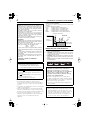 2
2
-
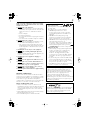 3
3
-
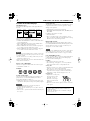 4
4
-
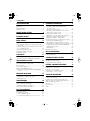 5
5
-
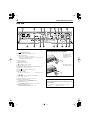 6
6
-
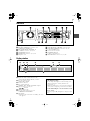 7
7
-
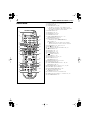 8
8
-
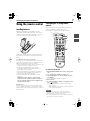 9
9
-
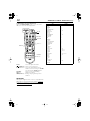 10
10
-
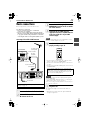 11
11
-
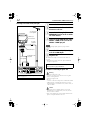 12
12
-
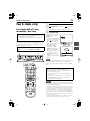 13
13
-
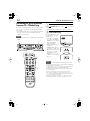 14
14
-
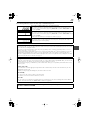 15
15
-
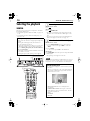 16
16
-
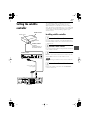 17
17
-
 18
18
-
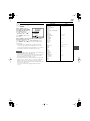 19
19
-
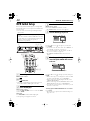 20
20
-
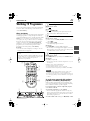 21
21
-
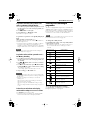 22
22
-
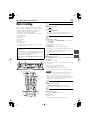 23
23
-
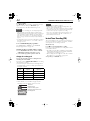 24
24
-
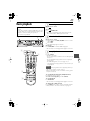 25
25
-
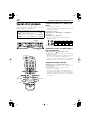 26
26
-
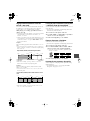 27
27
-
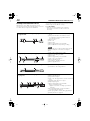 28
28
-
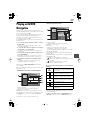 29
29
-
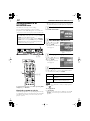 30
30
-
 31
31
-
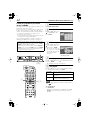 32
32
-
 33
33
-
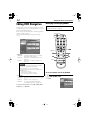 34
34
-
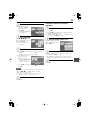 35
35
-
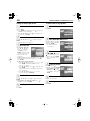 36
36
-
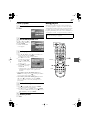 37
37
-
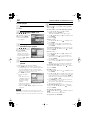 38
38
-
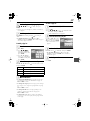 39
39
-
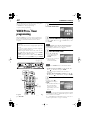 40
40
-
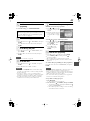 41
41
-
 42
42
-
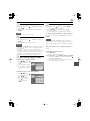 43
43
-
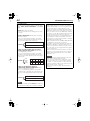 44
44
-
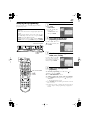 45
45
-
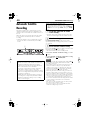 46
46
-
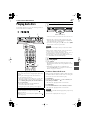 47
47
-
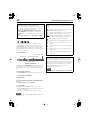 48
48
-
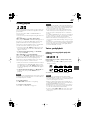 49
49
-
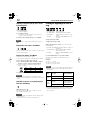 50
50
-
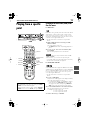 51
51
-
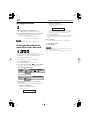 52
52
-
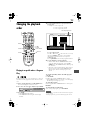 53
53
-
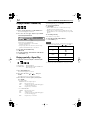 54
54
-
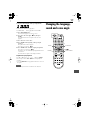 55
55
-
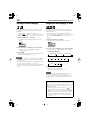 56
56
-
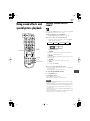 57
57
-
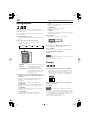 58
58
-
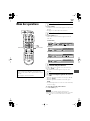 59
59
-
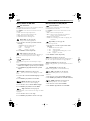 60
60
-
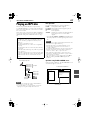 61
61
-
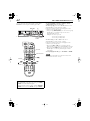 62
62
-
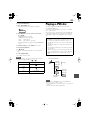 63
63
-
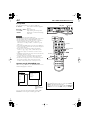 64
64
-
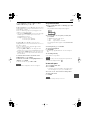 65
65
-
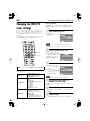 66
66
-
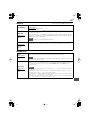 67
67
-
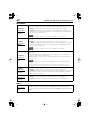 68
68
-
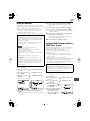 69
69
-
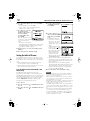 70
70
-
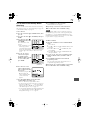 71
71
-
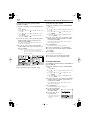 72
72
-
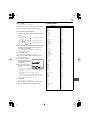 73
73
-
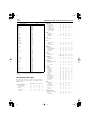 74
74
-
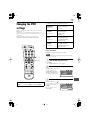 75
75
-
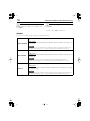 76
76
-
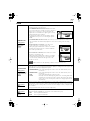 77
77
-
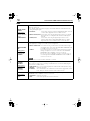 78
78
-
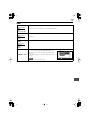 79
79
-
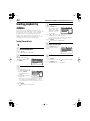 80
80
-
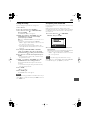 81
81
-
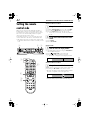 82
82
-
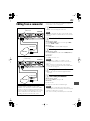 83
83
-
 84
84
-
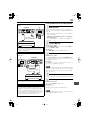 85
85
-
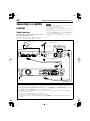 86
86
-
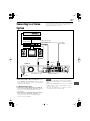 87
87
-
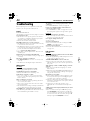 88
88
-
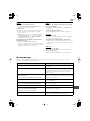 89
89
-
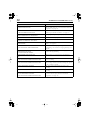 90
90
-
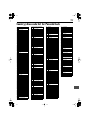 91
91
-
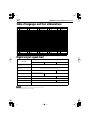 92
92
-
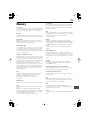 93
93
-
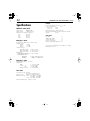 94
94
-
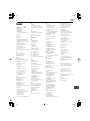 95
95
-
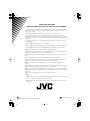 96
96
Ask a question and I''ll find the answer in the document
Finding information in a document is now easier with AI
Related papers
-
JVC 0105MOC-MW-SC User manual
-
JVC XV-N422SAA User manual
-
JVC XV-N328S User manual
-
JVC HV-53PRO User manual
-
JVC XV-N512S User manual
-
JVC DynaPix HD-56ZR7J User manual
-
JVC Hard Disk Drive & DVD Video Recorder Combo User manual
-
JVC DR-MX10SEK User manual
-
JVC DR-MH300SE User manual
-
JVC DR-MH30S User manual
Other documents
-
 CyberHome Entertainment DVR 1500 User manual
CyberHome Entertainment DVR 1500 User manual
-
Sharp DVSR3U User manual
-
The Singing Machine SMB-680 User manual
-
Sony RDR-HXD910 User manual
-
Panasonic SC-HT1500 Owner's manual
-
Sony RDR-HXD562 User manual
-
Sony RDR-HXD860 User manual
-
Toshiba RD99 Owner's manual
-
Panasonic DMRE100 Operating instructions
-
Toshiba RD100KB Owner's manual