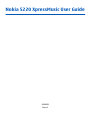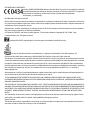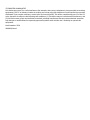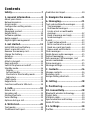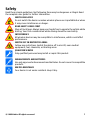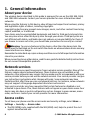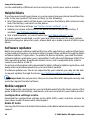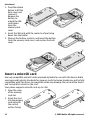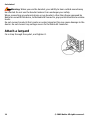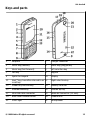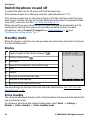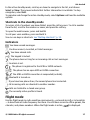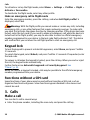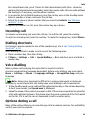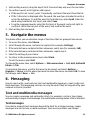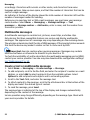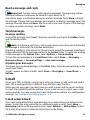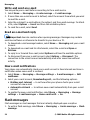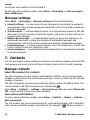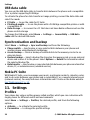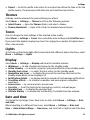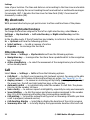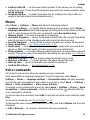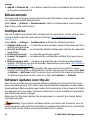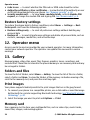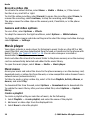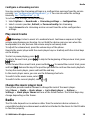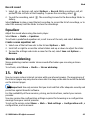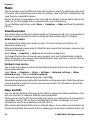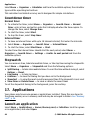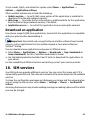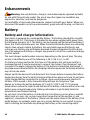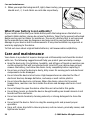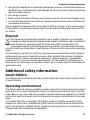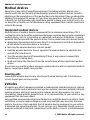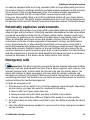Microsoft XpressMusic 5220 User manual
- Category
- Smartphones
- Type
- User manual
This manual is also suitable for

Nokia 5220 XpressMusic User Guide
Issue 1
9208682

DECLARATION OF CONFORMITY
Hereby, NOKIA CORPORATION declares that this RM-411 product is in compliance with the
essential requirements and other relevant provisions of Directive 1999/5/EC. A copy of the
Declaration of Conformity can be found at http://www.nokia.com/phones/
declaration_of_conformity/.
© 2008 Nokia. All rights reserved.
Nokia, Nokia Connecting People and Navi are trademarks or registered trademarks of Nokia Corporation. Nokia tune
is a sound mark of Nokia Corporation. Other product and company names mentioned herein may be trademarks or
tradenames of their respective owners.
Reproduction, transfer, distribution, or storage of part or all of the contents in this document in any form without
the prior written permission of Nokia is prohibited.
US Patent No 5818437 and other pending patents. T9 text input software Copyright © 1997-2008. Tegic
Communications, Inc. All rights reserved.
Includes RSA BSAFE cryptographic or security protocol software from RSA Security.
Java and all Java-based marks are trademarks or registered trademarks of Sun Microsystems, Inc.
Portions of the Nokia Maps software are ©1996-2008 The FreeType Project. All rights reserved.
This product is licensed under the MPEG-4 Visual Patent Portfolio License (i) for personal and noncommercial use in
connection with information which has been encoded in compliance with the MPEG-4 Visual Standard by a consumer
engaged in a personal and noncommercial activity and (ii) for use in connection with MPEG-4 video provided by a
licensed video provider. No license is granted or shall be implied for any other use. Additional information, including
that related to promotional, internal, and commercial uses, may be obtained from MPEG LA, LLC. See http://
www.mpegla.com
Nokia operates a policy of ongoing development. Nokia reserves the right to make changes and improvements to
any of the products described in this document without prior notice.
TO THE MAXIMUM EXTENT PERMITTED BY APPLICABLE LAW, UNDER NO CIRCUMSTANCES SHALL NOKIA OR ANY OF ITS
LICENSORS BE RESPONSIBLE FOR ANY LOSS OF DATA OR INCOME OR ANY SPECIAL, INCIDENTAL, CONSEQUENTIAL OR INDIRECT
DAMAGES HOWSOEVER CAUSED.
THE CONTENTS OF THIS DOCUMENT ARE PROVIDED "AS IS". EXCEPT AS REQUIRED BY APPLICABLE LAW, NO WARRANTIES OF
ANY KIND, EITHER EXPRESS OR IMPLIED, INCLUDING, BUT NOT LIMITED TO, THE IMPLIED WARRANTIES OF MERCHANTABILITY
AND FITNESS FOR A PARTICULAR PURPOSE, ARE MADE IN RELATION TO THE ACCURACY, RELIABILITY OR CONTENTS OF THIS
DOCUMENT. NOKIA RESERVES THE RIGHT TO REVISE THIS DOCUMENT OR WITHDRAW IT AT ANY TIME WITHOUT PRIOR
NOTICE.
The availability of particular products and applications and services for these products may vary by region. Please
check with your Nokia dealer for details, and availability of language options.
Export controls
This device may contain commodities, technology or software subject to export laws and regulations from the US
and other countries. Diversion contrary to law is prohibited.

Your device may cause TV or radio interference (for example, when using a telephone in close proximity to receiving
equipment). The FCC or Industry Canada can require you to stop using your telephone if such interference cannot be
eliminated. If you require assistance, contact your local service facility. This device complies with part 15 of the FCC
rules. Operation is subject to the following two conditions: (1) This device may not cause harmful interference, and
(2) this device must accept any interference received, including interference that may cause undesired operation.
Any changes or modifications not expressly approved by Nokia could void the user's authority to operate this
equipment.
Model number: 5220
9208682/Issue 1
FCC/INDUSTRY CANADA NOTICE

Contents
Safety...........................................7
1. General information................8
About your device......................................8
Network services.......................................8
Access codes...............................................8
Configuration setting service...................9
My Nokia.....................................................9
Download content.....................................9
Helpful hints.............................................10
Software updates....................................10
Nokia support..........................................10
Digital rights management....................11
2. Get started.............................11
Install SIM card and battery....................11
Insert a microSD card..............................12
Remove the memory card......................13
Charge the battery..................................13
Antenna....................................................13
Headset.....................................................13
Attach a lanyard......................................14
Keys and parts.........................................15
Switch the phone on and off..................16
Standby mode..........................................16
Display...................................................16
Active standby.......................................16
Shortcuts in the standby mode...........17
Indicators..............................................17
Flight mode..............................................17
Keypad lock..............................................18
Functions without a SIM card.................18
3. Calls.......................................18
Make a call................................................18
Incoming call...........................................19
Dialling shortcuts....................................19
Voice dialling...........................................19
Options during a call...............................19
4. Write text..............................20
Text modes...............................................20
Traditional text input..............................20
Predictive text input...............................20
5. Navigate the menus..............21
6. Messaging..............................21
Text and multimedia messages.............21
Text messages......................................21
Multimedia messages..........................22
Create a text or multimedia
message.................................................22
Read a message and reply...................23
Send messages......................................23
E-mail........................................................23
E-mail setup wizard..............................23
Write and send an e-mail....................24
Read an e-mail and reply.....................24
New e-mail notifications.....................24
Flash messages........................................24
Nokia Xpress audio messages................25
Instant messaging...................................25
Info messages, SIM messages, and
service commands...................................25
Voice messages........................................25
Message settings.....................................26
7. Contacts.................................26
Manage contacts......................................26
Business cards..........................................27
Assign dialling shortcuts........................28
8. Call log ..................................28
9. Position log...........................28
10. Connectivity.........................28
Bluetooth wireless technology..............28
Packet data..............................................29
USB data cable.........................................30
Synchronisation and backup..................30
Nokia PC Suite..........................................30
11. Settings...............................30
Profiles......................................................30

Themes.....................................................31
Tones........................................................31
Lights........................................................31
Display......................................................31
Date and time..........................................31
My shortcuts.............................................32
Left and right selection keys...............32
Other shortcuts.....................................32
Call.............................................................32
Phone........................................................33
Voice commands.....................................33
Enhancements.........................................34
Configuration...........................................34
Software updates over the air...............34
Security.....................................................35
Restore factory settings..........................36
12. Operator menu....................36
13. Gallery.................................36
Folders and files......................................36
Print images.............................................36
Memory card............................................36
14. Media...................................37
Camera and video....................................37
Take a picture.......................................37
Record a video clip...............................38
Camera and video options...................38
Music player.............................................38
Music menu...........................................38
Play music tracks..................................39
Change the music player look.............39
Radio.........................................................39
Tune in to radio stations.....................40
Radio features.......................................40
Voice recorder..........................................40
Equaliser...................................................41
Stereo widening......................................41
15. Web ....................................41
Connect to a service................................42
Appearance settings...............................42
Cache memory.........................................42
Browser security......................................42
16. Organiser.............................43
Alarm clock...............................................43
Calendar....................................................43
Maps..........................................................44
Download maps....................................44
Maps and GPS........................................44
Extra services........................................45
To-do list..................................................45
Notes.........................................................45
Calculator.................................................45
Countdown timer....................................46
Stopwatch................................................46
17. Applications.........................46
Launch an application.............................46
Download an application.......................47
18. SIM services.........................47
Enhancements...........................48
Battery.......................................48
Battery and charger information...........48
Nokia battery authentication
guidelines.................................................49
Authenticate hologram........................49
What if your battery is not
authentic?..............................................50
Care and maintenance..............50
Disposal....................................................51
Additional safety
information...............................51
Small children..........................................51
Operating environment..........................51
Medical devices........................................52
Implanted medical devices..................52
Hearing aids..........................................52
Vehicles.....................................................52
Potentially explosive
environments...........................................53
Emergency calls.......................................53
CERTIFICATION INFORMATION
(SAR)..........................................................54
Contents

Safety
Read these simple guidelines. Not following them may be dangerous or illegal. Read
the complete user guide for further information.
SWITCH ON SAFELY
Do not switch the device on when wireless phone use is prohibited or when
it may cause interference or danger.
ROAD SAFETY COMES FIRST
Obey all local laws. Always keep your hands free to operate the vehicle while
driving. Your first consideration while driving should be road safety.
INTERFERENCE
All wireless devices may be susceptible to interference, which could affect
performance.
SWITCH OFF IN RESTRICTED AREAS
Follow any restrictions. Switch the device off in aircraft, near medical
equipment, fuel, chemicals, or blasting areas.
QUALIFIED SERVICE
Only qualified personnel may install or repair this product.
ENHANCEMENTS AND BATTERIES
Use only approved enhancements and batteries. Do not connect incompatible
products.
WATER-RESISTANCE
Your device is not water-resistant. Keep it dry.
© 2008 Nokia. All rights reserved. 7

1. General information
About your device
The wireless device described in this guide is approved for use on the GSM 900, 1800,
and 1900 MHz networks. Contact your service provider for more information about
networks.
When using the features in this device, obey all laws and respect local customs, privacy
and legitimate rights of others, including copyrights.
Copyright protection may prevent some images, music, and other content from being
copied, modified, or transferred.
Your device may have preinstalled bookmarks and links for third-party internet sites.
You may also access other third-party sites through your device. Third-party sites are
not affiliated with Nokia, and Nokia does not endorse or assume liability for them. If
you choose to access such sites, you should take precautions for security or content.
Warning: To use any features in this device, other than the alarm clock, the
device must be switched on. Do not switch the device on when wireless device use may
cause interference or danger.
Remember to make back-up copies or keep a written record of all important information
stored in your device.
When connecting to any other device, read its user guide for detailed safety instructions.
Do not connect incompatible products.
Network services
To use the phone you must have service from a wireless service provider. Many of the
features require special network features. These features are not available on all
networks; other networks may require that you make specific arrangements with your
service provider before you can use the network services. Your service provider can give
you instructions and explain what charges will apply. Some networks may have
limitations that affect how you can use network services. For instance, some networks
may not support all language-dependent characters and services.
Your service provider may have requested that certain features be disabled or not
activated in your device. If so, these features will not appear on your device menu. Your
device may also have a special configuration such as changes in menu names, menu
order, and icons. Contact your service provider for more information.
Access codes
To set how your phone uses the access codes and security settings, select Menu >
Settings > Security > Access codes.
● The PIN (UPIN) code, supplied with the SIM (USIM) card, helps to protect the card
against unauthorised use.
© 2008 Nokia. All rights reserved.8

● The PIN2 (UPIN2) code, supplied with some SIM (USIM) cards, is required to access
certain services.
● PUK (UPUK) and PUK2 (UPUK2) codes may be supplied with the SIM (USIM) card. If you
enter the PIN code incorrectly three times in succession, you are asked for the PUK
code. If the codes are not supplied, contact your service provider.
● The security code helps to protect your phone against unauthorised use. You can
create and change the code, and set the phone to request the code. Keep the code
secret and in a safe place separate from your phone. If you forget the code and your
phone is locked, your phone will require service and additional charges may apply.
For more information, contact a Nokia Care point or your phone dealer.
● The barring password is required when using the call barring service to restrict calls
to and from your phone (network service).
● To view or change the security module settings for the web browser, select Menu >
Settings > Security > Security module sett..
Configuration setting service
To use some of the network services, such as mobile internet services, the multimedia
messaging service (MMS), Nokia Xpress audio messaging, or remote internet server
synchronisation, your phone needs the correct configuration settings. For more
information on availability, contact your service provider or the nearest authorised
Nokia dealer, or visit the support area on the Nokia website.
See "Nokia
support", p. 10.
When you have received the settings as a configuration message and the settings are
not automatically saved and activated,
Configuration settings received is displayed.
To save the settings, select Show > Save. If required, enter the PIN code supplied by
the service provider.
My Nokia
Receive free tips, tricks, and support for your Nokia phone, plus free trial content,
interactive demonstrations, a personalised web page, and news about the latest Nokia
products and services.
Get the most out of your Nokia phone and register to My Nokia today! For more
information and availability in your region, see www.nokia.com/mynokia.
Download content
You may be able to download new content (for example, themes) to your phone
(network service).
Important: Use only services that you trust and that offer adequate security and
protection against harmful software.
General information
© 2008 Nokia. All rights reserved. 9

For the availability of different services and pricing, contact your service provider.
Helpful hints
If you have queries with your phone, or you are unsure how your phone should function,
refer to the user guide. If this does not help, try the following:
● Reset the phone: switch off the phone, and remove the battery. After a few seconds,
insert the battery, and switch on the phone.
● Restore the factory settings.
See "Restore factory settings", p. 36.
● Update your phone software with the Nokia Software Updater application, if
available.
See "Software updates", p. 10.
● Visit a Nokia website, or contact Nokia Care.
See "Nokia support", p. 10.
If a query remains unresolved, contact your local Nokia Care point for repair options.
Before sending your phone for repair, always back up or make a record of data in your
phone.
Software updates
Nokia may produce software updates that may offer new features, enhanced functions,
or improved performance. You may be able to request these updates through the Nokia
Software Updater PC application. To update the device software, you need the Nokia
Software Updater application and a compatible PC with Microsoft Windows 2000, XP or
Vista operating system, broadband internet access, and a compatible data cable to
connect your device to the PC.
To get more information and to download the Nokia Software Updater application, visit
www.nokia.com/softwareupdate or your local Nokia website.
If software updates over the air are supported by your network, you may also be able
to request updates through the phone.
See "Software updates over the air", p. 34.
Important: Use only services that you trust and that offer adequate security and
protection against harmful software.
Nokia support
Check www.nokia.com/support or your local Nokia website for the latest version of this
guide, additional information, downloads, and services related to your Nokia product.
Configuration settings service
Download free configuration settings such as MMS, GPRS, e-mail, and other services for
your phone model at www.nokia.com/support.
Nokia PC Suite
You may find PC Suite and related information on the Nokia website at www.nokia.com/
support.
General information
© 2008 Nokia. All rights reserved.10

Nokia Care services
If you need to contact Nokia Care services, check the list of local Nokia
Care contact centres at www.nokia.com/customerservice.
Maintenance
For maintenance services, check your nearest Nokia Care point at www.nokia.com/
repair.
Digital rights management
Content owners may use different types of digital rights management (DRM)
technologies to protect their intellectual property, including copyrights. This device uses
various types of DRM software to access DRM-protected content. With this device you
can access content protected with WMDRM 10, OMA DRM 1.0, OMA DRM 1.0 forward lock,
and OMA DRM 2.0. If certain DRM software fails to protect the content, content owners
may ask that such DRM software's ability to access new DRM-protected content be
revoked. Revocation may also prevent renewal of such DRM-protected content already
in your device. Revocation of such DRM software does not affect the use of content
protected with other types of DRM or the use of non-DRM-protected content.
Digital rights management (DRM) protected content comes with an associated
activation key that defines your rights to use the content.
If your device has OMA DRM-protected content, to back up both the activation keys and
the content, use the backup feature of Nokia PC Suite. Other transfer methods may not
transfer the activation keys which need to be restored with the content for you to be
able to continue the use of OMA DRM-protected content after the device memory is
formatted. You may also need to restore the activation keys in case the files on your
device get corrupted.
If your device has WMDRM-protected content, both the activation keys and the content
will be lost if the device memory is formatted. You may also lose the activation keys and
the content if the files on your device get corrupted. Losing the activation keys or the
content may limit your ability to use the same content on your device again. For more
information, contact your service provider.
2. Get started
Install SIM card and battery
Always switch the device off and disconnect the charger before removing the battery.
This phone is intended for use with a BL-5CT battery. Always use original Nokia batteries.
See "Nokia battery authentication guidelines", p. 49.
The SIM card and its contacts can be easily damaged by scratches or bending, so be
careful when handling, inserting, or removing the card.
Get started
© 2008 Nokia. All rights reserved. 11

1. Press the release
button to lift the
back cover and
remove it.
Remove the
battery to
unlock the SIM
card holder.
Open the
memory card
cover.
2. Insert the SIM card with the contact surface facing
down into the holder.
3. Observe the battery contacts, and insert the battery.
Close the memory card cover, and replace the back
cover.
Insert a microSD card
Use only compatible microSD cards approved by Nokia for use with this device. Nokia
uses approved industry standards for memory cards, but some brands may not be fully
compatible with this device. Incompatible cards may damage the card and the device
and corrupt data stored on the card.
Your phone supports microSD cards up to 2 GB.
1. Open the cover
of the memory
card slot.
2. Insert the card
into the memory
card slot with
the contact
surface facing
Get started
© 2008 Nokia. All rights reserved.12

down, and press
until it locks into place.
Remove the memory card
Important: Do not remove the memory card in the middle of an operation when
the card is being accessed. Removing the card in the middle of an operation may damage
the memory card as well as the device, and data stored on the card may be corrupted.
You can remove or replace the memory card card during phone operation without
switching the device off.
1. Ensure that no application is currently accessing the memory card.
2. Open the cover of the memory card slot.
3. Press the memory card slightly in to release the lock, and remove it.
Charge the battery
1. Connect the charger to a wall socket.
2. Connect the lead from the charger to the charger connector
of your phone.
If the battery is completely discharged, it may take a few
minutes before the charging indicator appears on the display or
before any calls can be made.
The charging time depends on the charger used. Charging a
BL-5CT battery with the AC-3 charger takes approximately 1 hour
30 minutes while the phone is in the standby mode.
Antenna
Your device may have internal and external antennas. As with any radio
transmitting device, avoid touching the antenna area unnecessarily while the
antenna is transmitting or receiving. Contact with such an antenna affects the
communication quality and may cause the device to operate at a higher power
level than otherwise needed and may reduce the battery life.
The figure shows the antenna area marked in grey.
Headset
Warning: Listen to music at a moderate level. Continuous exposure to high
volume may damage your hearing. Do not hold the device near your ear when the
loudspeaker is in use, because the volume may be extremely loud.
Get started
© 2008 Nokia. All rights reserved. 13

Warning: When you use the headset, your ability to hear outside sounds may
be affected. Do not use the headset where it can endanger your safety.
When connecting any external device or any headset, other than those approved by
Nokia for use with this device, to the Nokia AV Connector, pay special attention to volume
levels.
Do not connect products that create an output signal as this may cause damage to the
device. Do not connect any voltage source to the Nokia AV Connector.
Attach a lanyard
Fix a strap through the eyelet, and tighten it.
Get started
© 2008 Nokia. All rights reserved.14

Keys and parts
1 Earpiece 2 Charger connector
3 Music key (rewind) 4 Music key (play/pause)
5 Music key (fast forward) 6 Left selection key
7 Call key 8 Keypad
9 Eyelet for lanyard 10 Display
11 Navi™ key; hereafter referred to as
scroll key
12 Right selection key
13 Power key and end key 14 Memory card slot
15 Volume down key 16 Volume up key
17 Mini USB cable connector 18 Nokia AV Connector (3.5 mm)
19 Back cover release button 20 Camera lens
21 Effect light 22 Loudspeaker
Get started
© 2008 Nokia. All rights reserved. 15

Switch the phone on and off
To switch the phone on or off, press and hold the power key.
If the phone prompts for a PIN code, enter the code (displayed as ****).
If the phone prompts you for the time and date, enter the local time, select the time
zone of your location in terms of the time difference with respect to Greenwich Mean
Time (GMT), and enter the date.
See "Date and time", p. 31.
When you switch on your phone for the first time, you may be prompted to get the
configuration settings from your service provider (network service). For more
information, refer to Connect to support. See
"Configuration", p. 34, and
"Configuration setting service", p. 9.
Standby mode
When the phone is ready for use, and you have not entered any characters, the phone
is in the standby mode.
Display
1
Signal strength of the cellular network
2
Battery charge status
3 Indicators
4 Name of the network or the operator logo
5 Clock
6 Display
7 Function of the left selection key
8 Function of the Navi key
9 Function of the right selection key
You may change the function of the left and right selection key. See "Left and right
selection keys", p. 32.
Active standby
The active standby mode displays a list of selected phone features and information that
you can directly access.
To activate or deactivate the active standby mode, select Menu > Settings >
Display > Active standby > Active standby mode.
Get started
© 2008 Nokia. All rights reserved.16

In the active standby mode, scroll up or down to navigate in the list, and choose
Select or View. The arrows indicate that further information is available. To stop
navigation, select Exit.
To organise and change the active standby mode, select Options and from the available
options.
Shortcuts in the standby mode
To access a list of numbers you have dialled, press the call key once. To call a number
from the list, scroll to the number or name, and press the call key.
To open the web browser, press and hold 0.
To call your voice mailbox, press and hold 1.
You can use keys as shortcuts.
See "Dialling shortcuts", p. 19.
Indicators
You have unread messages.
You have unsent, cancelled, or failed messages.
You have missed calls.
The keypad is locked.
The phone does not ring for an incoming calls or text messages.
An alarm is set.
/ The phone is registered to the GPRS or EGPRS network.
/ The phone has an open GPRS or EGPRS connection.
/ The GPRS or EGPRS connection is suspended (on hold).
Bluetooth is turned on.
If you have two phone lines, the second phone line is selected.
All incoming calls are diverted to another number.
Calls are limited to a closed user group.
The currently active profile is timed.
Flight mode
Use the flight mode in radio sensitive environments—on board aircraft or in hospitals
—to deactivate all radio frequency functions. You still have access to offline games, the
calendar, and phone numbers. When the flight mode is active,
is displayed.
Get started
© 2008 Nokia. All rights reserved. 17

To activate or set up the flight mode, select Menu > Settings > Profiles > Flight >
Activate or Personalise.
To deactivate the flight mode, select any other profile.
Make an emergency call in flight mode
Enter the emergency number, press the call key, and when Exit flight profile? is
displayed, select Yes.
Warning: With the flight profile you cannot make or receive any calls, including
emergency calls, or use other features that require network coverage. To make calls,
you must first activate the phone function by changing profiles. If the device has been
locked, enter the lock code. If you need to make an emergency call while the device is
locked and in the flight profile, you may be also able to enter an official emergency
number programmed in your device in the lock code field and select 'Call'. The device
will confirm that you are about to exit flight profile to start an emergency call.
Keypad lock
To lock the keypad to prevent accidental keypresses, select Menu, and press * within
3.5 seconds.
To unlock the keypad, select Unlock, and press * within 1.5 seconds. If requested, enter
the lock code.
To answer a call when the keypad is locked, press the call key. When you end or reject
the call, the keypad locks automatically.
Further features are Automatic keyguard and Security keyguard.
See
"Phone", p. 33.
When the device or keypad is locked, calls may be possible to the official emergency
number programmed into your device.
Functions without a SIM card
Some functions of your phone may be used without inserting a SIM card, such as
Organiser functions and games. Some functions appear dimmed in the menus and
cannot be used.
3. Calls
Make a call
You can start a call in several ways:
● Enter the phone number, including the area code, and press the call key.
Calls
© 2008 Nokia. All rights reserved.18

For international calls, press * twice for the international prefix (the + character
replaces the international access code), enter the country code, the area code without
the leading 0, if necessary, and the phone number.
● To access the list of dialled numbers, press the call key once in the standby mode.
Select a number or name, and press the call key.
● Search for a name or phone number that you saved in Contacts.
See "Manage
contacts", p. 26.
To adjust the volume in a call, press the volume key up or down.
Incoming call
To answer an incoming call, press the call key. To end the call, press the end key.
To reject an incoming call, press the end key. To mute the ringing tone, select Silence.
Dialling shortcuts
First assign a phone number to one of the number keys, 2 to 9. See "Assign dialling
shortcuts", p. 28.
Use a dialling shortcut to make a call in one of the following ways:
● Press a number key, then the call key.
● If Menu > Settings > Call > Speed dialling > On is selected, press and hold a
number key.
Voice dialling
Make a phone call by saying the name that is saved in Contacts.
As voice commands are language-dependent, before voice dialling, you must select
Menu > Settings > Phone > Language settings > Recognition lang. and your
language.
Note: Using voice tags may be difficult in a noisy environment or during an
emergency, so you should not rely solely upon voice dialling in all circumstances.
1. In the standby mode, press and hold the right selection key or the volume down key.
A short tone sounds, and Speak now is displayed.
2. Speak the name of the contact you want to dial. If the voice recognition is successful,
a list with matches is shown. The phone plays the voice command of the first match
on the list. If it is not the correct command, scroll to another entry.
Options during a call
Many of the options that you can use during a call are network services. For availability,
contact your service provider.
Calls
© 2008 Nokia. All rights reserved. 19

During a call, select Options. The available options may include the following:
Call options are Mute or Unmute, Contacts, Menu, Lock keypad, Record, Voice
clarity, Loudspeaker or Handset.
Network options are Answer or Reject, Hold or Unhold, New call, Add to
conference, End call, End all calls, and the following:
● Send DTMF — to send tone strings
● Swap — to switch between the active call and the call on hold
● Transfer — to connect a call on hold to an active call and disconnect yourself
● Conference — to make a conference call
● Private call — to have a private discussion in a conference call
Warning: Do not hold the device near your ear when the loudspeaker is in use,
because the volume may be extremely loud.
4. Write text
Text modes
To enter text (for example, when writing messages) you can use traditional or predictive
text input.
When you write text, press and hold Options to toggle between traditional text input,
indicated by
, and predictive text input, indicated by . Not all languages are
supported by predictive text input.
The character cases are indicated by
, , and . To change the character case,
press #. To change from the letter to number mode, indicated by
, press and hold
#, and select Number mode. To change from the number to the letter mode, press and
hold #.
To set the writing language, select Options > Writing language.
Traditional text input
Press a number key, 2 to 9, repeatedly until the desired character appears. The available
characters depend on the selected writing language.
If the next letter you want is located on the same key as the present one, wait until the
cursor appears and enter the letter.
To access the most common punctuation marks and special characters, repeatedly press
the number key 1 or press * to select a special character.
Predictive text input
Predictive text input is based on a built-in dictionary to which you can also add new
words.
Write text
© 2008 Nokia. All rights reserved.20
Page is loading ...
Page is loading ...
Page is loading ...
Page is loading ...
Page is loading ...
Page is loading ...
Page is loading ...
Page is loading ...
Page is loading ...
Page is loading ...
Page is loading ...
Page is loading ...
Page is loading ...
Page is loading ...
Page is loading ...
Page is loading ...
Page is loading ...
Page is loading ...
Page is loading ...
Page is loading ...
Page is loading ...
Page is loading ...
Page is loading ...
Page is loading ...
Page is loading ...
Page is loading ...
Page is loading ...
Page is loading ...
Page is loading ...
Page is loading ...
Page is loading ...
Page is loading ...
Page is loading ...
Page is loading ...
Page is loading ...
Page is loading ...
-
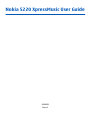 1
1
-
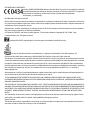 2
2
-
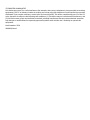 3
3
-
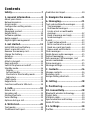 4
4
-
 5
5
-
 6
6
-
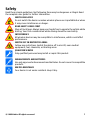 7
7
-
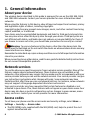 8
8
-
 9
9
-
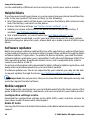 10
10
-
 11
11
-
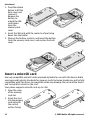 12
12
-
 13
13
-
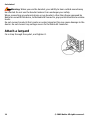 14
14
-
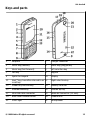 15
15
-
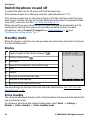 16
16
-
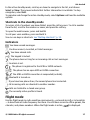 17
17
-
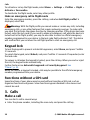 18
18
-
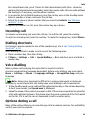 19
19
-
 20
20
-
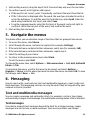 21
21
-
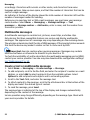 22
22
-
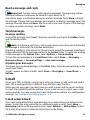 23
23
-
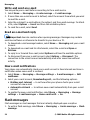 24
24
-
 25
25
-
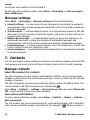 26
26
-
 27
27
-
 28
28
-
 29
29
-
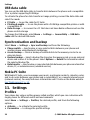 30
30
-
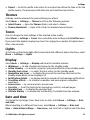 31
31
-
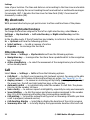 32
32
-
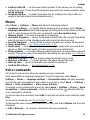 33
33
-
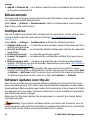 34
34
-
 35
35
-
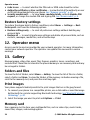 36
36
-
 37
37
-
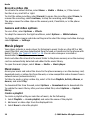 38
38
-
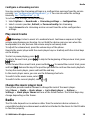 39
39
-
 40
40
-
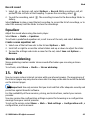 41
41
-
 42
42
-
 43
43
-
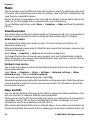 44
44
-
 45
45
-
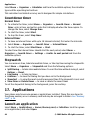 46
46
-
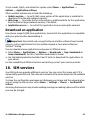 47
47
-
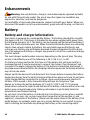 48
48
-
 49
49
-
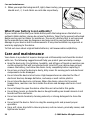 50
50
-
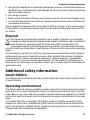 51
51
-
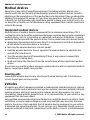 52
52
-
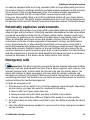 53
53
-
 54
54
-
 55
55
-
 56
56
Microsoft XpressMusic 5220 User manual
- Category
- Smartphones
- Type
- User manual
- This manual is also suitable for
Ask a question and I''ll find the answer in the document
Finding information in a document is now easier with AI
Related papers
-
Microsoft Classic 6700 User manual
-
Microsoft 3600 slide User guide
-
Microsoft 2720 Fold Owner's manual
-
Microsoft 8800 Gold Arte Owner's manual
-
Microsoft 7020 User guide
-
Microsoft 002B607 User guide
-
Microsoft 7510 Supernova Owner's manual
-
Microsoft 5300 User manual
-
Microsoft 3555 User guide
-
Microsoft 5610 XpressMusic User guide