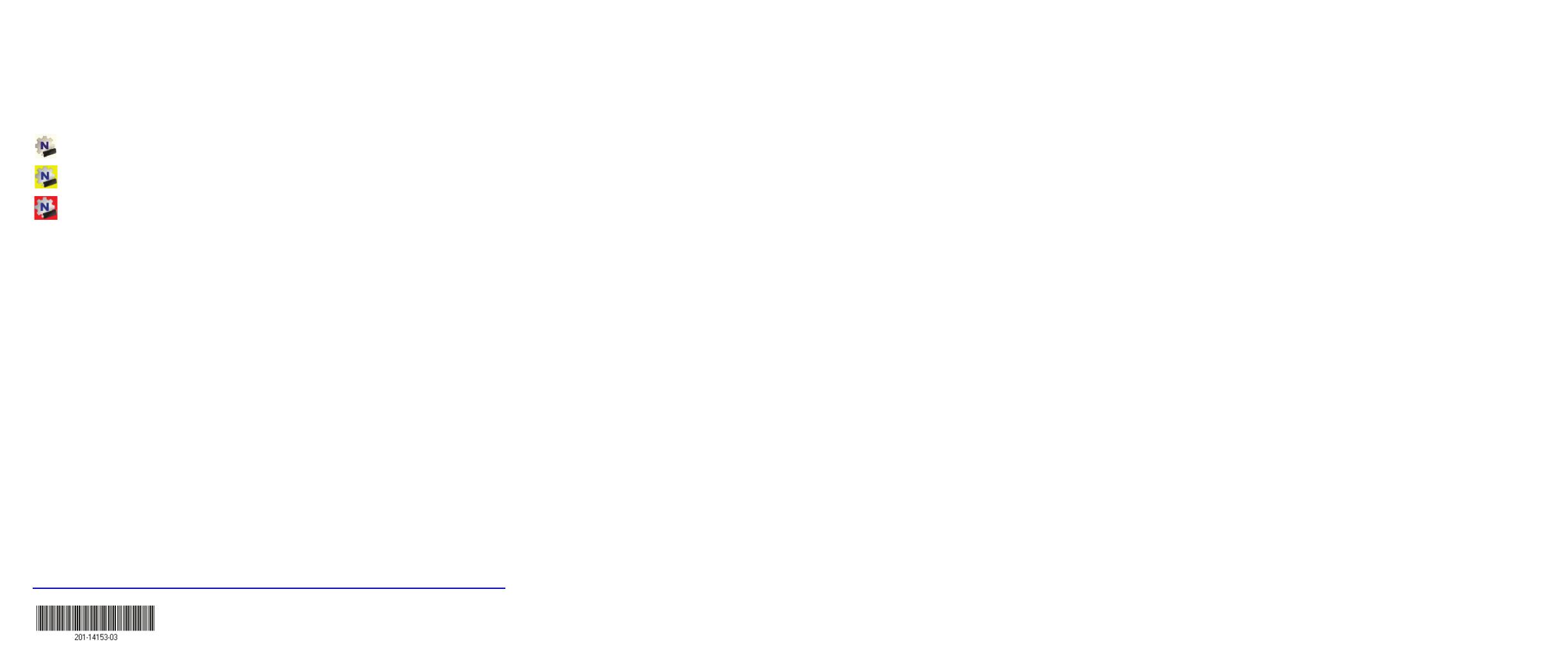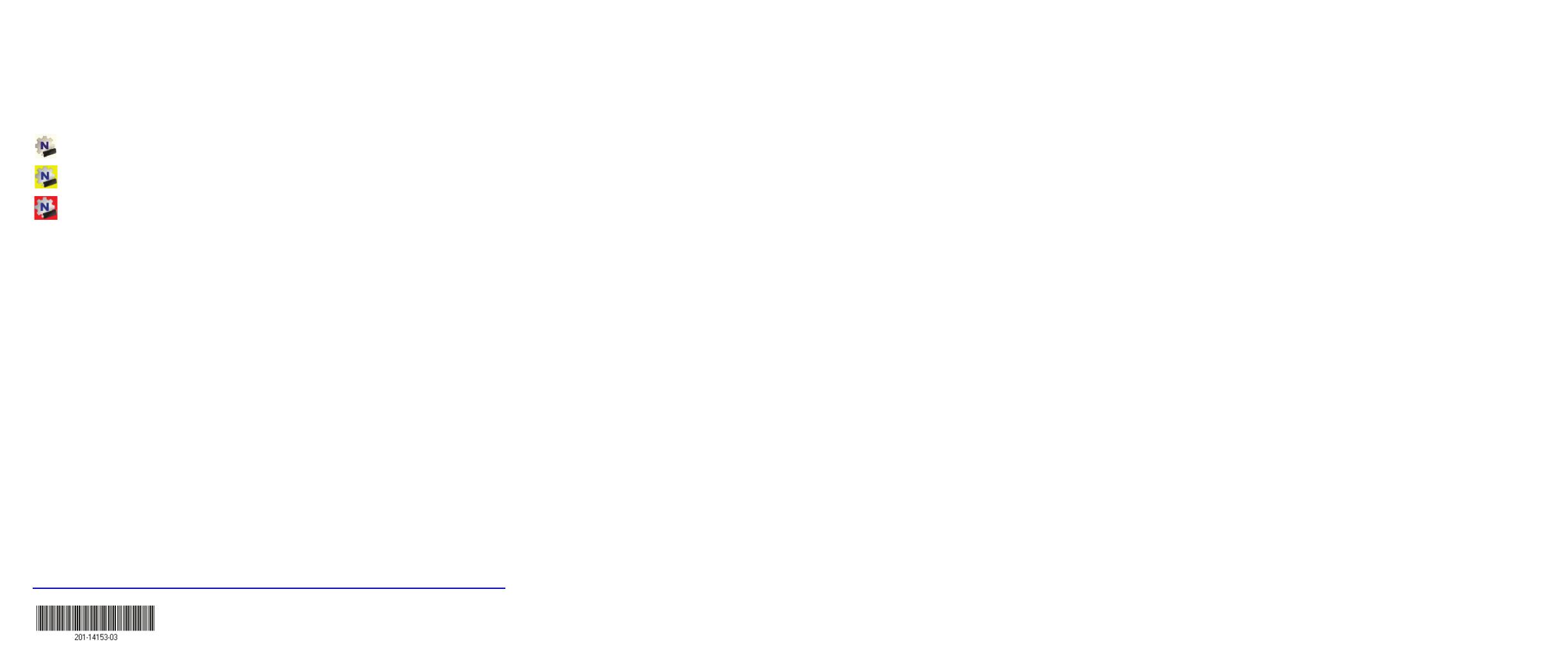
October 2014
NETGEAR, the NETGEAR logo, and Connect with Innovation are trademarks and/or registered trademarks of
NETGEAR, Inc. and/or its subsidiaries in the United States and/or other countries. Information is subject to
change without notice. © NETGEAR, Inc. All rights reserved.
NETGEAR, Inc.
350 East Plumeria Drive
San Jose, CA 95134, USA
Check Your Connection Status
When you install your adapter, the adapter’s NETGEAR genie icon displays in the
Windows system tray and on the desktop. You can double-click this icon to open
NETGEAR genie to make changes or connect to a different WiFi network. The color
of the icon indicates the strength of your WiFi connection:
White. Strong connection
Yellow. Weak connection
Red. No connection
If you remove your adapter, NETGEAR genie is not available, so the icon does not
d
isplay. When you insert the adapter again, the icon returns.
Support
Thank you for purchasing this NETGEAR product.
After installing your dev
ice, locate the serial number on the label of your product and
use it to register your product at https://my.netgear.com.
You must register your product before you can use NETGEAR telephone support.
NETGEAR re
commends registering your product through the NETGEAR website.
For product updates and web support, visit http://support.netgear.com.
NETGEAR recommends that you use only
the official NETGEAR support
resources.
You can get the user manual online at http://downloadcenter.netgear.com or
through a link in the product’s user interface.
For the current EU Declaration of Conformity, visit
http://support.netgear.com/app/answers
/detail/a_id/11621/.
For regulatory compliance information,
visit
http://www.netgear.com/about/regulatory/.
See the regulatory compliance document b
efore connecting the power supply.