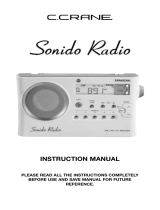Page is loading ...

ZN9 IB_0521_b.fh10 6/11/08 1:24 PM Page 1
Model ZN9
Questions? Visit www.ihomeaudio.com
Dual
Alarm
Clock Radio
for your Zune

ZN9 IB_0521_b.fh10 6/11/08 1:24 PM Page 2
Table of Contents
Quick Start ........................................................................................................................................................................1
Controls and Indicators / ZN9 Display ...........................................................................................................................2
Using the ZN9 ................................................................................................................................................................3-4
Replacing ZN9 Backup Batteries.....................................................................................................................................4
A Consumer Guide to Product Safety............................................................................................................................5
Troubleshooting............................................................................................................................................................6-7
Solucionando problemas .............................................................................................................................................8-9
Warranty Information .....................................................................................................................................................10
This equipment complies with the limits for a Class B digital device as specified in Part 15 of FCC Rules. These limits
provide reasonable protection against radio and TV interference in a residential area.
However, your equipment might cause TV or radio interference even when it is operating properly. To eliminate interference
you can try one or more of the following corrective measures:
• Reorient or relocate the receiving antenna.
• Increase the distance between the equipment and the radio or TV.
• Use outlets on different electrical circuits for the equipment and the radio or TV.
Consult your dealer or an experienced radio/television technician if the problem still exists.
Modifying or tampering with your system’s internal components can cause a malfunction and might invalidate the system’s
warranty and void your FCC authorization to operate it.
This Class B digital apparatus complies with Canadian ICES-003.
This device complies with part 15 of the FCC Rules. Operation is subject to the condition that this
device does not cause harmful interference.
A Consumer Guide to Product Safety
Maintenance
• Place the unit on a level surface away from sources of direct sunlight or excessive heat.
• Protect your furniture when placing your unit on a natural wood and lacquered finish. A cloth or other protective material should
be placed between it and the furniture.
• Clean your unit with a soft cloth moistened only with mild soap and water. Stronger cleaning agents, such as Benzene, thinner
or similar materials can damage the surface of the unit.

ZN9 IB_0521_b.fh10 6/11/08 1:24 PM Page 3
quick start
Attach AC adaptor cable to
DC jack on back of the ZN9 and
plug the other end into a
wall socket.
Snap AM antenna into stand,
then plug antenna cable into
socket on back of ZN9. Move
antenna 12” away.
Press the Radio button and
press again to select AM/FM
band. Turn the Set Wheel to
tune in a station. See page 4
for programming presets.
Insert a Zune into the dock
with proper insert (Zune must
not be in a skin or case). The
Zune will charge while docked.
Press the
Button on the ZN9
to play your Zune.
• Move the DST switch on back
of unit to +1 or -1 (adds or
subtracts an hour)
• Press & hold the Time Zone
button on back until the
display flashes
• Turn the Set Wheel to select
your time zone
• Press the Time Zone
button again.
1
4:time 5:Zune
4GB/8GB 30GBUse this insert
For this Zune
80GB
Zune 4GB & 8GB Zune 30GBZune 80GB
2:antenna
3:inserts
1:power
6:radio
Select the dock insert for your
Zune model from the table below
and place insert in dock. Slide the
Zune connector to left or right to
match proper insert if necessary.
Never dock a Zune without an
insert in place.
Zune
connector

ZN9 IB_0521_b.fh10 6/11/08 1:24 PM Page 4
2
Controls and Indicators
ZN9 Display
Alarm 1, Alarm 2 Indicators
Battery Low Indicator
Time Display
AM/PM Indicator Sleep
Indicator
Radio / Alarm Time / Zune Display
Wake-to Indicator
Volume Wheel
Radio/line in Button
Dock
Preset Buttons
Sleep Button
Alarm Reset / Power Button
Set
Wheel
EQ Button
Alarm 2 Button
Play/Pause
Button
Alarm 1 Button
Snooze/Dimmer Button
AC Adaptor Jack
Time Zone Button
Line Out Jack
DST switch
Clock Adjust Button
Line-in Jack
FM Antenna
AM Loop Antenna socket

ZN9 IB_0521_b.fh10 6/11/08 1:24 PM Page 5
3
Using the ZN9
Connect ZN9 to Power Source
Plug the AC adaptor cable into the AC Adaptor Jack and the other end into a standard 100-240 VAC wall socket. Adaptor must be
plugged in to operate. The ZN9 does not operate on batteries.
Setting the Clock
a) To adjust the time for Daylight Saving Time, slide the DST switch to +1 to advance the time 1 hour.
Slide to -1 to turn the clock back 1 hour.
b) Press and hold the Time Zone Button until the display flashes.
c) Turn the Set Wheel to select your time zone.
d) Press the Time Zone Button again. The clock will display the current time in your time zone.
To Set Clock Manually
a) Press and hold the Clock Adjust Button. The clock display will flash.
b) Turn the Set Wheel until the current time is displayed.
c) Press the Clock Adjust Button to accept the time. The year display will flash.
d) Turn the Set Wheel to adjust the year and press the Clock Adjust Button. The date display will flash.
e) Turn the Set Wheel to adjust the date and press the Clock Adjust Button. Two beeps will indicate clock setting is complete. Use
DST switch to adjust for Daylight Saving Time.
Using the Alarms
The ZN9 has two independent alarms. Each can be set to wake you to Zune, radio or buzzer at separate times.
Setting the Alarms
a) Press and hold the
or Button until the alarm time flashes.
b) Turn the Set Wheel to set the alarm time.
c) Press the
or Button again and turn the Set Wheel to select having the alarm come on all week (7 days), only weekdays (5
days) or just weekends (2 days).
d) Press the
or
Button again and then turn the Set Wheel to select a wake source: Buzzer, Zune (last song selected) or Radio (last
selected station).
Note: If wake to source is set to Zune and Zune is not present or is not set to play song mode, the ZN9 defaults to buzzer alarm.
Arming and Disarming Alarm (Turn Alarm Function ON and OFF)
a) Press an
or Button to preview current alarm time(s). Press again to arm or disarm alarm function. When armed, the related
alarm icon appears in the display.
Resetting the Alarm to Come on the Next Day
a) When the alarm is sounding, press the
Button to stop the alarm and reset it to come on the following day.
Snooze
a) Press the Snooze/Dimmer Button after the alarm sounds. The alarm will be silenced and come on again after the selected snooze
time. Snooze can be pressed several times during the 2 hours alarm cycle.
b) To adjust the snooze time, during normal mode press and hold the Snooze/Dimmer Button until the display flashes. Use the
Set Wheel to adjust snooze time from 1 to 29 minutes.
Sure Alarm
The ZN9 has a sure alarm feature so the buzzer alarm will still sound in the event of power failure, if backup batteries are installed.
Zune
Playing and charging your Zune
a) Place proper insert for your Zune (see insert table under Quick Start) in Dock (slide the Zune connector to left or right to match
the proper insert if needed), then gently dock Zune. When docked, your Zune will charge until fully charged. Unit will not overcharge
Zune.
b) Press the
Button to play Zune, and again to pause.
c) Turn the Volume Wheel to adjust ZN9 volume up or down.
d) Press the EQ Button to select Treble, Bass, 3D sound effect or Balance. Turn the Set Wheel to adjust settings. EQ settings for
Zune and radio mode are independent.
e) Press the
Button to turn ZN9 off and pause the Zune.

ZN9 IB_0521_b.fh10 6/11/08 1:24 PM Page 6
Install/Replace Backup Battery
The ZN9 uses a backup battery system to provide continuous alarm operation and clock settings
in the event of a power failure. If the Battery Low Icon located on the right of the display is flashing,
it is time to replace the backup batteries. Please make sure the AC adaptor is connected, otherwise
all settings may be lost during battery replacement.
Open the battery compartment cover located on the bottom of the unit. Insert 2 “AA” batteries
as indicated. We recommend the use of alkaline batteries for longer life.
Batteries information:
• Do not mix old and new batteries.
• Do not mix alkaline, standard (carbon -zinc) or rechargeable (nickel-cadmium) batteries.
Replacing ZN9 Backup Batteries
4
Using the ZN9
Radio
Setting up Antennas
a) Snap AM loop antenna into provided stand, then plug AM antenna cable into AM Loop Antenna socket on back of unit.
Move antenna 12” away from unit for best reception.
b) Extend FM Antenna (on back of unit) fully for best reception. Do not strip, alter or attach to other antennas.
c) Locate ZN9 and all antennas away from AC adaptor in wall socket (at least 3 feet) for best radio reception.
Tuning and Playing the Radio
a) Press the
Radio/Line in Button to select radio play mode. Press as needed to select FM or AM radio band.
b) Turn the Set Wheel to tune radio to a desired station.
c) To program the current station as a preset, press and hold
Preset Button 1-2 until P1 flashes on display; press again for P2
and allow to time-out (beep confirmation). Repeat steps a,b,and c for other preset buttons to preset up to 12 stations (6 AM, 6
FM). To listen to a preset station at any time, simply press the desired preset button once or twice.
d) Turn the
Volume Wheel to adjust ZN9 volume up or down.
e) Press the EQ Button to select Treble, Bass, 3D sound effect or Balance. Turn the Set Wheel to adjust settings. EQ settings
for Zune and radio mode are independent.
f) Press the
Button to turn ZN9 off.
Using the Line-in and Line-out Jacks
a) Use an audio patch cord (available at www.ihomeaudio.com) to play nondocking Zune or other audio devices through the ZN9
Line-in Jack (connect one end in the device’s line out or headphones jack, the other in the ZN9 line-in jack). Make sure there is
no Zune docked in the ZN9 when using the line-in jack.
b) To listen to your audio device, press the Radio/Line in Button until line-in is displayed, indicating line-in mode. Adjust the output
volume on your line-in device.
c) Use the Line Out Jack to connect the ZN9 to the line-in jack of other audio devices such as a tape recorder or amplifier.
The Volume Wheel of the ZN9 does not control line-out volume (adjust on attached device instead). The Line Out Jack is not
for headphones.
Using Sleep Mode
Sleep mode lets you sleep to your Zune or the radio, gradually lowering the volume until the unit shuts off at the selected time.
a) Press the Sleep Button to select an amount of time before the ZN9 shuts off: 120, 90, 60, 30 or 15 minutes.
b) Turn the Volume Wheel to set the sleep volume (this volume setting is separate from your standard volume setting).
Using the Dimmer
a) Press the Snooze/Dimmer Button during normal operation to adjust brightness of LCD display. There are 8 levels of brightness
including OFF.

ZN9 IB_0521_b.fh10 6/11/08 1:24 PM Page 7
When used in the directed manner, this unit has been designed and manufactured to ensure your personal safety.
However, improper use can result in potential electrical shock or fire hazards. Please read all safety and operating
instructions carefully before installation and use, and keep these instructions handy for future reference. Take special
note of all warnings listed in these instructions and on the unit.
1. Water and Moisture – The unit should not be used near water. For example: near a bathtub, washbowl, kitchen sink,
laundry tub, swimming pool or in a wet basement.
2. Ventilation – The unit should be situated so that its location or position does not interfere with its proper ventilation.
For example, it should not be situated on a bed, sofa, rug or similar surface that may block ventilation openings.
Also, it should not be placed in a built-in installation, such as a bookcase or cabinet, which may impede the flow of
air through the ventilation openings.
3. Heat – The unit should be situated away from heat sources such as radiators, heat registers, stoves or other appliances
(including amplifiers) that produce heat.
4. Power Sources – The unit should be connected to a power supply only of the type described in the operating
instructions or as marked on the appliance.
5. Power-Cable Protection – Power supply cables should be routed so that they are not likely to be walked on or
pinched by items placed upon or against them. It is always best to have a clear area from where the cable exits the
unit to where it is plugged into an AC socket.
6. Cleaning – The unit should be cleaned only as recommended. See the Maintenance section of this manual for
cleaning instructions.
7. Objects and Liquid Entry – Care should be taken so that objects do not fall and liquids are not spilled into any
openings or vents located on the product.
8. Attachments – Do not use attachments not recommended by the product manufacturer.
9. Lightning and Power Surge Protection – Unplug the unit from the wall socket and disconnect the antenna or
cable system during a lightning storm or when it is left unattended and unused for long periods of time. This will
prevent damage to the product due to lightning and power-line surges.
10. Overloading – Do not overload wall sockets, extension cords, or integral convenience receptacles as this can result
in a risk of fire or electric shock.
11. Damage Requiring Service – The unit should be serviced by qualified service personnel when:
A. the power supply cable or plug has been damaged.
B. objects have fallen into or liquid has been spilled into the enclosure.
C. the unit has been exposed to rain.
D. the unit has been dropped or the enclosure damaged.
E. the unit exhibits a marked change in performance or does not operate normally.
12. Antenna – Do not connect an external antenna to the unit (other than that provided).
13. Periods of Nonuse – If the unit is to be left unused for an extended period of time, such as a month or longer, the
power cable should be unplugged from the unit to prevent damage or corrosion.
14. Servicing – The user should not attempt to service the unit beyond those methods described in the user’s operating
instructions. Service methods not covered in the operating instructions should be referred to qualified service
personnel.
Questions? Visit www.ihomeaudio.com
A Consumer Guide to Product Safety
5

ZN9 IB_0521_b.fh10 6/11/08 1:24 PM Page 8
ZN9 does not turn on AC adaptor isn't plugged into a working wall socket
or not plugged into the power supply jack on back
of the unit
Plug the AC adaptor into a working wall socket and plug the connector
into the supply jack on the unit
ZN9 requires a reset If unit is plugged in and doesn't respond, try resetting the unit by following
these steps:
a) remove Zune from dock
b) unplug unit from power source
c) remove back up batteries
d) wait 1 hour, then resume use
Zune is not docked properly
Remove your Zune from the dock and check for obstruction on the
connectors in the dock and on your Zune. Then reseat it in the dock.
Battery Low icon always
flashing
Batteries are weak Replace with new batteries
Batteries were not installed properly Check to make sure the polarity ( + and – ends) matches the diagram
in the battery compartment
Zune does not respond
to the unit/Zune is
playing but no sound
comes out
Zune is not docked properly Remove your Zune from the dock and check for obstruction on the
connectors in the dock and on your Zune. Then reseat it in the dock.
Your Zune software is too old Upgrade software on your Zune. For details visit http://www.zune.net
Zune is locked up Please make sure your Zune is working properly before docking into the
unit. Please refer to your Zune manual for details.
Zune didn’t charge up Zune is not docked properly Remove your Zune from the dock and check for obstruction on the
connectors in the dock and on your Zune. Then reseat it in the dock.
Zune is locked up/ frozen
Zune battery has problem
Please make sure your Zune is working properly before docking into the
unit. Please refer to your Zune manual for details.
No AM band radio
sound but others OK
AM loop antenna is not connected to the unit Plug the AM loop antenna connector to the jack on the back of the unit
Radio is very noisy AM/FM antennas not located properly Move the AM loop antenna away from the main unit/Zune and rotate it
for best reception. Keep unit and antenna at least 3 feet from AC adaptor.
6
Troubleshooting
Solution
Symptom
Possible Problem
No sound from ZN9 Volume is set too low on ZN9 Make sure volume is turned up
Move unit away from potential sources of external interference such as
computers, modems, wireless devices (routers) or fluorescent light.
ZN9/Zune performance
is erratic
The ZN9 is reacting to external interference
ZN9 doesn’t respond

ZN9 IB_0521_b.fh10 6/11/08 1:24 PM Page 9
Sound is distorted Volume level is set too high Decrease the volume
Sound source is distorted If the Zune original sound source (MP3) is old or of poor quality, distortion
and noise are easily noticed with high-power speakers. Try a different
audio source such as a music CD.
If you are using an external sound source, try reducing the output volume
on the device itself. Also try turning bass boost OFF.
7
Troubleshooting
Solution
Symptom
Possible Problem
Unit/adaptor gets warm
after extended play at
high volume
This is normal Turn unit off for awhile or lower volume
The signal from the line out jack needs amplification. Use powered
speakers/monitors or other amplified audio device.
Can't hear
headphones/speakers
attached to line out jack
Line out jack is not meant for headphones.
Speakers need a power source
Lower EQ settings.EQ settings are too high. For example, if the
treble is too high, the 3D effect may not sound
as good
Custom snooze time not set
Alarm not working AM/PM indicator not set up correctly Adjust alarm time for desired AM or PM.
Wrong alarm icon set on clock display Make sure the alarm time you adjusted matches the alarm icon 1 or 2
that is shown on the clock display.
7-5-2 days setting is not correct 7 days is everday alarm, 5 days is Mon-Fri, and 2 days is Sat-Sun. See
page 3 for setting alarms.
Calendar is not set correctly for 5/2 days alarm See page 3 for setting Clock/Calendar Section.
Snooze time
is too long/short
Press and hold Snooze button then turn set wheel to adjust

ZN9 IB_0521_b.fh10 6/11/08 1:24 PM Page 12
iHome Products, a division of SDI Technologies Inc. (hereafter referred to as SDI Technologies), warrants this product to be free from
defects in workmanship and materials, under normal use and conditions, for a period of 90 days from the date of original purchase.
Should this product fail to function in a satisfactory manner, it is best to first return it to the store where it was originally purchased. Should
this fail to resolve the matter and service still be required by reason of any defect or malfunction during the warranty period, SDI Technologies
will repair or, at its discretion, replace this product without charge (except for a $10.00 charge for handling, packing, return UPS/postage,
and insurance). This decision is subject to verification of the defect or malfunction upon delivery of this product to the Factory Service
Center listed below. The product must include proof of purchase, including date of purchase. The fee for service without proof of purchase
is $30.00.
Before returning this product for service, please first replace the batteries (if applicable) with fresh ones, as exhausted or defective batteries
are the most common cause of problems encountered.
If service is still required:
1. Remove the batteries (if applicable) and pack the unit in a well padded, heavy corrugated box.
2. Enclose a photocopy of your sales receipt, credit card statement, or other proof of the date of purchase, if within the warranty period.
3. Enclose a check or money order payable to the order of SDI Technologies, for the sum of $10.00 ($30.00 without proof of purchase).
4. Send the unit prepaid and insured, to the Factory Service Center listed below.
Consumer Repair Department
SDI Technologies Inc.
1330 Goodyear Dr.
El Paso, TX 79936-6420
Disclaimer of Warranty
NOTE: This warranty is valid only if the product is used for the purpose for which it was designed. It does not cover (i) products which
have been damaged by negligence or willful actions, misuse or accident, or which have been modified or repaired by unauthorized
persons; (ii) cracked or broken cabinets, or units damaged by excessive heat; (iii) damage to digital media players, CD’s or tape cassettes
(if applicable); (iv) the cost of shipping this product to the Factory Service Center and its return to the owner.
This warranty is valid only in the United States of America and does not extend to owners of the product other than to the original
purchaser. In no event will SDI Technologies or any of its affiliates, contractors, resellers, their officers, directors, shareholders, members
or agents be liable to you or any third party for any consequential or incidental damages, any lost profits, actual, exemplary or punitive
damages. (Some states do not allow limitations on implied warranties or exclusion of consequential damages, so these restrictions may
not apply to you.) This warranty gives you specific legal rights, and you may also have other rights which vary from state to state.
Your acknowledgment and agreement to fully and completely abide by the above mentioned disclaimer of warranty is contractually
binding to you upon your transfer of currency (money order, cashier's check, or credit card) for purchase of your SDI Technologies product.
Questions? Visit www.ihomeaudio.com
Toll Free Customer Service: 1-800-288-2792
ZN9IB-041808-A ©SDI Technologies 2008 All rights Reserved Printed in China
Limited 90-Day Warranty Information
/