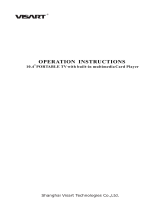Page is loading ...

ALL-IN-ONE PROJECTOR
MODEL EIP-10V
OWNER'S MANUAL
EIKI INDUSTRIAL CO., LTD.

IMPORTANT SAFETY INSTRUCTIONS
1. Read these instructions.
2. Keep these instructions.
3. Heed all warnings.
4. Follow all instructions.
5. Do not use this apparatus near water.
6. Clean only with a dry cloth.
7. Do not block any of the ventilation openings. Install in accordance with the
manufacturer's instructions
8. Do not install near any heat sources such as radiators, heat registers, stoves, or other
apparatus (including amplifiers) that produce heat.
9. Do not defeat the safety purpose of the polarized power plug. The plug has two blades,
one wider than the other. The wide blade or third prong is provided for your safety. When
the provided plug does not fit into your power outlet, consult an electrician for
replacement of the obsolete outlet.
10. Protect the power cord from being walked on, or pinched, particularly at the plug, and at
the point where the cord exits from the projector.
11. Only use attachments/accessories specified by the manufacturer.
12. Use only with a cart, stand, tripod, or bracket specified by the manufacturer, or sold with
the apparatus. When a cart is used, use caution when moving the cart/apparatus
combination to avoid injury from tip-over.
13. Unplug this apparatus during lightning storms or when unused for long periods of time.
14. Refer all servicing to qualified service personnel. Servicing is required when the
apparatus has been damaged in any way, such as if the power cord or plug is damaged,
liquid has been spilled or objects have fallen into the apparatus, the apparatus has been
exposed to rain or moisture, does not operate normally, or has been dropped.

!
WARNING!
NO USER SERVICEABLE PARTS INSIDE. THE PROJECTOR IS OPERATING AT HIGH VOLTAGE SO NEVER OPEN THE CABINET BY
YOURSELF. PLEASE REFER SERVICING TO QUALIFIED PERSONAL.
EYE DAMAGE MAY RESULT FROM DIRECTLY VIEWING THE LIGHT PRODUCED BY THE LAMP USED IN THIS EQUIPMENT.
ULTRAVIOLET RADIATION EYE PROTECTION REQUIRED DURING SERVICING.
THIS DEVICE COMPLIES WITH PART 15 OF THE FCC RULES. OPERATION IS SUBJECT THE FOLLOWING TWO
CONDITIONS:(1) THIS DEVICE MAY NOT CAUSE HARMFUL INTERFERENCE AND (2) THIS DEVICE MUST ACCEPT
ANY INTERFERENCE RECEIVED. INCLUDING ANY INTERFERENCE THAT MAY CAUSE UNDESIRED OPERATION.
geprufte
Sicherheit
WARNING!
TO AVOID BURNS AND BULB EXPLOSION WHILE
REPLACING THE LAMP, TURN THE PROJECTOR
OFF AND UNPLUG THE POWER CORD, WAIT OVER
45 MINUTES BEFORE OPENING THE LAMP DOOR.
PLEASE FOLLOW THE INSTRUCTION IN THE
USER'S MANUAL TO REPLACE THE LAMP.
CAUTION LABELS
SAFETY CAUTION LABEL
INDOOR USE CAUTION LABEL
EYE INJURY CAUTION LABEL
To avoid damage to eyes ,do not look into the projector's lens when the lamp is on.
The projector is for indoor use only.
COMPLIANCE
a.15.105 Federal Communications Commission (FCC) Requirements, Part 15
This equipment has been tested and found to comply with the limits for a class B
digital device, pursuant to part 15 of the FCC Rules. These limits are designed to
provide reasonable protection against harmful interference in a residential
installation.
This equipment generates, uses and can radiate radio frequency energy and, if
not installed and used in accordance with the instructions, may cause harmful
interference to radio communications. However, there is no guarantee that
interference will not occur in a particular installation. If this equipment does
cause harmful interference to radio or television reception, which can be
determined by turning the equipment off and on, the user is encouraged to try to
correct the interference by one or more of the following measures:
---Consult the dealer or an experienced radio/TV technician for help.
---Reorient or relocate the receiving antenna.
---Increase the separation between the equipment and receiver.
---Connect the equipment into an outlet on a circuit different from that to which
the receiver is connected.
FCC WARNING STATEMENT
b. Regulatory information / Disclaimers
Installation and use of this DLP Projector must be in strict accordance with the
instructions included in the user documentation provided with the product. Any
changes or modifications (including the antennas) made to this device that are
not expressly approved by the manufacturer may void the user's authority to
operate the equipment. The manufacturer is not responsible for any radio or
television interference caused by unauthorized modification of this device, or the
substitution of the connecting cables and equipment other than manufacturer
specified. It is the responsibility of the user to correct any interference caused
by such unauthorized modification, substitution or attachment. Manufacturer and
its authorized resellers or distributors will assume no liability for any damage or
violation of government regulations arising from failing to comply with these
guidelines.
This device complies with Part 15 of the FCC Rules. Operation is subject to the
following two conditions: (1) this device may not cause harmful interference and
(2) this device must accept any interference received, including interference that
may cause undesired operation.

!
WARNING!
NO USER SERVICEABLE PARTS INSIDE. THE PROJECTOR IS OPERATING AT HIGH VOLTAGE SO NEVER OPEN THE CABINET BY
YOURSELF. PLEASE REFER SERVICING TO QUALIFIED PERSONAL.
EYE DAMAGE MAY RESULT FROM DIRECTLY VIEWING THE LIGHT PRODUCED BY THE LAMP USED IN THIS EQUIPMENT.
ULTRAVIOLET RADIATION EYE PROTECTION REQUIRED DURING SERVICING.
THIS DEVICE COMPLIES WITH PART 15 OF THE FCC RULES. OPERATION IS SUBJECT THE FOLLOWING TWO
CONDITIONS:(1) THIS DEVICE MAY NOT CAUSE HARMFUL INTERFERENCE AND (2) THIS DEVICE MUST ACCEPT
ANY INTERFERENCE RECEIVED. INCLUDING ANY INTERFERENCE THAT MAY CAUSE UNDESIRED OPERATION.
geprufte
Sicherheit
WARNING!
TO AVOID BURNS AND BULB EXPLOSION WHILE
REPLACING THE LAMP, TURN THE PROJECTOR
OFF AND UNPLUG THE POWER CORD, WAIT OVER
45 MINUTES BEFORE OPENING THE LAMP DOOR.
PLEASE FOLLOW THE INSTRUCTION IN THE
USER'S MANUAL TO REPLACE THE LAMP.
CAUTION LABELS
SAFETY CAUTION LABEL
INDOOR USE CAUTION LABEL
EYE INJURY CAUTION LABEL
To avoid damage to eyes ,do not look into the projector's lens when the lamp is on.
The projector is for indoor use only.
COMPLIANCE
a.15.105 Federal Communications Commission (FCC) Requirements, Part 15
This equipment has been tested and found to comply with the limits for a class B
digital device, pursuant to part 15 of the FCC Rules. These limits are designed to
provide reasonable protection against harmful interference in a residential
installation.
This equipment generates, uses and can radiate radio frequency energy and, if
not installed and used in accordance with the instructions, may cause harmful
interference to radio communications. However, there is no guarantee that
interference will not occur in a particular installation. If this equipment does
cause harmful interference to radio or television reception, which can be
determined by turning the equipment off and on, the user is encouraged to try to
correct the interference by one or more of the following measures:
---Consult the dealer or an experienced radio/TV technician for help.
---Reorient or relocate the receiving antenna.
---Increase the separation between the equipment and receiver.
---Connect the equipment into an outlet on a circuit different from that to which
the receiver is connected.
FCC WARNING STATEMENT
b. Regulatory information / Disclaimers
Installation and use of this DLP Projector must be in strict accordance with the
instructions included in the user documentation provided with the product. Any
changes or modifications (including the antennas) made to this device that are
not expressly approved by the manufacturer may void the user's authority to
operate the equipment. The manufacturer is not responsible for any radio or
television interference caused by unauthorized modification of this device, or the
substitution of the connecting cables and equipment other than manufacturer
specified. It is the responsibility of the user to correct any interference caused
by such unauthorized modification, substitution or attachment. Manufacturer and
its authorized resellers or distributors will assume no liability for any damage or
violation of government regulations arising from failing to comply with these
guidelines.
This device complies with Part 15 of the FCC Rules. Operation is subject to the
following two conditions: (1) this device may not cause harmful interference and
(2) this device must accept any interference received, including interference that
may cause undesired operation.

c. MPE Statement (Safety Information)
Your device contains a low power transmitter. When the device is transmitting it
sends out Radio Frequency (RF) signal.
Safety Information
In order to maintain compliance with the FCC RF exposure guidelines, this
equipment should be installed and operated with a minimum distance 20cm
between the radiator and your body. Use only with the supplied antenna.
Unauthorized antenna, modification, or attachments could damage the
transmitter and may violate FCC regulations.
CE WARNING STATEMENT
CE Declaration of Conformity
For the following equipment:
Is herewith confirmed to comply with the requirements set out in the Council
Directive on the Approximation of the Laws of the Member States relating to
Electromagnetic Compatibility (89/336/EEC), Low-voltage Directive
(73/23/EEC) and the Amendment Directive (93/68/EEC), the procedures given
in European Council Directive 99/5/EC and 89/3360EEC.
The equipment was passed. The test was performed according to the following
European standards:
EN 300 440-2 V.1.1.1 (2001-09)
EN 301 489-1 V.1.3.1 (2001-09) / EN 301 489-17 V.1.1.1 (2000-09)
EN 60950: 2000
DGT WARNING STATEMENT
TABLE OF CONTENTS
Precautions
1. Product Overview
1-1 Features
1-2 Package Contents
1-3 Main Unit
1-4 Control Panel
1-5 Rear Terminals
2. Installation
2-1 Powering On/Off the Projector
2-1-1 Powering On the Projector
2-1-2 Powering Off the Projector
2-1-3 LED Indication Status
2-2 Adjusting the Projector Image
2-2-1 Adjusting the Projector Height
2-2-2 Adjusting the Projector Zoom/Focus
2-2-3 Adjusting the Projection Image Size
2-3 Operation
2-3-1 Connecting to a Personal Computer
2-3-2 Operating the Media Player
2-3-3 Operating the DVD Player
2-3-4 Operating the Wireless Speaker
3. Control Panel and Remote Control
3-1 Control Panel and Remote Control
3-1-1 Using the Control Panel
3-1-2 Using the Remote Control
3-2 On-Screen Display Menus
3-2-1 How to Operate
3-2-2 Projector's OSD (On-Screen-Display)
3-2-3 Media Player's OSD (On-Screen-Display)
3-2-4 DVD Player's OSD (On-Screen-Display)
4. Appendices
4-1 Troubleshooting
4-2 Maintenance
4-2-1 Replacing the Lamp
4-2-2 Cleaning the Projector
4-3 Specifications
38
38
40
40
42
43
6
7
7
8
9
10
10
11
11
11
11
12
13
13
13
14
14
14
15
19
20
21
21
21
22
25
25
25
30
34

c. MPE Statement (Safety Information)
Your device contains a low power transmitter. When the device is transmitting it
sends out Radio Frequency (RF) signal.
Safety Information
In order to maintain compliance with the FCC RF exposure guidelines, this
equipment should be installed and operated with a minimum distance 20cm
between the radiator and your body. Use only with the supplied antenna.
Unauthorized antenna, modification, or attachments could damage the
transmitter and may violate FCC regulations.
CE WARNING STATEMENT
CE Declaration of Conformity
For the following equipment:
Is herewith confirmed to comply with the requirements set out in the Council
Directive on the Approximation of the Laws of the Member States relating to
Electromagnetic Compatibility (89/336/EEC), Low-voltage Directive
(73/23/EEC) and the Amendment Directive (93/68/EEC), the procedures given
in European Council Directive 99/5/EC and 89/3360EEC.
The equipment was passed. The test was performed according to the following
European standards:
EN 300 440-2 V.1.1.1 (2001-09)
EN 301 489-1 V.1.3.1 (2001-09) / EN 301 489-17 V.1.1.1 (2000-09)
EN 60950: 2000
DGT WARNING STATEMENT
TABLE OF CONTENTS
Precautions
1. Product Overview
1-1 Features
1-2 Package Contents
1-3 Main Unit
1-4 Control Panel
1-5 Rear Terminals
2. Installation
2-1 Powering On/Off the Projector
2-1-1 Powering On the Projector
2-1-2 Powering Off the Projector
2-1-3 LED Indication Status
2-2 Adjusting the Projector Image
2-2-1 Adjusting the Projector Height
2-2-2 Adjusting the Projector Zoom/Focus
2-2-3 Adjusting the Projection Image Size
2-3 Operation
2-3-1 Connecting to a Personal Computer
2-3-2 Operating the Media Player
2-3-3 Operating the DVD Player
2-3-4 Operating the Wireless Speaker
3. Control Panel and Remote Control
3-1 Control Panel and Remote Control
3-1-1 Using the Control Panel
3-1-2 Using the Remote Control
3-2 On-Screen Display Menus
3-2-1 How to Operate
3-2-2 Projector's OSD (On-Screen-Display)
3-2-3 Media Player's OSD (On-Screen-Display)
3-2-4 DVD Player's OSD (On-Screen-Display)
4. Appendices
4-1 Troubleshooting
4-2 Maintenance
4-2-1 Replacing the Lamp
4-2-2 Cleaning the Projector
4-3 Specifications
38
38
40
40
42
43
6
7
7
8
9
10
10
11
11
11
11
12
13
13
13
14
14
14
15
19
20
21
21
21
22
25
25
25
30
34

PRECAUTIONS
These precautions are intended to ensure the long life of your projector and to prevent
personal injury. Please read the following instructions carefully before using the
projector.
1. Do not look into the projector's lens when the lamp is on.
2. Clean the lens carefully by using a blower or lens paper, to avoid creating any
scratches on the lens.
3. In order to avoid risk of electrical shock, do not expose the projector to rain or
moisture.
4. Do not push anything inside the projector through the ventilation holes or the slots
of the DVD player or Media player.
5. Do not allow the ventilation holes to become covered by things such as tablecloths,
newspapers, curtains, etc. Place the projector in a well-ventilated area because it
generates high temperatures.
6. Do not place objects on the top of this unit, such as:
- Other components, as they may cause damage and /or discoloration to the
surface of this unit.
- Burning objects (ex. candles), as they may cause fire, damage to this unit,
and /or personal injury.
7. Only use the supplied power cord and accessory cables. Do not attempt to modify
or fix the unit. The cabinet should never be opened for any reason. Contact a
qualified service person if any service is needed.
8. When the lamp's accumulated working time exceeds 1850hrs, the On Screen Display
will deliver a message recommending that the lamp be replaced. Before replacing
the lamp, be sure to turn the projector off, disconnect the power cord, and allow the
unit to cool off for at least one hour.
9. Do not operate the projector immediately after exposing it to a sudden change in
temperature, from cold to hot . Do not locate the projector in an environment with
high humidity. These measures are intended to prevent the formation of
condensation inside this unit, which could cause fire, damage to this unit, and/or
personal injury.
10. Be sure that the projector completes its cooling cycle (90sec) before disconnecting
the power cord.
One panel 0.7" DDR DMD projection system with 1024 x 768 (XGA) native
resolution.
Uses Zeiss Optical Engine to provide light output of 1800 ANSI lumens.
High contrast ratio of 2000:1(FOFO) to meet home theater requirements.
250 W P-VIP lamp. Life 2000hrs at Normal mode, 3500hrs in Eco mode (200W).
High efficiency cooling system with low system acoustic noise level: under 32dBA.
Lamp is easily replaceable by user.
Manual zoom and focus lens with a 1:1.2 zoom ratio and 100% lens offset.
35 to 300 inch diagonal image size.
16.7million true colors.
Aspect ratio: standard 4:3 and wide screen 16:9.
PC compatibility: VGA/SVGA/XGA/SXGA/MAC.
Video compatibility: NTSC/PAL/SECAM/Composite/S-video/Component
(YPbPr/YCbCr)/SDTV (480i)/EDTV (480p)/HDTV (576i, 576p, 720p, 1035i, 1080i).
Auto Image synchronization. (Auto-tracking /frequency /position adjustment /
source detect)
Automatically saves adjustments for future use.
On-screen menu with a choice of 7 languages.
Built-in 2W x 1 speaker.
Self protection timer prevents hot re-strike of compact P-VIP lamp.
Built-in DVD Player with intelligent progressive scan for a film-like image.
Integrated Stereo Wireless Amplified Speakers.
Built-in wireless Transmitter module (for Stereo Wireless Amplified Speakers).
Media Player (card compatibility: CF, IBM Microdrive, MS, SD, MMC, SM).
Five in one Wireless remote control .(Projector, Wireless Speakers, Media player,
TV tuner, DVD Player)
Security feature: Kensington Lock.
Optional TV tuner.
1-1 FEATURES
PRODUCT OVERVIEW

PRECAUTIONS
These precautions are intended to ensure the long life of your projector and to prevent
personal injury. Please read the following instructions carefully before using the
projector.
1. Do not look into the projector's lens when the lamp is on.
2. Clean the lens carefully by using a blower or lens paper, to avoid creating any
scratches on the lens.
3. In order to avoid risk of electrical shock, do not expose the projector to rain or
moisture.
4. Do not push anything inside the projector through the ventilation holes or the slots
of the DVD player or Media player.
5. Do not allow the ventilation holes to become covered by things such as tablecloths,
newspapers, curtains, etc. Place the projector in a well-ventilated area because it
generates high temperatures.
6. Do not place objects on the top of this unit, such as:
- Other components, as they may cause damage and /or discoloration to the
surface of this unit.
- Burning objects (ex. candles), as they may cause fire, damage to this unit,
and /or personal injury.
7. Only use the supplied power cord and accessory cables. Do not attempt to modify
or fix the unit. The cabinet should never be opened for any reason. Contact a
qualified service person if any service is needed.
8. When the lamp's accumulated working time exceeds 1850hrs, the On Screen Display
will deliver a message recommending that the lamp be replaced. Before replacing
the lamp, be sure to turn the projector off, disconnect the power cord, and allow the
unit to cool off for at least one hour.
9. Do not operate the projector immediately after exposing it to a sudden change in
temperature, from cold to hot . Do not locate the projector in an environment with
high humidity. These measures are intended to prevent the formation of
condensation inside this unit, which could cause fire, damage to this unit, and/or
personal injury.
10. Be sure that the projector completes its cooling cycle (90sec) before disconnecting
the power cord.
One panel 0.7" DDR DMD projection system with 1024 x 768 (XGA) native
resolution.
Uses Zeiss Optical Engine to provide light output of 1800 ANSI lumens.
High contrast ratio of 2000:1(FOFO) to meet home theater requirements.
250 W P-VIP lamp. Life 2000hrs at Normal mode, 3500hrs in Eco mode (200W).
High efficiency cooling system with low system acoustic noise level: under 32dBA.
Lamp is easily replaceable by user.
Manual zoom and focus lens with a 1:1.2 zoom ratio and 100% lens offset.
35 to 300 inch diagonal image size.
16.7million true colors.
Aspect ratio: standard 4:3 and wide screen 16:9.
PC compatibility: VGA/SVGA/XGA/SXGA/MAC.
Video compatibility: NTSC/PAL/SECAM/Composite/S-video/Component
(YPbPr/YCbCr)/SDTV (480i)/EDTV (480p)/HDTV (576i, 576p, 720p, 1035i, 1080i).
Auto Image synchronization. (Auto-tracking /frequency /position adjustment /
source detect)
Automatically saves adjustments for future use.
On-screen menu with a choice of 7 languages.
Built-in 2W x 1 speaker.
Self protection timer prevents hot re-strike of compact P-VIP lamp.
Built-in DVD Player with intelligent progressive scan for a film-like image.
Integrated Stereo Wireless Amplified Speakers.
Built-in wireless Transmitter module (for Stereo Wireless Amplified Speakers).
Media Player (card compatibility: CF, IBM Microdrive, MS, SD, MMC, SM).
Five in one Wireless remote control .(Projector, Wireless Speakers, Media player,
TV tuner, DVD Player)
Security feature: Kensington Lock.
Optional TV tuner.
1-1 FEATURES
PRODUCT OVERVIEW

1-2 PACKAGE CONTENTS
PRODUCT OVERVIEW
EIP-10V projector x 1
VGA cable x 1
Remote Control x 1
Power cord(US) x 1
AAA Batteries x 2
Mac adapter x 1
PC audio cable x 1
Power cord(EU) x 1
PRODUCT OVERVIEW
1-3 MAIN UNIT
Hot air Exhaust
IR receiver(Front)
Projection lens
TV tuner module (Optional)
Power switch
AC power inlet
I/O connection panel
IR receiver (Back)
Elevator button
DVD insert slot
Media player cover
Zoom ring
Focus ring
Control panel
Elevator feet
DVD player module
Adjustable foot
DRAWING 1
DRAWING 2
DRAWING 3
DRAWING 4
DRAWING 5
ALL-IN-ONE PROJECTOR
MODEL EIP-10V
OWNER'S MANUAL
EIKI INDUSTRIAL CO., LTD.
Ceiling mount screw holes
Soft carry bag x 1
Owner's manual&Quick Start Up card x 1

1-2 PACKAGE CONTENTS
PRODUCT OVERVIEW
EIP-10V projector x 1
VGA cable x 1
Remote Control x 1
Power cord(US) x 1
AAA Batteries x 2
Mac adapter x 1
PC audio cable x 1
Power cord(EU) x 1
PRODUCT OVERVIEW
1-3 MAIN UNIT
Hot air Exhaust
IR receiver(Front)
Projection lens
TV tuner module (Optional)
Power switch
AC power inlet
I/O connection panel
IR receiver (Back)
Elevator button
DVD insert slot
Media player cover
Zoom ring
Focus ring
Control panel
Elevator feet
DVD player module
Adjustable foot
DRAWING 1
DRAWING 2
DRAWING 3
DRAWING 4
DRAWING 5
ALL-IN-ONE PROJECTOR
MODEL EIP-10V
OWNER'S MANUAL
EIKI INDUSTRIAL CO., LTD.
Ceiling mount screw holes
Soft carry bag x 1
Owner's manual&Quick Start Up card x 1

1-4 CONTROL PANEL
PRODUCT OVERVIEW
Left
Menu
Up/Source
Right
Enter
Down/Sync
Temp indicator
Play for DVD player
Slide Show for Media Player
Pause for DVD player
and Media Player
Eject for DVD player
Photo Rotate for Media Player
Stand by/On indicator
1-5 REAR TERMINALS
7. Composite Video input
8. Component Video input (YPbPr/YCbCr)
9. VGA input
10. PC audio in
11. VGA output
1. TV input (Optional)
2. Kensington Lock
3. Audio output (5.1 channels)
4. Audio output
5. Audio input (R/L)
6. S-Video input
DRAWING 6
DRAWING 7
DVD indicator
Lamp indicator
Eco mode indicator
Eco
Stand by/On
1. Ensure that the supplied power cord is securely connected at the AC inlet of
the projector (Drawing 8) and power outlet.
2. Remove the lens cap.
3. Turn on the power switch. Ensure the "Standby/On" button on the Control
Panel is flashing green, indicating the projector is in Standby mode.
4. Turn on the Lamp by pressing the "Standby/On" button on the Control Panel or
the "Power" button on the Remote Control. Ensure that the "Standby/On"
button is continuous green, indicating the projector is on.
5. The start-up screen appears on the screen and
starts to count down for 30 seconds.
6. The projector will detect the input source
automatically.
7. Play your source device
INSTALLATION
2-1 POWERING ON/OFF THE PROJECTOR
2-1-1 POWERING ON THE PROJECTOR
2-1-2 POWERING OFF THE PROJECTOR
1. Turn off your source device first.
2. Press the "Standby/On" button on the Control Panel or press the "Power"
button on remote control, and a message "If no disk in the DVD slot push again
standby button to turn off." will show on the screen.
3. Promptly press the "Standby/On" button or the "Power" button again to
confirm turning off the projector. Otherwise the message will disappear after 5
seconds
4. The projector will begin a 90 second cooling down phase.
Note: Please don't turn off the power switch or disconnect the power cord
during the cooling down period.
5. When the projector has cooled down, the "Standby/On" button on the Control
Panel will be flashing green, indicating the projector is in Standby mode.
6. Turn off the power switch. Replace the lens cap.
7. Disconnect the power cord from the AC inlet of the projector and power outlet.
AC inletPower switch
DRAWING 8

1-4 CONTROL PANEL
PRODUCT OVERVIEW
Left
Menu
Up/Source
Right
Enter
Down/Sync
Temp indicator
Play for DVD player
Slide Show for Media Player
Pause for DVD player
and Media Player
Eject for DVD player
Photo Rotate for Media Player
Stand by/On indicator
1-5 REAR TERMINALS
7. Composite Video input
8. Component Video input (YPbPr/YCbCr)
9. VGA input
10. PC audio in
11. VGA output
1. TV input (Optional)
2. Kensington Lock
3. Audio output (5.1 channels)
4. Audio output
5. Audio input (R/L)
6. S-Video input
DRAWING 6
DRAWING 7
DVD indicator
Lamp indicator
Eco mode indicator
Eco
Stand by/On
1. Ensure that the supplied power cord is securely connected at the AC inlet of
the projector (Drawing 8) and power outlet.
2. Remove the lens cap.
3. Turn on the power switch. Ensure the "Standby/On" button on the Control
Panel is flashing green, indicating the projector is in Standby mode.
4. Turn on the Lamp by pressing the "Standby/On" button on the Control Panel or
the "Power" button on the Remote Control. Ensure that the "Standby/On"
button is continuous green, indicating the projector is on.
5. The start-up screen appears on the screen and
starts to count down for 30 seconds.
6. The projector will detect the input source
automatically.
7. Play your source device
INSTALLATION
2-1 POWERING ON/OFF THE PROJECTOR
2-1-1 POWERING ON THE PROJECTOR
2-1-2 POWERING OFF THE PROJECTOR
1. Turn off your source device first.
2. Press the "Standby/On" button on the Control Panel or press the "Power"
button on remote control, and a message "If no disk in the DVD slot push again
standby button to turn off." will show on the screen.
3. Promptly press the "Standby/On" button or the "Power" button again to
confirm turning off the projector. Otherwise the message will disappear after 5
seconds
4. The projector will begin a 90 second cooling down phase.
Note: Please don't turn off the power switch or disconnect the power cord
during the cooling down period.
5. When the projector has cooled down, the "Standby/On" button on the Control
Panel will be flashing green, indicating the projector is in Standby mode.
6. Turn off the power switch. Replace the lens cap.
7. Disconnect the power cord from the AC inlet of the projector and power outlet.
AC inletPower switch
DRAWING 8

INSTALLATION
2-1-3 LED INDICATION STATUS
Standby/On
Indicator
Lamp
Status
Indicator
Temperature
Status
Indicator
Eco
mode
indicator
DVD
active
indicator
Note
Waiting for power on
Normal operation
Cool lamp down for
90 sec
Eco mode is being
used
DVD player is being
used.
Fan failure.
There is a warning
message displayed
on screen then the
projector will power
itself off.
Overheating
in the projector:
There is a warning
message displayed
on screen then the
projector will power
itself off.
The system will cool
itself down for 8 sec
automatically.
Condition
1. Standby
2. Operating
3. Cooling
4. Eco mode in
use
5. DVD in use
6. Fan
failure
7. Overheating
8. Overheating
while starting
Green
Green
Green
Green
Green
Green
Green
-
-
-
-
Flashing
Green
(0.5 sec
Interval)
-
-
-
-
-
-
-
Red
Red
(1 sec
interval)
-
-
Green
-
-
-
-
-
-
-
Green
-
-
-
Flashing
Green
(1sec interval)
- - - -
2-2 ADJUSTING THE PROJECTOR IMAGE
2-2-1 ADJUSTING THE PROJECTOR HEIGHT
Elevator Button
Elevator Button
1. Press the Elevator buttons. (Drawing 9 and
10)
2. Raise the projector to the desired display
angle, allowing the legs to extend, and then
release the buttons to lock them in position.
3. Use the Adjustable foot (Drawing11) at the
rear of the unit to fine-tune the display
angle.
4. Use the Keystone key on the Remote
Control or in the OSD to correct any
distortion caused by tilting the projector.
(Drawing12)
Elevator foot
Adjustable foot
2-2-2 ADJUSTING THE PROJECTOR ZOOM/FOCUS
Increase (+) Keystone value
Decrease (-) Keystone value
INSTALLATION
Adjust the Zoom ring to adjust image size.
Rotate the Focus ring to focus the image. The
projector will focus at distances from 1.5m
(60in. / 5 ft.) to 10m (394 in. / 32.9 ft.). The
optimum distance is from 1.5 m to 5 m (197 in.
/ 16.5 ft.).
Focus RingZoom Ring
DRAWING 9
DRAWING 10
DRAWING 11
DRAWING 12
DRAWING 13

INSTALLATION
2-1-3 LED INDICATION STATUS
Standby/On
Indicator
Lamp
Status
Indicator
Temperature
Status
Indicator
Eco
mode
indicator
DVD
active
indicator
Note
Waiting for power on
Normal operation
Cool lamp down for
90 sec
Eco mode is being
used
DVD player is being
used.
Fan failure.
There is a warning
message displayed
on screen then the
projector will power
itself off.
Overheating
in the projector:
There is a warning
message displayed
on screen then the
projector will power
itself off.
The system will cool
itself down for 8 sec
automatically.
Condition
1. Standby
2. Operating
3. Cooling
4. Eco mode in
use
5. DVD in use
6. Fan
failure
7. Overheating
8. Overheating
while starting
Green
Green
Green
Green
Green
Green
Green
-
-
-
-
Flashing
Green
(0.5 sec
Interval)
-
-
-
-
-
-
-
Red
Red
(1 sec
interval)
-
-
Green
-
-
-
-
-
-
-
Green
-
-
-
Flashing
Green
(1sec interval)
- - - -
2-2 ADJUSTING THE PROJECTOR IMAGE
2-2-1 ADJUSTING THE PROJECTOR HEIGHT
Elevator Button
Elevator Button
1. Press the Elevator buttons. (Drawing 9 and
10)
2. Raise the projector to the desired display
angle, allowing the legs to extend, and then
release the buttons to lock them in position.
3. Use the Adjustable foot (Drawing11) at the
rear of the unit to fine-tune the display
angle.
4. Use the Keystone key on the Remote
Control or in the OSD to correct any
distortion caused by tilting the projector.
(Drawing12)
Elevator foot
Adjustable foot
2-2-2 ADJUSTING THE PROJECTOR ZOOM/FOCUS
Increase (+) Keystone value
Decrease (-) Keystone value
INSTALLATION
Adjust the Zoom ring to adjust image size.
Rotate the Focus ring to focus the image. The
projector will focus at distances from 1.5m
(60in. / 5 ft.) to 10m (394 in. / 32.9 ft.). The
optimum distance is from 1.5 m to 5 m (197 in.
/ 16.5 ft.).
Focus RingZoom Ring
DRAWING 9
DRAWING 10
DRAWING 11
DRAWING 12
DRAWING 13

INSTALLATION
2-2-3 ADJUSTING THE PROJECTION IMAGE SIZE
0
40"
60"
80"
100"
150"
35"
53"
70"
88"
130"
175"
263"
200"
300"
1.5m
2.3m
3m
3.8m 5.6m
7.5m
11m
Distance To Screen (Meter/Inch)
Max. Screen Diagonal (Meter/Inch)
Min. Screen Diagonal (Meter/Inch)
1.5/60
1.02/40
0.88/35
2.3/91
1.52/60
1.35/53
3.0/119
2.03/80
1.78/70
3.8/150
2.54/100
2.24/88
5.6/220
3.81/150
3.30/130
7.5/295
5.08/200
4.45/175
11/434
7.62/300
6.68/263
2-3 OPERATION
2-3-1 CONNECTING TO A PERSONAL COMPUTER
1. Use the VGA cable to connect your Notebook to the projector. (Drawing 15)
2. Press the "Monitor Output" function key of your Notebook.
3. The projector will automatically detect the source. If not, please press the
"Source" button on the Control Panel of the projector or on the Remote Control
to select the computer source.
DRAWING 14
DRAWING 15
Connecting to a Notebook
PC Audio in
(From computer)
VGA in
(From computer)
DRAWING 16
PC Audio in
(From computer)
VGA in
(From computer)
VGA out
(To Monitor)
2-3-2 OPERATING THE MEDIA PLAYER
The Media Player can support many types of memory cards. See the chart below.
Type
Length x
Width x
Thickness
(mm)
Reference
Picture
MD
IBM
Micro Drive
43x36.4x5
SM
Smart
Media
37x45x0.76
SD
Secure
Digital
32x 24x2.1
MS
(Memory
Stick)
50x21.5x2.8
MMC
Multi Media
Card
32x 24x1.4
CF
Compact
Flash Type I
/ Type II
Type I :
43x36.4x3.3
Type II:
43x36.4x5.0
Media Player
Slot 1 (SM)
Slot 2 (SD/MS/MMC)
Slot 3 (CF(I/II)/MD
INSTALLATION
DRAWING 17
DRAWING 18
Slot on
Projector
(Drawing 17)
Slot #1
Slot #2 Slot #3
1. Use the VGA cable to connect your Desktop Computer to the projector. (Drawing
16)
2. Connect the monitor's VGA cable to the projector.
3. The projector will automatically detect the source. If not, please press
the"Source" button on the Control Panel of the projector or on the Remote
Control to select computer source.
Connecting to a Desktop Computer

INSTALLATION
2-2-3 ADJUSTING THE PROJECTION IMAGE SIZE
0
40"
60"
80"
100"
150"
35"
53"
70"
88"
130"
175"
263"
200"
300"
1.5m
2.3m
3m
3.8m 5.6m
7.5m
11m
Distance To Screen (Meter/Inch)
Max. Screen Diagonal (Meter/Inch)
Min. Screen Diagonal (Meter/Inch)
1.5/60
1.02/40
0.88/35
2.3/91
1.52/60
1.35/53
3.0/119
2.03/80
1.78/70
3.8/150
2.54/100
2.24/88
5.6/220
3.81/150
3.30/130
7.5/295
5.08/200
4.45/175
11/434
7.62/300
6.68/263
2-3 OPERATION
2-3-1 CONNECTING TO A PERSONAL COMPUTER
1. Use the VGA cable to connect your Notebook to the projector. (Drawing 15)
2. Press the "Monitor Output" function key of your Notebook.
3. The projector will automatically detect the source. If not, please press the
"Source" button on the Control Panel of the projector or on the Remote Control
to select the computer source.
DRAWING 14
DRAWING 15
Connecting to a Notebook
PC Audio in
(From computer)
VGA in
(From computer)
DRAWING 16
PC Audio in
(From computer)
VGA in
(From computer)
VGA out
(To Monitor)
2-3-2 OPERATING THE MEDIA PLAYER
The Media Player can support many types of memory cards. See the chart below.
Type
Length x
Width x
Thickness
(mm)
Reference
Picture
MD
IBM
Micro Drive
43x36.4x5
SM
Smart
Media
37x45x0.76
SD
Secure
Digital
32x 24x2.1
MS
(Memory
Stick)
50x21.5x2.8
MMC
Multi Media
Card
32x 24x1.4
CF
Compact
Flash Type I
/ Type II
Type I :
43x36.4x3.3
Type II:
43x36.4x5.0
Media Player
Slot 1 (SM)
Slot 2 (SD/MS/MMC)
Slot 3 (CF(I/II)/MD
INSTALLATION
DRAWING 17
DRAWING 18
Slot on
Projector
(Drawing 17)
Slot #1
Slot #2 Slot #3
1. Use the VGA cable to connect your Desktop Computer to the projector. (Drawing
16)
2. Connect the monitor's VGA cable to the projector.
3. The projector will automatically detect the source. If not, please press
the"Source" button on the Control Panel of the projector or on the Remote
Control to select computer source.
Connecting to a Desktop Computer

2-3-2-1 INSERTING AND REMOVING MEMORY CARDS
There is no need to turn off the power to insert or remove a memory card. As long as
you are not viewing files on the card being removed, memory cards can be inserted and
removed from the Media Player anytime.
1. Open the "Media Player" Cover smoothly.(Drawing 17)
2. Insert cards into the slots. (Drawing 18) (Different cards can be inserted
simultaneously.)
3. Push cards gently until they stop. If a card does not insert easily, please check its
orientation.
4. The projector will automatically detect the source when a card is inserted. If not,
please press the "Source" button on the Control Panel of the projector or on the
Remote Control to cause the projector to select the Media Player source.
5. To remove a card, pull it out from the slot.
INSTALLATION
2-3-2-2 CONTROL PANEL ON THE PROJECTOR
Please refer to the section 3-1-1.
Please refer to the section 3-1-2
2-3-2-3 REMOTE CONTROL
2-3-2-4 START-UP SCREEN OF THE MEDIA PLAYER
When memory cards are inserted simultaneously, the card selection screen is displayed
as shown in Drawing 19.
Press the "Up" or "Down" buttons on
the Control Panel or Remote Control to
choose the card you want to play.
Press "Enter" to select.
Once a card is selected, or if only one
card is inserted, the file selection
screen is displayed as shown in
Drawing 20.
1. Card selection
DRAWING 19
INSTALLATION
2. MUSIC, PHOTO, MOVIE, FILE are shown on screen (Drawing 20)
MP3 (MPEG Audio Layer 3) is an audio compression technology that compresses
CD-quality sound to a fraction of its size. The resulting MP3 files lose a little of the
original sound quality, but the smaller file size means songs can easily fit even on
smaller memory cards.
1. Press the "Right" or "Left" button to choose the "MUSIC" folder.(Drawing 20)
2. Open the MUSIC LIBRARY by pressing the "Enter" button. (Drawing 21)
3. Press the "Up" or "Down" button to choose the song you want. Press the "Play"
button to start.
4. Press the "Select" button on the Remote Control to return to the start-up
screen.
DRAWING 20 DRAWING 21
Playing MP3 Music Files
Viewing Photos and Playing Slideshow
The trend for storing photos in digital format is ongoing. Images are usually stored in
JPEG (*.jpg) format. The JPEG (Joint Photographic Experts Group) standard for
compressing still images is very popular due to its high compression capability.
Viewing Photos
1. Press the "Right" or "Left" button to select the "PHOTO" folder. (Drawing 22)
2. Open the PHOTO ALBUM by pressing the "Enter" button.
3. It will take 2 to 3 sec to display the thumbnail on the screen. (Drawing 23)
4. Use the "Cursor" buttons to select the photo you want and press the "Play"
button to display it full size.

2-3-2-1 INSERTING AND REMOVING MEMORY CARDS
There is no need to turn off the power to insert or remove a memory card. As long as
you are not viewing files on the card being removed, memory cards can be inserted and
removed from the Media Player anytime.
1. Open the "Media Player" Cover smoothly.(Drawing 17)
2. Insert cards into the slots. (Drawing 18) (Different cards can be inserted
simultaneously.)
3. Push cards gently until they stop. If a card does not insert easily, please check its
orientation.
4. The projector will automatically detect the source when a card is inserted. If not,
please press the "Source" button on the Control Panel of the projector or on the
Remote Control to cause the projector to select the Media Player source.
5. To remove a card, pull it out from the slot.
INSTALLATION
2-3-2-2 CONTROL PANEL ON THE PROJECTOR
Please refer to the section 3-1-1.
Please refer to the section 3-1-2
2-3-2-3 REMOTE CONTROL
2-3-2-4 START-UP SCREEN OF THE MEDIA PLAYER
When memory cards are inserted simultaneously, the card selection screen is displayed
as shown in Drawing 19.
Press the "Up" or "Down" buttons on
the Control Panel or Remote Control to
choose the card you want to play.
Press "Enter" to select.
Once a card is selected, or if only one
card is inserted, the file selection
screen is displayed as shown in
Drawing 20.
1. Card selection
DRAWING 19
INSTALLATION
2. MUSIC, PHOTO, MOVIE, FILE are shown on screen (Drawing 20)
MP3 (MPEG Audio Layer 3) is an audio compression technology that compresses
CD-quality sound to a fraction of its size. The resulting MP3 files lose a little of the
original sound quality, but the smaller file size means songs can easily fit even on
smaller memory cards.
1. Press the "Right" or "Left" button to choose the "MUSIC" folder.(Drawing 20)
2. Open the MUSIC LIBRARY by pressing the "Enter" button. (Drawing 21)
3. Press the "Up" or "Down" button to choose the song you want. Press the "Play"
button to start.
4. Press the "Select" button on the Remote Control to return to the start-up
screen.
DRAWING 20 DRAWING 21
Playing MP3 Music Files
Viewing Photos and Playing Slideshow
The trend for storing photos in digital format is ongoing. Images are usually stored in
JPEG (*.jpg) format. The JPEG (Joint Photographic Experts Group) standard for
compressing still images is very popular due to its high compression capability.
Viewing Photos
1. Press the "Right" or "Left" button to select the "PHOTO" folder. (Drawing 22)
2. Open the PHOTO ALBUM by pressing the "Enter" button.
3. It will take 2 to 3 sec to display the thumbnail on the screen. (Drawing 23)
4. Use the "Cursor" buttons to select the photo you want and press the "Play"
button to display it full size.

Playing Slideshow (Refer to the Slideshow setup in section 3-2-3-4 for a detailed
explanation of slideshow settings)
Press the "Slide" button on the Control Panel or the "Music slide" button on the
Remote Control to start the slideshow with music (MP3 music if available in your
memory card) when the Photo thumbnail screen is shown. (Drawing 23)
Viewing Movies
INSTALLATION
DRAWING 22 DRAWING 23
The Media Player supports playback of MPEG-1 and MPEG-2 movie clips.
MPEG (Moving Pictures Experts Group) is a standard for compressing video. MPEG-1 is
used in CD-ROMs and Video CDs, and provides 24-bit color and CD-quality sound.
MPEG-2 supports a variety of audio/video formats, including legacy TV, HDTV and
five-channel surround sound. It provides the broadcast-quality image of 720x480
resolution that is used in DVD movies.
1. Press the "Right" or "Left" button to select the "MOVIE" folder. (Drawing 24)
2. Use the "Cursor" button to select the clip you want and press the "Play" button to
start. (Drawing 25)
DRAWING 24
DRAWING 25
INSTALLATION
2-3-3 OPERATING THE DVD PLAYER
Viewing All Files
1. Press the "Right" or "Left" button to select the "FILE" folder. (Drawing 26)
2. Press the "Enter" button to open the FILE LIBRARY folder. (Drawing 27)
3. Use the "Cursor" buttons to choose the desired folder, and press the "Enter"
button to select it, then use the "Cursor" buttons to choose the file you want to
view, and press the "Enter" button to start.
DRAWING 26 DRAWING 27
Insert your disc into the DVD Player's slot on the Projector. (Drawing 28)
The projector will automatically detect the source. If not, please press the "Source"
button on the Control Panel or on the Remote Control to select the DVD Player source.
Press the "Play" button on the Control Panel or on the Remote Control to play a DVD.
DVD slot
2-3-3-1 PANEL CONTROL ON THE PROJECTOR
Please refer to the section 3-1-1.
Please refer to the section 3-1-2
2-3-3-2 REMOTE CONTROL
DRAWING 28

Playing Slideshow (Refer to the Slideshow setup in section 3-2-3-4 for a detailed
explanation of slideshow settings)
Press the "Slide" button on the Control Panel or the "Music slide" button on the
Remote Control to start the slideshow with music (MP3 music if available in your
memory card) when the Photo thumbnail screen is shown. (Drawing 23)
Viewing Movies
INSTALLATION
DRAWING 22 DRAWING 23
The Media Player supports playback of MPEG-1 and MPEG-2 movie clips.
MPEG (Moving Pictures Experts Group) is a standard for compressing video. MPEG-1 is
used in CD-ROMs and Video CDs, and provides 24-bit color and CD-quality sound.
MPEG-2 supports a variety of audio/video formats, including legacy TV, HDTV and
five-channel surround sound. It provides the broadcast-quality image of 720x480
resolution that is used in DVD movies.
1. Press the "Right" or "Left" button to select the "MOVIE" folder. (Drawing 24)
2. Use the "Cursor" button to select the clip you want and press the "Play" button to
start. (Drawing 25)
DRAWING 24
DRAWING 25
INSTALLATION
2-3-3 OPERATING THE DVD PLAYER
Viewing All Files
1. Press the "Right" or "Left" button to select the "FILE" folder. (Drawing 26)
2. Press the "Enter" button to open the FILE LIBRARY folder. (Drawing 27)
3. Use the "Cursor" buttons to choose the desired folder, and press the "Enter"
button to select it, then use the "Cursor" buttons to choose the file you want to
view, and press the "Enter" button to start.
DRAWING 26 DRAWING 27
Insert your disc into the DVD Player's slot on the Projector. (Drawing 28)
The projector will automatically detect the source. If not, please press the "Source"
button on the Control Panel or on the Remote Control to select the DVD Player source.
Press the "Play" button on the Control Panel or on the Remote Control to play a DVD.
DVD slot
2-3-3-1 PANEL CONTROL ON THE PROJECTOR
Please refer to the section 3-1-1.
Please refer to the section 3-1-2
2-3-3-2 REMOTE CONTROL
DRAWING 28
/