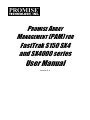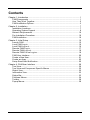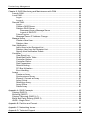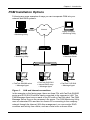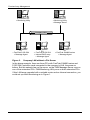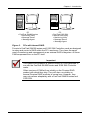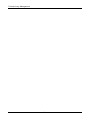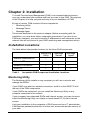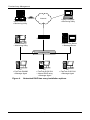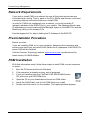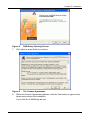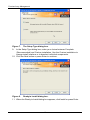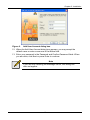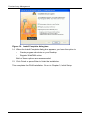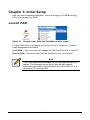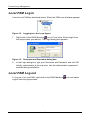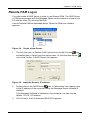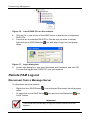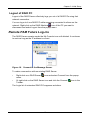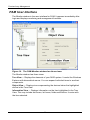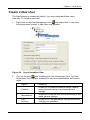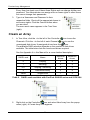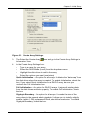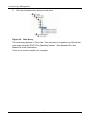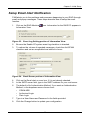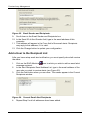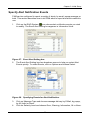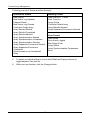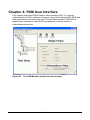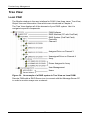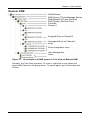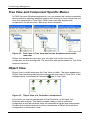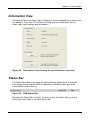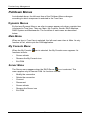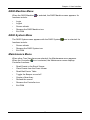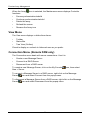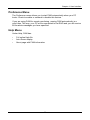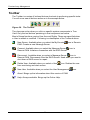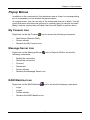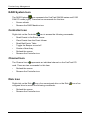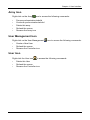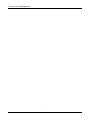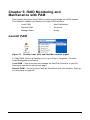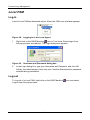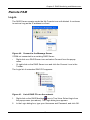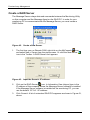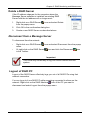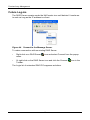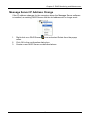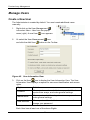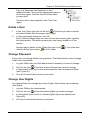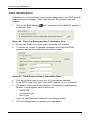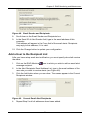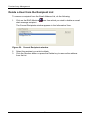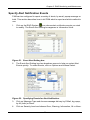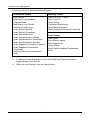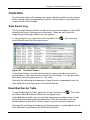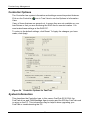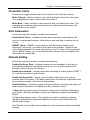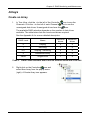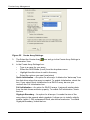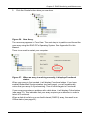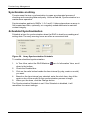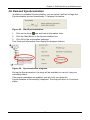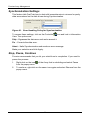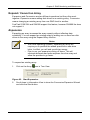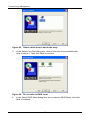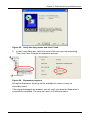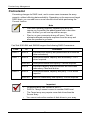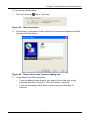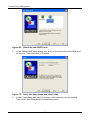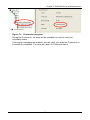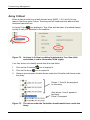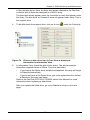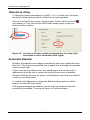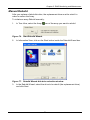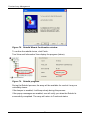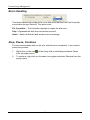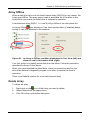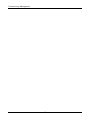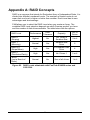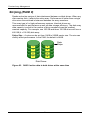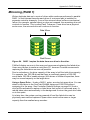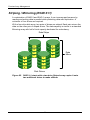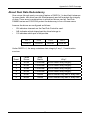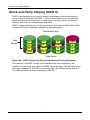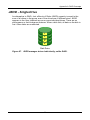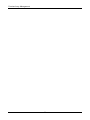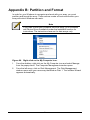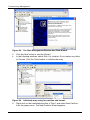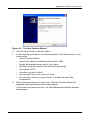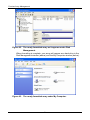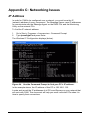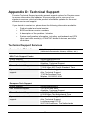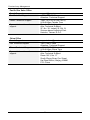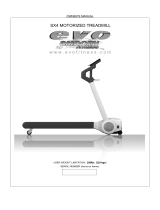Promise Technology Promise Array Management User manual
- Category
- Software manuals
- Type
- User manual
This manual is also suitable for

PROMISE ARRAY
M
ANAGEMENT (PAM) FOR
FastTrak S150 SX4
and SX4000 series
User Manual
Version 4.4

Promise Array Management
ii
Copyright
© 2003, Promise Technology, Inc. All Rights Reserved.
Copyright by Promise Technology, Inc. (Promise Technology). No part of this
manual may be reproduced or transmitted in any form without the expressed,
written permission of Promise Technology.
Trademarks
Promise, and the Promise logo are registered in U.S. Patent and Trademark
Office.
All other product names mentioned herein may be trademarks or registered
trademarks of their respective companies.
Important data protection information
You should back up all data before installing any drive controller or storage
peripheral. Promise Technology is not responsible for any loss of data resulting
from the use, disuse or misuse of this or any other Promise Technology product.
Notice
Although Promise Technology has attempted to ensure the accuracy of the
content of this manual, it is possible that this document may contain technical
inaccuracies, typographical, or other errors. Promise Technology assumes no
liability for any error in this publication, and for damages, whether direct, indirect,
incidental, consequential or otherwise, that may result from such error, including,
but not limited to loss of data or profits.
Promise Technology provides this publication “as is” without warranty of any
kind, either express or implied, including, but not limited to implied warranties of
merchantability or fitness for a particular purpose.
The published information in the manual is subject to change without notice.
Promise Technology reserves the right to make changes in the product design,
layout, and driver revisions without notification to its users.

iii
Contents
Chapter 1: Introduction............................................................................................... 1
PAM Components............................................................................................... 1
How They Work Together ................................................................................... 2
PAM Installation Options..................................................................................... 3
Chapter 2: Installation................................................................................................. 7
Installation Locations........................................................................................... 7
Operating System Support.................................................................................. 9
Network Requirements...................................................................................... 10
Pre-Installation Procedure................................................................................. 10
PAM Installation ................................................................................................ 10
Chapter 3: Initial Setup............................................................................................. 15
Launch PAM...................................................................................................... 15
Local PAM Log-in.............................................................................................. 16
Local PAM Log-out............................................................................................ 16
Remote PAM Log-in.......................................................................................... 17
Remote PAM Log-out........................................................................................ 18
Remote PAM Future Log-ins............................................................................. 19
PAM User Interface........................................................................................... 20
Create a New User............................................................................................ 21
Create an Array................................................................................................. 22
Setup Email Alert Notification............................................................................ 25
Chapter 4: PAM User Interface ................................................................................ 29
Tree View.......................................................................................................... 30
Tree View and Component Specific Menus ...................................................... 32
Object View....................................................................................................... 32
Information View................................................................................................ 33
Status Bar ......................................................................................................... 33
Pulldown Menus................................................................................................ 34
Toolbar.............................................................................................................. 38
Popup Menus.................................................................................................... 39

Promise Array Management
iv
Chapter 5: RAID Monitoring and Maintenance with PAM......................................... 43
Launch PAM...................................................................................................... 43
Local PAM......................................................................................................... 44
Log-in......................................................................................................... 44
Log-out....................................................................................................... 44
Remote PAM..................................................................................................... 45
Log-in......................................................................................................... 45
Create a RAID Server ................................................................................ 46
Delete a RAID Server................................................................................. 47
Disconnect from a Message Server.................................................... 47
Logout of RAID PC ............................................................................. 47
Future Log-ins............................................................................................ 48
Message Server IP Address Change......................................................... 49
Manage Users................................................................................................... 50
Create a New User..................................................................................... 50
Delete a User ............................................................................................. 51
Alert Notification ................................................................................................ 52
Add a User to the Recipient List................................................................. 53
Delete a User from the Recipient List......................................................... 54
Specify Alert Notification Events ................................................................ 55
Controller........................................................................................................... 57
View Event Log .......................................................................................... 57
Read Bad Sector Table.............................................................................. 57
Controller Options ...................................................................................... 58
Controller Cache ........................................................................................ 59
Disk Parameters......................................................................................... 59
Rebuild Setting........................................................................................... 59
PCI Bus Utilization ..................................................................................... 60
Error Handling............................................................................................ 60
Arrays................................................................................................................ 61
Create an Array.......................................................................................... 61
Synchronize an Array................................................................................. 64
Expand / Convert an Array......................................................................... 67
Array Critical............................................................................................... 74
Rebuild an Array ........................................................................................ 76
Array Offline ............................................................................................... 81
Delete Array ............................................................................................... 81
Appendix A: RAID Concepts .................................................................................... 83
Striping (RAID 0) ............................................................................................... 84
Mirroring (RAID 1) ............................................................................................. 85
Striping / Mirroring (RAID 0+1).......................................................................... 86
Block and Parity Striping (RAID 5) .................................................................... 88
JBOD - Single Drive .......................................................................................... 89
Appendix B: Partition and Format............................................................................. 91
Appendix C: Networking Issues................................................................................ 95
Appendix D: Technical Support ................................................................................ 97

1
Chapter 1: Introduction
Promise Array Management (PAM) is a utility application designed specifically
for monitoring and managing Promise Technology RAID products, such as the
FastTrak SX4000 series and S150 SX4 RAID Controller cards. Promise includes
BIOS-based RAID management utilities with each of its products. PAM,
however, runs over a local area network and makes possible RAID monitoring
and management from any computer on the network and even over Internet.
This allows your IT manager to watch your RAIDs and take care of them over
the network.
PAM Components
There are three components to PAM. Depending on your installation, all three
may be on the same workstation or work separately across your network:
Monitoring Utility ― The Monitoring Utility is a Graphic User Interface (GUI)
that reports on the condition of the RAID array. It receives and displays reports
on RAID condition and operation through the Message Server. The Monitoring
Utility works on any PC with a TCP/IP network connection to your RAID.
When installed on the computer that operates the RAID, the Monitoring Utility
also provides a complete set of RAID management tools.
Message Server ― The Message Server is the link connecting a PC with the
Monitoring Utility. Normally, the Message Server runs on a network file server.
But it can also run on the PC controlling the RAID.
Message Agent ― The Message Agent runs on the PC that controls the RAID,
called the “RAID PC”. It directly monitors the RAID and sends messages through
the Message Server to all PCs running the Monitoring Utility.

Promise Array Management
2
How They Work Together
The Promise Array Management (PAM) utility provides and easy way to set up,
monitor, modify and repair your RAID. PAM works with the Promise FastTrak
SX4000 series and S150 SX4 Controller card.
PAM watches the RAID and when significant events happen, or it discovers a
problem, the Message Agent sends a warning to the Message Server. The
Message Server passes the warning along to all PCs running the Monitoring
Utility.
Warnings appear on the PC in the form of email messages and popup alerts.
You can select either one or both. You can also select which events and
problems PAM will report.
A major benefit of PAM is that it runs over a TCP/IP network. This enables
remote monitoring of your RAIDs, including offsite monitoring over an Internet
connection.
Once you become aware of a problem, go to the PC that controls the RAID,
called the “RAID PC” to take corrective action. If you have more than one RAID
PC on your network, PAM will indicate which one has the problem.
PAM allows only monitoring access through the network. Management access
occurs only at the RAID PC.

Chapter 1: Introduction
3
PAM Installation Options
Following are some examples of ways you can incorporate PAM into your
network and RAID systems.
Router & Firewall
Laptop computer
+ Monitoring Utility
A networked PC
+ Monitoring Utility
Company LAN
Internet
Home-based PC
+ Monitoring Utility
Modem
Network File Server
+ Message Server
PC
+ FastTrak S150 SX4
+ Internal RAID array
+ Message Agent
PC
+ FastTrak SX4000 series
+ Message Agent
PC
+ FastTrak S150 SX4
+ Message Agent
Figure 1. LAN and Internet connections.
In the example on the facing page, there are three PCs with FastTrak SX4000
series and S150 SX4 Controller cards connected to the company’s LAN. The
PAM Message Agent runs on each of the PCs with a FastTrak card. The PAM
Message Server runs on the company’s file server. The PAM Monitoring Utility
runs on networked PCs and also on remote PCs connecting to the company
network through the Internet. With this arrangement, you can monitor RAID
condition and activity from offsite, such as a hotel room or home office.

Promise Array Management
4
A networked PC
+ Monitoring Utility
Company LAN
A networked PC
+ Monitoring Utility
+ Message Server
PC
+ FastTrak S150 SX4
+ Internal RAID array
+ Message Agent
PC
+ FastTrak S150 SX4
+ Message Agent
PC
+ FastTrak SX4000 series
+ Message Agent
Figure 2. Company LAN without a File Server
In the above example, there are three PCs with FastTrak SX4000 series and
S150 SX4 Controller cards connected to the company’s LAN, the same as
before. But this network has no file server, so the PAM Message Server runs on
one of the networked PCs. PAM Monitoring Utility runs on both networked PCs.
If this LAN were upgraded with a suitable router and an Internet connection, you
could set up offsite monitoring as in Figure 1.

Chapter 1: Introduction
5
PC
+ FastTrak S150 SX4
+ Internal RAID array
+ Monitoring Utility
+ Message Server
+ Message Agent
PC
+ FastTrak SX4000 series
+ Monitoring Utility
+ Message Server
+ Message Agent
Figure 3. PCs with Internal RAID.
Promise’s FastTrak SX4000 series and S150 SX4 Controller cards are designed
to setup and control a RAID within the PC’s enclosure. They have the same
need of monitoring and management as an external RAID subsystem. All three
PAM components run on the PC itself.
Important
This manual accompanies a special version of PAM optimized to
run with the FastTrak SX4000 series and S150 SX4 Controller
cards.
Other versions of PAM will run reliably on the Promise RAID
product with which they ship. They will also run reliably on
several Promise RAID products in normal use. However, they
may not perform adequately with a FastTrak SX4000 series and
S150 SX4.

Promise Array Management
6

7
Chapter 2: Installation
To install Promise Array Management (PAM) is an uncomplicated procedure,
once you understand your systems and how you want to use PAM. The purpose
of this Chapter is to help you plan and carry out your installation of PAM.
By way of review, PAM consists of three components:
• Monitoring Utility
• Message Server
• Message Agent
These were described in the previous chapter. Before proceeding with the
installation, you must know which component goes where. If you plan to run
PAM over a network, you must know the IP addresses of each computer on the
network that will be involved in your RAID monitoring and management activity.
Installation Locations
The table below lists possible locations for the three PAM components.
Monitoring
Utility
Message
Server
Message
Agent
Internet-connected PC •
Network PC • •
Network File Server • •
RAID PC • • •
Table 1. Acceptable PAM Component Installation Locations.
Monitoring Utility
The Monitoring Utility installs on any computer you will use to monitor and
manage the RAIDs.
If your RAID runs without a network connection, install it on the RAID PC with
the rest of the PAM components.
If your RAIDs are networked, you can install the Monitoring Utility on any
computer connected to the network.
If your company has networked RAIDs and Internet access, you may choose to
install the Monitoring Utility on a laptop or home-based PC for dial-in remote
access.
Limit your installation to the computers of RAID users and your IT administrator.
PAM features password protection to further limit access and provide security of
your data.

Promise Array Management
8
Router & Firewall
Laptop computer
+ Monitoring Utility
A networked PC
+ Monitoring Utility
Company LAN
Internet
Home-based PC
+ Monitoring Utility
Modem
Network File Server
+ Message Server
PC
+ FastTrak S150 SX4
+ Internal RAID array
+ Message Agent
PC
+ FastTrak SX4000
+ Message Agent
PC
+ FastTrak S150 SX4
+ Message Agent
Figure 4. Networked RAID has many installation options.

Chapter 2: Installation
9
Message Server
The Message Server installs onto the RAID PC if your installation does not
involve a network.
If you want run PAM over a network, install the Message Server on one of your
networked computers including a file server, a networked PC or the RAID PC.
Only one installation of the Message Server is required for PAM to work over a
network. You may install Message Server on more than one network PC or file
server, but PAM’s network configuration will only use one of them, thus any
additional installations are useless.
Do not install the Message Server on any PC that may be disconnected from the
network, such as a laptop or a computer that connects via the Internet. Not only
will a disconnect cause PAM to fail, but reconnecting again may involve time-
consuming network configuration.
Network configuration is discussed later in this chapter.
Message Agent
The Message Agent installs on the RAID PC, whether your RAID is networked
or not. In order for PAM to monitor and manage a RAID, it must have Message
Agent installed.
If you have more than one PAM-compatible RAID PC on your network, you may
install a copy of Message Agent on all of them.
Operating System Support
PAM is a utility designed to run on top of previously installed Promise FastTrak
SX4000 series and S150 SX4 Controller cards. Generally, if your PC runs the
FastTrak card properly, it will run PAM also.
Promise Technology recommends Windows 2000, XP Professional or 2003
Server to take full advantage of all the features of PAM. In some cases, you can
run PAM on other Windows operating systems. This becomes an issue when
running PAM over a network where there are PCs with different operating
systems.

Promise Array Management
10
Network Requirements
If you plan to install PAM on a network be sure all the hosts and servers are
connected and running. That is, each of the PCs, RAIDs and Servers must have
a working network connection before you install PAM.
In order for PAM to be configured over a network, you must know the IP
(network) address of the RAID PC(s) in your system. The Message Server uses
IP addresses to communicate with the Message Agent on the RAID PCs and the
Monitoring Utility on the network PCs.
See the Appendix C for help in finding the IP Address of the RAID PC.
Pre-Installation Procedure
Before you start…
If you are installing PAM to run over a network, determine the computers and
servers onto which you will install PAM. Obtain the IP addresses of all RAID PCs
where PAM will be installed.
Visit the Promise Technology website www.promise.com
and download the
latest version of PAM Software.
PAM Installation
With that information ready, follow these steps to install PAM on each computer
or server:
1. Boot the PC/server and launch Windows.
2. If the computer is already running, exit all programs.
3. If you are installing from the FastTrak S150 SX4/SX4000 series
CD, place into your CD-ROM drive.
4. Open the CD or your download and locate the PAM folder.
5. Inside the PAM folder, look for the PAM Setup icon (right).
6. Double-click the icon to run the installer. The opening screen appears.

Chapter 2: Installation
11
Figure 5. PAM Setup Opening Screen.
7. Click Next or press Enter to continue.
Figure 6. The License Agreement.
8. When the License Agreement appears, click the Yes button to agree to the
terms and continue the installation.
If you click No, PAM Setup will exit.

Promise Array Management
12
Figure 7. The Setup Type dialog box.
9. In the Setup Type dialog box, make your choice between Complete
(Recommended) and Custom installation. Use the Custom installation to
change install locations or to deselect individual components.
10. Click the Next button or press Enter to continue.
Figure 8. Ready to Install dialog box.
11. When the Ready to Install dialog box appears, click Install or press Enter.

Chapter 2: Installation
13
Figure 9. Add User Account dialog box.
12. When the Add User Account dialog box appears, you may accept the
default name or enter a new one in the Name field.
13. Enter your password in the Password and Confirm Password fields. When
you are done, click Next or press Enter to continue.
Note
If you are only installing the Message Server, this dialog box
does not appear.

Promise Array Management
14
Figure 10. Install Complete dialog box.
14. When the Install Complete dialog box appears, you have the option to
• Create program shortcuts on your Desktop
• Register WebPAM online
Both of these options are recommended.
15. Click Finish or press Enter to finish the installation.
This completes the PAM installation. Go on to Chapter 3, Initial Setup.

15
Chapter 3: Initial Setup
After you have completed installation, you must setup your PAM Monitoring
Utility to work with your RAID.
Launch PAM
Figure 11. Desktop icons (left) and Start Menu entries (right).
To Start PAM, click on a Desktop icon or go to Start > Programs > Promise
Array Management and select:
Local PAM – Use to monitor and manage the FastTrak Controller in your PC
Remote PAM – Use to monitor FastTrak Controllers over your network
Note
If you only installed the Message Server, this shortcut does not
appear. The Message Server works only through network
connections and has no user interface. Go to the RAID PC or a
Networked PC to setup PAM.

Promise Array Management
16
Local PAM Log-in
Launch Local PAM as described above. When the PAM user interface appears:
Figure 12. Logging in to the Local Agent.
1. Right click on the RAID Machine
icon in Tree View. Select Login from
the popup menu (see above). The Login dialog box appears.
Figure 13. Username and Password dialog box.
2. In the Login dialog box, type your Username and Password, and click OK.
Initially, administrator is the only user. Use the administrator’s password
selected during installation.
Local PAM Log-out
To log-out of a Local PAM, right-click on the RAID Machine icon and select
Logout from the popup menu.
Page is loading ...
Page is loading ...
Page is loading ...
Page is loading ...
Page is loading ...
Page is loading ...
Page is loading ...
Page is loading ...
Page is loading ...
Page is loading ...
Page is loading ...
Page is loading ...
Page is loading ...
Page is loading ...
Page is loading ...
Page is loading ...
Page is loading ...
Page is loading ...
Page is loading ...
Page is loading ...
Page is loading ...
Page is loading ...
Page is loading ...
Page is loading ...
Page is loading ...
Page is loading ...
Page is loading ...
Page is loading ...
Page is loading ...
Page is loading ...
Page is loading ...
Page is loading ...
Page is loading ...
Page is loading ...
Page is loading ...
Page is loading ...
Page is loading ...
Page is loading ...
Page is loading ...
Page is loading ...
Page is loading ...
Page is loading ...
Page is loading ...
Page is loading ...
Page is loading ...
Page is loading ...
Page is loading ...
Page is loading ...
Page is loading ...
Page is loading ...
Page is loading ...
Page is loading ...
Page is loading ...
Page is loading ...
Page is loading ...
Page is loading ...
Page is loading ...
Page is loading ...
Page is loading ...
Page is loading ...
Page is loading ...
Page is loading ...
Page is loading ...
Page is loading ...
Page is loading ...
Page is loading ...
Page is loading ...
Page is loading ...
Page is loading ...
Page is loading ...
Page is loading ...
Page is loading ...
Page is loading ...
Page is loading ...
Page is loading ...
Page is loading ...
Page is loading ...
Page is loading ...
Page is loading ...
Page is loading ...
Page is loading ...
Page is loading ...
-
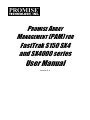 1
1
-
 2
2
-
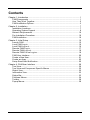 3
3
-
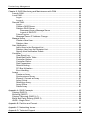 4
4
-
 5
5
-
 6
6
-
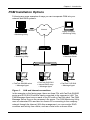 7
7
-
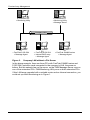 8
8
-
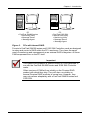 9
9
-
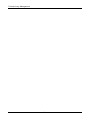 10
10
-
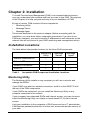 11
11
-
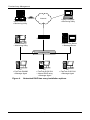 12
12
-
 13
13
-
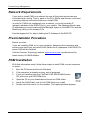 14
14
-
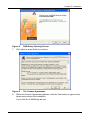 15
15
-
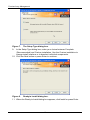 16
16
-
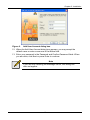 17
17
-
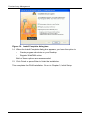 18
18
-
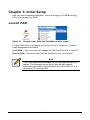 19
19
-
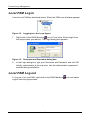 20
20
-
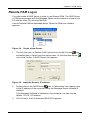 21
21
-
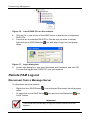 22
22
-
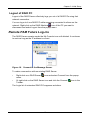 23
23
-
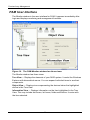 24
24
-
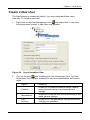 25
25
-
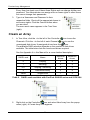 26
26
-
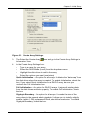 27
27
-
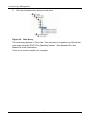 28
28
-
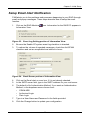 29
29
-
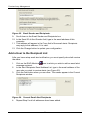 30
30
-
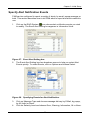 31
31
-
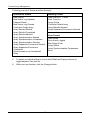 32
32
-
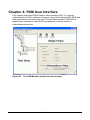 33
33
-
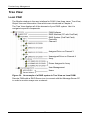 34
34
-
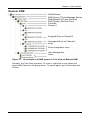 35
35
-
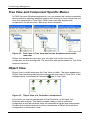 36
36
-
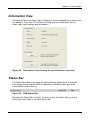 37
37
-
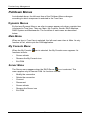 38
38
-
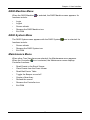 39
39
-
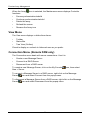 40
40
-
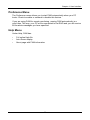 41
41
-
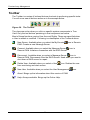 42
42
-
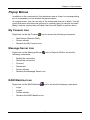 43
43
-
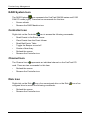 44
44
-
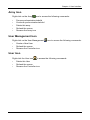 45
45
-
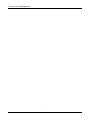 46
46
-
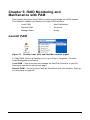 47
47
-
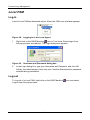 48
48
-
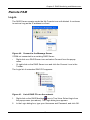 49
49
-
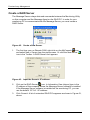 50
50
-
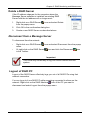 51
51
-
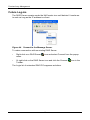 52
52
-
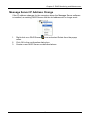 53
53
-
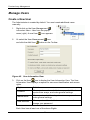 54
54
-
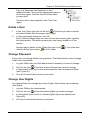 55
55
-
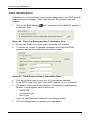 56
56
-
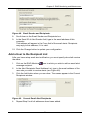 57
57
-
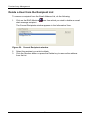 58
58
-
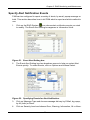 59
59
-
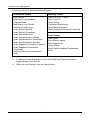 60
60
-
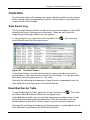 61
61
-
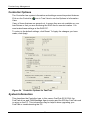 62
62
-
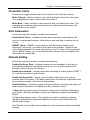 63
63
-
 64
64
-
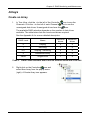 65
65
-
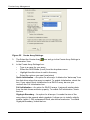 66
66
-
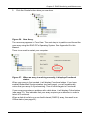 67
67
-
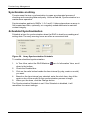 68
68
-
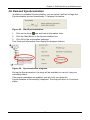 69
69
-
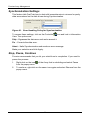 70
70
-
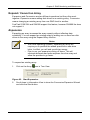 71
71
-
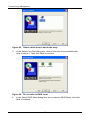 72
72
-
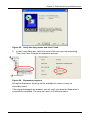 73
73
-
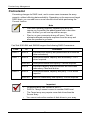 74
74
-
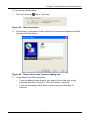 75
75
-
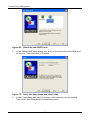 76
76
-
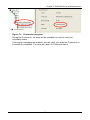 77
77
-
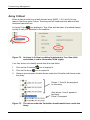 78
78
-
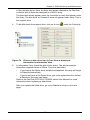 79
79
-
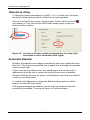 80
80
-
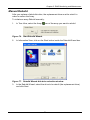 81
81
-
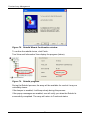 82
82
-
 83
83
-
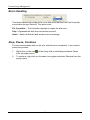 84
84
-
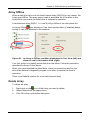 85
85
-
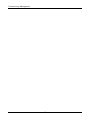 86
86
-
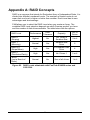 87
87
-
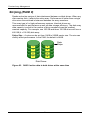 88
88
-
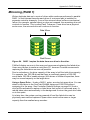 89
89
-
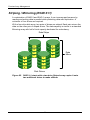 90
90
-
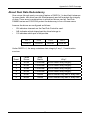 91
91
-
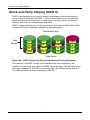 92
92
-
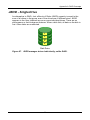 93
93
-
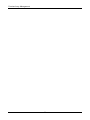 94
94
-
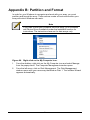 95
95
-
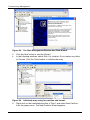 96
96
-
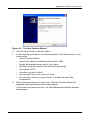 97
97
-
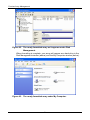 98
98
-
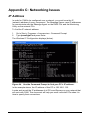 99
99
-
 100
100
-
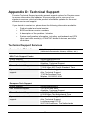 101
101
-
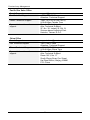 102
102
Promise Technology Promise Array Management User manual
- Category
- Software manuals
- Type
- User manual
- This manual is also suitable for
Ask a question and I''ll find the answer in the document
Finding information in a document is now easier with AI
Related papers
-
Promise Technology SX4000 Lite User manual
-
Promise Technology S150 User manual
-
Promise Technology FastTrak SX8300 User manual
-
Promise Technology FastTrak S150 User manual
-
Promise Technology SuperTrak66 Pro User manual
-
Promise Technology FASTTRAK-TX2000 Datasheet
-
Promise Technology FastTrak SX4100 User manual
-
Promise Technology TX2200 User manual
-
Promise Technology FAST TRAK100TM User manual
-
Promise Technology F29000020000080 Datasheet
Other documents
-
Foxconn RAID Foldout Introduction
-
RST Brands OP-AWSS6-KPR-SLT-K Installation guide
-
Monitor Audio S150 User manual
-
Tyan Tomcat i915 S5120 User manual
-
HP Compaq dc5750 Microtower PC User manual
-
Biostar M7VIK Owner's manual
-
Biostar U8598 Owner's manual
-
Biostar M7VIP Owner's manual
-
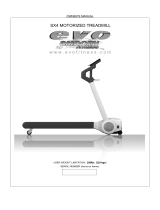 Smooth Fitness SX4 User manual
Smooth Fitness SX4 User manual
-
NEC Express5800/120Li User guide