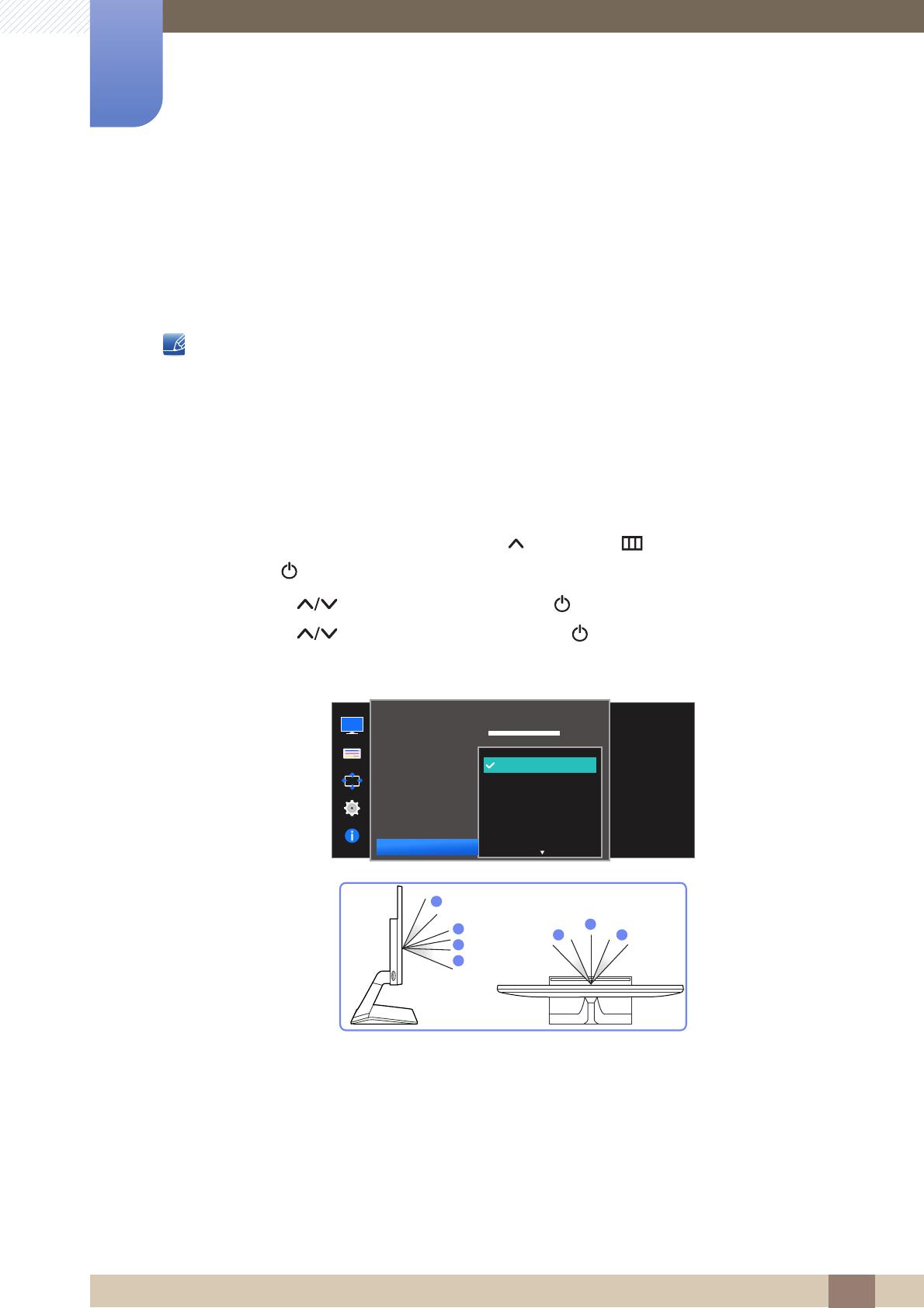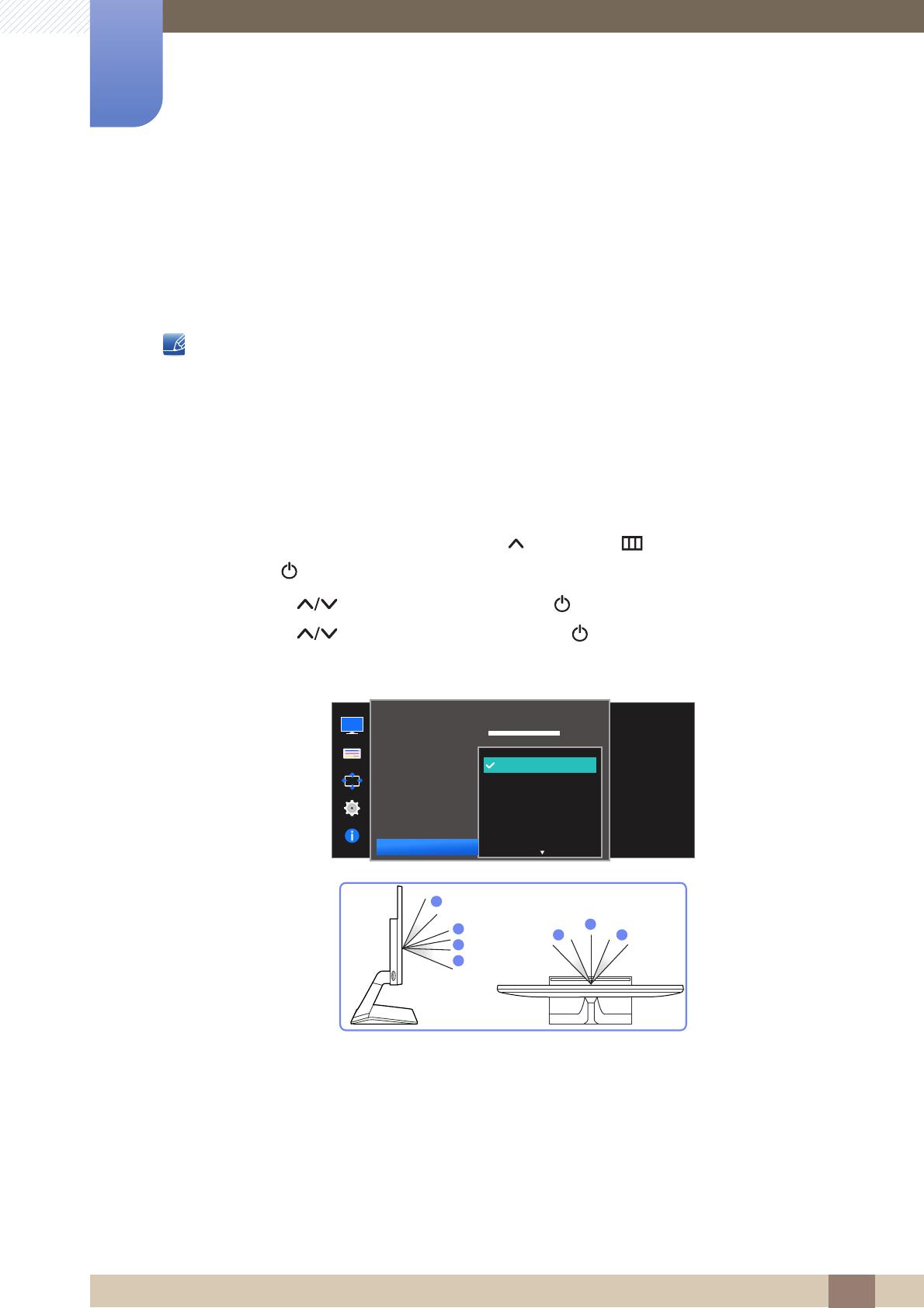
42
螢幕設定
3
3 螢幕設定
3.7 SAMSUNG MAGIC Angle (S19E310HY / S22E310HY /
S22E310H / S27E310H)
Angle 讓您設定選項,以根據觀看角度獲得最佳畫質。
當 Bright 處於 Cinema 或 Dynamic Contrast 模式時,無法使用本選項。
啟用 Game Mode 或 Eye Saver Mode 時,無法使用本功能表。
監視器功能會隨型號而有差異。請對照實際產品。
本功能讓您按照喜好決定觀看角度、亮度與色彩濃淡。
3.7.1 設定 SAMSUNG MAGIC Angle
1 在功能鍵導覽出現時,按圓形 JOG 按鈕上的 [] 按鈕以選取 []。
接下來,按 [] 按鈕。
2 按顯示器上的 [] 按鈕移至 PICTURE,然後按 [] 按鈕。
3 按顯示器上的 [] 按鈕移至 Angle,然後按 [] 按鈕。
以下畫面隨即出現。
Off :選取本選項可在產品的正前方直接觀看。
Lean Back Mode 1 :選取本選項可從比產品稍低的位置觀看。
Lean Back Mode 2 :選取本選項可從比 Lean Back Mode 1 模式還低的位置觀看。
Standing Mode :選取本選項可從比產品還高的位置觀看。
Side Mode :選取本選項可從產品的左右兩側觀看。
Group View:選取本選項可讓多名使用者從 、、 的位置觀看。
Custom:若選取 Custom,則依預設會套用 Lean Back Mode 1。
100
75
60
50
50
2200
0
100
75
60
Custom
Off
Off
Wide
off
Lean Back Mode 1
Lean Back Mode 2
Standing Mode
Side Mode
Brightness
Contrast
Sharpness
Eye Saver Mode
Game Mode
SAMSUNG
MAGIC
Bright
SAMSUNG
MAGIC
Angle
Select an angle that
best suits your
viewing position.
PICTURE