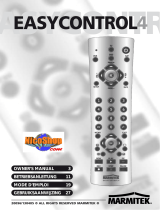Page is loading ...

3EASYCONTROL 8
ENGLISH
Safety warnings
• To prevent short circuits, this product should only be used inside and only in dry
spaces. Do not expose the components to rain or moisture. Do not use the product
close to a bath, swimming pool etc.
• Do not expose the components of your systems to extremely high temperatures or
bright light sources.
• Do not open the product: the device contains live parts. The product should only be
repaired or serviced by a qualified repairman
• In case of improper usage or if you have opened, altered and repaired the product
yourself, all guarantees expire. Marmitek does not accept responsibility in the case of
improper usage of the product or when the product is used for purposes other than
specified. Marmitek does not accept responsibility for additional damage other than
covered by the legal product responsibility.
• Batteries: keep batteries out of the reach of children. Dispose of batteries as chemical
waste. Never use old and new batteries or different types of batteries together.
Remove the batteries when you are not using the system for a longer period of time.
Check the polarity (+/-) of the batteries when inserting them in the product. Wrong
positioning can cause an explosion.
Contents
1. Foreword _______________________________________________________________4
2. Inserting batteries_________________________________________________________5
3. Button functions__________________________________________________________5
4. Programming ____________________________________________________________8
4.1 Manually entering the code ________________________________________________8
4.2 Automatically search for common brands ____________________________________9
4.3 Automatically search for codes for all brands _________________________________9
4.4 Manually searching for codes _____________________________________________10
4.5 Learning codes __________________________________________________________10
4.6 Setting the default volume of the satellite receiver ___________________________12
4.7 Home theatre macro function _____________________________________________12
4.8 Home Control Function___________________________________________________13
5. Troubleshooting ________________________________________________________14

1. Foreword
You can operate up to 8 devices with the EasyControl 8 remote control: TV, VCR (video
recorder), CBL (decoder, set top box), DVD, Audio (CD, amplifier), ASAT (analogue satellite
receiver) and DSAT (digital satellite receiver), and your Home Control modules (button
with the yellow house).
The remote control contains a large number of pre-programmed codes. These codes are
suitable for almost all currently available devices and must be programmed once before
use. There are various ways to do this:
a. By manually entering one of the codes for the relevant brand that can be
found in the accompanying code book (see figure 4.1).
b. By using Auto Search to find common brands (see figure 4.2).
c. By using Auto Search for all brands (see figure 4.3).
d. By manually checking all the codes (see figure 4.4).
Home Control: control all electrical appliances with one remote control
The Marmitek Easycontrol 8 has two transmitters: an infrared (IR) transmitter and a radio
frequency (RF) transmitter. This allows you to operate practically anything electrical. You
can operate your TV, video etc. with the infrared (IR) technology. The X-10 radio frequency
(RF) technology makes it possible to operate lights and appliances from anywhere in the
home. There are countless possible home applications for the Marmitek X-10.
Here are some examples of the uses of the Marmitek X-10 Home Control:
• Dim the lights and switch them on and off while watching TV.
• Turn the coffee machine on from your bedroom when you wake up in the morning.
• Turn your lights on at night to scare off intruders when you hear noises.
• Switch on your electric blanket before the movie ends, so you can enjoy a warm bed
once the movie is finished.
• Switch everything off with a single press of a button when you go to bed.
Read more about the Marmitek Home Control Modules and Control Anywhere in the grey
section.
Marmitek Home Control Modules
If you want to control your lights and appliances you will also need, besides the EasyControl
8, a Marmitek X-10 Home Control Module. This can be plugged into any electrical socket.
No hassle with extra cables: extra wiring is not necessary because the connected device is
operated via your EasyControl 8 module (with RF signals). Use the Marmitek Home Control
TM13 module (available separately) and connect your table lamp or other electrical appli-
ance. Switch on/off: control everything with the EasyControl 8. The Home Control TM13
module converts the RF signals of the EasyControl 8 into an X-10 signal that is then trans-
ferred via the mains. All the other X-10 modules that are connected to your
mains, are also operated through the EasyControl 8 module. Read more
about this subject on the Marmitek web site www.marmitek.com
Article numbers: 09666 (G), for use in The Netherlands and Germany),
09674 (F) for use in Belgium and France, 09675 (U) for use in England]
4 MARMITEK

5EASYCONTROL 8
ENGLISH
Control Anywhere
The Control Anywhere module (available separately) gives you the possibility to control all
your audio and video equipment with the EasyControl 8 anywhere in your home. The
EasyControl 8 transmits an RF signal to the Control Anywhere module, which then trans-
forms this signal into an IR signal, which is sent to your device.
Here are some examples of the uses of Control Anywhere:
• Operate the DVD and satellite receiver from the bedroom, without having to lay
any extra cables.
• Turn up the volume of the radio in the living room while you are in the kitchen.
• Operate your audio/video equipment that is hidden in the wardrobe; The RF signal
travels through walls, ceilings and cupboard doors.
Simply connect the receiver to a wall socket within sight of your equipment: it could not
be easier.
Article numbers 09665 (E), for use in European countries except
England, 09673 (U), for use in England]
Ask your dealer about the possibilities or go to our web site www.mar-
mitek.com for more information about Marmitek X-10 Home Control
and all the available modules.
2. Inserting batteries
(always use NEW AAA-alkaline batteries)
1. Open the battery compartment at the back of the remote control.
2. Insert 2 AAA-alkaline batteries. Ensure that the polarity is correct (+ and -) and
follow the instructions on the lid.
3. Carefully close the battery compartment.
The EasyControl 8 will remember all the codes and settings, even when the batteries are
changed.
3. Button functions
Active Source Indicator
The EasyControl 8 has a LED in every “rubber” mode button (3). With every button press
this LED indicates which mode is currently active. This Active Source Indicator enables you
to see which mode the remote control is set to at that time.
You do not have to change to the relevant mode in order to operate the volume and
Mute buttons directly from the VCR, DVD or SAT mode. These devices do not have any
volume control themselves and the EasyControl 8 is programmed to automatically switch
from, for example, VCR mode to TV mode. The LED also changes from VCR, DVD or SAT
mode to TV mode and back again.
One of these 8 LEDs (mode LED) will light up as a control light in the SETUP mode. It does
not matter which mode the remote control is in at that moment.

6 MARMITEK
[1] (On/off)/Home control ‘All L(igh)ts on’ function
Switches the last selected device off. Some appliances can also be switched on by pressing
this button. It is also used to switch on all Marmitek X-10 Lamp Modules.
[2] TV, VCR, CBL DVD, AUDIO, ASAT, DSAT, Home Control button
You can select which device you want to operate by using these mode buttons. There are
a limited number of functions available for audio. The Home Control button is used to
operate the Marmitek X-10 Home Control Modules which control any lamps and devices
in and around the house.
[3] LEARN
Programming button for learning the functions of your original remote control. See chap-
ter 4.5, Learning codes, for information about programming these codes.
[4] SHOWVIEW
You can use the ShowView or VideoPlus function of your video recorder with this button
(if your video recorder supports this function). If your video does not support this function,
the button can give access to the timer function or the menu of your video recorder.
When the ShowView/V+ button is used in other modes than the VCR mode (TV, CBL, SAT,
AUDIO), this button is often used for the Scan function. For example, in TV mode you can
change channels or when listening to a CD you can only listen to the intros. After 3 sec-
onds, the button selects the following channel or song. Press any button to stop the Scan
function. The Scan function will automatically stop after 2 minutes.
[5] Mute/Home Control ‘All off’ function
Switches the sound on or off. You can also turn the volume of your TV on or off whenev-
er you are in VCR, DVD or SAT mode. This means that you do not have to switch over to
TV mode. This button is also used to turn off all Marmitek X-10 Home Control Modules.
[6] PROG +/-/Home Control ‘On’ and ‘Off’ function
Selects the next or previous channel on your TV or satellite receiver. In DVD mode it
selects the next or previous track. This button is also used to turn off all Marmitek X-10
Home Control Modules.
[7] VOL +/-/Home Control ‘Dim’ and ‘Br(igh)t’ function
Controls the volume. You can adjust the volume, also when you are in VCR, DVD or SAT
mode. You do not need to switch over to TV mode. This button is also used to dim and
brighten (‘Brt’ stands for Bright) lights that are connected to the Marmitek X-10 Lamp
Modules.
[8] INFO
Provides on-screen information for the device selected (if available).
[9] SETUP
This is where you program the remote control for use. This button gives access to some of
the secondary functions of certain audio/video equipment (Shift). Press the SETUP button
and then the desired function button.

7EASYCONTROL 8
ENGLISH
[10] Numeric keys 0-9
These work just like a normal remote control.
[11] AV
Selects an external audio or video source (via the A/V or Scart in).
[12] -/--
This button allows you, on some devices, to choose channels that have a number higher
than 9 (two digits). If you are using the Setup mode and are automatically searching for
codes, you can use this button to enter the code for the device.
[13] MENU
Activates the menu.
[14] EXIT
Exits the menu.
[15] OK
Confirms the menu selection.
[16] Navigation buttons
Up, down, left, right, to be used to navigate through the menu (TV, DVD etc.).
[17]
Teletext ON: Start/stop Teletext.
Teletext OFF: Stop teletext.
Teletext Hold: Hold the page in Teletext mode.
Teletext Mix (TV, CBL and SAT): Shows Teletext and the images of the selected channel.
[18] REW (rewind)
In VCR, DVD or Audio mode: Works just like the button on the original remote control.
In TV mode: Coloured button (red), operates Teletext – or other device functions.
[19] F.F. (fast forward)
In VCR, DVD or Audio mode: Works just like the button on the original remote control.
In TV mode: Coloured button (blue), operates Teletext – or other device functions.
[20] PLAY (play)
In VCR, DVD or Audio mode: Works just like the button on the original remote control.
In TV mode: Coloured button (yellow), operates Teletext – or other device functions.
[21] STOP
In VCR, DVD or Audio mode: Works just like the button on a normal remote control.
In TV mode: Coloured button (green), operates Teletext – or other device functions.
[22] REC (Record)
This button works just like the one on your original VCR remote control. To avoid record-
ing something accidentally, you must press this button twice to record.

8 MARMITEK
[23] PAUSE
In VCR, DVD or Audio mode: Works just like the button on the original remote control.
In TV mode: Coloured button (purple), operates Teletext – or other device functions.
[24] L1, L2, L3, L4
Extra buttons for learning the functions of your original remote control.
[25] MACRO, M1, M2, M3
Macro buttons. With these buttons you can execute a series of pre-programmed com-
mands with one press of a button. First press the MACRO button. Then press the M1, M2
or M3 button to activate the relevant macro. See chapter 4.7 for more information.
4. Programming
In order to prepare your remote control to work with your equipment, you need to pro-
gram it once. This is done by entering the code for the brand and type of device that you
want to operate with this remote control. You can assign a button to each device. For
example, if you have three video recorders, you can assign video recorder 1 to the VCR
button, assign video recorder 2 to the DVD button and video recorder 3 to the SAT but-
ton. Please note: The TV button can only be used for TV codes.
4.1 Manually entering the code:
Go to the appropriate list for the type of appliance (TV, video, etc) to want to program in
the code book.
Search the list for the relevant brand (e.g. Sony). You will find one or more 3-digit codes.
If there is more than one code, it depends on the type of device which code you need to
use.
Generally the codes will be listed in order of age of the device. Older appliances first,
newer appliances last. It is possible you may have to try various codes before you find the
correct code for your device:
1. Turn on the device (for example the TV).
2. Press SETUP (9) and keep this button pressed until one of the mode LEDs stays
lit. Release the SETUP button.
3. Press the Mode button (2) for the device that you want to operate (for example
TV) and release this button.
4. Enter the 3-digit code from the code book via the numeric keys (9). The LED
will extinguish after the last digit has been entered. The LED will flash for 3
seconds if you have entered the wrong code. The LED will extinguish. Repeat
the procedure from step 2.
5. Point the remote control at the TV and press the On/Off button (1). The device
will switch off. Check the other functions (e.g. with a video check Fast Forward,
Rewind etc.) If certain functions do not work, the wrong code was entered.
Repeat the previous steps and enter the next code from the list.
6. Repeat the procedure from step 1 for any other device that you wish to
program (video, DVD player, satellite, etc).

9EASYCONTROL 8
ENGLISH
If your device (TV, satellite, etc.) does not respond, you can try another code for your
brand. If the device does not react to any of the codes, then try the method in paragraph
4.4, Manually searching for codes.
4.2 Automatically search for common brands
If your brand is listed here, you can search by brand (this is quicker than searching
manually or automatically)
Brand CODE
Philips/Radiola/Aristona/Erres 1
Sony/Panasonic/JVC/Sharp Akai/Toshiba/Daewoo 2
Thomson/Brandt 3
Telefunken/Saba/Nordmende 4
Grundig/Blaupunkt 5
Nokia/ ITT 6
1. Turn the device you want to operate on.
2. Press SETUP (9) and keep this button pressed until one of the mode LEDs stays
lit. Release the SETUP button.
3. Press the Mode button (2) for the device you want to operate. The LED will
flash once.
4. Enter the code matching your brand, point the EasyControl 8 remote control at
the device and press Prog+ (6) once. Keep the remote control pointed at the
device until it changes channel. (The remote control transmits one infrared
signal per second. Wait until the device reacts.) When the device reacts, press
-/-- (12) to confirm the code. If you accidentally miss the code, you can stop the
search by pressing Prog- (6) and go back to the correct code by repeatedly
pressing this button. Press -/-- (12) to confirm the code.
Note: If certain functions of your device do not work, try the next code for your brand.
The search function will begin after the last confirmed code. If that was 030, the search
function will begin at 031 and will continue until the last possible code.
4.3 Automatically search for all brands
When you are looking for an unknown code, you can automatically search through all the
codes (AutoSearch).
Note: Because you can assign every device (DVD, satellite) to the VCR, CBL, DVD, AUDIO
and ASAT and DSAT buttons, you first have to enter a 3-digit code for the type of device
that you want to operate (see the code book). For example: If you want to program a
satellite on the DVD button, you first have to enter a RANDOM satellite code from the
code book and follow the following steps:
1. Turn the device you want to operate on.
2. Press SETUP (9) and keep this button pressed until one of the mode LEDs stays
lit. Release the SETUP button.

10 MARMITEK
3. Press the Mode button (2) of the device you want to operate. The LED will
flash once.
4. Press Prog+ (6) once. After a few seconds the remote control will begin to
search for the code (quick search, 1 code per second) When the device reacts,
press Prog+ (6) to slow down the search (1 code per 3 seconds). You can go
back with Prog- (6) (or forward with Prog+ (6)) if you went too far. When the
appliance reacts, press -/-- (12) to confirm the code.
Note: If certain functions on your appliance do npt work, try the next code for your
brand. The search function will begin after the last confirmed code. If that was 030, the
search function will begin at 031, and will continue until the last possible code.
4.4 Manually searching for codes
Note: Because you can assign every device (DVD, satellite) to the VCR, CBL, DVD, AUDIO
and ASAT and DSAT buttons, you first have to enter a 3-digit code for the type of device
you want to operate (see the code book). For example: If you want to program a satellite
on the DVD button, you first have to enter a RANDOM satellite code from the code book
and follow the following steps:
1. Turn the device you want to operate on.
2. Press SETUP (9) and keep this button pressed until one of the mode LEDs stays
lit. Release the SETUP button.
3. Press the Mode button (2) of the device you want to operate and then release
it.
4. Press the Prog+ (6) until it changes channel. If you went past the correct code,
use Prog- (6) to go back to the correct code.
5. Press -/-- (12) when the device reacts to confirm the code.
Note: If your appliance does not have Prog+ button, you can use the PLAY (video or DVD)
(20) or On/Off button (1).
Note: If certain functions on your device do not work, you have to try the next code for
your brand. The search function will begin after the last confirmed code. If that was 030,
the search function will begin at 031, and will continue until the last possible code.
4.5 Learning codes
Your Marmitek remote control contains the codes for most TVs, videos etc. in its code
library. If a certain device is not in this library, you can learn the codes for your existing
remote control. The library may also contain a code that works for your device, but which
misses a few function buttons.
You can then select to only learn those buttons (maximum of 150 buttons).
Master clear
U can use the MASTER CLEAR method to clear the learning memory. It is advised to exe-
cute a MASTER CLEAR before you start learning any commands.
1. Keep the SETUP (9) pressed until one of the Mode LEDs stays lit. Release the
SETUP (9) button.

11EASYCONTROL 8
ENGLISH
2. Press the LEARN (3) button twice. The LED will flash every time you press the
button.
3. Press SETUP (9). The LED will extinguish after a few seconds.
Notes:
• Execute a Master Clear before you start learning (see the method above).
• Make sure both remote controls have full batteries before you start learning codes.
• Make sure you do not move the remote controls when pressing the buttons.
• You cannot learn any commands for the following buttons: Learn, Setup, TV, VCR,
CBL, DVD, ASAT, DSAT, AUDIO, M1, M2, M3, ShowView/V+ Home Control or directly
under the SHIFT button.
• Experiment by learning two or three buttons first (to test compatibility), before you
learn all the buttons of your original remote control.
• When the memory is full, one of the Mode LEDs will flash for 3 seconds. You cannot
learn any codes when the memory is full. You can, however, erase a mode with
codes you stored. You can only erase a full mode.
• By keeping the buttons for the existing remote control pressed for a shorter period,
there will be more memory space left for learning codes on the Marmitek remote
control. This also diminishes the chance that the remote control learns the wrong
codes.
• Experiment with the distance between the remote controls if you have problems
learning the codes.
• Some remote controls do not have the infrared LED in the centre. Try experimenting
by slightly moving the remote controls (sideways or up/down).
• Tube lighting and bright sunlight can affect the procedure.
• Use the buttons L1, L2, L3 and L4 to learn the codes for which the Marmitek remote
control does not have a proper button. If you encounter any problems when learning
the codes of buttons, erase the memory and start again.
• You can only learn the codes for one original remote control per mode, e.g. the
codes for your DVD remote control under the DVD button. With some combi devices
(e.g. a TV with built-in DVD player) you first have to learn the TV functions in TV
mode and then the DVD functions in DVD mode.
Learning the commands
1. Point your existing remote control at the Marmitek EasyControl 8 remote control
(front to front). Keep a distance of 2,5 cm between the remote controls.
2. Press the SETUP (9) button until one of the Mode LEDs stays lit. Release the SETUP (9)
button.
3. Press the Mode button (TV, AUDIO, SAT, etc.) for the device you want to learn.
The LED will flash once.
4. Press the LEARN (3) button. The LED will flash once.
5. Press the button on the Marmitek remote control you want to store the new
command under. The LED will blink once.
6. Depending on the type of remote control you have, you can use one of two methods:
a. Press the button on the existing remote control you want to learn. Keep this button
pressed until the LED on the Marmitek remote control extinguishes. If the LED does
not extinguish, but starts flashing, you need to use method B. (If you have just tried
method A and want to try method B, first repeat step 5).
b. Press the button on the existing remote control you want to learn. Keep this button
pressed as long as you would when using the original remote control.

12 MARMITEK
7. Repeat steps 5 and 6 for every button you want to learn.
8. When you have finished learning the buttons, press SETUP (9)
Erasing the commands learned per mode to clear memory space
You can erase the commands learned and saved for each separate function
(TV, VCR, etc.):
1. Keep the SETUP (9) button pressed until one of the Mode LEDs stays lit. Release the
SETUP (9) button.
2. Press the Mode button of your choice (TV, VCR, etc.). The LED will flash once.
3. Press the LEARN (3) button twice.
4. Press SETUP (9). The LED will extinguish after a few seconds.
5. All commands learned and saved for the selected function have now been erased.
4.6 Setting the standard volume for the satellite
receiver
The volume for the SAT mode is controlled via the TV by default. Some satellite decoders
have their own volume control. You can program this function in such a way the volume
can be controlled directly via the satellite receiver.
1. Press the TV button (2) and release it. The remote control has to be set to TV mode
for this procedure.
2. Press SETUP (9) and keep this button pressed until one of the Mode LEDs stays lit.
3. Release SETUP (9).
4. Press ‘ Mute’ (5) and keep this button pressed, The LED will extinguish.
Keep the button pressed for about 8 seconds, until the LED starts flashing.
5. The volume can now be controlled via the satellite receiver.
Repeat this procedure if you want to return to normal volume control via the TV.
4.7 Home Theatre Macro Function
Your remote control has three Macro buttons: M1, M2 and M3. You can program these
buttons to execute a series of commands with one press of a button. This powerful fea-
ture is ideal for switching on all your audio and video equipment at once or for selecting
certain preferences in Home Theatre applications.
Programming the Macro buttons M1, M2 and M3
1. Keep the SETUP (9) button pressed until one of the Mode LEDs stays lit. Release the
SETUP (9) button.
2. Press MACRO (25). The LED will flash once.
3. Press the Macro button you want to set (M1, M2 or M3).
3. Press the buttons on the remote control you want to enter under the Macro button
(maximum of 10 commands). The buttons will be executed by the macro in the same
order as they are programmed.
4. To save the macro, you press the MACRO button again. If you have used up the
maximum of 10 commands, the procedure will stop automatically and the 10
commands will be saved under the Macro button you are setting.

13EASYCONTROL 8
ENGLISH
Notes on programming macros
• The first command of a macro always needs to consist of a Mode button (TV, VCR, etc)
• You may have to enter a delay in the macro (e.g. to let your TV warm up). Press
PAUSE (23) followed by a numerical key (1-9) to enter a delay of between 1 and 9
seconds. The standard delay between the separate macro commands is half a second.
• The macro buttons can execute both infrared (IR) and radio frequency (RF) commands.
This means you can both activate your audio and video equipment and control the
lights at the same time (using the Marmitek Home Control TM13). This is ideal for
Home Theatre applications. See www.marmitek.com for more information.
Clearing a macro button
1. Press the SETUP (9) button until one of the Mode LEDs stays lit. Release the SETUP
button.
2. Press the MACRO (25) button. The LED will flash once.
3. Press the macro button you want to clear (M1, M2 or M3).
4. Press the SETUP (25) button again.
4.8 Home Control Functions
You can control the Marmitek X-10 Modules as follows:
1. Press the Marmitek X-10 button .
2. Use the numerical keys to select the UnitCode of the Module of your choice
(1-digit codes do not have to preceded by a ‘0’).
3. Press the button of the function you want to execute (see overview below).
Marmitek X-10 functions:
On: CHANNEL +
Off: CHANNEL -
Brighter: VOLUME +
Dim: VOLUME -
All lights on: Power
All units off: ‘ Mute’
Changing the X-10 HouseCode
The Marmitek EasyControl 8 remote control is set to HouseCode A by default. In most
cases you do not need to change this setting, unless another X-10 system in your area
causes interference.
1. Press the SETUP button until one of the Mode LEDs stays lit. Release the SETUP button.
2. Press the numerical key(s) for the HouseCode selected (1=A, 2=B, ...... 16=P).
3. Press the -/-- (12) button to confirm the HuisCode. The LED will extinguish.
Note: The HouseCode selected must be the same as the HouseCode used by your
Transceiver Module (TM13 or Marmitek Alarm Console).
Home Control and programming macros
If you want to control your lights and appliances you will also need, besides the
EasyControl 8, a Marmitek X-10 Home Control Module. This can be plugged into any
electrical socket. No hassle with extra cables: extra wiring is not necessary because the

14 MARMITEK
connected device is operated via your EasyControl 8 module (with RF signals). Use the
Marmitek Home Control TM13 module (available separately) and connect your table lamp
or other electrical appliance. Switch on/off: control everything with the EasyControl 8.
The Home Control TM13 module converts the RF signals of the EasyControl 8 into an X-
10 signal that is then transferred via the mains. All the other X-10 modules that are con-
nected to your mains, are also operated through the EasyControl 8 module. Read more
about this subject on the Marmitek web site www.marmitek.com
5. Troubleshooting
The remote control does not work or the codes are not stored.
• Check whether you have pressed the right Mode button for the device you want to
control.
• If the code does not work, you can try AutoSearch or enter the next code for your
brand.
• Check whether the batteries have been placed correctly.
• To program the remote control you need two (new) AAA-alkaline batteries.
• If the remote control has lost the code, you may have to replace the batteries.
• If the LED stays lit, you need to replace the batteries.
• Restore the remote control to its factory settings.
• On www.marmitek.com you will find a list of FAQ’s.
Returning the Easycontrol 8 to the original factory settings
• Keep the SETUP (9) button pressed until one of the Mode LEDs stays lit.
Release SETUP.
• Press STOP (21) twice and release the button.
• Press Mute (5) and release the button.
• The LED will extinguish after a few seconds.

53EASYCONTROL 8
NEDERLANDS
COPYRIGHT
The following copyrights and trademarks are applicable:
Marmitek is a trademark of Marmidenko BV
Easycontrol is a trademark of Marmitek BV
All rights reserved.
Copyright and all other proprietary rights in the content (including but not limited to
model numbers, software, audio, video, text and photographs) rests with Marmitek B.V.
Any use of the Content, including without limitation, distribution, reproduction, modifica-
tion, display or transmission without the prior written consent of Marmitek is strictly pro-
hibited. All copyright and other proprietary notices shall be retained on all reproductions
/