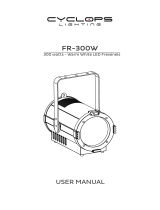Page is loading ...

USER MANUAL
MANUALE UTENTE
PIXIEWASHXB
WASH MOVING HEAD
EN - IT

All rights reserved by Music & Lights S.r.l. No part of this instruction manual may be
reproduced in any form or by any means for any commercial use.
In order to improve the quality of products, Music&Lights S.r.l. reserves the right to modify the
characteristics stated in this instruction manual at any time and without prior notice.
All revisions and updates are available in the ‘manuals’ section on site www.musiclights.it
REV. 02-05/19

1
PIXIEWASHXB
• PIXIEWASHXB
• OS24 (2 pcs)
• Power cable
• Safety cable
• User manual
Packing content
TABLE OF CONTENTS
Safety
General instructions
Warnings and installation precautions
1 Introduction
1. 1 Description
1. 2 Technical specifications
1. 3 Operating elements and connections
2 Installation
2. 1 Mounting
3 Functions and settings
3. 1 Operation
3. 2 Basic
3. 3 Menu structure
3. 4 DMX addressing
3. 5 DMX configuration
3. 6 Wireless settings
3. 7 Ethernet
3. 8 Movement
3. 9 Screen
3. 10 Fixture settings
3. 11 Auto test
3. 12 Manual test
3. 13 Advanced
3. 14 Information on the device
3. 15 Dmx view
3. 16 DMX channels
3. 17 Construction of the DMX termination
3. 18 Connection of the DMX line
4 Maintenance
4. 1 Maintenance and cleaning the unit
4. 2 Fuse replacement
4. 3 Trouble shooting
2
2
3
3
5
6
7
7
8
10
11
11
11
12
12
12
13
13
13
14
14
15
21
21
22
22
23

PIXIEWASHXB
2
WARNING! Before carrying out any operations with the unit, carefully read this instruction
manual and keep it with cure for future reference. It contains important information about
the installation, usage and maintenance of the unit.
SAFETY
General instruction
• The products referred to in this manual conform to the European Community Directives and are there-
fore marked with
.
• The unit is supplied with hazardous network voltage (230V~). Leave servicing to skilled personnel only.
Never make any modifications on the unit not described in this instruction manual, otherwise you will
risk an electric shock.
• Connection must be made to a power supply system fitted with efficient earthing (Class I appliance ac-
cording to standard EN 60598-1). It is, moreover, recommended to protect the supply lines of the units
from indirect contact and/or shorting to earth by using appropriately sized residual current devices.
• The connection to the main network of electric distribution must be carried out by a qualified electrical
installer. Check that the main frequency and voltage correspond to those for which the unit is designed
as given on the electrical data label.
• This unit is not for home use, only professional applications.
• Never use the fixture under the following conditions:
- in places wet;
- in places subject to vibrations or bumps;
- in places with an ambient temperature of over 45°C.
• Make certain that no inflammable liquids, water or metal objects enter the fixture.
• Do not dismantle or modify the fixture.
• All work must always be carried out by qualified technical personnel. Contact the nearest sales point for
an inspection or contact the manufacturer directly.
• If the unit is to be put out of operation definitively, take it to a local recycling
plant for a disposal which is not harmful to the environment.
Warnings and installation precautions
• If this device will be operated in any way different to the one described in this manual, it may suffer
damage and the guarantee becomes void. Furthermore, any other operation may lead to dangers like
short circuit, burns, electric shock, etc.
• Before starting any maintenance work or cleaning the projector, cut off power from the main supply.
• Always additionally secure the projector with the safety rope. When carrying out any work, always com-
ply scrupulously with all the regulations (particularly regarding safety) currently in force in the country
in which the fixture’s being used.
• For inside use only. Not designed for outside use.
• The minimum distance between the fixture and surrounding walls must be more than 50 cm and the
air vents at the housing must not be covered in any case.
• Keep any inflammable material at a safe distance from the fixture.
• The maximum temperature that can be reached on the external surface of the fitting, in a thermally
steady state, is high. After power off, please cool down over 15 minutes.
• Shields, lenses or ultraviolet screens shall be changed if they have become damaged to such an extent
that their effectiveness is impaired.
• The lamp (LED) shall be changed if it has become damaged or thermally deformed.
• Never look directly at the light beam. Please note that fast changes in lighting, e. g. flashing light, may
trigger epileptic seizures in photosensitive persons or persons with epilepsy.
• This product was designed and built strictly for the use indicated in this documentation. Any other use,
not expressly indicated here, could compromise the good condition/operation of the product and/or
be a source of danger.
• We decline any liability deriving from improper use of the product.

3
PIXIEWASHXB
- 1 - INTRODUCTION
1.1 DESCRIPTION
PIXIEWASHXB reinvents the concept of the moving LED wash light; bringing together the classic styling of
a traditional wash luminaire and applying the very latest innovations in the field of LED technology. The
large frontal plano-convex lens delivers a stunning level of brightness and an exceptional zoom range
with a 1:8 ratio, combined with a proprietary 280W RGB and warm white LED module delivering a high-
quality white reproduction with high CRI and TLCI parameters as well an extremely precise colour tuning.
PIXIEWASHXB is an ideal solution for any application where users want a superior light quality but without
the view of multi-cell fixtures. Being compact, fast and silent, the PIXIEWASHXB offers unprecedented flex-
ibility and is ideal for use in theatres, TV, corporate and festivals.
1.2 TECHNICAL SPECIFICATIONS
LIGHT SOURCE
• Source: 280W RGB + Warm White
• CT: 6.500K
• CRI: > 92
• R9: > 94
• Luminous flux: (6°) 3’670 lm - (45°) 3’795lm
• Lux: (6°) 29’900 lx - (45°) 1’590lx @3 m full
• Lux: (6°) 10’764 lx - (45°) 572lx @5 m full
• Source life expectancy: 70.000
• Other: TM-30-15RF/RG: 90 / 99 - TLCI: > 85
OPTICS
• Zoom: 6° - 45° motorised linear zoom
• Field angle: 11° - 48°
• Lens diameter: 125mm
• Lens type: high-quality glass lens optics
COLOUR SYSTEM
• Colour mixing: RGB + Warm White
• CTC: CTC control through independent DMX channel, + / - green and magenta correction and amber
shift activation by DMX
• White presets: 2.800 K - 8.000K
• Colour wheel: virtual colour wheel with presets
• Macros: several pre-build macros with adjustable speed
BODY
• Hardware on-board: OMEGA sockets for quick rigging (clamp included)
• Pan angle: 540°
• Tilt angle: 250°
• Pan/Tilt resolution: 8/16bit
• Feedback: automatic repositioning after accidental movement
• Body: aluminium die-casting
• Body colour: black
CONTROL
• Protocols: DMX512, RDM, Art-Net, W-DMX
• DMX channels: 13 / 15 / 16 / 18 / 22 / 23 / 27channel
• W-DMX: included, wireless solution receiver

PIXIEWASHXB
4
• RDM: RDM ready for fixture remote monitor and settings
• Display: LCD high resolution colour display with autoflip
• Firmware upgrade: yes, via USB - DMX interface (UPBOX1) not included
ELECTRONICS
• Dimmer: linear 0 ~ 100% electronic dimmer
• Dimmer curves: different dimming curves available
• Strobe / shutter: 1 - 30 Hz, electronic
• Battery backup: battery backup for user operation without connecting to the main power
• Operating temperature: -10° ~ +45°
• Flicker: flicker free frequency with adjustable PWM
ELECTRICAL
• Power consumption: 338 W
• Power supply: 100-240 V – 50/60 Hz
• Power consumption (at 230 V): 338W
• Power consumption (at 120 V): 342W
• Output (at 230 V): 8 units on a single power line
• Output (at 120 V): 5 units on a single power line
• Power factor: pF 0,99 @120 V - pF 0,95 @230 V
PHYSICAL
Cooling: combination of heat pipe cooling system and low noise fan
• Sospension and fixing: any position with quick-lock omega brackets
• Signal connection: Amphenol XLR 5p IN/OUT connectors
• Data connection: Art-Net RJ45 IN/OUT
• Power connection: Seetronic powerCON waterproof IN/OUT connectors
• IP rating: 20
• Dimensions (WxHxD): 308x448x230mm
• Weight: 13,6kg
Technical drawing Fig.1
448
308 230

5
PIXIEWASHXB
1
2
3
4
5
6
8
9 10 11 12
111415
7
13
1. MOVING HEAD
2. ROTARY ARM
3. BASE
4. HANDLE
5. LED INDICATOR "POWER"
6. LED INDICATOR "DMX"
7. CONTROL PANEL with OLED
display and 4 button used to
access the control panel functions
and manage them.
8. POWER IN (PowerCON TRUE
IN): for connection to a socket
(100-240V~/50-60Hz) via the
supplied mains cable.
9. POWER OUT (PowerCON
TRUE OUT): power output for
connection of multiple units in
series.
10. MAIN FUSE HOLDER: replace a
burnt-out fuse by one of the same
type only.
11. EtherCON CONNECTORS IN / OUT
signal.
12. DMX OUT (5-pole XLR): 1 = ground,
2 = DMX-, 3 = DMX+, 4 N/C, 5 N/C.
13. DMX IN (5-pole XLR):
1 = ground, 2 = DMX-, 3 = DMX+,
4 N/C, 5 N/C.
14. ANTENNA
15. RUBBER FEET
1.3 OPERATING ELEMENTS AND CONNECTIONS
Fig.2

PIXIEWASHXB
6
- 2 - INSTALLATION
2.1 MOUNTING
The PIXIEWASHXB may be set up on a solid and even surface. By means of the fixing facilities of the base-
plate, the unit can also be mounted upside down to a cross arm. The base plate is shown in fig.3. For fixing,
stable mounting clips are required. According to the figure, the bolts of the brackets are placed into the
openings provided in the base plate and turned clockwise until they lock (to the stop). Always ensure that
the unit is firmly fixed to avoid vibration and slipping while operating. The mounting place must be of
sufficient stability and be able to support a weight of 10 times of the unit’s weight. When carrying out any
installation, always comply scrupulously with all the regulations (particularly regarding safety) currently
in force in the country in which the fixture’s being used. Always additionally secure the projector with the
safety rope from falling down. For this purpose, fasten the safety rope at a suitable position so that the
maximum fall of the projector will be 20 cm.
Fig.3
CLAMPS
SAFETY
CABLE
OMEGA
BRACKETS

7
PIXIEWASHXB
- 3 - FUNCTIONS AND SETTINGS
3.1 OPERATION
Connect the supplied main cable to a socket (100-240V~/50-60Hz). The unit will run built-in program to re-
set all motors to their home position. Shortly after that the PIXIEWASHXB is ready for operation. To switch
off, disconnect the mains plug from the socket. For a more convenient operation it is recommended to
connect the unit to a socket which can be switched on and off via light switch.
NOTE: for factory default settings, the Calibrated function is active on the PIXIEWASHXB. Refer to paragraph
“Fixture Settings” (pag.12 and 13).
3.2 BASIC
The PIXIEWASHXB has a LCD display and 4 button used to access the control panel functions and manage
them (fig.4).
Fig.4 - Functions of the buttons and display icons
UP
DOWN LEFT RIGHT
Increases the value
displayed or passes to
the previous item in a
menu
Decreases the value
displayed or passes to
the next item in the
menu
To enter in the main
menù or to return to the
top level
Confirms the displayed
value, or activates the
displayed function, or
enters the successive
menu

PIXIEWASHXB
8
3.3 MENU STRUCTURE
MENU
1 CONNECT
ð
DMX Address
ð
Value (1-512) Default: 1
DMX Mode
ð
STANDARD-13CH
STANDARD-15CH
STANDARD-16CH
EXTENDED-18CH
EXTENDED-22CH
EXTENDED-23CH
27 CH
Default:
EXTENDED
22CH
Wireless Setting
ð
Receive Off/On
ð
Off
On
Default :Off
Receive Reset
ð
No
Yes
Default :No
Wireless To DMX
ð
No
Yes
Default :Yes
Ethernet
ð
Universe
ð
0-255 Default: 0
Start Channel
ð
1-512 Default:1
IP Address
ð
2.133.139.215
Ethernet To DMX
ð
NO Default :Yes
2 SETUP
ð
Movement
ð
Pan Reverse
ð
No
Yes
Default: No
Tilt Reverse
ð
No
Yes
Default: No
Zoom Reverse
ð
No
Yes
Default: No
Pan Feedback
ð
No
Yes
Default: Yes
Tilt Feedback
ð
No
Yes
Default: Yes
ð
Screen
ð
Back Light
ð
On
10s
20s
30s
Default: 10s
Flip Display
ð
No
Yes
Auto
Default: No
DMX Led
ð
Off
On
Default:Off
Warn Cue
ð
Off
On
Default:On
Key Lock
ð
No
Yes
Default: No
ð
Fixture
ð
Full On Mode
ð
HB
Studio
Default:
Studio
ð
White Balance
ð
Off
Manual
ð
Red
Green
Blue
Warm
White
ð
125-255
ð
Calibrated Default: Activeted

9
PIXIEWASHXB
ð
Dimmer Mode
ð
Off
Dimmer 1
Dimmer 2
Dimmer 3
Default: Off
ð
Dimmer selection
ð
Option 1
Option 2
Option 3
Default: Option 2
ð
LED Frequency
ð
600Hz
1000Hz
2000Hz
4000Hz
8000Hz
25KHz
Default: 2000Hz
ð
Fan Mode
ð
Auto
Silent
High
Off
Default: Auto
ð
Temperature unit
ð
°C
°F
Default: °C
ð
Auto Test
ð
Auto Test …
ð
Manual Test
ð
Pan
Pan Fine
Tilt
Tilt Fine
P/T Speed
Dimmer
Shutter
Red
Green
Blue
White
Zoom
ð
000-255 Default:
Tilt=128
Dimmer=255
Shutter = 255
3 ADVANCED
ð
Reset
ð
All
Pan
Tilt
Zoom
ð
Adjust
ð
Pan Offset
Tilt Offset
Zoom Offset
ð
000-255
ð
Factory Reload
ð
No
Yes
4 INFORMATION
ð
Fixture Time
ð
0-9999 Default: 0
Temperature
ð
58 °C
Fans Speed
ð
**%
Software Version
ð
DISP- V1.0
NET-V1.0
CTR1-XY- V1.0
CTR2-MOTOR-V1.0
UID
ð
15D00225****
View DMX

PIXIEWASHXB
10
3.4 DMX ADDRESSING
To set DMX addressing follow the instructions below:
• Press the button LEFT to enter the menu mode.
• Use the buttons UP/DOWN to select the Connect item. Press the button RIGHT to confirm.
• Press the buttons UP/DOWN to select the DMX Address item. Then press the button RIGHT to confirm.
• Press the buttons UP/DOWN to select the desired value 001-512; then press the button RIGHT to confirm.
• Press repeatedly the button LEFT to return the menu mode.
To able to operate the PIXIEWASHXB with a light controller, adjust the DMX start address for the first a
DMX channel. If e. g. address 33 on the controller is provided for controlling the function of the first DMX
channel, adjust the start address 33 on the PIXIEWASHXB. The other functions of the light effect panel are
then automatically assigned to the following addresses.
Number of
DMX channels
Start address
(example)
DMX Address
occupied
Next possible start
address for unit No. 1
Next possible start
address for unit No. 2
Next possible start
address for unit No. 3
13 33 33-45 46 59 72
15 33 33-48 49 63 78
16 33 33-48 49 65 81
18 33 33-50 51 69 89
22 33 33-54 55 77 99
23 33 33-55 56 79 102
27 33 33-59 60 87 114
Fig.5 - Example 15 DMX channels configuration
. . . . . . . . . . . .
DMX512 Controller
DMX Address: 73DMX Address: 48DMX Address: 33 DMX Address: 63
Several units may be interconnected; follow the instructions below:
1. Connect the DMX OUT of the master unit via 5-pole XLR cable to the DMX IN of the first slave unit.
2. Connect the DMX OUT of the first slave unit to the DMX IN of the second slave unit, etc. until all units
are connected in a chain.
Use standard DMX cables to daisy chain your units together via the DMX connector on the rear of the
units. For longer cable runs we suggest a terminator at the last fixture (see page 16).

11
PIXIEWASHXB
3.5 DMX CONFIGURATION
The PIXIEWASHXB has 6 DMX channels configurations selectable through the control panel.
• Press the button LEFT to enter the menu mode.
• Use the buttons UP/DOWN to select the Connect. Press the button RIGHT to confirm.
• Press the buttons UP/DOWN to select the DMX mode. Then press the button RIGHT to confirm.
• Press the buttons UP/DOWN to select the desired configuration (STANDARD-13CH, STANDARD-15CH, STAND-
ARD-16CH, EXTENDED-18CH, EXTENDED-22CH, EXTENDED-23CH, 27CH) then press the button RIGHT to save.
• Press repeatedly the button LEFT to return the menu mode.
The tables on page 15, 16, 17, 18, 19, 20 indicate the operating mode and DMX value. The PIXIEWASHXB is
equipped with 5-pole XLR connections.
3.6 WIRELESS SETTINGS
• To enter the Wireless mode press the LEFT button until the display shows Connect, then select Wireless
using the RIGHT button.
• Select the Wireless Receive function using the UP/DOWN buttons, then press the RIGHT button.
• To activate the Wireless Receive function, use the UP/DOWN buttons and select the On option.
• Press the RIGHT button to confirm the selection.
• Press the LEFT button to go back or wait a few seconds to exit the setup menu.
NOTE - Once you have performed these steps, you must synchronize with any WiFi unit with which you
want to communicate by pressing the sync button on it. At this point connect the DMX console to the
WiFi unit to open the communication with the PIXIEWASHXB.
• To reset the unit, select the Receive Reset function using the UP/DOWN buttons, press the RIGHT button
until the display shows Connect, then select Receive Reset using the UP/DOWN buttons, then press the
RIGHT button.
• To activate the mode use the UP / DOWN keys and select the Yes option.
• Press the RIGHT button to confirm the selection.
• Press the LEFT button to go back or wait a few seconds to exit the setup menu.
• To activate the Wireless to DMX function, use the UP / DOWN buttons to press the RIGHT button until the
display shows Connect, then select Wireless to DMX, then press the RIGHT button.
• To activate the mode use the UP/DOWN buttons and select the Yes option.
• Press the RIGHT button to confirm the selection.
• Press the LEFT button to go back or wait a few seconds to exit the setup menu.
3.7 ETHERNET
For the ArtNet settings to be assigned to the unit, refer to the following menu section.
• Press the UP/DOWN button to scroll through the menu, select Connect, then press the RIGHT button ac-
cess the next Ethernet menu with the UP / DOWN button, then press the RIGHT button.
• Use the UP/DOWN buttons to select one of the following settings: Universe, Start Channel, IP Address, Eth-
ernet to DMX.
• Press the RIGHT button to confirm the selection and enter the sub menu.
• To activate the Ethernet to DMX function, use the UP / DOWN buttons to press the RIGHT button until the
display shows Connect, then select Ethernet to DMX, then press the RIGHT button.
• To activate the mode use the UP/DOWN buttons and select the Yes option.
• Press the RIGHT button to confirm the selection.
• Set the desired value for the selected function using the UP/DOWN buttons. Then press the RIGHT
button.
• Press the LEFT button to go back or wait a few seconds to exit the setup menu.

PIXIEWASHXB
12
3.8 MOVEMENT
Press the LEFT button to access the main menu.
• Press the UP/DOWN button to scroll through the menu, select Set Up, then press the RIGHT button ac-
cess the next menu.
• Press the UP/DOWN button to select Movement and press the RIGHT button to proceed.
• Select the proposed option with the UP/DOWN button and press the RIGHT button to confirm.
- Pan Reverse - Rotation in the opposite direction of the moving head. No to deactivate the function
(normal setting); Yes to activate the function (Pan Reverse).
- Tilt Reverse - Inclination in the opposite direction of the moving head. No to deactivate the function
(normal setting), Yes to activate the function (Tilt Reverse).
- Pan Reverse - Zoom in the opposite direction of the moving head. No to deactivate the function (nor-
mal setting); Yes to activate the function (Zoom Reverse).
- Pan/Tilt Feedbacks - Rearrange Pan/Tilt position after accidental shift. Select No for deactivate the func-
tion or Yes to activate the function.
• Press the RIGHT button to confirm the selection.
• Press the LEFT button repeatedly to exit the menu and to save the changes made.
3.9 SCREEN
It is possible to modify the following parameters, related to the display, following the same procedure:
• Press the LEFT button to access the main menu.
• Press the UP/DOWN button to scroll through the menu, select Set Up, then press the RIGHT button ac-
cess the next menu.
• Press the UP/DOWN button to select Screen and press the RIGHT button to proceed.
• Select the proposed option with the UP/DOWN button and press the RIGHT button to confirm.
- Backlight - Auto Off display backlight. This function allows you to switch off automatically the back-
lighting of the display after a certain time which can be set using the directional keys. To have the
display always on select On or set a value between those shown (10s, 20s, 30s) to turn off the display
once the chosen time has elapsed, after exiting the menu.
- Flip Display - Display orientation. This feature allows you to rotate the display by 180 ° to get a better
view of the display when the unit is hanging upside down. Select Yes to activate the function, No to
deactivate it or Auto.
- Warn Cue - Warning of error. Use the arrow keys to select Off or On depending on whether or not the
display shows error warnings.
- Key lock - With this function, you can lock the keys on the control panel to prevent, for example, tam-
pering with the settings. If this function is activated, the keys are locked automatically. To disable or
temporarily disable or disable the key lock function, press the keys in the following order to regain
access to the menu commands: UP, DOWN, UP, DOWN, RIGHT. Select Yes to activate the function or
No to deactivate it.
• Press the RIGHT button to confirm the selection.
• Press the LEFT key repeatedly to exit the menu and to save the changes made.
3.10 FIXTURE SETTINGS
You can change the parameters for the device by following these steps:
• Press the button LEFT to enter the menu mode.
• Use the buttons UP/DOWN to select the System setup. Press the button RIGHT to confirm.
• Press the buttons UP/DOWN to select the desired option and press the button RIGHT to confirm:
- Full On Mode - Select the Full on Mode function to set the HB mode (High Brightness Mode, with the
maximum value of the colors) or Studio mode with an automatic white calibration at 6000 K. Through

13
PIXIEWASHXB
the Studio mode it is possible to use separately the 4 single colors, only when all the colors are full
you will get the color temperature of 6000 K.
- White Balance - White Balance function. Select the White Balance function to set the white balance by
changing the values (125-255) of the colors Red, Green, Blue and White.
- Calibrated - With this function active, when the RGB colors are full, you will get 6000 K. In the same
way, using only the Warm White channel, you will still get 6000 K. So this mean that with this func-
tion activated white of PIXIEWASHXB is not warm white but a standard cold white at 6000K.
NOTE: to obtain 3000 K using the Warm White color, you must necessarily disable the Calibrated function
and activate the Studio function.
- Dimmer Mode - Adjusting the dimmer. Enter in Dimmer Mode to select specific dimming curve.
Particularly when set:
• Off: The increase in light intensity is linear.
• Dimmer 1: dimmer curve with low fade.
• Dimmer 2: dimmer curve with medium fade.
• Dimmer 3: dimmer curve with high fade.
- Dimmer selection - Its function is to change the behavior of the Dimmer. Select the desired option
(Option 1 / Option 2 / Option 3).
- Fan Mode - Fan speed. Select the desired fan speed (Off, Auto, Silent, High) through the button UP/
DOWN.
- Temperature unit. Select Temperature unit function and then choose Celsius / Fahrenheit measurement unit
then press the RIGHT button to confirm the selection.
• Press repeatedly the button LEFT to return the menu mode.
3.11 AUTO TEST
Allow checking the proper functioning of the unit. Start the automatic test in the following way:
• Press the button LEFT to enter the menu mode.
• Use the buttons UP/DOWN to select the Fixture. Press the button RIGHT to confirm.
• Press the buttons UP/DOWN to select the Auto Test and press RIGHT to confirm.
• To confirm and start the automatic test press the RIGHT button.
3.12 MANUAL TEST
It allows to do adjustments on the effects through commands panel to obtain a perfect balance between
the projectors.
• Press the button LEFT to enter the menu mode.
• Press the buttons UP/DOWN to select the item Fixture. Then press the button RIGHT.
• Press the buttons UP/DOWN to select the Manual Test. Then press the button RIGHT.
• Select the effect you want change (Pan, Pan Fine, Tilt, Tilt Fine, P/T Speed, Dimmer, Shutter, Red, Green, Blue, White,
Zoom).Then press the button RIGHT to confirm.
• Use the directional buttons to calibrate the effect setting a value between 0 - 255. Then press the button
RIGHT to confirm.
• Press repeatedly the button LEFT to return the menu mode.
3.13 ADVANCED
It is possible to modify the following parameters following the same procedure:
• Press the LEFT button to access the main menu.
• Press the UP/DOWN button to scroll through the menu, select Advanced, then press the RIGHT button
to enter the next menu.

PIXIEWASHXB
14
• Press the UP/DOWN button to select one off the following parametres:
- Reset - To start a preset program to restore the selected function (All, Pan, Tilt, Zoom).
- Adjust - To allows you to change all parameters. To access this mode, enter the password "050".Select
the desired function (Pan Offset, Tilt Offset, Zoom Offset) and the choose the value (0 - 255).
- Factory Reload - To reset the unit. Select Yes or No and select RIGHT to confirm.
• Press the RIGHT button to confirm the selection and wait for the selected function to be restored.
• Press the LEFT button repeatedly to exit the menu and to save the changes made.
3.14 INFORMATION ON THE DEVICE
To view all the information on the device, proceed as follows:
• Press the LEFT button to access the main menu. Press the UP/DOWN button to select Information, then
press the RIGHT button to access the next menu.
• Press the UP/DOWN button to scroll through the menu, then select one of the following information-
and press the RIGHT button to display it.- Fixture Time - Through the Fixture Time function, the operat-
ing time of the projector can be shown on the display.
- Fixture Time - To view the operating time of the projector.
- Temperature - To view the temperature of the device in °C on the display.
- Fans Speed - to view on the display the fan speed present near the lamp.
- Software Version - To view the firmware version will show on the display.
- UID - To view the identification ID for the RDM control.
3.15 DMX VIEW
Select the View DMX function to display the DMX values received by the fixture for each channel during
its operation.

15
PIXIEWASHXB
MODE MODE MODE MODE MODE MODE
FUNCTION DMX
Value
13 Ch 15 Ch 16 Ch 18 Ch 22 Ch 23 Ch
1 1 1 1 1 1
PAN COARSE
0~100% 000 - 255
2 2 2 2 2 2
PAN FINE
0~100% 000 - 255
3 3 3 3 3 3
TILT COARSE
0~100% 000 - 255
4 4 4 4 4 4
TILT FINE
0~100% 000 - 255
5 5 5 5 5 5
PAN/TILT SPEED
Fastest to slow
Movement with Blackout
000 - 250
251 - 255
6 6
SPECIAL FUNCTION
No function
Pan &Tilt Reset (Hold 3 Second)
No function
Zoom Reset (Hold 3 Second)
No function
000-049
050-099
100-149
150-199
200-255
6 6 6 6
SHUTTER
No function (shutter open)
Shutter effect slow to fast
No function (shutter open)
Pulse-effect in sequences
No function (shutter open)
Random Shutter effect slow to fast
No function (shutter open)
000 - 010
011 - 082
083 - 093
094 - 163
164 - 174
175 - 244
245 - 255
7 7 7 7 7 7
DIMMER 8bit
0~100% 000 - 255
8 8 8
DIMMER 16bit
0~100% 000 - 255
16 9 9 9
DIMMER FADE
0~100% 000 - 255
8 8
SHUTTER
Shutter closed
No function (Shutter open)
Shutter effect slow to fast
No function (Shutter open)
Pulse-effect in sequences
No function (Shutter open)
Random Shutter effect slow to fast
No function (Shutter open)
000 - 031
032 - 063
064 - 095
096 - 127
128 - 159
160 - 191
192 - 223
224 - 255
3.16 DMX CHANNELS

PIXIEWASHXB
16
MODE MODE MODE MODE MODE MODE
FUNCTION DMX
Value
13 Ch 15 Ch 16 Ch 18 Ch 22 Ch 23 Ch
8 10 10 10
CONTROL
No Function
CTC
CTC+Amber Shift
Forward Spin
Reverse Spin
Continuous
TBD
000 - 015
016 - 023
024 - 031
032 - 047
048 - 063
064 - 079
080 - 255
13
COLOR FUNCTION
No Function
CTC Function
Forward Spin
Reverse Spin
Continuous
TBD
000 - 019
020 - 039
040 - 059
060 - 079
080 - 099
100 - 255
14
COLOR
Color Temperature Correction 2000K -->3000K
White 3200 K
White 4200 K
White 5600 K
White 8000 K
FORWARD SPIN
Rainbow Effect (Slow to Fast)
REVERSE SPIN
Rainbow Effect (Slow to Fast)
CONTINUOS
Black
Red
Green
Blue
White
Red=0; Green ->Up; Blue=Full; White=0
Red=0; Green =Full; Blue->Down; White=0
Red->Up; Green=Full; Blue=0; White=0
Red=Full; Green ->Down; Blue=0; White=0
Red=Full; Green=0; Blue->Up; White=0
Red->Down; Green=0; Blue=Full; White=0
000 - 223
224 - 231
232 - 239
240 - 247
248 - 255
000 - 255
000 - 255
000 - 000
001 - 001
002 - 002
003 - 003
004 - 004
005 - 046
047 - 088
089 - 130
131 - 172
173 - 214
215 - 255

17
PIXIEWASHXB
MODE MODE MODE MODE MODE MODE
FUNCTION DMX
Value
13 Ch 15 Ch 16 Ch 18 Ch 22 Ch 23 Ch
9 11 11 11
CTC or CTC+AMBER SHIFT
2800K
3000K
3200K
3400K
3600K
3800K
4000K
4200K
4400K
4600K
4800K
5000K
5200K
5400K
5600K
5800K
6000K
6200K
6400K
6600K
6800K
7000K
7200K
7400K
7600K
7800K
8000K
000 - 000
001 - 010
011 - 020
021 - 030
031 - 040
041 - 050
051 - 060
061 - 070
071 - 080
081 - 090
091 - 100
101 - 110
111 - 120
121 - 130
131 - 140
141 - 150
151 - 160
161 - 170
171 - 180
181 - 190
191 - 200
201 - 210
211 - 220
221 - 230
231 - 240
241 - 250
251 - 255
COLOR(FW spin)
Rainbow Effect (Slow to Fast) 000 - 255
COLOR(RW spin)
Rainbow Effect (Slow to Fast) 000 - 255
COLOR (Continuous)
Black
Red
Green
Blue
Warm White
Red=0, Green->up, Blue=full, Warm White=0
Red=0, Green=full, Blue->down, Warm White=0
Red->up, Green=full, Blue=0, Warm White=0
Red=full, Green->down, Blue=0, Warm White=0
Red=full, Green=0, Blue->up, Warm White=0
Red->down, Green=0, Blue=full, Warm White=0
000 - 000
001 - 001
002 - 002
003 - 003
004 - 004
005 - 046
047 - 088
089 - 130
131 - 172
173 - 214
215 - 255
12
HUE
0
-25~25
000 - 000
001 - 255

PIXIEWASHXB
18
MODE MODE MODE MODE MODE MODE
FUNCTION DMX
Value
13 Ch 15 Ch 16 Ch 18 Ch 22 Ch 23 Ch
9 10 9 12 12 13
RED
0~100%
000 - 255
13 14
RED FINE
0~100%
000 - 255
10 11 10 13 14 15
GREEN
0~100%
000 - 255
15 16
GREEN FINE
0~100%
000 - 255
11 12 11 14 16 17
BLUE
0~100%
000 - 255
17 18
BLUE FINE
0~100%
000 - 255
12 13 12 15 18 19
WARM WHITE
0~100%
000 - 255
19 20
WARM WHITE FINE
0~100%
000 - 255
13 14 15 16 20 21
ZOOM
0~100%
000 - 255
17 21 22
ZOOM FINE
0~100%
000 - 255
15 18 22 23
CONTROL
No function
Reset all
Pan&Tilt Reset
TBD
Zoom Reset
TBD(not used)
Fast Mode
TBD(not used)
000 - 007
008 - 015
016 - 023
044 - 047
048 - 055
056 - 063
064 - 071
072 - 255
/