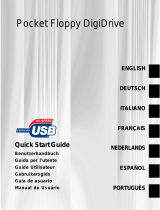1 Important
Note:
This equipment has been tested and found to comply with the limits
for a Class B digital device, pursuant to part 15 of the FCC Rules.
These limits are designed to provide reasonable protection against
harmful interference in a residential installation.
This equipment generates, uses and can radiate radio frequency energy
and, if not installed and used in accordance with the instructions, may
cause harmful interference to radio communications. However, there is
no guarantee that interference will not occur in a particular
installation. If this equipment does cause harmful interference to radio
or television reception, which can be determined by turning the
equipment off and on, the user is encouraged to try to correct the
interference by one or more of the following measures:
• Reorient or relocate the receiving antenna.
• Increase the separation between the equipment and receiver.
• Connect the equipment into an outlet on a circuit different from
that to which the receiver is connected.
• onsult the dealer or an experienced radio/TV technician for help.
The shielded interface cable and connectors must be used in order to
comply with the limits for digital device pursuant to subpart B of
Part 15 of FCC Rules.
Electric-, Magnetic- and Electromagnetic Fields (EMF)
Philips Royal Electronics manufactures and sells many products
targeted at consumers, which, like any electronic apparatus,
in general have the ability to emit and receive electro magnetic
signals.
One of Philips’ leading Business Principles is to take all necessary
health and safety measures for our products, to comply with all
applicable legal requirements and to stay well within the
EMF standards applicable at the time of producing products.
Philips is committed to develop, produce and market products that
cause no adverse health effects.
Philips confirms that if its products are handled properly for their
intended use, they are safe to use according to scientific evidence
available today.
Philips plays an active role in the development of international EMF
and safety standards, enabling Philips to anticipate further
developments in standardization for early integration in its products.
Note
Keep this detailed user manual for future reference.
Warning
• To prevent fire or shock hazard, do not expose the unit to rain or
moisture.
• To avoid electric shock, do not open the cabinet. Refer servicing to
qualified personal only.
• Keep away from children. If swallowed, promptly see a doctor.
5
4
3
2
1
2
ENGLISH