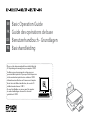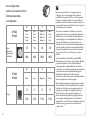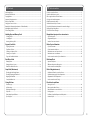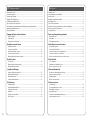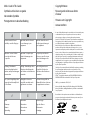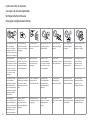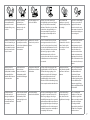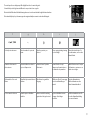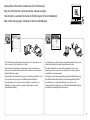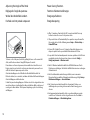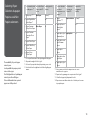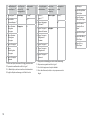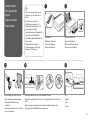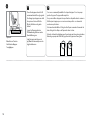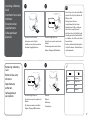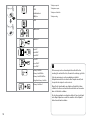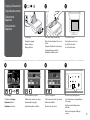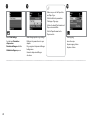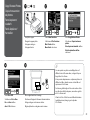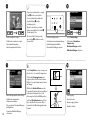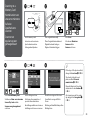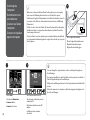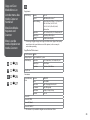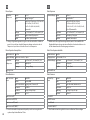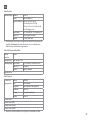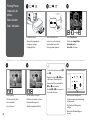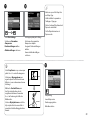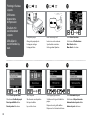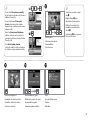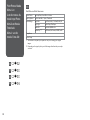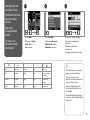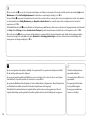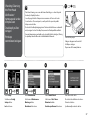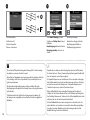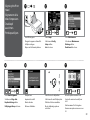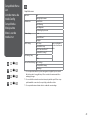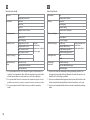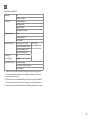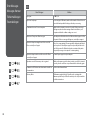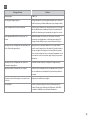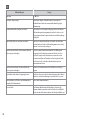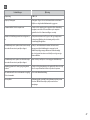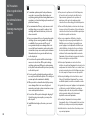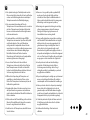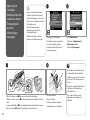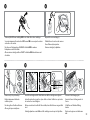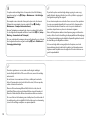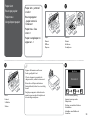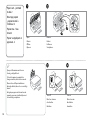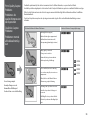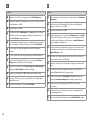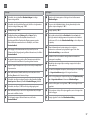Page is loading ...
Page is loading ...

3
Contents
EN
Ink Cartridge Codes ................................................................................................................................................2
Marks Used in This Guide......................................................................................................................................5
Copyright Notice ..................................................................................................................................................... 5
Important Safety Instructions ............................................................................................................................. 6
Guide to Control Panel .......................................................................................................................................... 8
Using Epson Connect Service ...........................................................................................................................10
Getting More Information (Introduction of Online Manuals) ...............................................................11
Adjusting the Angle of the Panel .....................................................................................................................12
Power Saving Function ........................................................................................................................................12
Handling Paper and Memory Cards
Selecting Paper ..................................................................................................................................................13
Loading Paper ....................................................................................................................................................15
Inserting a Memory Card ...............................................................................................................................17
Copy and Scan Mode
Copying Documents ........................................................................................................................................19
Copy/Restore Photos .......................................................................................................................................21
Scanning to a Memory Card .........................................................................................................................23
Scanning to a Computer ................................................................................................................................24
Copy and Scan Mode Menu List ..................................................................................................................25
Print Photos Mode
Printing Photos ..................................................................................................................................................28
Printing in Various Layouts ............................................................................................................................30
Print Photos Mode Menu List .......................................................................................................................32
Setup Mode (Maintenance)
Checking the Ink Cartridge Status ..............................................................................................................35
Checking/Cleaning the Print Head .............................................................................................................37
Aligning the Print Head ..................................................................................................................................39
Setup Mode Menu List ....................................................................................................................................41
Solving Problems
Error Messages ...................................................................................................................................................44
Ink Precautions ..................................................................................................................................................48
Replacing Ink Cartridges ................................................................................................................................50
Paper Jam ............................................................................................................................................................53
Print Quality/Layout Problems .....................................................................................................................55
Epson Support ...................................................................................................................................................58
Table des matières
FR
Codes des cartouches d’encre ............................................................................................................................ 2
Symboles utilisés dans ce guide ........................................................................................................................5
Mise en garde relative aux droits d’auteur .....................................................................................................5
Consignes de sécurité importantes .................................................................................................................. 6
Guide du panneau de contrôle .......................................................................................................................... 8
Utilisation du service Epson Connect ............................................................................................................10
Pour plus d’informations (présentation des manuels en ligne)............................................................11
Réglage de l’angle du panneau .......................................................................................................................12
Fonction d’économie d’énergie........................................................................................................................12
Manipulation du papier et des cartes mémoire
Sélection du papier ..........................................................................................................................................13
Chargement du papier ...................................................................................................................................15
Insertion d’une carte mémoire ....................................................................................................................17
Modes Copier et Numériser
Copie de documents .......................................................................................................................................19
Copie/restauration de photos ......................................................................................................................21
Numérisation vers une carte mémoire .....................................................................................................23
Numérisation vers un ordinateur ................................................................................................................24
Liste de menus des modes Copier et Numériser ...................................................................................25
Mode Impr.Photo
Impression de photos .....................................................................................................................................28
Diérentes dispositions d’impression .......................................................................................................30
Liste de menus du mode Impr.Photo ........................................................................................................32
Mode Cong (maintenance)
Vérication de l’état des cartouches d’encre ..........................................................................................35
Vérication/nettoyage de la tête d’impression ......................................................................................37
Alignement de la tête d’impression ...........................................................................................................39
Liste de menus du mode Cong .................................................................................................................41
Résolution des problèmes
Messages d’erreur .............................................................................................................................................44
Mise en garde relative à l’encre....................................................................................................................48
Remplacement des cartouches d’encre ...................................................................................................50
Bourrage papier ................................................................................................................................................53
Problèmes de qualité d’impression/de disposition ..............................................................................55
Assistance Epson ...............................................................................................................................................58
Page is loading ...

5
Marks Used in This Guide
Symboles utilisés dans ce guide
Verwendete Symbole
Pictogrammen in deze handleiding
!
c
Caution; must be followed
carefully to avoid bodily injury.
Important; must be observed
to avoid damage to your
equipment.
Must be observed to avoid
bodily injury and damage to
your equipment.
Attention : à suivre à la lettre
pour éviter des blessures
corporelles.
Important : à respecter pour
éviter d’endommager votre
équipement.
À respecter pour éviter des
blessures corporelles et pour
éviter d’endommager votre
installation.
Achtung – Warnhinweise
müssen unbedingt beachtet
werden, um Körperverletzungen
zu vermeiden.
Wichtig – Anmerkungen dieser
Art müssen beachtet werden,
um Schäden an den Geräten zu
vermeiden.
Muss befolgt werden, um
körperliche Schäden oder
Schäden an Ihren Geräten zu
vermeiden.
Let op: moet zorgvuldig worden
opgevolgd om lichamelijk letsel
te voorkomen.
Belangrijk: moet worden
nageleefd om schade aan de
apparatuur te voorkomen.
Moet worden nageleefd om
lichamelijk letsel en schade aan
de apparatuur te voorkomen.
Q % R &
Note
Remarque
Hinweis
Opmerking
Information
Informations
Informationen
Informatie
Reference page
Page de référence
Referenzseite
Verwijzing
Copyright Notice
Mise en garde relative aux droits
d’auteur
Hinweis zum Copyright
Auteursrechten
No part of this publication may be reproduced, stored in a retrieval system,
or transmitted in any form or by any means, electronic, mechanical,
photocopying, recording, or otherwise, without the prior written
permission of Seiko Epson Corporation. The information contained herein
is designed only for use with this product. Epson is not responsible for any
use of this information as applied to other printers.
Neither Seiko Epson Corporation nor its aliates shall be liable to the
purchaser of this product or third parties for damages, losses, costs, or
expenses incurred by the purchaser or third parties as a result of accident,
misuse, or abuse of this product or unauthorized modications, repairs, or
alterations to this product, or (excluding the U.S.) failure to strictly comply
with Seiko Epson Corporation’s operating and maintenance instructions.
Seiko Epson Corporation shall not be liable for any damages or problems
arising from the use of any options or any consumable products other than
those designated as Original Epson Products or Epson Approved Products
by Seiko Epson Corporation.
Seiko Epson Corporation shall not be held liable for any damage resulting
from electromagnetic interference that occurs from the use of any
interface cables other than those designated as Epson Approved Products
by Seiko Epson Corporation.
EPSON
®
is a registered trademark, and EPSON EXCEED YOUR VISION or
EXCEED YOUR VISION is a trademark of Seiko Epson Corporation.
SDXC Logo is a trademark of SD-3C, LLC.
Memory Stick Duo, Memory Stick PRO Duo, Memory Stick PRO-HG Duo,
Memory Stick Micro, and MagicGate Memory Stick Duo are trademarks of
Sony Corporation.
General Notice: Other product names used herein are for identication
purposes only and may be trademarks of their respective owners. Epson
disclaims any and all rights in those marks.

6
Important Safety Instructions
Consignes de sécurité importantes
Wichtige Sicherheitshinweise
Belangrijke veiligheidsvoorschriften
Use only the power cord
that comes with the
printer. Use of another
cord may cause re or
shock. Do not use the cord
with any other equipment.
Place the printer near
a wall outlet where the
power cord can be easily
unplugged.
Use only the type of
power source indicated on
the printer.
Make sure the power cord
meets all relevant local
safety standards.
Do not let the power
cord become damaged
or frayed.
Keep the printer away
from direct sunlight or
strong light.
Do not open the scanner
unit while copying,
printing, or scanning.
Utilisez uniquement le
cordon d’alimentation livré
avec l’imprimante. L’utilisation
d’un autre cordon pourrait
provoquer un incendie ou
une électrocution. N’utilisez
pas le cordon sur un autre
équipement.
Placez l’imprimante à
proximité d’une prise de
courant permettant de
débrancher aisément le
cordon d’alimentation.
Utilisez uniquement
le type d’alimentation
électrique indiqué sur
l’imprimante.
Assurez-vous que le
cordon d’alimentation
correspond à l’ensemble
des normes de sécurité
locales applicables.
Veillez à éviter la
détérioration ou l’usure du
cordon d’alimentation.
Maintenez l’imprimante
à l’écart de la lumière
directe du soleil et des
éclairages violents.
N’ouvrez pas le module
scanner lorsqu’une
opération de copie,
d’impression ou de
numérisation est en cours.
Verwenden Sie nur das
mit diesem Drucker
mitgelieferte Netzkabel.
Andere Kabel können
Feuer oder Stromschläge
verursachen. Verwenden
Sie das Kabel nicht für
andere Geräte.
Den Drucker neben einer
Wandsteckdose aufstellen,
aus der das Stromkabel
leicht abgezogen werden
kann.
Nur die auf dem Drucker
angegebene Art von
Stromquelle verwenden.
Sicherstellen, dass
das Stromkabel allen
relevanten lokalen
Sicherheitsstandards
entspricht.
Abscheuerung oder
Beschädigung des
Stromkabels vermeiden.
Drucker von direktem
Sonnenlicht oder starken
Lichtquellen fernhalten.
Die Scanner-Einheit
während eines Kopier-,
Druck- oder Scan-
Vorgangs nicht önen.
Gebruik alleen het
netsnoer dat bij de printer
is geleverd. Gebruik van
andere snoeren kan brand
of schokken veroorzaken.
Gebruik het snoer niet
met andere apparatuur.
Plaats de printer in
de buurt van een
stopcontact waar u de
stekker gemakkelijk kunt
uittrekken.
Gebruik alleen het type
voeding dat op de printer
is aangegeven.
Controleer of het
netsnoer aan de lokale
veiligheidsnormen
voldoet.
Zorg ervoor dat het
netsnoer niet beschadigd
raakt.
Houd de printer uit de
buurt van direct zonlicht
of krachtig licht.
Open de scannereenheid
niet tijdens het kopiëren,
afdrukken of scannen.

7
Do not use aerosol products
that contain ammable
gases inside or around
the printer. Doing so may
cause re.
Except as specically
explained in your
documentation, do not
attempt to service the
printer yourself.
Keep ink cartridges out of
the reach of children.
If ink gets on your skin, wash the area
thoroughly with soap and water. If ink gets
into your eyes, ush them immediately
with water. If discomfort or vision problems
continue after a thorough ushing, see a
doctor immediately. If ink gets into your
mouth, spit it out immediately and see a
doctor right away.
Do not shake the ink
cartridges too vigorously;
otherwise ink may leak from
the cartridge.
If you remove an ink cartridge
for later use, protect the ink
supply area from dirt and
dust and store it in the same
environment as the printer. Do
not touch the ink supply port
or surrounding area.
N’utilisez pas de produits en
aérosol contenant des gaz
inammables à l’intérieur
ou à proximité du produit.
faute de quoi un incendie
risque de survenir.
Ne tentez jamais de réparer
le produit par vous-même,
sauf si cela est explicitement
mentionné dans la
documentation.
Maintenez les cartouches
d’encre hors de portée des
enfants.
En cas de contact de l’encre avec la peau,
lavez soigneusement la zone à l’eau et au
savon. En cas de projection d’encre dans les
yeux, rincez-les immédiatement à l’eau. Si la
gêne ou les problèmes de vision persistent
après un rinçage soigneux, consultez
immédiatement un médecin. En cas de
projection d’encre dans la bouche, recrachez-
la immédiatement et consultez un médecin
sans attendre.
Ne secouez pas trop
violemment les cartouches
d’encre, faute de quoi de
l’encre risque de s’écouler
des cartouches.
Si vous retirez une cartouche
d’encre pour la réutiliser
ultérieurement, protégez la
zone d’alimentation en encre
contre les salissures et la
poussière et stockez-la dans
le même environnement que
l’imprimante. Ne touchez pas
l’orice d’alimentation en encre
de la cartouche, ni la zone qui
l’entoure.
Innerhalb oder in der
Nähe des Druckers keine
Sprühprodukte verwenden,
die entzündliche Gase
enthalten. Dies könnte ein
Feuer verursachen.
Nicht versuchen, den
Drucker selbst zu
warten, es sei denn, die
Dokumentation enthält
ausdrückliche Erklärungen
dazu.
Tintenpatronen außerhalb
der Reichweite von Kindern
aufbewahren.
Falls Tinte auf Ihre Haut gelangt, die Stelle
gründlich mit Wasser und Seife abwaschen.
Falls Tinte in Ihre Augen gelangt, sofort
mit Wasser auswaschen. Bei Sehstörungen
oder anderen Beschwerden auch nach
gründlichem Spülen, sofort einen Arzt
aufsuchen. Falls Tinte in Ihren Mund gelangt,
sofort ausspucken und einen Arzt aufsuchen.
Tintenpatronen nicht zu
stark schütteln, andernfalls
kann Tinte aus der Patrone
austreten.
Wird eine Tintenpatrone zum
späteren Gebrauch entfernt,
den Tintenzufuhrbereich
vor Staub und Schmutz
schützen und die Patrone in
derselben Umgebung wie den
Drucker aufbewahren. Die
Tintenversorgungsönung
oder den umgebenden Bereich
nicht berühren.
Gebruik in de printer
of in de buurt van de
printer geen spuitbussen
die ontvlambare gassen
bevatten. Dit kan brand
veroorzaken.
Probeer de printer niet zelf
te repareren, tenzij in de
documentatie speciek
wordt uitgelegd hoe u dit
moet doen.
Bewaar inktcartridges
buiten bereik van kinderen.
Als u inkt op uw huid krijgt, wast u de plek
grondig schoon met water en zeep. Als u
inkt in uw ogen krijgt, spoelt u uw ogen
onmiddellijk uit met water. Als u ongemak of
gezichtsproblemen blijft houden nadat u uw
ogen grondig hebt uitgespoeld, raadpleegt u
onmiddellijk een arts. Als er inkt in uw mond
terechtkomt, spuugt u deze onmiddellijk uit
en raadpleegt u direct een arts.
Schud de inktcartridges
niet te krachtig heen en
weer, anders kan er inkt
weglekken uit de cartridge.
Als u een cartridge wilt
verwijderen voor later, moet
u er wel voor zorgen dat de
inkttoevoer wordt beschermd
tegen stof en vuil. Bewaar
de cartridge in dezelfde
omgeving als de printer. Raak
de inkttoevoer of het gebied
eromheen niet aan.

8
Guide to Control Panel
Guide du panneau de contrôle
Erläuterungen zum Bedienfeld
Bedieningspaneel
a b c d e
P
-
y
Turns on/o printer. Stays on while the printer is connected
to a Wi-Fi network. Stays o when the
printer is not connected to the network.
Flashes while the Wi-Fi network settings
are being made.
Returns to the top menu. Displays a preview of the
selected images, or displays
settings.
Cancels/returns to the
previous menu.
Met l’imprimante sous/hors
tension.
Allumé lorsque l’imprimante est
connectée à un réseau Wi-Fi. Éteint lorsque
l’imprimante n’est pas connectée au
réseau. Clignote lorsque les paramètres du
réseau Wi-Fi sont en cours de dénition.
Permet de retourner au menu
supérieur.
Ache les images
sélectionnées en aperçu ou
ache les paramètres.
Permet d’annuler/de retourner
au menu précédent.
Schaltet Drucker ein/aus.
Leuchtet, solange der Drucker mit einem Wi-
Fi-Netzwerk verbunden ist. Leuchtet nicht,
wenn der Drucker nicht mit dem Netzwerk
verbunden ist. Blinkt, solange die Wi-Fi-
Netzwerkeinstellungen konguriert werden.
Für Rückkehr zum Hauptmenü. Zeigt eine Vorschau der
ausgewählten Bilder oder
Einstellungen.
Bricht Vorgänge ab/geht
zurück zum vorherigen Menü.
Printer uit-/aanzetten.
Brandt wanneer de printer verbinding
heeft met een Wi-Fi-netwerk. Uit wanneer
de printer geen netwerkverbinding heeft.
Knippert wanneer instellingen voor het
Wi-Fi-netwerk worden opgegeven.
Keert terug naar het bovenste
menu.
Voorbeeld van geselecteerde
afbeeldingen weergeven of
instellingen weergeven.
Annuleren/terugkeren naar
vorig menu.

9
f g h i j
l, u, r, d, OK
+, -
x y
Selects photos and menus. Sets the number of copies and
prints.
Starts the operation you
selected.
Stops copying/printing/scanning
or reset settings.
Shows the network status. For
more information, see the online
Network Guide.
Permet de sélectionner les
photos/menus.
Permet de dénir le nombre de
copies et d’impressions.
Permet de lancer l’opération
sélectionnée.
Permet d’arrêter la copie/
l’impression/la numérisation ou
de réinitialiser les paramètres.
Ache l’état du réseau. Pour plus
d’informations, reportez-vous au
Guide réseau en ligne.
Zur Auswahl von Fotos und
Menüs.
Anzahl der Kopien einstellen und
drucken.
Zum Starten des gewählten
Vorgangs.
Hält Kopier-/Druck-/Scanvorgang
an oder setzt Einstellungen
zurück.
Zeigt den Netzwerkstatus.
Weitere Informationen siehe
Online-Netzwerkhandbuch.
Foto’s en menu’s selecteren. Aantal kopieën en afdrukken
instellen.
Hiermee wordt de bewerking
gestart die u hebt geselecteerd.
Kopiëren/afdrukken/scannen
stoppen of instellingen
herstellen.
Geeft de netwerkstatus aan. Zie
de online-Netwerkhandleiding
voor meer informatie.
The actual panel/screen display may dier slightly from those shown in this guide.
L’écran aché peut être légèrement diérent de ceux présentés dans ce guide.
Die tatsächliche Bildschirm-/Bedienfeldanzeige kann von der in diesem Handbuch abgebildeten abweichen.
De daadwerkelijke display-/schermweergave kan enigszins afwijken van wat u in deze handleiding ziet.

10
Using Epson Connect Service
Utilisation du service Epson Connect
Epson Connect Service verwenden
Epson Connect gebruiken
k
When you have more than 999 photos on your memory card, the LCD screen
displays a message to let you select a group. Images are sorted by the date they
were taken. To select and show images in a group, press u or d to select a group
and then press OK. To re-select a group, select Print Photos, and then select Select
Group.
Si la carte mémoire contient plus de 999 photos, un message vous invitant à
sélectionner un groupe s’ache sur l’écran LCD. Les images sont classées en fonction
de la date à laquelle elles ont été prises. Pour sélectionner et acher les images dans
un groupe, appuyez sur u ou d pour sélectionner un groupe, puis appuyez sur OK.
Pour resélectionner un groupe, sélectionnez Impr.Photo, puis Sélect. grpe.
Wenn mehr als 999 Fotos auf der Speicherkarte enthalten sind, wird in der LCD-
Anzeige eine Meldung zur Auswahl einer Gruppe angezeigt. Die Fotos werden nach
Aufnahmedatum sortiert. Zur Auswahl und Anzeige von Bildern in einer Gruppe, drücken
Sie u oder d, um eine Gruppe zu wählen und anschließend OK. Um eine Gruppe erneut
auszuwählen, drücken Sie Fotodruck und wählen Sie anschließend Gruppe wählen.
Als er meer dan 999 foto’s op uw geheugenkaart staan, wordt u op het display
gevraagd een groep te selecteren. De afbeeldingen worden gesorteerd op
opnamedatum. Als u de afbeeldingen in een groep wilt selecteren en weergeven, drukt
u op u of d om een groep te selecteren. Druk vervolgens op OK. Als u een groep of
map opnieuw wilt selecteren, selecteert u Foto afdr. en vervolgens Groep selecteren.
Using Epson Connect and other companies’ related services, you can easily
print directly from your smartphone, tablet PC, or portable computer,
anytime and practically anywhere, even across the globe! For more
information, visit the following URL: https://www.epsonconnect.com/
Le service Epson Connect et les services connexes d’autres sociétés vous
permettent d’imprimer facilement depuis votre smartphone, tablette
électronique ou ordinateur portable, à tout moment et quasiment n’importe
où, même à l’autre bout du monde ! Pour plus d’informations, consultez le
site suivant : https://www.epsonconnect.com/
Wenn Sie Epson Connect und entsprechende Dienste anderer Unternehmen
verwenden, können Sie ganz einfach direkt vom Smartphone, Tablet-PC
oder tragbaren Computer aus drucken, jederzeit und praktisch überall, und
das weltweit! Weitere Informationen dazu nden Sie unter der folgenden
URL: https://www.epsonconnect.com/
Epson Connect en gerelateerde diensten van andere bedrijven maken het
gemakkelijk om rechtstreeks vanaf uw smartphone, tablet of laptop af te
drukken waar en wanneer u maar wilt, al is het aan de andere kant van de
wereld! Kijk voor meer informatie op: https://www.epsonconnect.com/
Page is loading ...

12
Adjusting the Angle of the Panel
Réglage de l’angle du panneau
Winkel des Bedienfelds ändern
De hoek van het paneel aanpassen
To lower or close the panel, unlock by pulling the lever on the rear until it
clicks, and then lower down. Simply lift the panel to raise it.
Pour abaisser ou fermer le panneau, déverrouillez-le en tirant le levier à
l’arrière jusqu’à ce qu’un déclic soit émis, puis abaissez le panneau. Il vous
sut de soulever le panneau pour le relever.
Zum Herunterklappen oder Schließen des Bedienfelds Hebel auf der
Rückseite ziehen, bis er einrastet, und dann das Bedienfeld herunterklappen.
Zum Hochklappen einfach anheben.
U kunt het paneel omlaag klappen of sluiten door het te ontgrendelen door
aan de hendel aan de achterkant te trekken totdat deze klikt en het paneel
vervolgens te laten zakken. Til het paneel simpelweg op als u het omhoog
wilt klappen.
Power Saving Function
Fonction d’économie d’énergie
Energiesparfunktion
Energiebesparing
After 13 minutes of inactivity, the LCD screen turns black. Press any
button to return the screen to its previous state.
The product turns o automatically if no operations are performed for
the period selected at the following menu: Setup -> Printer Setup ->
Power O Timer.
O
O
L’écran LCD s’éteint à l’issue de 13 minutes d’inactivité. Appuyez sur
n’importe quelle touche pour rétablir l’état antérieur de l’écran.
Le produit s’éteint automatiquement si aucune opération n’est eectuée
pendant la période sélectionnée dans le menu suivant : Cong ->
Cong. imprimante -> Minuteur arrêt.
O
O
Nach 13 Minuten Inaktivität schaltet der LCD-Bildschirm aus. Durch
Drücken einer beliebigen Taste kehrt der Bildschirm in seinen vorherigen
Zustand zurück.
Das Produkt wird automatisch ausgeschaltet, wenn in einem im
folgenden Menü gewählten Zeitraum keine Bedienung erfolgt: Setup ->
Druckereinstellungen -> Ausschalttimer.
O
O
Na 13 minuten inactiviteit wordt het scherm zwart. Druk op een
willekeurige knop om terug te keren naar het laatst weergegeven
scherm.
Het apparaat gaat automatisch uit als er geen handelingen worden
verricht voor de duur die u in het volgende menu selecteert: Inst ->
Printerinstellingen -> Uitschakelingstimer.
O
O

13
Selecting Paper
Sélection du papier
Papier auswählen
Papier selecteren
The availability of special paper
varies by area.
La disponibilité du papier spécial
varie selon les pays.
Die Verfügbarkeit von Spezialpapier
variiert je nach Land/Region.
De beschikbaarheid van speciaal
papier verschilt per land.
If you want to print
on this paper... *⁴
Choose this Paper
Type on the LCD
screen
Loading capacity
(sheets)
a Plain paper *¹ *² Plain Paper [11 mm] *³
b Epson Bright White
Ink Jet Paper *¹
80 *³
c Epson Premium
Glossy Photo Paper
Photo Paper 20
d Epson Premium
Semigloss Photo
Paper
e Epson Photo Paper
f Epson Ultra Glossy
Photo Paper
g Epson Glossy
Photo Paper
*1 You can perform manual 2-sided printing with this paper.
*2 Paper with a weight of 64 to 90 g/m².
*3 30 sheets for paper that already has printing on one side.
*4 See the table on the right-hand side for the English paper
names.
Handling Paper and Memory Cards
Manipulation du papier et des cartes mémoire
Umgang mit Papier und Speicherkarten
Papier en geheugenkaarten gebruiken
Si vous souhaitez
procéder à
l’impression sur ce
papier... *⁴
Sélectionnez ce
Type pap sur
l’écran LCD
Capacité de
chargement
(feuilles)
a Papier
ordinaire *¹ *²
Papier ordinaire [11 mm] *³
b Papier jet d’encre
blanc brillant
Epson *¹
80 *³
c Papier photo glacé
Premium Epson
Papier photo 20
d Papier photo semi-
glacé Premium
Epson
e Papier photo
Epson
f Papier photo ultra-
glacé Epson
g Papier photo glacé
Epson
*1 Vous pouvez procéder à des impressions recto verso
manuelles avec ce papier.
*2 Papier dont le grammage est compris entre 64 et 90 g/m².
*3 30 feuilles de papier déjà imprimé d’un côté.
*4 Reportez-vous au tableau situé sur le côté droit pour les noms
de papier français.
Page is loading ...
Page is loading ...

16
You can use commercially available 2-hole punched paper. Do not use paper
punched by yourself or paper with many holes.
Vous pouvez utiliser du papier à deux perforations disponible dans le commerce.
N’utilisez pas du papier que vous avez vous-même perforé ou contenant de
nombreuses perforations.
Sie können handelsübliches 2-fach gelochtes Papier verwenden. Verwenden Sie
kein selbstgelochtes Papier oder Papier mit vielen Löchern.
U kunt in de handel verkrijgbaar geperforeerd papier met twee gaten gebruiken.
Gebruik geen papier dat u zelf hebt geperforeerd of papier met meer gaten.
c
Do not load paper above the H
arrow mark inside the edge guide.
Ne chargez pas de papier au-delà
du repère en forme de èche
H situé à l’intérieur du guide
latéral.
Legen Sie Papier nur bis zur
Pfeilmarkierung H innen an der
Kantenführung ein.
Laat het papier niet boven de
pijl H aan de binnenzijde van de
zijgeleider komen.
c
F
Flip back.
Rabattez vers l’arrière.
Nach hinten klappen.
Terugklappen.

17
Do not try to force the card all the
way into the slot. It should not be
fully inserted.
N’essayez pas d’insérer
complètement la carte dans
l’emplacement. Elle ne doit pas
être insérée complètement.
Versuchen Sie nicht, die Karte mit
Gewalt ganz in den Kartenschlitz
zu schieben. Sie sollte noch etwas
herausstehen.
Probeer de kaart niet helemaal in
de sleuf te duwen. De kaart kan er
niet helemaal in.
c
Inserting a Memory
Card
Insertion d’une carte
mémoire
Einsetzen einer
Speicherkarte
Geheugenkaart
plaatsen
A B
Insert one card at a time.
Insérez une carte à la fois.
Jeweils nur eine Karte einsetzen.
Eén kaart tegelijk plaatsen.
Check the light stays on.
Assurez-vous que le voyant reste
allumé.
Die Anzeigen müssen leuchten.
Kijken of lampje blijft branden.
Removing a Memory
Card
Retrait d’une carte
mémoire
Speicherkarte
entfernen
Geheugenkaart
verwijderen
Check the light stays on.
Assurez-vous que le voyant reste
allumé.
Die Anzeigen müssen leuchten.
Kijken of lampje blijft branden.
A B
Remove.
Retirez.
Entfernen.
Verwijderen.
On Flashing
Allumé Clignotant
Ein Blinkt
Aan Knippert
Q
Page is loading ...

19
Copy and Scan Mode
Modes Copier et Numériser
Modus Kopieren und Scannen
Modus Kopiëren en modus Scannen
G
Enter the copy setting menu.
Accédez au menu de paramétrage
de la copie.
Das Kopiereinstellungsmenü
aufrufen.
Menu met kopieerinstellingen
openen.
Copying Documents
Copie de documents
Dokumente
kopieren
Documenten
kopiëren
A R & 15 B
D
Load paper.
Chargez du papier.
Papier einlegen.
Papier plaatsen.
Place face-down horizontally.
Placez horizontalement, face vers
le bas.
Einlegen (Druckseite nach unten).
Horizontaal leggen met de
afdrukzijde naar beneden.
Select Copy.
Sélectionnez Copier.
Kopieren wählen.
Kopiëren selecteren.
Set the number of copies.
Dénissez le nombre de copies.
Kopienanzahl eingeben.
Aantal exemplaren instellen.
E F
Select a color mode.
Sélectionnez un mode de couleur.
Farbmodus wählen.
Kleurmodus selecteren.
C
Slide to the corner.
Faites glisser vers le coin.
In die Ecke schieben.
In de hoek schuiven.
Page is loading ...

21
Copy/Restore Photos
Copie/restauration
de photos
Fotos kopieren/
wiederh.
Foto’s kopiëren/
herstellen
Load photo paper.
Chargez du papier photo.
Fotopapier einlegen.
Fotopapier laden.
Place original and start scanning.
Positionnez l’original et démarrez la numérisation.
Vorlage einlegen und scannen starten.
Origineel plaatsen en beginnen met scannen.
Select Copy/Restore Photos.
Sélectionnez Copier/restaurer
photos.
Fotos kopieren/wiederh. wählen.
Foto’s kopiëren/herstellen
selecteren.
Select On or O.
Sélectionnez Oui ou Non.
Ein oder Aus wählen.
Aan of Uit selecteren.
A R & 15
E
C
D
You can reprint one photo or multiple photos of
dierent sizes at the same time, as long as they are
larger than 30 × 40 mm.
Vous pouvez réimprimer une ou plusieurs photos de
diérentes tailles, dans la mesure où leur taille est
supérieure à 30 × 40 mm.
Sie können gleichzeitig ein Foto oder mehrere Fotos
verschiedener Größen kopieren, wenn diese größer
als 30 × 40 mm sind.
U kunt één foto of foto’s van verschillende formaten
tegelijk kopiëren, zolang ze groter zijn dan
30 × 40 mm.
Q
B
Select More Functions.
Sélectionnez PlusFonctions.
Weit. Funk. wählen.
Meer funct. selecteren.
Page is loading ...

23
Scanning to a
Memory Card
Numérisation vers
une carte mémoire
Auf eine
Speicherkarte
scannen
Scannen en
opslaan op een
geheugenkaart
A R & 17 B C
D E R & 25 F
Insert a memory card.
Insérez une carte mémoire.
Speicherkarte einsetzen.
Geheugenkaart plaatsen.
Place original horizontally.
Placez l’original horizontalement.
Original horizontal einlegen.
Origineel horizontaal leggen.
Select Scan.
Sélectionnez Numériser.
Scannen wählen.
Scannen selecteren.
Select Scan to Memory Card.
Sélectionnez Num. vers carte mém.
Scan auf Sp.-karte wählen.
Scannen naar geheugenkaart
selecteren.
Select settings and scan.
Sélectionnez les paramètres et
procédez à la numérisation.
Einstellungen wählen und scannen.
Instellingen selecteren en scannen.
Check the message on the screen.
Consultez le message aché à
l’écran.
Meldung auf dem Bildschirm prüfen.
Melding lezen.
If the edges of the photo are faint,
change the Scan Area E. R & 25
Si les bords de la photo sont
pâles, modiez la Zone de
numérisation E. R & 25
Wenn die Ränder des Fotos blass
sind, ändern Sie den Scanber. E.
R & 25
Als de randen van de foto wazig
zijn, wijzigt u het Scangebied E.
R & 25
Q

24
A
B C
Place original horizontally.
Placez l’original horizontalement.
Original horizontal einlegen.
Origineel horizontaal leggen.
Select Scan.
Sélectionnez Numériser.
Scannen wählen.
Scannen selecteren.
Select an item and then a PC.
Sélectionnez un élément, puis un
ordinateur PC.
Ein Element und dann einen PC
wählen.
Instelling en dan computer
selecteren.
Scanning to a
Computer
Numérisation vers
un ordinateur
Scannen auf einen
Computer
Scannen en opslaan
op een computer
Make sure you have installed software for this printer on your computer
and connected following the instructions on the Start Here poster.
Vériez que le logiciel de l’imprimante est installé sur l’ordinateur et que la
connexion a été eectuée conformément aux instructions de l’achage
Démarrez ici.
Stellen Sie sicher, dass die Software für diesen Drucker auf dem Computer
installiert und dass er entsprechend den Hinweisen auf dem Poster Hier
starten angeschlossen ist.
U moet software voor deze printer op uw computer hebben geïnstalleerd
en de apparatuur hebben aangesloten volgens de instructies op de poster
Hier beginnen.
Q
You can change the computer name on the control panel using Epson
Event Manager.
Vous pouvez modier le nom de l’ordinateur sur le panneau de contrôle, à
l’aide de l’application Epson Event Manager.
Mit Epson Event Manager können Sie den Computernamen im Bedienfeld
ändern.
U kunt de naam van de computer op het bedieningspaneel wijzigen met
Epson Event Manager.
%

25
Copy and Scan
Mode Menu List
Liste de menus des
modes Copier et
Numériser
Menüliste Modus
Kopieren und
Scannen
Menu’s van de
modus Kopiëren en
modus Scannen
EN
R & 25
Print Settings Density -4 to +4
Layout With Border, Borderless *¹
Reduce/Enlarge Actual Size, Auto Fit Page, 10×15cm->A4,
A4->10×15cm, 13×18->10×15,
10×15->13×18, A5->A4, A4->A5,
Custom Size
Paper Size A4, 13×18cm(5×7in), 10×15cm(4×6in), A5
Paper Type Plain Paper, Photo Paper
Quality Draft, Standard Quality
*1 Your image is slightly enlarged and cropped to ll the sheet of paper. Print quality
may decline in the top and bottom areas of the printout, or the area may be
smeared when printing.
EN
Copy menu
Color Restoration O, On
Display Options 1 photo with Info., 1 photo
Print Settings Paper Size 10×15cm(4×6in), 13×18cm(5×7in), A4
Paper Type Photo Paper
Borderless Borderless, With Border
Crop/Zoom
Copy/Restore Photos menu
Scan to Memory
Card
Format JPEG, PDF
Color Color, B&W
Scan Area Auto Cropping, Max Area, A4
Document Text, Photograph
Resolution 200dpi, 300dpi, 600dpi
Contrast -4 to +4
Scan to PC
Scan to PC (PDF)
Scan to PC (Email)
Scan to PC (WSD) *²
Scan menu
*2 This feature is only available for English versions of Windows 7/Vista.
FR
DE
NL
R & 27
R & 26
R & 26
Page is loading ...
Page is loading ...

28
Print Photos Mode
Mode Impr.Photo
Modus Fotodruck
Modus Foto afdr.
F
Enter the print setting menu.
Accédez au menu de paramétrage
de l’impression.
Das Druckeinstellungsmenü
aufrufen.
Menu met afdrukinstellingen
openen.
To select more photos, repeat D
and E.
Répétez les étapes D et E pour
sélectionner d’autres photos.
Um weitere Fotos auszuwählen,
D und E wiederholen.
Herhaal D en E als u nog meer
foto’s wilt selecteren.
Q
E
Set the number of copies.
Dénissez le nombre de copies.
Kopienanzahl eingeben.
Aantal exemplaren instellen.
Printing Photos
Impression de
photos
Fotos drucken
Foto’s afdrukken
A R & 15 B R & 17 C
Load photo paper.
Chargez du papier photo.
Fotopapier einlegen.
Fotopapier laden.
Insert a memory card.
Insérez une carte mémoire.
Speicherkarte einsetzen.
Geheugenkaart plaatsen.
Select Print Photos.
Sélectionnez Impr.Photo.
Fotodruck wählen.
Foto afdr. selecteren.
D
Select a photo.
Sélectionnez une photo.
Foto auswählen.
Foto selecteren.
Page is loading ...

30
A R & 15 B R & 17
D E F G
Load photo paper.
Chargez du papier photo.
Fotopapier einlegen.
Fotopapier laden.
Insert a memory card.
Insérez une carte mémoire.
Speicherkarte einsetzen.
Geheugenkaart plaatsen.
Select Photo Layout Sheet.
Sélectionnez Feuille dispo ph.
Foto-Layout-Blatt wählen.
Fotolay-outvel selecteren.
Select a layout.
Sélectionnez une disposition.
Ein Layout wählen.
Lay-out selecteren.
Select paper type and size.
Sélectionnez le type et la taille du
papier.
Papiersorte und -größe wählen.
Papiersoort en -formaat selecteren.
Select Automatic layout.
Sélectionnez Disposition auto.
Automatisches Layout wählen.
Autom. lay-out selecteren.
Printing in Various
Layouts
Diérentes
dispositions
d’impression
Drucken mit
verschiedenen
Layouts
Afdrukken in
verschillende lay-
outs
C
Select More Functions.
Sélectionnez PlusFonctions.
Weit. Funk. wählen.
Meer funct. selecteren.

31
To select more photos, repeat
step H.
Répétez l’étape H pour
sélectionner d’autres photos.
Möchten Sie weitere Fotos
auswählen, wiederholen Sie
Schritt H.
Herhaal stap H als u nog meer
foto’s wilt selecteren.
Q
If you select Place photos manually,
layout a photo as shown in (a) or leave a
blank as shown in (b).
Si vous sélectionnez Placer ph. à
la main, placez une photo comme
indiqué en (a) ou laissez un vide comme
indiqué en (b).
Wenn Sie Fotos manuell platzieren
wählen, setzen Sie ein Foto wie in (a)
gezeigt ein oder lassen Sie eine Position
frei, wie in (b).
Als u Foto’s handm. plaatsen
selecteert, maakt u een lay-out zoals in
(a) of laat u een lege ruimte zoals in (b).
Q
H
J KI
Select a photo.
Sélectionnez une photo.
Foto auswählen.
Foto selecteren.
Finish selecting photos.
Finalisez la sélection des photos.
Auswählen der Fotos beenden.
Selecteren voltooien.
Set the number of copies.
Dénissez le nombre de copies.
Kopienanzahl eingeben.
Aantal exemplaren instellen.
Print.
Procédez à l’impression.
Drucken.
Afdrukken.

32
*1 These functions only aect your printouts. They do not change your original
images.
*2 Depending on the type of photo, parts of the image other than the eyes may be
corrected.
EN
Print Photos Mode
Menu List
Liste de menus du
mode Impr.Photo
Menüliste Modus
Fotodruck
Menu’s van de
modus Foto afdr.
EN
R & 32
Select Photos Select by Date, Cancel Photo Selection
Display Options 1 photo with Info., 1 photo, Thumbnail
Print Settings Paper Size 10×15cm(4×6in), 13×18cm(5×7in), A4
Paper Type Photo Paper, Plain Paper
Borderless Borderless, With Border
Fix Red-Eye *¹ *²
O-Current, On-Current, O-All, On-All
Crop/Zoom
Select Group
Print Photos and Slide Show menu
FR
DE
NL
R & 34
R & 33
R & 33
Page is loading ...
Page is loading ...
Page is loading ...
Page is loading ...
Page is loading ...
Page is loading ...
Page is loading ...
Page is loading ...
Page is loading ...
Page is loading ...
Page is loading ...
Page is loading ...
Page is loading ...
Page is loading ...
Page is loading ...
Page is loading ...
Page is loading ...
Page is loading ...
Page is loading ...
Page is loading ...
Page is loading ...
Page is loading ...
Page is loading ...
Page is loading ...
Page is loading ...
Page is loading ...
-
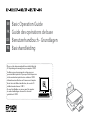 1
1
-
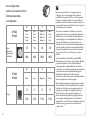 2
2
-
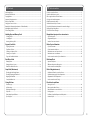 3
3
-
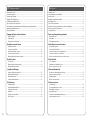 4
4
-
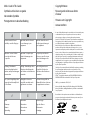 5
5
-
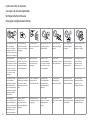 6
6
-
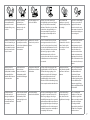 7
7
-
 8
8
-
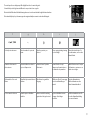 9
9
-
 10
10
-
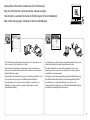 11
11
-
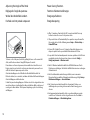 12
12
-
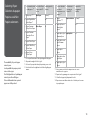 13
13
-
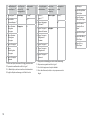 14
14
-
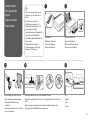 15
15
-
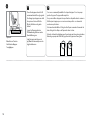 16
16
-
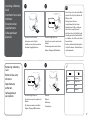 17
17
-
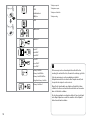 18
18
-
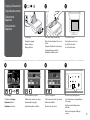 19
19
-
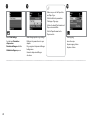 20
20
-
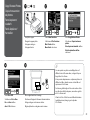 21
21
-
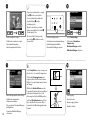 22
22
-
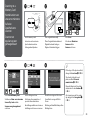 23
23
-
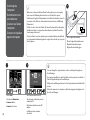 24
24
-
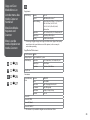 25
25
-
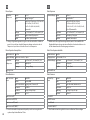 26
26
-
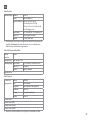 27
27
-
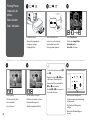 28
28
-
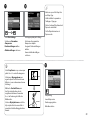 29
29
-
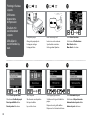 30
30
-
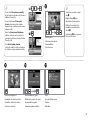 31
31
-
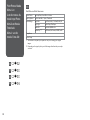 32
32
-
 33
33
-
 34
34
-
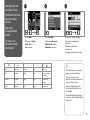 35
35
-
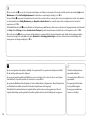 36
36
-
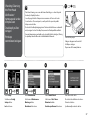 37
37
-
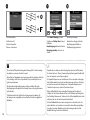 38
38
-
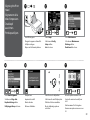 39
39
-
 40
40
-
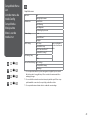 41
41
-
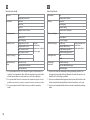 42
42
-
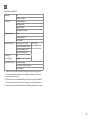 43
43
-
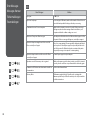 44
44
-
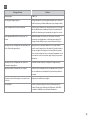 45
45
-
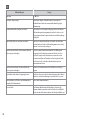 46
46
-
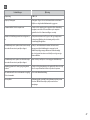 47
47
-
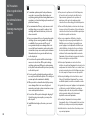 48
48
-
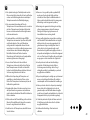 49
49
-
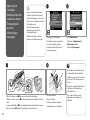 50
50
-
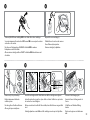 51
51
-
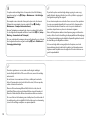 52
52
-
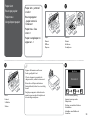 53
53
-
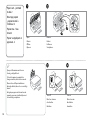 54
54
-
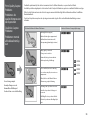 55
55
-
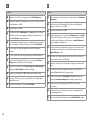 56
56
-
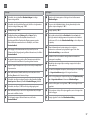 57
57
-
 58
58
Ask a question and I''ll find the answer in the document
Finding information in a document is now easier with AI
in other languages
- français: Epson xp-403 Le manuel du propriétaire
- Deutsch: Epson xp-403 Bedienungsanleitung
- Nederlands: Epson xp-403 de handleiding
Related papers
-
Epson SX 440W Owner's manual
-
Epson EXPRESSION HOME XP-302EXPRESSION HOME XP-305 Owner's manual
-
Epson Stylus SX235W Owner's manual
-
Epson Stylus TX219 Owner's manual
-
Epson STYLUS SX218 User manual
-
Epson Stylus SX420W User manual
-
Epson 1400 - Stylus Photo Color Inkjet Printer User guide
-
Epson STYLUS OFFICE BX610FW Series User manual
-
Epson STYLUS OFFICE BX610FW Series User manual
-
Epson XP-102 Owner's manual
Other documents
-
Dell V305 All In One Inkjet Printer User guide
-
Dell 944 All In One Inkjet Printer User guide
-
Lenco HS-100 Owner's manual
-
Philips SIC4014H/G7 User manual
-
Dell V105 All In One Inkjet Printer User guide
-
Mustek SCANEXPRESS H610 Specification
-
Dell 944 All In One Inkjet Printer User guide
-
Seiko TM-T90 User manual
-
HP Color LaserJet CM1312 Multifunction Printer series Reference guide
-
 Seiko Group TM-T70 User manual
Seiko Group TM-T70 User manual