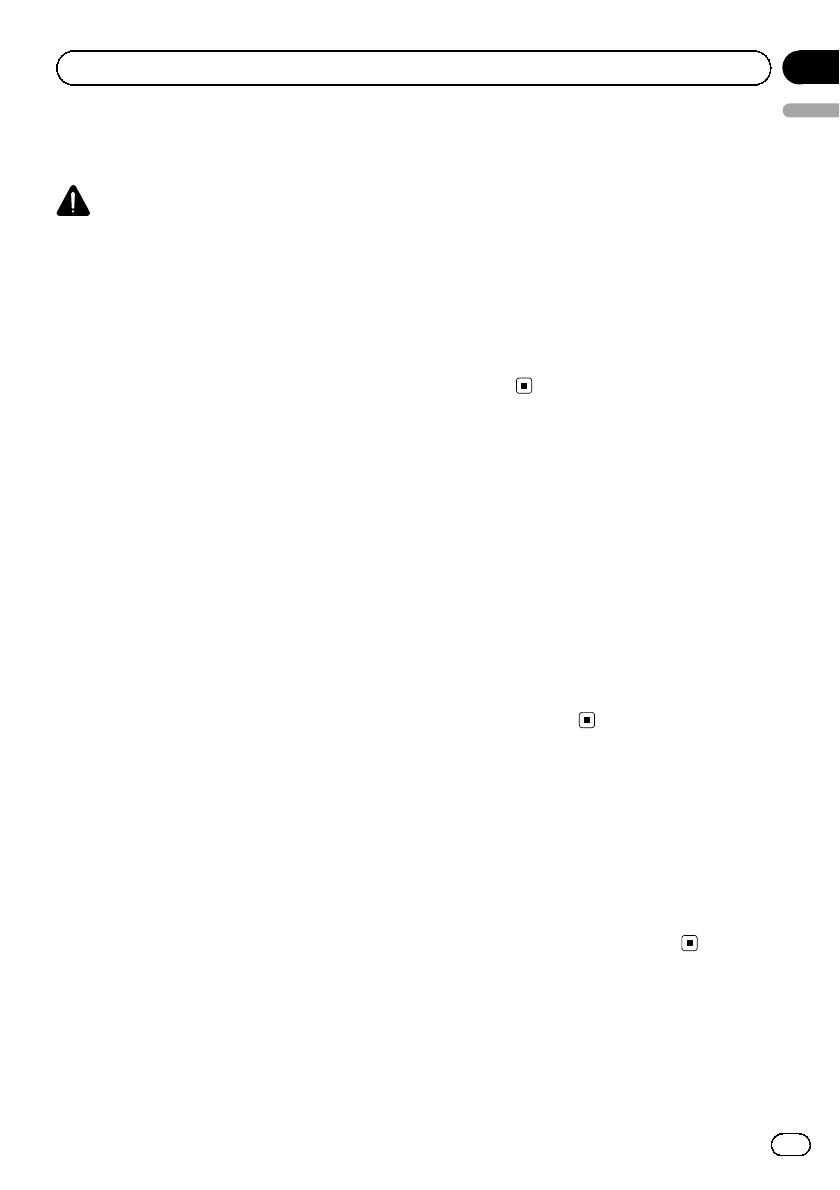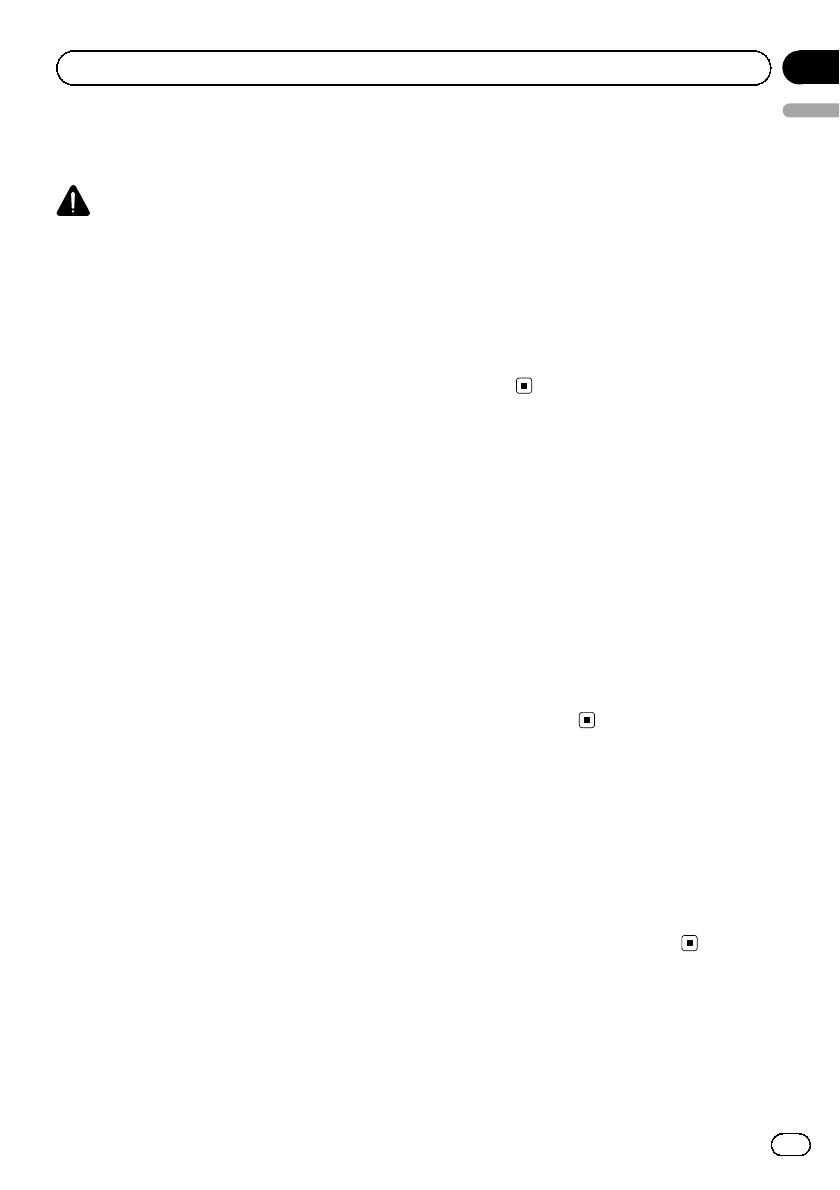
Precautions before
installation
CAUTION
! Never install this product in places where,
or in a manner that:
— It could injure the driver or passengers
if the vehicle stops suddenly.
— It may interfere with the driver’s opera-
tion of the vehicle, such as on the floor
in front of the driver’s seat, or close to
the steering wheel or gearstick.
! Make sure there is nothing behind the
dashboard or panelling when drilling
holes in them. Be careful not to damage
fuel lines, brake lines, electronic compo-
nents, communication wires or power
cables.
! When using screws, do not allow them to
come into contact with any electrical lead.
Vibration may damage wires or insulation,
leading to a short circuit or other damage
to the vehicle.
! To ensure proper installation, use the sup-
plied parts in the manner specified. If any
parts other than the supplied ones are
used, they may damage internal parts of
this product or they may work loose and
the product may become detached.
! It is extremely dangerous to allow the
cables to become wound around the steer-
ing column or gearstick. Be sure to install
this product, its cables, and wiring away
in such a way that they will not obstruct
or hinder driving.
! Make sure that leads cannot get caught in
a door or the sliding mechanism of a seat,
resulting in a short circuit.
! Please confirm the proper function of
your vehicle’s other equipment following
installation of the navigation system.
! Do not install this navigation system
where it may (i) obstruct the driver’s vi-
sion, (ii) impair the performance of any of
the vehicle’s operating systems or safety
features, including airbags, hazard lamp
buttons or (iii) impair the driver’s ability
to safely operate the vehicle.
! Install the navigation system between the
driver’s seat and front passenger seat so
that it will not be hit by the driver or pas-
senger if the vehicle stops quickly.
! Never install the navigation system in
front of or next to the place in the dash,
door, or pillar from which one of your vehi-
cle’s airbags would deploy. Please refer to
your vehicle’s owner’s manual for refer-
ence to the deployment area of the frontal
airbags.
To guard against
electromagnetic interference
In order to prevent interference, set the follow-
ing items as far as possible from this naviga-
tion system, other cables or leads:
! FM, MW/LW aerial and its lead
! GPS aerial and its lead
In addition you should lay or route each aerial
lead as far as possible from other aerial leads.
Do not bind them together, lay or route them
together, or cross them. Such electromagnetic
noise will increase the potential for errors in
the location display.
Before installing
! Consult with your nearest dealer if installa-
tion requires the drilling of holes or other
modifications of the vehicle.
! Before making a final installation of this
product, temporarily connect the wiring to
confirm that the connections are correct
and the system works properly.
Engb
15
English
Section
04
Installation