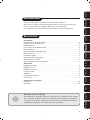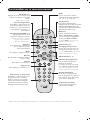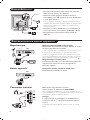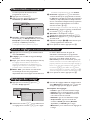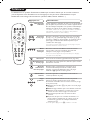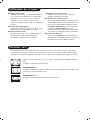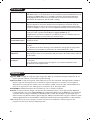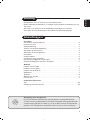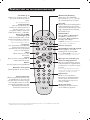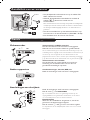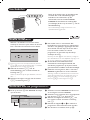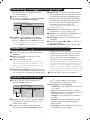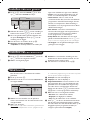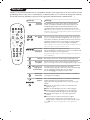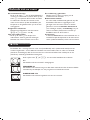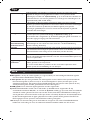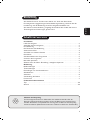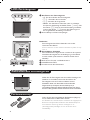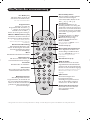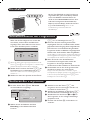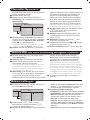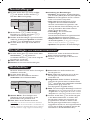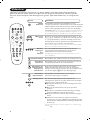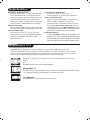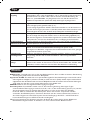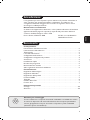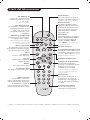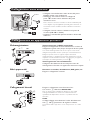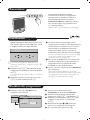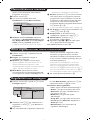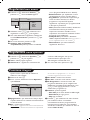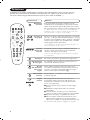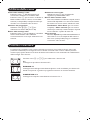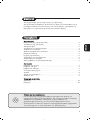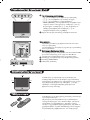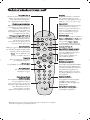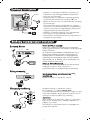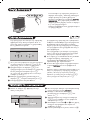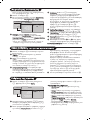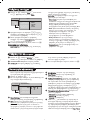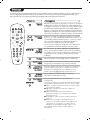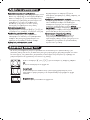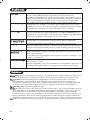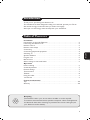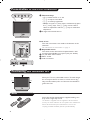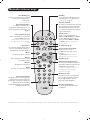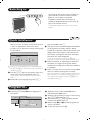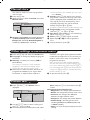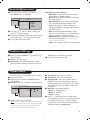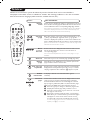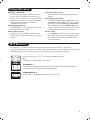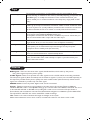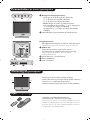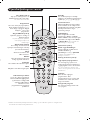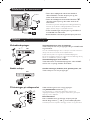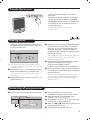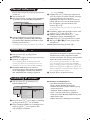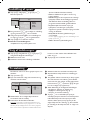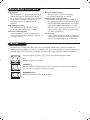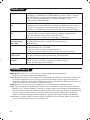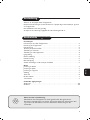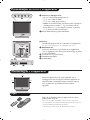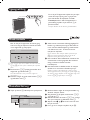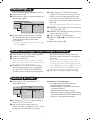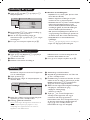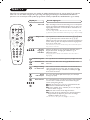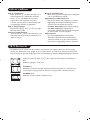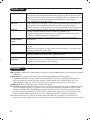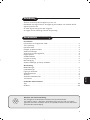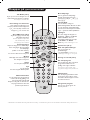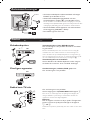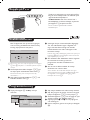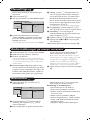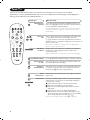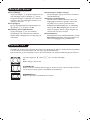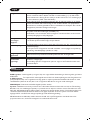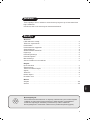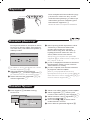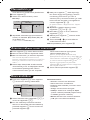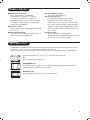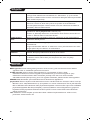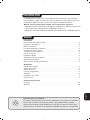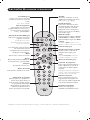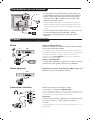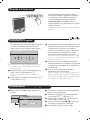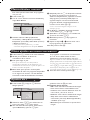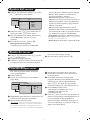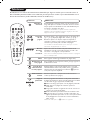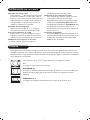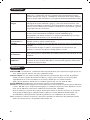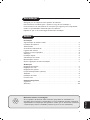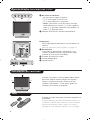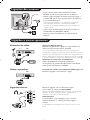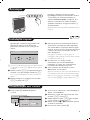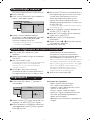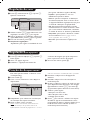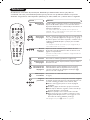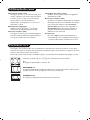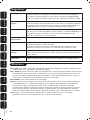Page is loading ...
Page is loading ...
Page is loading ...
Page is loading ...
Page is loading ...
Page is loading ...
Page is loading ...
Page is loading ...
Page is loading ...
Page is loading ...
Page is loading ...
Page is loading ...
Page is loading ...
Page is loading ...
Page is loading ...
Page is loading ...
Page is loading ...
Page is loading ...
Page is loading ...
Page is loading ...
Page is loading ...
Page is loading ...
Page is loading ...
Page is loading ...
Page is loading ...
Page is loading ...
Page is loading ...
Page is loading ...
Page is loading ...
Page is loading ...
Page is loading ...
Page is loading ...
Page is loading ...
Page is loading ...
Page is loading ...
Page is loading ...
Page is loading ...
Page is loading ...
Page is loading ...
Page is loading ...
Page is loading ...
Page is loading ...
Page is loading ...
Page is loading ...
Page is loading ...
Page is loading ...
Page is loading ...
Page is loading ...
Page is loading ...
Page is loading ...

1
Introduction
Ta b le of Contents
Thank you for purchasing this television set.
This handbook has been designed to help you install and operate your TV set.
We would strongly recommend that you read it thoroughly.
We hope our technology meets entirely with your satisfaction.
Installation
Presentation of the LCD Television . . . . . . . . . . . . . . . . . . . . . . . . . . . . . . . . . . . . .2
Positioning the television set . . . . . . . . . . . . . . . . . . . . . . . . . . . . . . . . . . . . . . . . .2
Remote control . . . . . . . . . . . . . . . . . . . . . . . . . . . . . . . . . . . . . . . . . . . . . . . . . . . .2
Remote control keys . . . . . . . . . . . . . . . . . . . . . . . . . . . . . . . . . . . . . . . . . . . . . . .3
Connecting . . . . . . . . . . . . . . . . . . . . . . . . . . . . . . . . . . . . . . . . . . . . . . . . . . . . . . . .4
Connecting peripheral equipment . . . . . . . . . . . . . . . . . . . . . . . . . . . . . . . . . . . . . .4
Switching on . . . . . . . . . . . . . . . . . . . . . . . . . . . . . . . . . . . . . . . . . . . . . . . . . . . . . .4
Quick installation . . . . . . . . . . . . . . . . . . . . . . . . . . . . . . . . . . . . . . . . . . . . . . . . . .5
Program sort . . . . . . . . . . . . . . . . . . . . . . . . . . . . . . . . . . . . . . . . . . . . . . . . . . . . . .5
Manual store . . . . . . . . . . . . . . . . . . . . . . . . . . . . . . . . . . . . . . . . . . . . . . . . . . . . . .6
Other settings in the Install menu . . . . . . . . . . . . . . . . . . . . . . . . . . . . . . . . . . . . .6
Operation
Picture settings . . . . . . . . . . . . . . . . . . . . . . . . . . . . . . . . . . . . . . . . . . . . . . . . . . . .6
Sound adjustments . . . . . . . . . . . . . . . . . . . . . . . . . . . . . . . . . . . . . . . . . . . . . . . . .7
Feature settings . . . . . . . . . . . . . . . . . . . . . . . . . . . . . . . . . . . . . . . . . . . . . . . . . . . .7
Timer function . . . . . . . . . . . . . . . . . . . . . . . . . . . . . . . . . . . . . . . . . . . . . . . . . . . .7
Teletext . . . . . . . . . . . . . . . . . . . . . . . . . . . . . . . . . . . . . . . . . . . . . . . . . . . . . . . . . .8
Using the radio . . . . . . . . . . . . . . . . . . . . . . . . . . . . . . . . . . . . . . . . . . . . . . . . . . . . .9
16:9 Format . . . . . . . . . . . . . . . . . . . . . . . . . . . . . . . . . . . . . . . . . . . . . . . . . . . . . . .9
Practical information
Tips . . . . . . . . . . . . . . . . . . . . . . . . . . . . . . . . . . . . . . . . . . . . . . . . . . . . . . . . . . . .10
Glossary . . . . . . . . . . . . . . . . . . . . . . . . . . . . . . . . . . . . . . . . . . . . . . . . . . . . . . . .10
°
Recycling
The materials used in your set are either reusable or can be recycled.
To minimise environmental waste, specialist companies collect used appliances
and dismantle them after retrieving any materials that can be used again (ask
your dealer for further details).
English

2
Remote control
FM
ANT
:
EXT1
&
'(
é
§
"
Presentation of the LCD Television
&
Television keys:
• .: to switch the TV on or off.
• @ #: to adjust sound level.
• Ò ®: to select programmes.
• MENU: to access or close menus, simultaneously press
the @ and # keys. The Ò ® keys can be used to
select an adjustment and the @ # keys to make that
adjustment.
éOn-light and infrared sensors.
Rear of set :
The main connections are made at the bottom of the
television.
For more details on connections see page 4.
“
Adjustable stand.
The stand can be removed and replaced with a wall
mounting kit available as an option (ask your dealer).
‘ TV and radio aerial sockets
( EXT1 socket
§ Side connections
Insert the two R6-type batteries supplied, making sure
they are the right way round.
The batteries supplied with the appliance do not contain
mercury or nickel cadmium so as to protect the environment.
Please do not discard your used batteries, but use the
recycling methods available (consult your distributor).
Place your TV on a solid stable surface. To avoid danger
do not expose the TV to water, or a heat source (e.g.
lamp, candle, radiator). Do not obstruct the ventilation
grid at the rear.
Positioning the television set
5 cm
5 cm
5 cm

3
12
MENU
”
P
564
879
0
3
--
++
.
[
Á
-
ª
`
ù
SMART
SMART
RADIO
Ë
¤
ı
Y
Remote control keys
Sound mode
Used to force programmes in
Stereo and Nicam Stereo to Mono
or, for bilingual programmes, to
choose between Dual I or Dual II.
The Mono indication is red when in
forced position.
16:9 Format (p. 9)
Sleeptimer
To select the length of time before
the set automatically switches to
standby (from 0 to 240 minutes)
Smart picture and sound
Used to access a series of
predefined
picture and sound
settings.
The personal position relates to
settings selected from the menus.
TV / Radio (p. 9)
Press one of these keys to switch
the television between TV or
radio mode.
PC : unused key.
Menu
To call up or exit the menus.
Select peripherals (p.4)
Press several times to select the
required EXT connector.
Most equipment (decoder, video
recorder) carries out the switching
itself.
Cursor
These 4 keys are used to move
around the menus.
Volume
To adjust the sound level
Mute
To mute or restore the sound.
Screen information
To display / remove the programme
number, the time, the sound mode
and the time remaining on the timer.
Hold down for 5 seconds to
permanently display the programme
number on the screen.
Standby
To set the TV to standby mode.To
switch the TV set on again, press
b,P @#or 09.
Teletext (p. 8)
Surround Sound
To activate / deactivate the surround
sound effect. For models equipped
with Virtual Dolby Surround*, you
can experience Dolby Surround Pro
Logic sound effects.
Selecting TV programmes
To move up or down a programme.
The number and the sound
mode are
displayed for a few seconds.
For some TV programmes the title of
the programme appears at the
bottom of the screen.
Previous programme
To access the previously viewed
programme.
Numerical keys
For direct access to programmes.
For a 2 digit programme number,
the 2
nd
digit must be entered
before the dash disappears.
* Manufactured under license from Dolby Laboratories.“Dolby” and the double-D symbols are trademarks of Dolby Laboratories.
List of programmes
To display / clear the list of
programmes.
Use the keys îÏ to
select a programme and the key ¬ to
display it.

4
• Insert the radio aerial lead supplied into the FM ANT
socket located at the bottom of the TV.
• Use the aerial connection lead supplied and connect
the
: socket situated at the bottom of the TV to
your aerial socket.
If you are using an indoor aerial, reception may be difficult in
certain conditions.You can improve reception by rotating the
aerial. If the reception remains poor, you will need to use an
external aerial
• Connect the power lead to the television and the mains
plug into the wall socket (220-240 V/50 Hz).
• Arrange the leads by passing them through the
television stand.
Connecting
FM ANT.
:
FM ANT
:
Make the connections as shown opposite.With the n key,
select
EXT2/S-VHS2.
For a monophonic device, connect the audio signal to the AUDIO
L input.The sound automatically comes out of the left and right
speakers of the set.
Headphones
When headphones are connected, the sound on the TV set
will be cut.The
@ P # keys are used to adjust the volume
level.
The headphone impedance must be between 32 and 600 Ohms.
Side connections
L
R
Audio
in
*
Video in
S-Video
Connecting peripheral equipment
Video recorder (or DVD recorder)
Carry out the connections shown opposite, using a good
quality euroconnector cable.
If your video recorder does not have a euroconnector socket,
the only connection possible is via the aerial cable.You will
therefore need to tune in your video recorder's test signal and
assign it programme number 0 (refer to manual store, p. 6).To
reproduce the video recorder picture, press
0.
Video recorder with decoder
Connect the decoder to the second euroconnector
socket of the video recorder.You will then be able to
record scrambled transmissions.
Video recorder
Satellite receiver, decoder, DVD, games, etc.
Make the connections as shown opposite.
Other equipment
VCR
FM
ANT
:
EXT1
EXT1

5
Program sort
& Press key H.The TV Menu is displayed on
the screen.
é With the cursor, select the Install menu
followed by the Sort menu.
“ Select the programme you want to move using
the
îÏ keys and press ¬.
‘ Then use the
îÏ keys to select the new
number and validate with
È.
( Repeat steps “ and ‘ for each program you
wish to renumber.
§ To quit the menus, press
d.
TV Menu
Picture
Sound
Features
Install
Mode
Quick installation
When you turn on the TV set for the first time,
a menu is displayed on screen.This menu
prompts you to select the country and language
for the menus:
w If the menu is not displayed, press and hold down
the @ and # keys on the TV set for 5 seconds to
display the menu.
& Use the
îÏ keys on the remote control to
select your country and validate with
¬.
If your country does not appear in the list, select
choice “. . .”
é Next select your language using the
îÏ
keys and validate with ¬.
“ The search starts automatically.All the available
TV programmes and radio stations will be
stored. This operation takes a few minutes.The
display shows the progress of the search and
the number of programs found. At the end of
the search, the menu disappears.
To exit or interrupt the search, press H. If no
programme is found, consult the possible solutions p. 10.
‘ If the transmitter or cable network sends the
automatic sort signal, the programs will be
numbered correctly. In this case, the installation
is complete.
( If this is not the case, you need to use the Sort
menu to number the programs correctly.
Some transmitters or cable networks broadcast their
own sort parameters (region, language, etc.). In this
case, indicate your choice using the
îÏ keys
and validate with
¬.
Plug’n’Play
Country
GB
Language
English
Install
Language Æ •
Country Æ •
Auto Store Æ •
Manual Store Æ •
Sort Æ •
•
0
1
2
3
4
5
To switch on the set, press the on/off key. A
green indicator comes on and the screen
lights up. Go straight to the Quick
Installation chapter. If the TV remains in
standby mode(red indicator), press the P
#
key on the remote control.
The indicator will flash when you use the remote
control.
Switching on

6
Picture settings
& Press H then ¬.The Picture menu is
displayed:
é Use the
îÏ keys to select a setting and
the
Ȭ keys to adjust.
“ Once the adjustments have been made, select
Store and press ¬ to store them. Press d
to exit.
Description of the adjustments:
• Brightness: this changes picture brilliance.
• Colour: this changes the intensity of the colour.
• Contrast: this changes the difference
between the light and dark tones.
•
Sharpness: this changes the picture definition.
• Colour Temp.: this changes the colour
rendering:
Cold (bluer), Normal (balanced)
or
Warm (redder).
• Store: to store the picture adjustments and
settings.
TV Menu
Picture
Sound
Features
Install
Mode
Picture
Brightness
Colour
Contrast
Sharpness
Colour Temp.
Store
39
Manual store
Other settings in the Install menu
This menu is used to store the programmes
one at a time.
& Press the H key.
é With the cursor, select the Install menu then
Manual store:
“ System: select
Europe (automatic detection*)
or
Western Europe (BG standard), Eastern
Europe (DK standard), United Kingdom (I
standard) or France (LL’ standard).
* Except for France (LL’ standard), you must select
choice France.
‘ Search: press
¬.The search starts. Once a
programme is found, the scanning stops and its
name is displayed (when available). Go to the
next step. If you know the frequency of the
required programme, this can be entered
directly using the
0 to 9 keys.
If no picture is found, consult the possible solutions (p. 10).
( Program No.: enter the required number
with the
Ȭ or 0 to 9 keys.
§ Fine Tune: if the reception is not satisfactory,
adjust using the
Ȭ keys.
è Store: press
¬.The program is stored.
! Repeat steps ‘ to ! for each programme to
store.
ç To quit the menus, press d.
& Press the H key and select the Install menu:
é Language: to change the display language for
the menus.
“ Country: to select your country (GB for
Great Britain).
This setting is used for the search, automatic
programme sort and teletext display. If your
country does not appear in the list, select “. . .”
‘ Auto Store: to start automatic search for all
programmes available in your region. If the
transmitter or cable network sends the
automatic sort signal, the programmes will be
numbered correctly. If this is not the case, you
need to use the Sort menu to renumber the
programmes (see p. 5).
Some transmitters or cable networks broadcast
their own sort parameters (region, language, etc.).
In this case, indicate your choice using the
îÏ
keys and validate with ¬.To quit or interrupt the
search, press
H. If no picture is found, consult the
possible solutions (p. 10).
( To quit the menus, press
d.
TV Menu
Picture
Sound
Features
Install
Mode
Manual Store
System
Search
Program No.
Fine Tune
Store
Europe

7
Sound adjustments
& Press H, select Sound (Ï) and press ¬.
The
Sound menu is displayed:
é Use the
îÏ keys to select a setting and
the
Ȭ keys to adjust.
“ Once the adjustments have been made, select
Store and press
¬ to store these changes.
‘ To quit the menus, press
d.
Description of the settings:
• Equalizer: to adjust the sound tone (from
bass: 120 Hz to treble: 10 kHz).
•
Balance: this balances the sound on the left
and right speakers.
• Delta Volume: this is used to compensate
any volume discrepancies between the
different programs or EXT sockets.This
setting is available for programs 0 to 40 and
the EXT sockets.
• AVL (Automatic Volume Leveller): this is
used to limit increases in sound, especially on
program change or advertising slots.
• Dolby Virtual:To activate / deactivate the
surround sound effect.You can also access
these settings with key
t.
• Store: this is used to store the sound settings.
Feature settings
& Press H, select Features (Ï) and press ¬.
You can adjust:
é Timer : see next page
“ Contrast +: automatic adjustment of the
picture contrast which permanently sets the
darkest part of the picture to black.
‘ To quit the menus, press
d.
TV Menu
Picture
Sound
Features
Install
Mode
Sound
Equalizer Æ •
Balance Æ •
Delta Volume Æ •
AVL Æ •
Dolby Virtual Æ •
Store Æ •
120 Hz
500 Hz
1500 Hz
5 KHz
10 KHz
Timer function
This menu lets you use the TV set as an alarm.
& Press the
H key.
é With the cursor, select the
Features menu
then Timer :
“ Sleep: to select an automatic standby period.
‘ Time: enter the current time.
Note:
the time is updated automatically each time
the TV set is switched on via the teletext information
on programme 1. If this program does not have
teletext, the update will not take place.
( Start Time: enter the start time.
§ Stop Time: enter the standby time.
è Program No.: enter the number of the
programme for the wake-up alarm.You can
select an FM station by using the
Ȭ keys
(the
09 keys are only used to select TV
programs).
! Activate: the settings include:
• Once for a single alarm,
• Daily for each day,
• Stop to cancel.
ç Press b to put the TV set in standby. It will
automatically come on at the time programmed.
If you leave the TV set on, it will just change
programmes at the time entered (and will go to
standby mode at the Stop Time).
TV Menu
Picture
Sound
Features
Install
Mode
Timer
Sleep
Time
Start Time
Stop Time
Program No.
Activate
10:56

8
12
MENU
”
P
564
879
0
3
- -
+ +
.
[
Á
-
ª
`
ù
SMART
SMART
Ë
¤
ı
Y
Y
P
9
0
MENU
Ë
Ë
¤
Teletext
Press :
You will obtain:
Teletext is an information system broadcast by certain channels which can be consulted like a
newspaper. It also offers access to subtitles for viewers with hearing problems or who are not familiar
with the transmission language (cable networks, satellite channels, etc.).
Teletext
on/off
Selecting
a page
This is used to call teletext, change to transparent mode and
then exit.The summary appears with a list of items that can be
accessed. Each item has a corresponding 3 digit page number.
If the channel selected does not broadcast teletext, the indication
100 will be displayed and the screen will remain blank (in this
case, exit teletext and select another channel).
Enter the number of the page required using the 0 to 9 or
@ P # keys. Example: page 120, enter 120.The
number is displayed top left, the counter turns and then the
page is displayed. Repeat this operation to view another page.
If the counter continues to search, this means that the page is not
transmitted. Select another number.
Contents
Direct
access to
the items
This returns you to the contents page (usually page 100).
Coloured areas are displayed at the bottom of the screen.
The 4 coloured keys are used to access the items or
corresponding pages.
The coloured areas flash when the item or the page is not yet
available.
Enlarge
a page
This allows you to display the top or bottom part of the
page and then return to normal size.
Stop sub-page
acquisition
Hidden
information
Certain pages contain sub-pages which are automatically
displayed successively.This key is used to stop or resume
sub-page acquisition.The indication
_ appears top left.
To display or hide the concealed information (games
solutions).
Favourite
pages
Instead of the standard coloured areas displayed at the bottom
of the screen, you can store 4 favourite pages on the first
40 channels which can then be accessed using the coloured
keys (red, green, yellow, blue). Once set, these favourite pages
will become the default every time tetetext is selected.
& Press the H key to change to favourite pages mode.
é Display the teletext page that you want to store.
“ Press the coloured key of your choice for 3 seconds.
The page is now stored.
‘ Repeat the operation with the other coloured keys.
( Now when you consult teletext, your favourite pages
will appear in colour at the bottom of the screen.
To temporaly retrieve the standard items, press
H.
To clear everything, and return the standard items as the
default, press d for 5 seconds.

9
Using the radio
Choosing radio mode
Press the
Z key on the remote control to
switch the TV to radio mode. Press the
X
key to return to TV mode. In radio mode the
number and name of the station (if available),
its frequency and the sound mode are
indicated on the screen.
Selecting programmes
Use the
0
/
9
or
@ P #
keys to select the
FM stations (from 1 to 40).
List of radio stations
Press the
M
key to display / hide the list of
radio stations. Then use the cursor to select a
station.
Using the radio menus
Use the
H key to access the specific radio
settings.
Searching radio stations
If you have used the quick installation all the
available FM stations will be stored. To start a
new search use the
Install menu : Auto Store
(for a complete search) or Manual Store (for
a station by station search).These menus work
in exactly the same way as the TV menus.
Screen saver
In the
Features menu you can activate / close
the screen saver. The time, the frequency of
the station and its name (if available) move
across the screen.
16:9 Formats
The pictures you receive may be transmitted in 16:9 format (wide screen) or 4:3 format
(conventional screen). 4:3 pictures sometimes have a black band at the top and bottom of the screen
(letterbox format).This function allows you to optimise the picture display on screen.
Press the
p key (or îÏ) to select the different modes:
4:3
The picture is reproduced in 4:3 format.
EXPAND 4:3
The picture is enlarged vertically.This mode is used to cancell the black bands
when watching a programme in letterbox format.
COMPRESS 16:9
The picture is compressed vertically into 16:9 format.

10
Glossary
RGB signals : These are the three video signals, Red Green Blue, which make up the picture.
Using these signals improves picture quality.
S-VHS Signals: These are 2 separate Y/C video signals from the S-VHS and Hi-8 recording standards.
The luminance signals Y (black and white) and chrominance signals C (colour) are recorded separately on
the tape.This provides better picture quality than with standard video (VHS and 8 mm) where the Y/C
signals are combined to provide only one video signal.
NICAM sound: Process by which digital sound can be transmitted.
System: Television pictures are not broadcast in the same way in all countries.There are different
standards: BG, DK, I, and L L’.The
System setting (p. 6) is used to select these different standards.This is not
to be confused with PAL or SECAM colour coding. Pal is used in most countries in Europe, Secam in
France, Russia and most African countries.The United States and Japan use a different system called NTSC.
The inputs EXT1 and EXT2 are used to read NTSC coded recordings.
16:9: Refers to the ration between the length and height of the screen.
Wide screen televisions have a ration of 16/9, conventional screen TV sets have a ration of 4/3.
Tips
Poor reception
No picture
No sound
Remote control
Standby
Cleaning the set
Still no results?
The proximity of mountains or high buildings may be responsible for ghost
pictures, echoing or shadows. In this case, try manually adjusting your picture: see
Fine Tune (p.6) or modify the orientation of the outside aerial. Does your
antenna enable you to receive broadcasts in this frequency range (UHF or VHF
band)?
Have you connected the aerial socket properly? Have you chosen the right
system? (p. 6). Poorly connected euroconnector cables or aerial sockets are often
the cause of picture or sound problems (sometimes the connectors can become
half disconnected if the TV set is moved or turned). Check all connections.
If on certain channels you receive a picture but no sound,this means that you do not have
the correct TV system. Modify the
System
setting (p. 6).
The amplifier connected to the TV does not deliver any sound? Check that you
have not confused the audio output with the audio input.
The TV set does not react to the remote control; the indicator on the set no
longer flashes when you use the remote control? Replace the battery.
If the set receives no signal for 15 mins, it automatically goes into standby mode.
To save power, your set is fitted with components that give it a very low power
consumption when in standby mode (less than 1 W).
Only use a clean, soft and lint-free cloth to clean the screen and the casing of your
set. Do not use alcohol-based or solvent-based products.
Disconnect the mains plug of the TV for 30 seconds then reconnect it.
If your TV set breaks down, never attempt to repair it yourself: contact your
dealer's after-sales service.
Page is loading ...
Page is loading ...
Page is loading ...
Page is loading ...
Page is loading ...
Page is loading ...
Page is loading ...
Page is loading ...
Page is loading ...
Page is loading ...
Page is loading ...
Page is loading ...
Page is loading ...
Page is loading ...
Page is loading ...
Page is loading ...
Page is loading ...
Page is loading ...
Page is loading ...
Page is loading ...
Page is loading ...
Page is loading ...
Page is loading ...
Page is loading ...
Page is loading ...
Page is loading ...
Page is loading ...
Page is loading ...
Page is loading ...
Page is loading ...
Page is loading ...
Page is loading ...
Page is loading ...
Page is loading ...
Page is loading ...
Page is loading ...
Page is loading ...
Page is loading ...
Page is loading ...
Page is loading ...
Page is loading ...
Page is loading ...
Page is loading ...
Page is loading ...
Page is loading ...
Page is loading ...
Page is loading ...
Page is loading ...
Page is loading ...
Page is loading ...
Page is loading ...
Page is loading ...
Page is loading ...
Page is loading ...
Page is loading ...
Page is loading ...
Page is loading ...
Page is loading ...
Page is loading ...
Page is loading ...
-
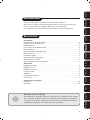 1
1
-
 2
2
-
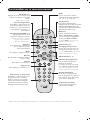 3
3
-
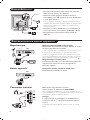 4
4
-
 5
5
-
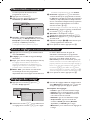 6
6
-
 7
7
-
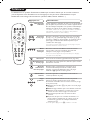 8
8
-
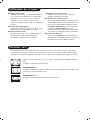 9
9
-
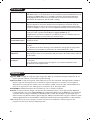 10
10
-
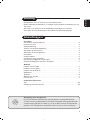 11
11
-
 12
12
-
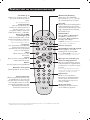 13
13
-
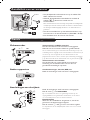 14
14
-
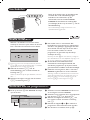 15
15
-
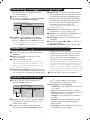 16
16
-
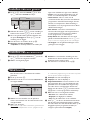 17
17
-
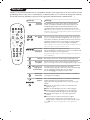 18
18
-
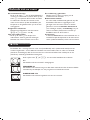 19
19
-
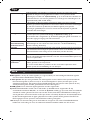 20
20
-
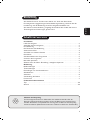 21
21
-
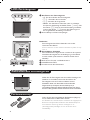 22
22
-
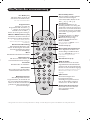 23
23
-
 24
24
-
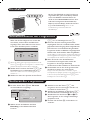 25
25
-
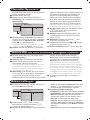 26
26
-
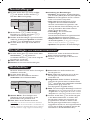 27
27
-
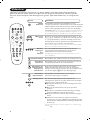 28
28
-
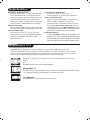 29
29
-
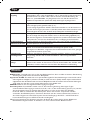 30
30
-
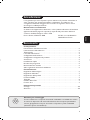 31
31
-
 32
32
-
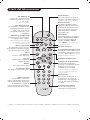 33
33
-
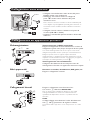 34
34
-
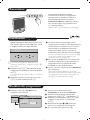 35
35
-
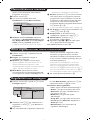 36
36
-
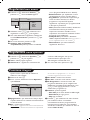 37
37
-
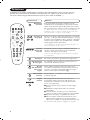 38
38
-
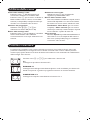 39
39
-
 40
40
-
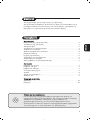 41
41
-
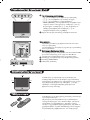 42
42
-
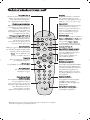 43
43
-
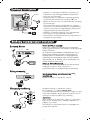 44
44
-
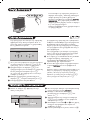 45
45
-
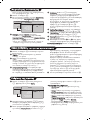 46
46
-
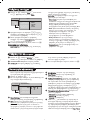 47
47
-
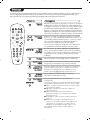 48
48
-
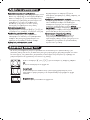 49
49
-
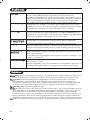 50
50
-
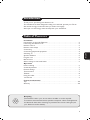 51
51
-
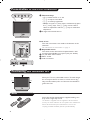 52
52
-
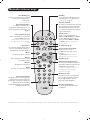 53
53
-
 54
54
-
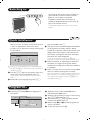 55
55
-
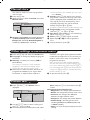 56
56
-
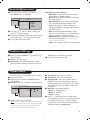 57
57
-
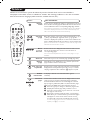 58
58
-
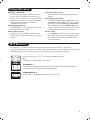 59
59
-
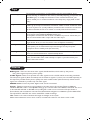 60
60
-
 61
61
-
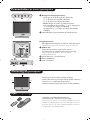 62
62
-
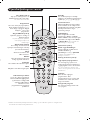 63
63
-
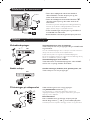 64
64
-
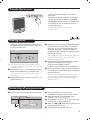 65
65
-
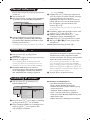 66
66
-
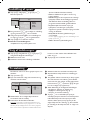 67
67
-
 68
68
-
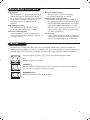 69
69
-
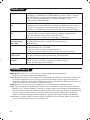 70
70
-
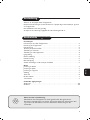 71
71
-
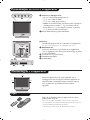 72
72
-
 73
73
-
 74
74
-
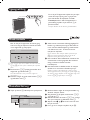 75
75
-
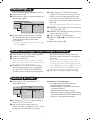 76
76
-
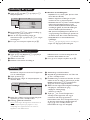 77
77
-
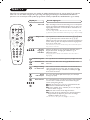 78
78
-
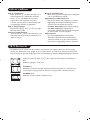 79
79
-
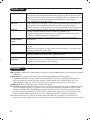 80
80
-
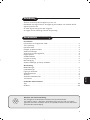 81
81
-
 82
82
-
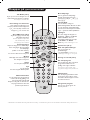 83
83
-
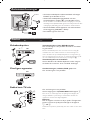 84
84
-
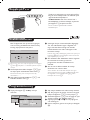 85
85
-
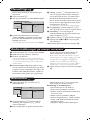 86
86
-
 87
87
-
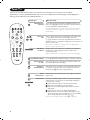 88
88
-
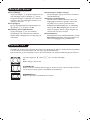 89
89
-
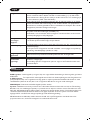 90
90
-
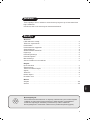 91
91
-
 92
92
-
 93
93
-
 94
94
-
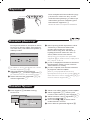 95
95
-
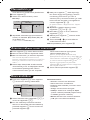 96
96
-
 97
97
-
 98
98
-
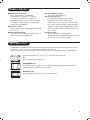 99
99
-
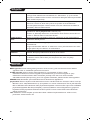 100
100
-
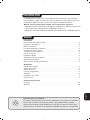 101
101
-
 102
102
-
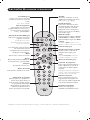 103
103
-
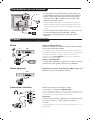 104
104
-
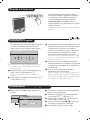 105
105
-
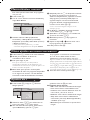 106
106
-
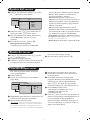 107
107
-
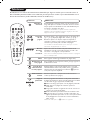 108
108
-
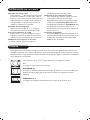 109
109
-
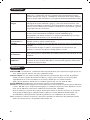 110
110
-
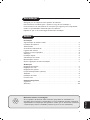 111
111
-
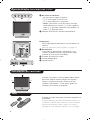 112
112
-
 113
113
-
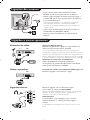 114
114
-
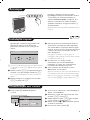 115
115
-
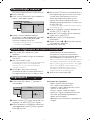 116
116
-
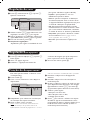 117
117
-
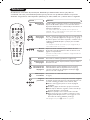 118
118
-
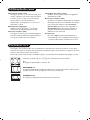 119
119
-
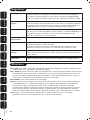 120
120
Ask a question and I''ll find the answer in the document
Finding information in a document is now easier with AI
in other languages
- italiano: Philips 14 pf 7846 Manuale utente
- français: Philips 14 pf 7846 Manuel utilisateur
- español: Philips 14 pf 7846 Manual de usuario
- Deutsch: Philips 14 pf 7846 Benutzerhandbuch
- Nederlands: Philips 14 pf 7846 Handleiding
- português: Philips 14 pf 7846 Manual do usuário
- dansk: Philips 14 pf 7846 Brugermanual
- svenska: Philips 14 pf 7846 Användarmanual
- suomi: Philips 14 pf 7846 Ohjekirja
Related papers
-
Philips 15PF7835 User manual
-
Philips 15PF7846/12 User manual
-
Philips 23IF9946/12 User manual
-
Philips 20PF4110/58 User manual
-
Philips 14PF7846/58 User manual
-
Philips 28PW6420 User manual
-
Philips 25PT4458 User manual
-
Philips 29PT5408/01 User manual
-
Philips 15PT6807/01 User manual
-
Philips 20PF5320F/01 User manual
Other documents
-
Saba S 32 TNV 08 Owner's manual
-
Techwood TC2209TN875 MKII Operating Instructions Manual
-
AYA A22AC2201 Operating instructions
-
 Grandin L19V99S Operating Instructions Manual
Grandin L19V99S Operating Instructions Manual
-
Proline LD1922D2 Operating Instructions Manual
-
AYA A22AC2201 Operating instructions
-
Toshiba Regza Owner's manual
-
Samsung LE40R73BD User manual
-
Techwood VL19TV1001 Operating Instructions Manual
-
Techwood TKF322016B Owner's manual