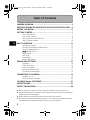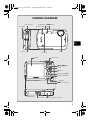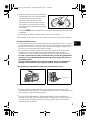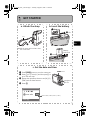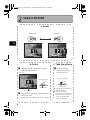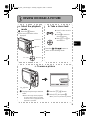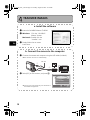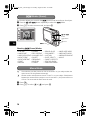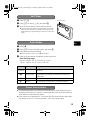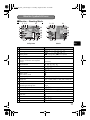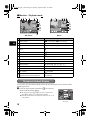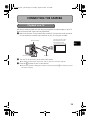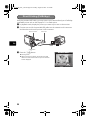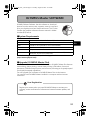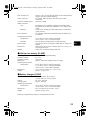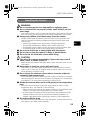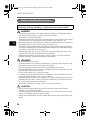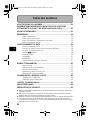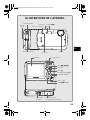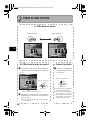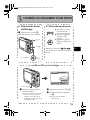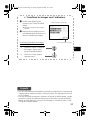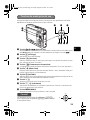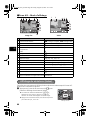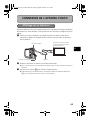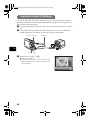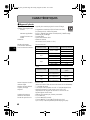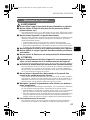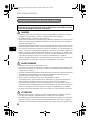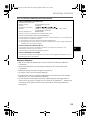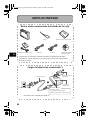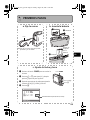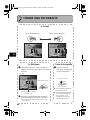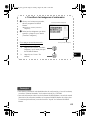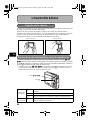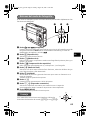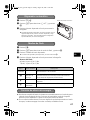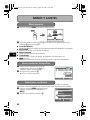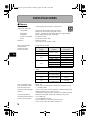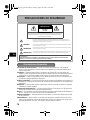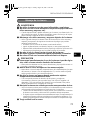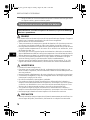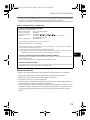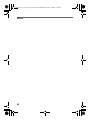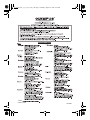Basic
Manual
ENGLISH 2
FRANÇAIS 28
ESPAÑOL 54
/
DIGITAL CAMERA
d4338_basic_e_01_cover_US_7.fm Page 1 Monday, August 21, 2006 9:54 AM

2
En
CAMERA DIAGRAM ...............................................................................3
IMPORTANT INFORMATION ABOUT WATER AND SHOCK RESISTANT FEATURES
....4
BEFORE YOU BEGIN...............................................................................6
GETTING STARTED.................................................................................7
Step 1 Get Started .................................................................................... 7
Step 2 Take a Picture................................................................................. 8
Step 3 Review or Erase a Picture................................................................ 9
Step 4 Transfer Images............................................................................ 10
BASIC OPERATION ...............................................................................12
Holding the Camera................................................................................ 12
Shooting and Playback Mode Buttons ..................................................... 12
Shooting Mode Buttons .......................................................................... 13
s Modes (Scene)............................................................................... 14
Macro Mode........................................................................................... 14
Self-Timer ............................................................................................... 15
Flash Modes............................................................................................ 15
Power Save Feature................................................................................. 15
MENUS AND SETTINGS .......................................................................16
Top Menu............................................................................................... 16
Erase All Pictures ..................................................................................... 16
Select a Language ................................................................................... 16
Monitor Symbols & Icons......................................................................... 17
Thumbnail (Index) Display........................................................................ 18
CONNECTING THE CAMERA................................................................19
Playback on a TV..................................................................................... 19
Direct Printing (PictBridge)....................................................................... 20
OLYMPUS Master SOFTWARE ............................................................21
SPECIFICATIONS...................................................................................22
SAFETY PRECAUTIONS ........................................................................24
Before using your camera, read this manual carefully to ensure correct use.
We recommend that you take test shots to get accustomed to your camera before
taking important photographs.
Please observe the safety precautions at the end of this manual.
The screen and camera illustrations shown in this manual were produced during
the development stages and may differ from the actual product.
Table of Contents
d4338_basic_e.book Page 2 Tuesday, August 8, 2006 11:30 PM

3
En
CAMERA DIAGRAM
Self-Timer Lamp
Shutter Button o Button
Flash
Lens
Zoom Button
Speaker
Arrow Pad (1243)
o Button (OK/FUNC)
Strap Eyelet
Battery Compartment/Card CoverTripod Socket
Connector Cover
Multi-Connector
m Button (MENU)
Monitor
Microphone
/< Button
q Button
K/h/s Button
d4338_basic_e.book Page 3 Tuesday, August 8, 2006 11:30 PM

4
En
Water resistance: The waterproof feature is warranted
*1
to operate at depths up to
5m (16 feet) for up to one hour. The waterproof feature may be compromised if the
camera is subject to substantial or excessive impact.
Shock resistance: The anti-shock feature warrants
*2
the operation of the camera
against accidental impact incurred from everyday use of your digital compact camera.
The anti-shock feature does not unconditionally warrant all defective operation or
cosmetic damage. Cosmetic damage, such as scratches and dents, are not covered
under the warranty.
As with any electronic device, proper care and maintenance are required to preserve
the integrity and operation of your camera. To maintain camera performance, please
take your camera to the nearest Olympus Authorized Service Center to have it
inspected after any major impact. In the event the camera is damaged as a result of
negligence or misuse, the warranty will not cover costs associated with the service or
repair of your camera. For additional information on our warranty, please visit to the
Olympus website for your local area.
Please observe the following care instructions for your camera.
Before Use:
• Check the camera for foreign material including dirt, dust or sand.
• Be sure the battery compartment/card cover lock and connector cover lock are
firmly closed.
• Do not open the battery compartment/card cover and connector cover with wet
hands, while under water, or in a damp or dusty environment (e.g. beach).
After Use:
• Be sure to wipe off any excess water or debris after using the camera under water.
• After the camera is used under sea water, immerse the camera in a bucket
containing fresh water for about 10 minutes (with the battery compartment/card
cover and connector cover firmly closed). After that, dry the camera in a shade with
good ventilation.
• Water drops may be observed on the inner surface of the battery compartment/
card cover or connector cover after you open each cover. If any water drops are
found, be sure to wipe them off before using the camera.
Notes after use
• Any foreign material may be adhered to the periphery of the lens cover, after you
use the camera in an environment containing foreign material including dirt, dust
or sand, or when the lens cover won't move smoothly.
If you continue to use the camera in such a condition, the lens may be damaged
or the lens cover may become stuck, causing a failure. To avoid such a failure, wash
the camera using the following method.
IMPORTANT INFORMATION ABOUT WATER AND SHOCK RESISTANT FEATURES
d4338_basic_e.book Page 4 Tuesday, August 8, 2006 11:30 PM

5
En
1 Insert the battery into the camera battery
compartment and check that the battery
compartment/card cover and the
connector cover are firmly closed.
2 Fill a bucket with fresh water, immerse
the camera in the bucket with the lens
surface downward and shake the camera
thoroughly.
3 Press the o button several times in the water and close/open the lens cover
repeatedly.
4 Furthermore, shake the camera further with the cover opened.
After carrying out the steps 1 to 4, confirm that the lens cover moves smoothly.
Storage and Maintenance
• Do not leave the camera in an environment at high temperature (40°C or more) or
at low temperature (0°C or less). Failure to do so may break down water resistance.
• Do not use chemicals for cleaning, rust prevention, anti-fogging, repairing, etc.
Failure to do so may break down water resistance.
• Do not leave the camera in water for a long time. Failure to do so will cause
damage to the camera’s appearance and/or deteriorate water resistance.
In addition do not pour water over the camera directly from the water faucet.
• In order to preserve the water resistant feature, as with any underwater
housing, it is recommended that the waterproof packing (and seals) are
replaced annually.
For the Olympus distributors or service stations where the waterproof
packing can be replaced, visit Olympus website for your local area.
Closing Battery Compartment /Card cover and Connector cover
Note: The included accessories (e.g. charger) do not offer shock or water resistance.
*1
as determined by Olympus pressure testing equipment in accordance to IEC
Standard Publication 529 IPX8 - This means that the camera can normally be used
under water at a specified water pressure.
*2
This anti-shock performance is confirmed by Olympus’ testing conditions in
accordance with MIL-STD-810F, Method 516.5, Procedure IV (Transit Drop Test).
For more details of Olympus’ testing conditions, please refer to the Olympus
website for your local area.
Connector cover
Battery Compartment/Card Cover
d4338_basic_e.book Page 5 Tuesday, August 8, 2006 11:30 PM

6
En
BEFORE YOU BEGIN
Digital Camera Strap LI-42B Lithium Ion Battery
LI-40C Battery Charger USB Cable AV Cable
Gather these items (box contents)
OLYMPUS Master
Software CD-ROM
Items not shown: Advanced Manual (CD-ROM), Basic Manual (this manual),
warranty card. Contents may vary depending on purchase location.
2
1
AC Wall Outlet
Power Cable
Charge the battery (recommended*)
*Battery comes partially charged.
Red light on: Charging
Light off: Charging complete
(Charging time: Approx. 300 minutes)
Charging Indicator
LI-42B Lithium Ion
Battery
LI-40C Battery
Charger
3
d4338_basic_e.book Page 6 Tuesday, August 8, 2006 11:30 PM

7
En
GETTING STARTED
Step 1 Get Started
GET STARTED
a. Attach the strap b. Insert the battery
Pull the strap tight so that it does
not come loose.
1 Slide
2 Lift
3 Insert
1
Strap
Battery
lock knob
c. Set the date and time
1 Press o button to turn the camera on.
2 Press 1 or 2 to set [Y] and then press 3 to
go to the next step.
3 Repeat the operations above to set [M], [D],
[TIME] and the date formats.
4 Press o.
o Button
123 Button
o Button
MENU
CANCEL
X
Y/M/D
Y / M / D
Y
Y
M D
D
TIME
T I M E
----.--.-- --:--
----.--.-- --:--
Date formats (Y-M-D, M-D-Y, D-M-Y)
d4338_basic_e.book Page 7 Tuesday, August 8, 2006 11:30 PM

8
En
Step 2 Take a Picture
TAKE A PICTURE
44
HQ
HQ
3072
3072
×
2304
2304
44
3072
3072
×
2304
2304
HQ
HQ
a. Zoom
Zoom Out: Zoom In:
c. Take the picture
1 Press the shutter
button completely to
take the picture.
(Pressed Completely)
Shutter Button
b. Focus
1 Using the monitor, place the AF target
mark over your subject.
2 Press and hold the shutter button halfway
to lock the focus.
The green lamp indicates the focus is locked.
44
HQ
HQ
3072
3072
×
2304
2304
Green Lamp
AF Target Mark
(Pressed Halfway)
Shutter Button
Pictures are recorded in the
internal memory.
Pictures can also be
recorded to an optional xD-
Picture Card (It is called just
“card” in the attached
instruction manual.)
d4338_basic_e.book Page 8 Tuesday, August 8, 2006 11:30 PM

9
En
Step 3 Review or Erase a Picture
REVIEW OR ERASE A PICTURE
a. Select the playback
mode
b. Take a closer look
Zoom Button
1 Press the q button.
The last picture taken will be
displayed.
Press T or W to zoom in
or out.
Press o to return to
the original size.
Prev. Picture Next Picture
Press the K/h/s button to
return to the shooting mode.
Press 12 or 43 to
scroll around.
q Button
c. To erase a picture
OK
SET
MENU
BACK
YES
NO
ERASE [IN]
1 Display the picture you want to
erase.
Select the single-frame playback.
A single image cannot be erased
while the close-up playback/index
playback is operated.
2 Press the 2Y/S button.
3 Select [YES], and press o.
The picture is permanently erased.
2Y/S Button
d4338_basic_e.book Page 9 Tuesday, August 8, 2006 11:30 PM

10
En
Step 4 Transfer Images
TRANSFER IMAGES
a. Install the software
1 Insert the OLYMPUS Master CD-ROM.
2 Windows: Click the “OLYMPUS
Master“ button.
Macintosh: Double-click the
“Installer“ icon.
3 Simply follow the on-screen
instructions.
b. Connect the camera to the computer
1 Connect the camera and computer using the USB cable (included).
The monitor will turn on automatically.
2 Select [PC] on the monitor, and press o.
Your PC will now recognize your camera as a
removable storage drive.
USB cable
1
2
OK
[IN]
SET
USB
PC
EASY PRINT
CUSTOM PRINT
EXIT
d4338_basic_e.book Page 10 Tuesday, August 8, 2006 11:30 PM

11
En
c. Transfer images to the computer
1 With the camera now connected,
open OLYMPUS Master.
The [Transfer Images] window is
displayed.
2 Select the images you want to
transfer, and click the [Transfer
Images] button.
[Transfer Images] window
[Transfer Images] button
b. Click the “From Camera” icon.
a. Click the “Transfer Images” icon
on the OLYMPUS Master main
menu.
If the [Transfer Images] window is not
displayed automatically:
Tips
• For more detailed information regarding camera setup and usage, please refer to
the camera’s “Advanced Manual” provided on CD-ROM.
• For more details on using the OLYMPUS Master software, please refer to the
(electronic) reference manual located in the OLYMPUS Master folder on your hard
drive. For additional assistance, refer to the “Help” file in the OLYMPUS Master
software.
d4338_basic_e.book Page 11 Tuesday, August 8, 2006 11:30 PM

12
En
Pictures can sometimes appear blurred as the result of moving the camera while the
shutter button is being pressed.
To prevent the camera from moving, hold the camera firmly with both hands while
keeping your elbows at your sides. When taking pictures with the camera in the
vertical position, hold the camera so that the flash is positioned above the lens. Keep
your fingers and the strap away from the lens and flash.
To shoot pictures or set the items about shooting, press the K/h/s button to
set the shooting mode. (The shooting mode will be changed every time you press the
button.) To display, edit or erase the recorded pictures, press the q button to set
the playback mode.
• If you press the K/h/s button without turning on the camera, the power is
supplied and the shooting mode is set. If you press the q button in the same way,
the power is supplied and the playback mode is set.
Horizontal grip Vertical grip
Shooting
modes
K
This function allows you to shoot with the camera’s automatic settings.
h This function stabilizes images when taking pictures.
s This function allows you to shoot pictures by selecting a scene
according to the shooting condition. Also the movie recording is
allowed.
Playback
mode
q This function allows you to play back still pictures or movies. You
can also play back sound.
BASIC OPERATION
Holding the Camera
Shooting and Playback Mode Buttons
K/h/s button
q button
d4338_basic_e.book Page 12 Tuesday, August 8, 2006 11:30 PM

13
En
While in shooting mode, use these buttons for quick access to some of the more
commonly used features.
1 K/h/s button (Shooting)
Press this button repeatedly to switch over among the normal shooting mode (P
(Program auto)/AUTO (Full auto mode)), the image stabilization mode or s mode.
2 q button (Playback)
Select the playback mode.
3 4& button (Macro Mode)
Use macro or super macro mode when taking close-up pictures such as of a flower.
4 1F button (Exposure Compensation)
Use this setting to overexpose (+) or underexpose (–) a picture.
5 3# button (Flash Mode)
Select from 4 flash modes – Auto, Red-eye reduction, Fill-in flash, or Flash off.
6 o Button (OK/FUNC)
Displays the function menu and sets the functions often used in shooting mode.
Also confirms and sets your selection of menu items.
7 /< button
Press the button to make the monitor brighter.
8 2Y/S button (Self-timer)
Select the self-timer to delay the shot approximately 12 seconds from when the shutter
button is pressed.
9 m button (MENU)
Press this button to display the top menu.
Shooting Mode Buttons
3
4
5
1
2
8 69 7
Hint
The directions of the arrow pad (1243) is indicated
with 1243 in the supplied instruction manual.
1
2
34
d4338_basic_e.book Page 13 Tuesday, August 8, 2006 11:30 PM

14
En
This function allows you to switch the s (scene mode) according to the subject.
1 Press the K/h/s button repeatedly to select the s mode.
2 Press 12 to select a scene mode, and press o.
Shooting s (Scene) Modes
& This mode lets you take pictures as close as 20 cm/8 in. to your subject (when the
optical zoom is at the greatest wide-angle).
% Use this mode to take pictures as close as 7 cm/2.7 in. to your subject. If the distance
between the camera and the subject is over 50 cm/19.6 in., the picture will be out
of focus. The zoom and the flash cannot be used.
1 Press 4&.
2 Press 12 to select [&] or [%] and press o.
• PORTRAIT • CANDLE • BEHIND GLASS •
UNDER WATER WIDE2
• LANDSCAPE • SELF PORTRAIT • DOCUMENTS •
UNDER WATER MACRO
•
LANDSCAPE+PORTRAIT
•
AVAILABLE LIGHT
• AUCTION •
UNDERWATER SNAPSHOT
• NIGHT SCENE • SUNSET •
SHOOT & SELECT1
• MOVIE
• NIGHT+P0RTRAIT • FIREWORKS • SHOOT & SELECT2
• SPORT • MUSEUM • BEACH & SNOW
• INDOOR • CUISINE •
UNDER WATER WIDE1
s Modes (Scene)
B
F
D
G
U
OK
SET
MENU
BACK
1 PORTRAIT
o Button
12 Button
m Button
K/h/s
Button
Macro Mode
d4338_basic_e.book Page 14 Tuesday, August 8, 2006 11:30 PM

15
En
1 Press 2Y/S.
2 Press 12 to select [Y ON], and press o.
3 Press the shutter button fully to take the picture.
The self-timer lamp lights for approximately 10 seconds
after the shutter button is pressed, then starts blinking.
After blinking for approximately 2 seconds, the picture is
taken.
1 Press 3#.
2 Press 12 to select the flash mode, and press o.
3 Press the shutter button halfway.
When the flash is set to fire, the # mark lights.
4 Press the shutter button completely to take the picture.
Flash working range:
W (max.): Approx. 0.2 to 3.8 m (0.6 to 12.4 ft.)
T (max.): Approx. 0.3 to 2.6 m (1 to 8.5 ft.)
To save battery power, the camera automatically enters sleep mode and stops
operating if not used for 3 minutes in shooting mode. Press the shutter button or
zoom button to reactivate the camera.
If the camera is not operated for 15 minutes after the camera enters sleep mode,
the camera turns off. To resume operation, turn on the power again.
Icon Flash Mode Description
No
indication
Auto flash The flash fires automatically in low light or backlight
conditions.
!
Red-eye
reduction flash
The red-eye reduction flash mode significantly reduces this
phenomenon by emitting pre-flashes before firing the
regular flash.
#
Fill-in flash The flash fires regardless of the available light.
$ Flash off The flash does not fire even in low light conditions.
Self-Timer
Self-Timer Lamp
Flash Modes
Power Save Feature
d4338_basic_e.book Page 15 Tuesday, August 8, 2006 11:30 PM

16
En
1 Press m button to display the top menu.
2 Use the Arrow pad (1243) to select menu items, and press o to set them.
IMAGE QUALITY
Set the image quality of the picture you will shoot according to its intended purpose.
RESET
Return the changed shooting functions back to default settings.
CAMERA MENU
Adjust various shooting settings.
SETUP
Set the date, time, language, and operation sound, etc.
s (Scene)
Select the scene according to the subject and shooting condition.
1 From the top menu of playback mode, select
[ERASE] -> [ALL ERASE], and press o.
2 Select [YES] and press o.
All the pictures are erased.
You can select a language for on-screen display. Available languages vary depending
on the area where you purchased this camera.
1 Press m button to display the top menu,
and select [SETUP] -> [W].
2 Select a language and press o.
MENUS AND SETTINGS
Top Menu
OK
MENU
SET
EXIT
SCN
SCN
SETUP
S E T U P
SETUP
RESET
RESET
IMAGE
IMAGE
QUALITY
QUALITY
IMAGE
QUALITY
RESET
SCN
CAMERA
CAMERA
MENU
MENU
SCN
CAMERA
MENU
Top menu in shooting mode
Erase All Pictures
OK
SET
MENU
BACK
YES
NO
ALL ERASE
CAUTION ERASING ALL
CAUTION ERASING ALL
[IN]
Select a Language
OK
SET
MENU
BACK
W [IN]
ENGLISH
FRANCAIS
ESPAÑOL
PORTUGUES
d4338_basic_e.book Page 16 Tuesday, August 8, 2006 11:30 PM

17
En
(Monitor – Shooting Mode
Items Indications
1
Self-timer Y
2 Shooting modes h, P, h, B, F, D, G etc.
3
Battery check e = full power, f = low power
4 Green lamp { = Auto Focus Lock
5
Flash standby # (Lit)
Camera movement warning/flash
charge # (Blinks)
6 White balance 5, 3, 1, w – y
7 ISO ISO 80 – ISO 1600
8Drive o, j, i
9 Spot metering 5
10
Macro mode
Super macro mode
&
%
11 Image Quality SHQ, HQ, SQ1, SQ2, SQ
12 Image size 3072 × 2304, 2560 × 1920, 640 × 480, etc.
13 AF target mark [ ]
14
Number of storable still pictures
Remaining recording time
4
00:36
15 Memory gauge a, b, c, d (maximum reached)
16 Current memory [IN] (internal memory), [xD] (card)
17 Sound record R
18 Dual time l
19 Alarm k
20 Flash mode !,
#
, $
21 Exposure compensation -2.0 – +2.0
Monitor Symbols & Icons
$
ISO 1600
ISO 1600
[
n
R
o
%
(
P
HQ
HQ
3072
3072
×
2304
2304
+2.0
+2.0
]
#
l
k
[
IN
IN
]
44
3 2 1 21
18
15
16
17
20
19
4
8
7
9
5
10
141311 12
66
$
[
n
R
%
(
A
HQ
HQ
+2.0
+2.0
]
l
k
00:36
00:36
00:36
[
IN
IN
]
3 2 1 21
18
20
19
4
6
9
10
1311
18
16
17
14
MovieStill picture
d4338_basic_e.book Page 17 Tuesday, August 8, 2006 11:30 PM

18
En
(Monitor – Playback mode
This function lets you show several pictures at the same time on the monitor when
reviewing pictures.
1 Press the zoom button toward W (G) to switch to
the thumbnail (index) display.
Use the arrow pad (1243) to select a picture and
press o to display it in single frame playback.
Press the zoom button to display the pictures in 4, 9, 16
or 25 frames.
Items Indications
1 Battery check
e
= full power,
f
= low power
2Album -
3 Current memory [IN] (internal memory), [xD] (card)
4
Print reservation/Number of prints
Movie
<×10
n
5 Sound Record H
6 Protect 9
7 Image Quality SHQ, HQ, SQ1, SQ2, SQ
8 Image size 3072 × 2304, 2560 × 1920, 640 × 480, etc.
9 Exposure compensation -2.0 – +2.0
10 White balance WB AUTO, 5, 3, 1, w – y
11 ISO ISO 80 – ISO 1600
12 Date and time ’06.03.26 12:30
13 File number M100-0004
14
Number of frames
Elapsed time/Total recording time
4
00:00/00:36
ISO 1600
ISO 1600
12:30
12:30
'06.03.26
'0 6.03. 26
100-0004
1 0 0 - 0 0 0 4
4
+2.0
+2.0
HQ
HQ
3072
3072
×
2304
2304
[
IN
IN
]
×
10
10
10
10
1 2 34
5 6
7
8
9
11
12
13
14
10
12:30
12:30
'06.03.26
'0 6.03. 26
100-0004
1 0 0 - 0 0 0 4
HQ
HQ
00:00/00:36
00:00/00:36
320
320
×
240
240
1
54 6
7
8
12
13
10
14
[
IN
IN
]
3
Still picture
Movie
Thumbnail (Index) Display
1
[
IN
IN
]
2 3
4 5 6
7 8 9
-- --
Index display
d4338_basic_e.book Page 18 Tuesday, August 8, 2006 11:30 PM

19
En
Use the AV cable provided with the camera to playback recorded images on your TV.
Both still pictures and movies can be played back.
1 Make sure that the TV and camera are turned off. Connect the multi-connector
on the camera to the video input terminal on the TV using the AV cable.
2 Turn the TV on and set it to the video input mode.
For details of switching to video input, refer to your TV’s instruction manual.
3 Press the q button to turn on the camera.
The last picture taken is displayed on the TV. Use the arrow pad (43) to select the picture
you want to display.
CONNECTING THE CAMERA
Playback on a TV
AV cableConnector cover
Connect to the TV’s video
input (yellow) and audio
input (white) terminal.
Multi-Connector
d4338_basic_e.book Page 19 Tuesday, August 8, 2006 11:30 PM

20
En
Using the provided USB cable, you may connect your camera directly to a PictBridge
compatible printer such as the Olympus P-11 to make prints.
1 In playback mode, display the picture you want to print out on the monitor.
2 Connect one end of the provided USB cable into the camera’s multi-connector
and the other end into the printer’s USB connector.
3 Press the /< button.
Printing starts.
When printing is finished, disconnect the USB
cable from the camera with the picture selection
screen displayed.
Direct Printing (PictBridge)
USB CableMulti-Connector
/< button
OK
PC / CUSTOM PRINT
EASY PRINT START
d4338_basic_e.book Page 20 Tuesday, August 8, 2006 11:30 PM
Page is loading ...
Page is loading ...
Page is loading ...
Page is loading ...
Page is loading ...
Page is loading ...
Page is loading ...
Page is loading ...
Page is loading ...
Page is loading ...
Page is loading ...
Page is loading ...
Page is loading ...
Page is loading ...
Page is loading ...
Page is loading ...
Page is loading ...
Page is loading ...
Page is loading ...
Page is loading ...
Page is loading ...
Page is loading ...
Page is loading ...
Page is loading ...
Page is loading ...
Page is loading ...
Page is loading ...
Page is loading ...
Page is loading ...
Page is loading ...
Page is loading ...
Page is loading ...
Page is loading ...
Page is loading ...
Page is loading ...
Page is loading ...
Page is loading ...
Page is loading ...
Page is loading ...
Page is loading ...
Page is loading ...
Page is loading ...
Page is loading ...
Page is loading ...
Page is loading ...
Page is loading ...
Page is loading ...
Page is loading ...
Page is loading ...
Page is loading ...
Page is loading ...
Page is loading ...
Page is loading ...
Page is loading ...
Page is loading ...
Page is loading ...
Page is loading ...
Page is loading ...
Page is loading ...
Page is loading ...
Page is loading ...
Page is loading ...
Page is loading ...
Page is loading ...
-
 1
1
-
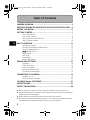 2
2
-
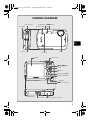 3
3
-
 4
4
-
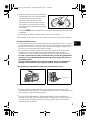 5
5
-
 6
6
-
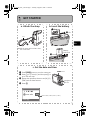 7
7
-
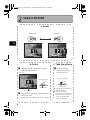 8
8
-
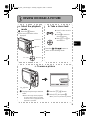 9
9
-
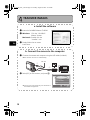 10
10
-
 11
11
-
 12
12
-
 13
13
-
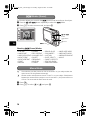 14
14
-
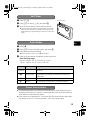 15
15
-
 16
16
-
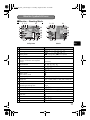 17
17
-
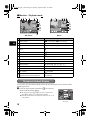 18
18
-
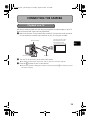 19
19
-
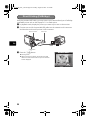 20
20
-
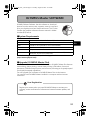 21
21
-
 22
22
-
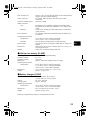 23
23
-
 24
24
-
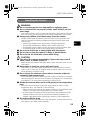 25
25
-
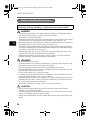 26
26
-
 27
27
-
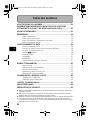 28
28
-
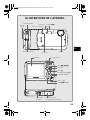 29
29
-
 30
30
-
 31
31
-
 32
32
-
 33
33
-
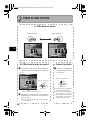 34
34
-
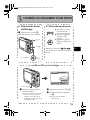 35
35
-
 36
36
-
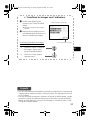 37
37
-
 38
38
-
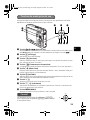 39
39
-
 40
40
-
 41
41
-
 42
42
-
 43
43
-
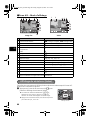 44
44
-
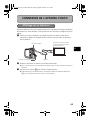 45
45
-
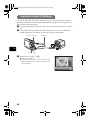 46
46
-
 47
47
-
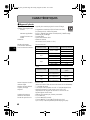 48
48
-
 49
49
-
 50
50
-
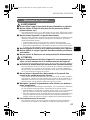 51
51
-
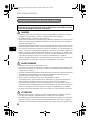 52
52
-
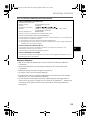 53
53
-
 54
54
-
 55
55
-
 56
56
-
 57
57
-
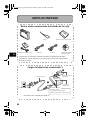 58
58
-
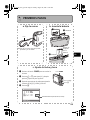 59
59
-
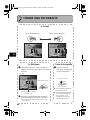 60
60
-
 61
61
-
 62
62
-
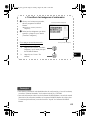 63
63
-
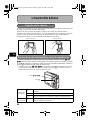 64
64
-
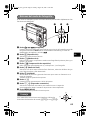 65
65
-
 66
66
-
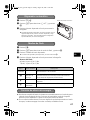 67
67
-
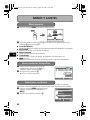 68
68
-
 69
69
-
 70
70
-
 71
71
-
 72
72
-
 73
73
-
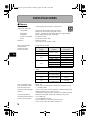 74
74
-
 75
75
-
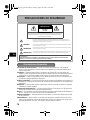 76
76
-
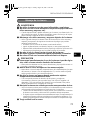 77
77
-
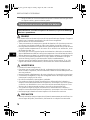 78
78
-
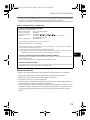 79
79
-
 80
80
-
 81
81
-
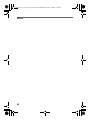 82
82
-
 83
83
-
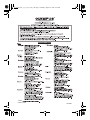 84
84
Ask a question and I''ll find the answer in the document
Finding information in a document is now easier with AI
in other languages
- français: Olympus μ 725 SW Manuel utilisateur
- español: Olympus μ 725 SW Manual de usuario
Related papers
-
Olympus μ 720 SW User manual
-
Olympus Stylus 700 710 Basic manual Owner's manual
-
Olympus Stylus 725 SW Quick start guide
-
Olympus Stylus 795SW Specification
-
 2JANE Stylus 720SW User manual
2JANE Stylus 720SW User manual
-
Olympus Stylus 700 Owner's manual
-
Olympus µ 1000 User manual
-
Olympus µ 1000 User manual
-
Olympus X-43 User manual
-
Olympus Stylus M 760 User manual
Other documents
-
 2JANE Stylus 720SW User manual
2JANE Stylus 720SW User manual
-
Nikon COOLPIX AW120 Quick start guide
-
Sony MHS-TS22/R Owner's manual
-
Sealife ReefMaster DC310 User manual
-
Samsung TL34HD Quick start guide
-
Husqvarna BLi100 User manual
-
Samsung WB500 Quick start guide
-
HP PhotoSmart R717 Quick start guide
-
Voyager 31100014 Owner's manual
-
Sealife ReefMaster DC100 User manual